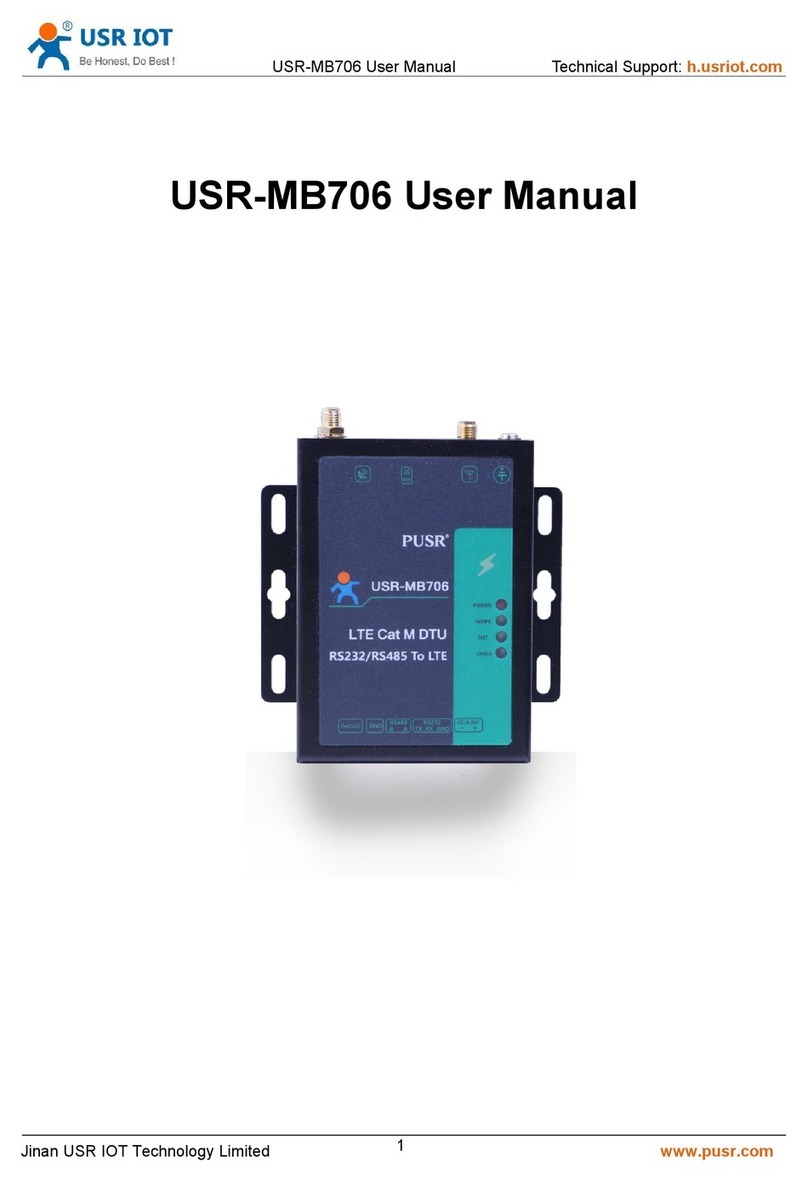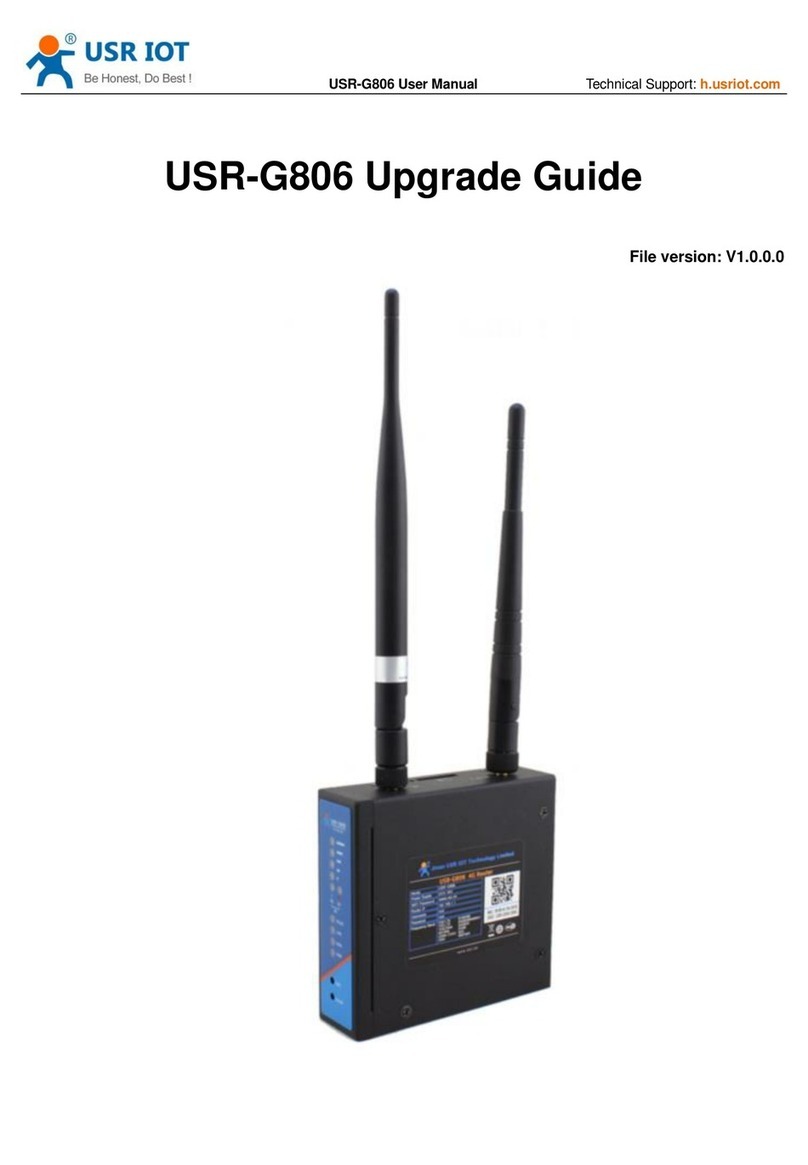USR-G771-E User Manual Technical Support: h.usriot.com
Jinan USR IOT Technology Limited www.pusr.com
1. Introduction ............................................................................................................................................................. 3
1.1. Overview ...................................................................................................................................................... 3
1.2. Features ....................................................................................................................................................... 3
2. Get Started ..............................................................................................................................................................4
2.1. Specification ................................................................................................................................................. 4
2.2. Hardware ......................................................................................................................................................5
2.2.1. Dimensions ........................................................................................................................................5
2.2.2. Indicators ........................................................................................................................................... 6
2.2.3. Connecting Hardware ........................................................................................................................6
3. Utility Configuration .................................................................................................................................................7
3.1. Download the Utility ..................................................................................................................................... 7
3.2. Starting the Configuration Utility .................................................................................................................. 7
4. Serial Port ............................................................................................................................................................... 9
4.1. Basic Parameters .........................................................................................................................................9
4.2. Frame forming mechanism ........................................................................................................................ 10
4.2.1. Time Trigger .................................................................................................................................... 10
4.2.2. Length trigger .................................................................................................................................. 10
5. Selecting an Operating Mode ............................................................................................................................... 11
5.1. Transparent Mode ......................................................................................................................................11
5.2. HTTPD Client Mode ................................................................................................................................... 14
5.3. SMS Mode ..................................................................................................................................................16
5.4. MQTT Mode ............................................................................................................................................... 18
5.4.1. Generic MQTT .................................................................................................................................19
5.4.2. Subscribe/Public Topics .................................................................................................................. 21
5.4.3. AWS IoT Service ............................................................................................................................. 22
6. General Function .................................................................................................................................................. 31
6.1. Identity Package .........................................................................................................................................31
6.2. Heartbeat Package .................................................................................................................................... 33
6.3. Socket Distribution Protocol .......................................................................................................................34
6.4. Backup Socket ........................................................................................................................................... 35
6.5. SSL/TLS Encryption ...................................................................................................................................36
6.6. Security ...................................................................................................................................................... 37
6.7. NTP ............................................................................................................................................................ 39
6.8. FTP Upgrade ..............................................................................................................................................40
6.9. Base Station Geolocation ...........................................................................................................................40
6.10. Firmware Upgrade ................................................................................................................................... 40
6.11. Restore to Factory Default Settings .........................................................................................................41
6.12. Timeout Restart ........................................................................................................................................42
7. AT Commands ......................................................................................................................................................42
7.1. AT Command Settings ...............................................................................................................................42
7.2. Serial AT Commands ................................................................................................................................. 43
7.3. Network AT Commands ............................................................................................................................. 43
7.4. SMS AT Commands .................................................................................................................................. 44