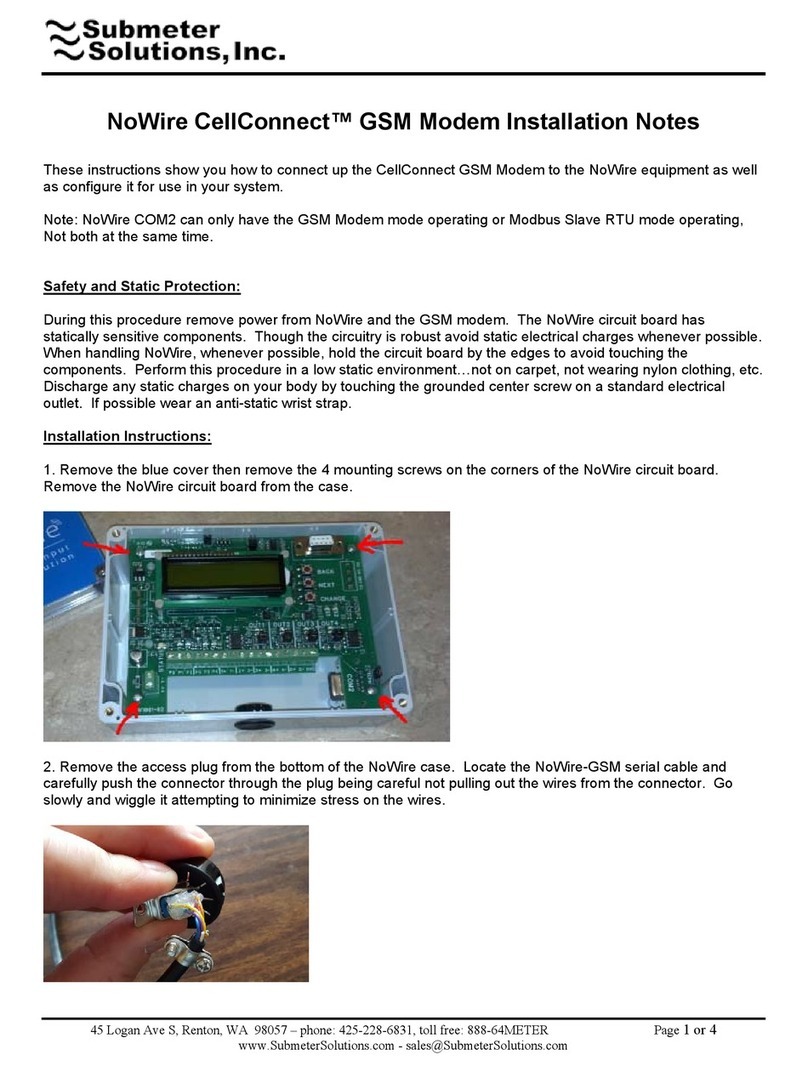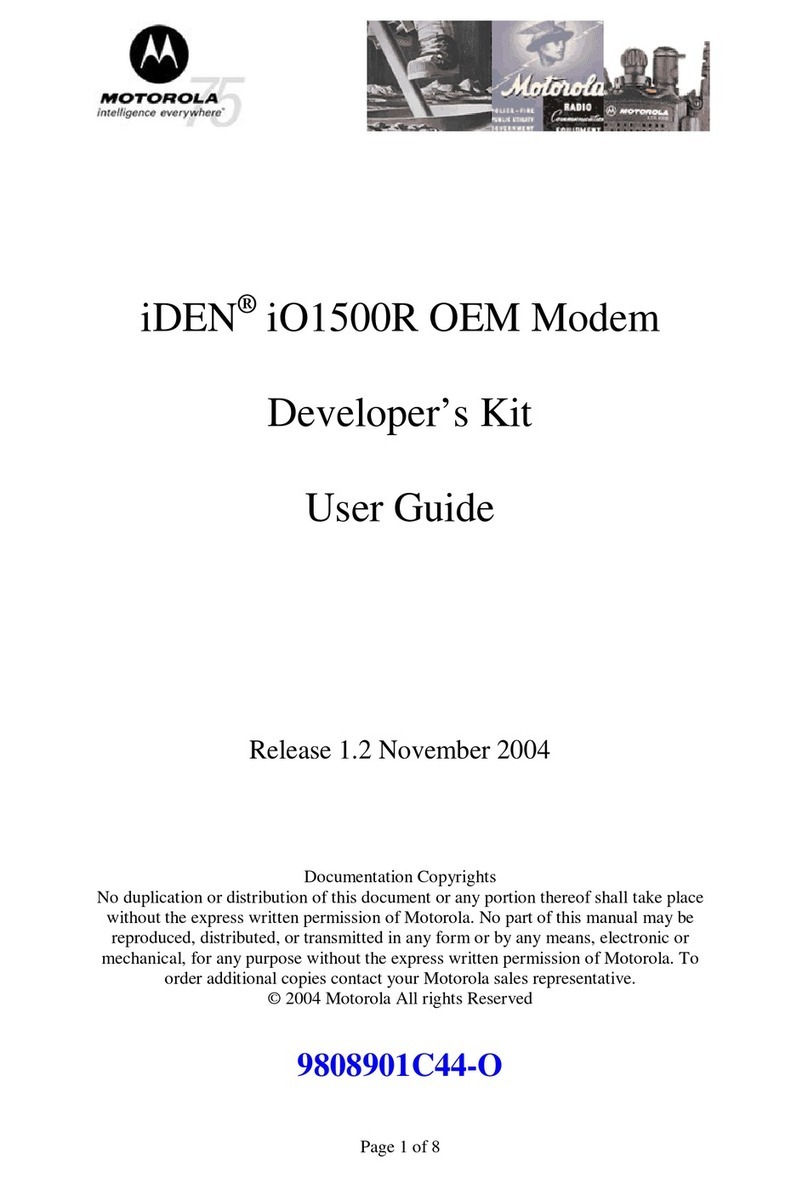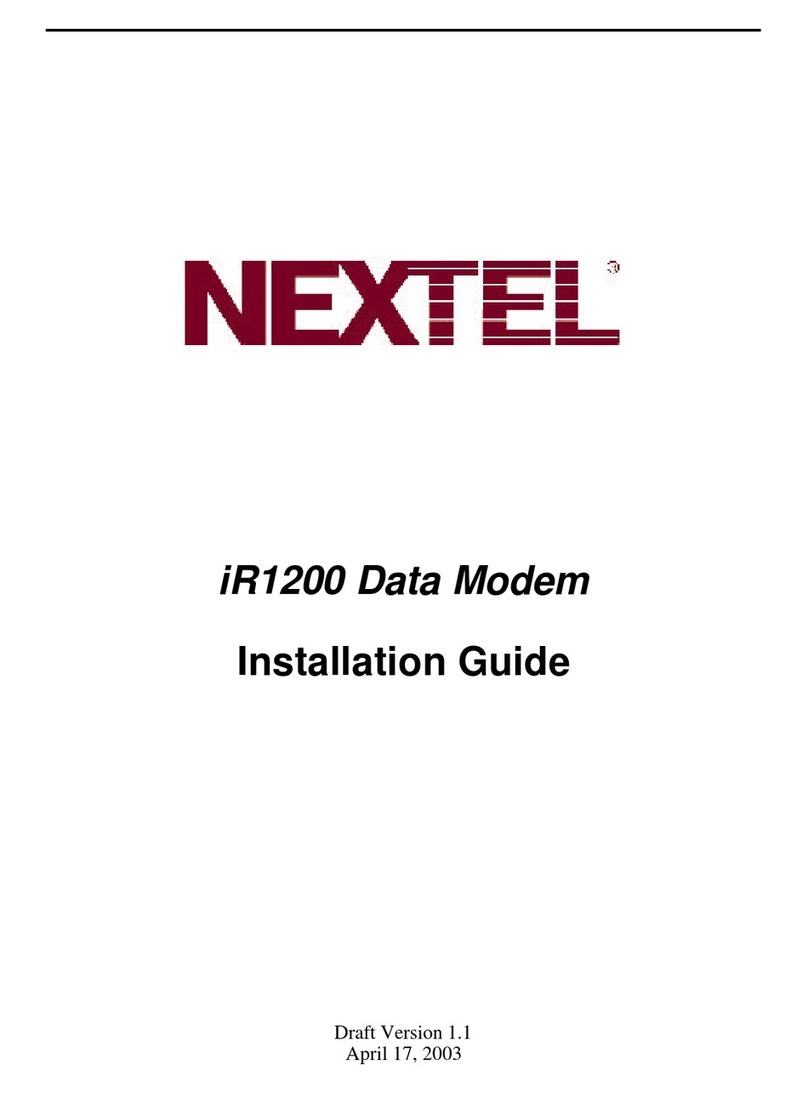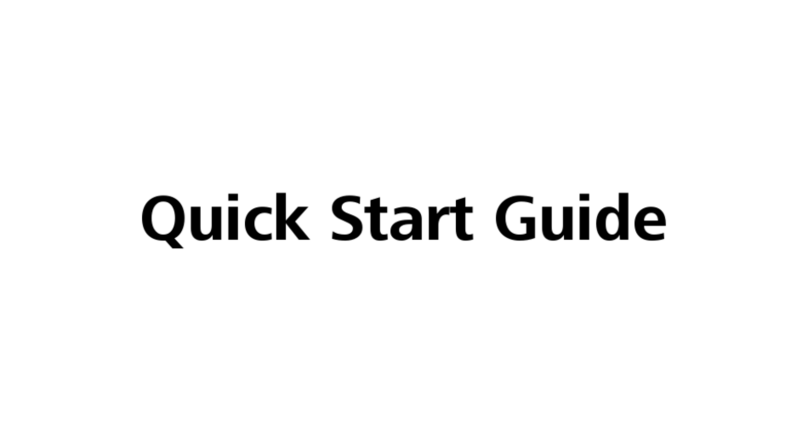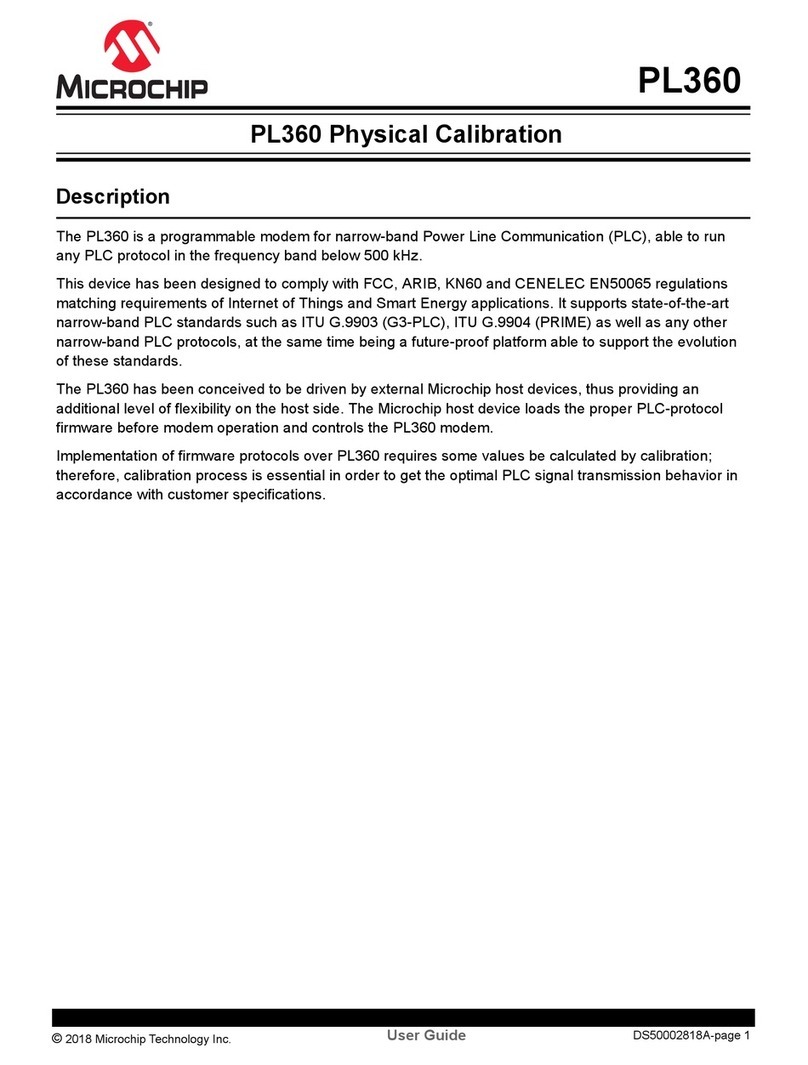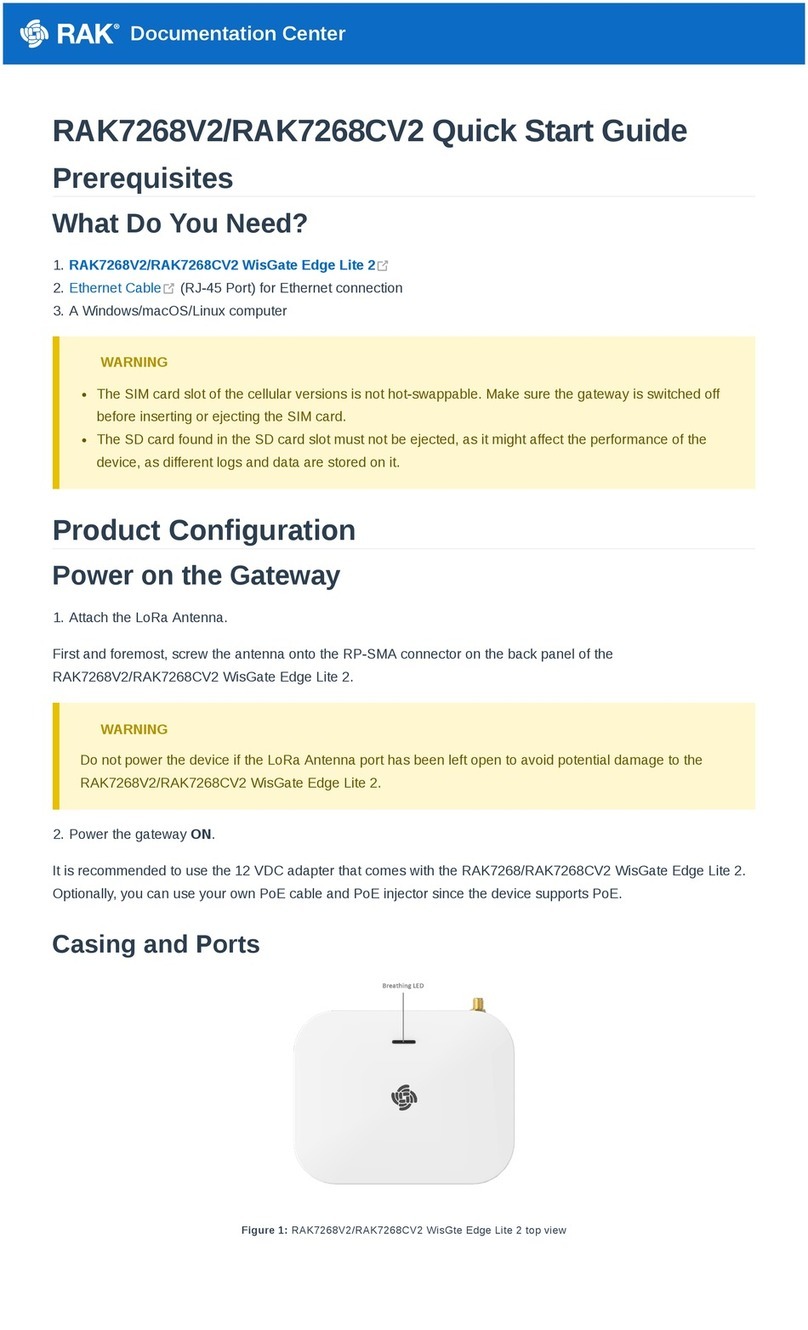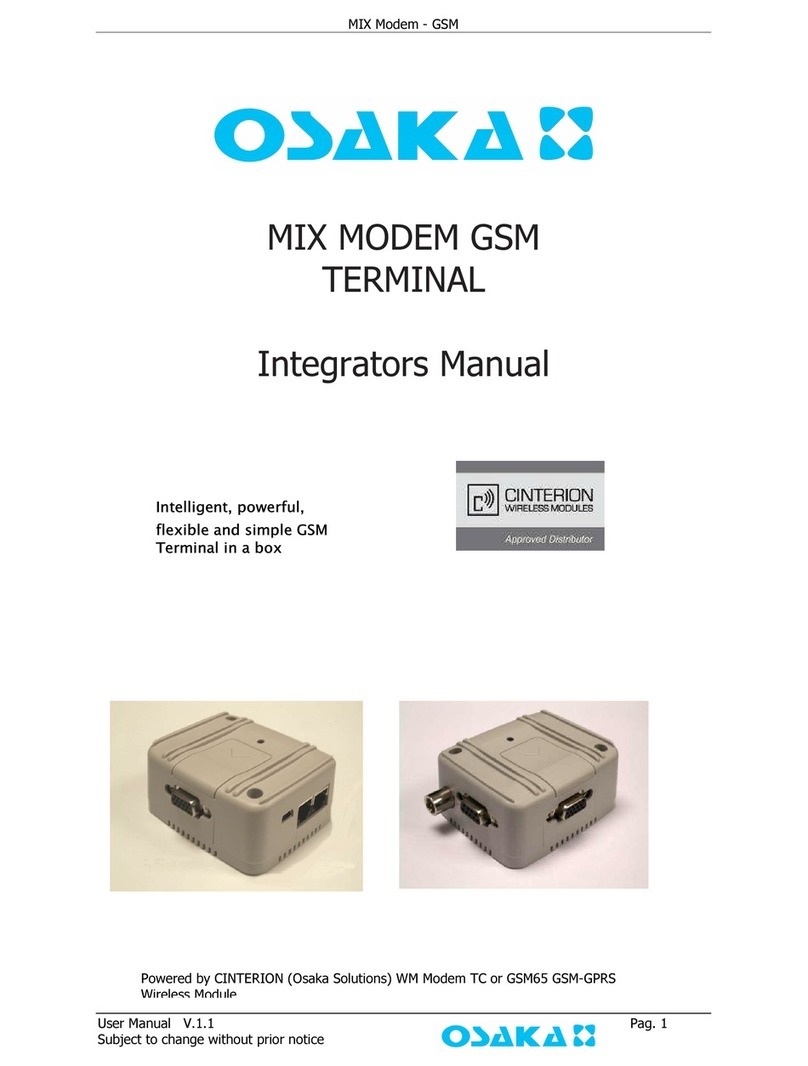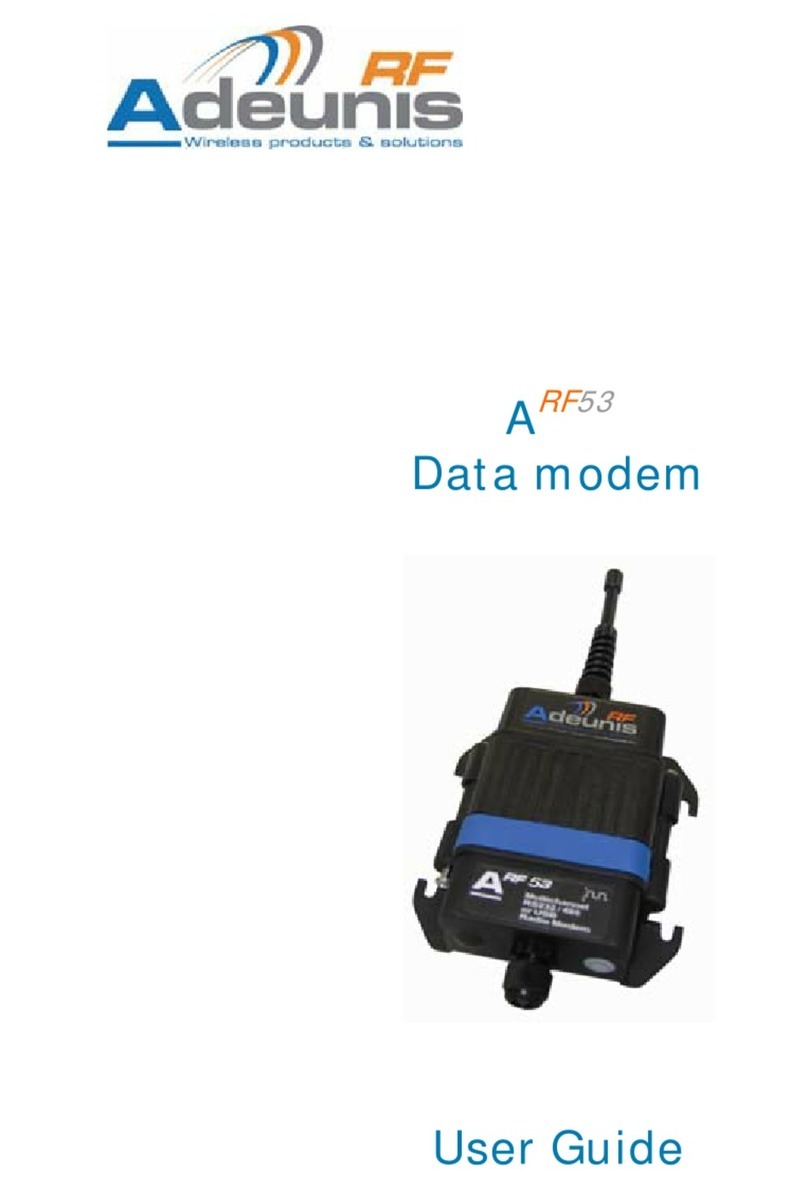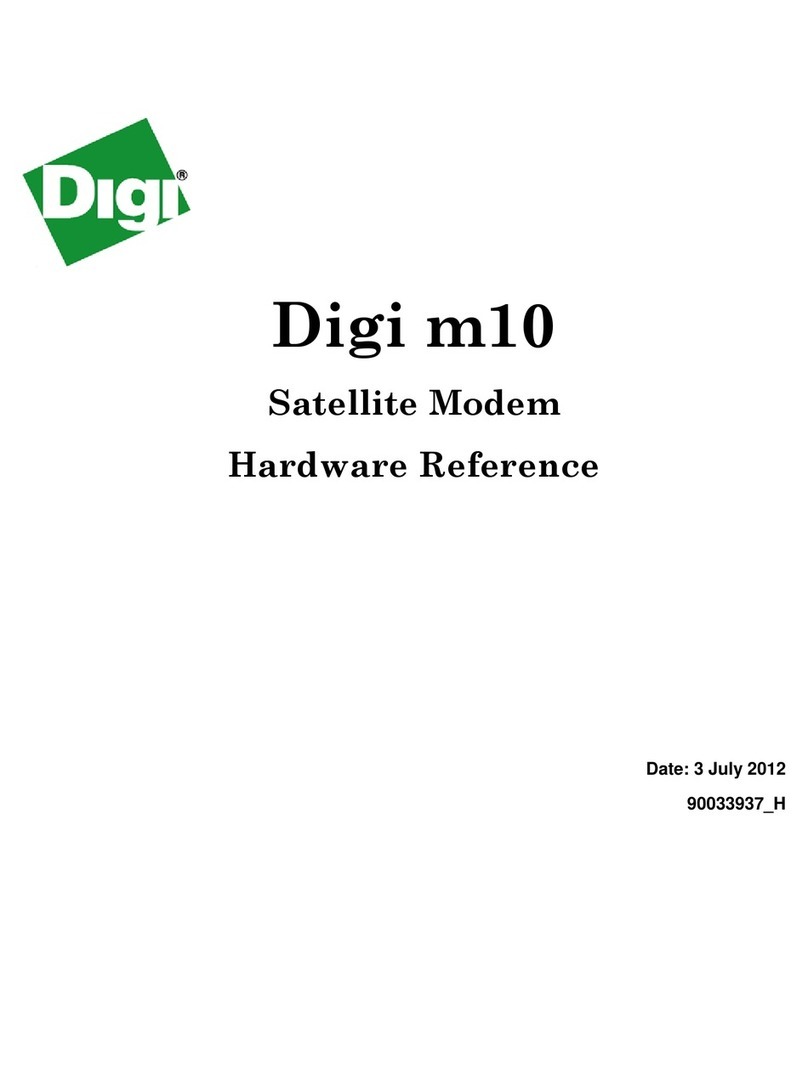USR IOT USR-G786-G User manual

USR-G786-G User Manual Technical Support: h.usriot.com
Jinan USR IOT Technology Limited www.usriot.com
2
USR-G786-G User Manual................................................................................................................................................. 1
1. Introduction..................................................................................................................................................................... 5
1.1. Overview............................................................................................................................................................... 5
1.2. Features.................................................................................................................................................................6
2. Get Started.......................................................................................................................................................................7
2.1. Specification......................................................................................................................................................... 7
2.2. Hardware...............................................................................................................................................................8
2.2.1. Dimensions..................................................................................................................................................9
2.2.2. Interface.................................................................................................................................................... 10
2.2.3. Indicators...................................................................................................................................................10
2.3. Connecting Hardware....................................................................................................................................... 11
2.3.1. Hardware Preparation...............................................................................................................................11
2.3.2. Installing SIM card and antenna................................................................................................................12
2.3.3. Serial Connecting...................................................................................................................................... 12
2.3.4. Power Supply.............................................................................................................................................12
3. Utility Configuration.....................................................................................................................................................13
3.1. Download the Utility......................................................................................................................................... 13
3.2. Starting the Configuration Utility....................................................................................................................13
4. Serial Port.......................................................................................................................................................................15
4.1. Basic Parameters................................................................................................................................................15
4.2. Frame forming mechanism................................................................................................................................16
4.2.1. Time Trigger...............................................................................................................................................16
4.2.2. Length trigger............................................................................................................................................ 16
4.2.3. Network Data Output Port........................................................................................................................17
5. Selecting an Operating Mode.................................................................................................................................... 17
5.1. Net Transparent Mode......................................................................................................................................17
5.1.1. TCP Client Mode........................................................................................................................................18
5.1.2. TCP Server Mode.......................................................................................................................................21
5.1.3. UDP Client Mode.......................................................................................................................................22
5.2. HTTPD Client Mode...........................................................................................................................................23
5.3. SMS Mode.......................................................................................................................................................... 26
6. General Function...........................................................................................................................................................29
6.1. Identity Package................................................................................................................................................ 29
6.2. Heartbeat Package............................................................................................................................................ 32
6.3. Base Station Position.........................................................................................................................................34
6.4. Modbus...............................................................................................................................................................35
6.5. FTP Upgrade.......................................................................................................................................................37
6.6. Restore to Factory Default Settings................................................................................................................ 38
6.7. Upgrade Firmware.............................................................................................................................................38
6.7.1. Upgrade by Serial Port.............................................................................................................................. 38
6.7.2. Remote Upgrade....................................................................................................................................... 42
7. AT Command Set.......................................................................................................................................................... 42
7.1. AT Command Examples....................................................................................................................................42

USR-G786-G User Manual Technical Support: h.usriot.com
Jinan USR IOT Technology Limited www.usriot.com
3
7.1.1. Serial AT Command................................................................................................................................... 43
7.1.2. Network AT Command.............................................................................................................................. 45
7.1.3. SMS AT Command..................................................................................................................................... 46
7.1.4. Command Format..................................................................................................................................... 46
7.2. AT Command Set...............................................................................................................................................48
7.2.1. AT............................................................................................................................................................... 50
7.2.2. AT+H.......................................................................................................................................................... 50
7.2.3. AT+Z........................................................................................................................................................... 50
7.2.4. AT+E........................................................................................................................................................... 51
7.2.5. AT+ENTM................................................................................................................................................... 51
7.2.6. AT+WKMOD...............................................................................................................................................51
7.2.7. AT+CMDPW............................................................................................................................................... 52
7.2.8. AT+STMSG................................................................................................................................................. 52
7.2.9. AT+RSTIM...................................................................................................................................................52
7.2.10. AT+CSQ.................................................................................................................................................... 52
7.2.11. AT+SYSINFO............................................................................................................................................. 53
7.2.12. AT+UCPIN.................................................................................................................................................54
7.2.13. AT+RELD...................................................................................................................................................54
7.2.14. AT+CLEAR.................................................................................................................................................55
7.2.15. AT+CFGTF.................................................................................................................................................55
7.2.16. AT+VER.....................................................................................................................................................55
7.2.17. AT+SN...................................................................................................................................................... 55
7.2.18. AT+ICCID.................................................................................................................................................. 55
7.2.19. AT+IMEI................................................................................................................................................... 55
7.2.20. AT+CIP......................................................................................................................................................56
7.2.21. AT+LBS..................................................................................................................................................... 56
7.2.22. AT+CCLK...................................................................................................................................................56
7.2.23. AT+PING...................................................................................................................................................56
7.2.24. AT+UART.................................................................................................................................................. 57
8. Contact Us..................................................................................................................................................................... 57
9. Disclaimer...................................................................................................................................................................... 58
10. Update History............................................................................................................................................................58

USR-G786-G User Manual Technical Support: h.usriot.com
Jinan USR IOT Technology Limited www.usriot.com
5
1. Introduction
1.1. Overview
USR-G786-G is the cellular product launched in 2020, high speed low latency and global band . It has perfect
functions and covers most common application scenarios. It can realize bidirectional data transparent
transmission between serial port and network by simple settings. And it supports HTTPD mode, SMS mode,
customized identity package, heartbeat package, supports 2 sockets, TCP Server, FTP upgrade and remote
self-upgrade.
Please open our official website(www.usriot.com):

USR-G786-G User Manual Technical Support: h.usriot.com
Jinan USR IOT Technology Limited www.usriot.com
6
1.2. Features
Supports global bands.
Supports 2 sockets, TCP Server, TCP Client and UDP Client.
Hardware watchdog.
Each socket supports buffering 5 packets of serial port data, each packet is up to 1000byte .
Supports identity package and heartbeat package.
Supports setting parameters by serial / SMS / network.
Supports Modbus RTU to Modbus TCP.
Supports base station positioning.
Supports multiple work modes: transparent (transmission) mode, HTTPD Client mode and SMS mode.
Supports basic commands.
Supports remote upgrade, keep the firmware up to date.
Supports sending English SMS.

USR-G786-G User Manual Technical Support: h.usriot.com
Jinan USR IOT Technology Limited www.usriot.com
7
2. Get Started
2.1. Specification
Parameter Item Index
Wireless
Parameters
Wireless standard FDD-LTE, TDD-LTE, UMTS, GSM
Standard frequency
range
FDD-LTE Band 2/4/5/12/ 13
Transmitting power
TDD-LTE +23dBm±2dB(Power class 3)
Technical
specifications
FDD-LTE Download 150Mbps, upload 50Mbps
Antenna SMA interface
Hardware
parameters
Data interface RS232:2400bps - 460800bps
RS485:2400bps - 230400bps
Power protection Anti-surge, ESD protection, anti-reverse connection
Serial protection RS485: Anti-surge, ESD protection RS232: ESD protection
RS485 Up and down
resistance
2.2KΩ
Working voltage DC 9V~36V
Working current 48.95mA-54.78mA
Working temperature -35℃ - 75℃
Storage temperature -40℃ - 90℃
Size(mm)111.51*94*25(L*W*H)

USR-G786-G User Manual Technical Support: h.usriot.com
Jinan USR IOT Technology Limited www.usriot.com
8
Software
parameters
Work mode
Transparent mode, HTTPD mode, SMS mode
Setting command
AT+Command
Network protocol
TCP/UDP/DNS/HTTP/FTP
Maximum TCP
connection number
2
User configuration
Serial AT command,Net AT command,SMS AT command
Customer application
software
Support customized application software
Software
function
Domain name
resolution DNS
Support
Modbus protocol
conversion
Support
Simple transmission
Support TCP Client/TCP Server/UDP Client
SMS functions
Support
HTTP transmission
Support
Heartbeat package
Support
Identity package
mechanism
Custom identity package/ICCID /IMEI
FTP upgrade
Support
Remote update
Support
2.2. Hardware

USR-G786-G User Manual Technical Support: h.usriot.com
Jinan USR IOT Technology Limited www.usriot.com
10
2.2.2.Interface
2.2.3.Indicators
There are four indicators on USR-G786-G, PWR,WORK,NET,LINKA.
Indicator
Function
Status
POWER
Power indicator
Always on when power supply
working normally
WORK
System operation indicator.
Flashing after system running
NET
Network status indicator
Always on after registering the
network
LINKA
Socket A indicator
Always on after socket A is
connected

USR-G786-G User Manual Technical Support: h.usriot.com
Jinan USR IOT Technology Limited www.usriot.com
11
2.3. Connecting Hardware
2.3.1.Hardware Preparation
If you have purchased, there will be the following accessories:
USR-G786-G
Sucker antenna
Power adapter
Conversion cable
Required additional equipment:
RS232 serial to USB cable
PC

USR-G786-G User Manual Technical Support: h.usriot.com
Jinan USR IOT Technology Limited www.usriot.com
12
2.3.2.Installing SIM card and antenna
Press the yellow button and the SIM card slot will pop up. Then Install the antenna.
2.3.3.Serial Connecting
RS232: When connecting to a RS232 serial device, connect TX pin of RS232 interface of G786-G to RX pin of
the serial device, RX pin of G786-G to TX pin of the serial device, GND to GND.
RS485: When connecting to a RS485 serial device, connect A pin of RS485 interface of G786-G to A pin of the
serial device, B pin of G786-G to B pin of serial device.
2.3.4.Power Supply
Connect 9-36V DC power adapter to the terminal to power G786-G. Then “POWER” indicator will always on
and the “WORK” indicator will flash.

USR-G786-G User Manual Technical Support: h.usriot.com
Jinan USR IOT Technology Limited www.usriot.com
13
3. Utility Configuration
3.1. Download the Utility
Please download the utility in this link:
https://www.usriot.com/products/rs485-electrical-isolation-protection-4g-ip-cellular-mo
dem.html
3.2. Starting the Configuration Utility
USR-G786-G Software is shown as following:

USR-G786-G User Manual Technical Support: h.usriot.com
Jinan USR IOT Technology Limited www.usriot.com
14
Description:
1. In PC serial parameter setting area, it is necessary to set parameters consistent with the current serial port
of DTU, otherwise it cannot communicate with DTU.
2. Working mode selection area, select the work mode of DTU.
3. In the parameter setting area of characteristic functions, set parameters related to DTU's featured
functions
4. Modern parameter area, setup DTU basic global parameters.
5. Common command button, click to send the self-input command.
6. Data receiving and display area, displaying the data sent and received.
7. Data sending area, input the data and click Send.

USR-G786-G User Manual Technical Support: h.usriot.com
Jinan USR IOT Technology Limited www.usriot.com
15
4. Serial Port
4.1. Basic Parameters
Serial parameters of USR-G786-G must be consistent with the parameters of the serial device. Serial port
parameters setting here are divided into two parts: serial port basic parameter and serial port framing
parameter.
Figure 1 Serial port basic parameter
Item
Parameter
Baud rate
RS232: 2400,4800,9600,14400,19200,28800,
33600,38400,57600,115200,230400,460800
RS485: 2400,4800,9600,14400,19200,28800,
33600,38400,57600,115200,230400
Data bit
8
Stop bit
1,2
Check bit
NONE
EVEN

USR-G786-G User Manual Technical Support: h.usriot.com
Jinan USR IOT Technology Limited www.usriot.com
16
ODD
4.2. Frame forming mechanism
4.2.1.Time Trigger
When G786-G receives data from the UART, it continuously checks the interval of two adjacent bytes. If the
interval time is greater or equal to a certain "time threshold", then a frame is considered finished, otherwise
the data is received until greater or equal to the packet length byte set. This frame is sent to the network as a
TCP or UDP packet. The "time threshold" here is the time between packages. The range of settable is
100ms~60000ms.Factory default: 100ms.
This parameter can be set by AT command, AT+UARTFT=<time>.
4.2.2.Length trigger
When G786-G receives data from the UART, it constantly checks the number of bytes received. If the number
of bytes received is equal to a certain "length threshold", a frame is considered to have ended, otherwise the
packaging time is waiting for the end. This frame is sent to the network as a TCP or UDP packet. The "length
threshold" here is the package length. The settable range is 100~1000.Factory default 1000.
(Note: when using “command password +AT command” function, the package length must be larger than the
“command password +AT command”, otherwise AT command is invalid)
This parameter can be set by AT command, AT+UARTFL=<length>.

USR-G786-G User Manual Technical Support: h.usriot.com
Jinan USR IOT Technology Limited www.usriot.com
17
4.2.3.Network Data Output Port
We need to set the output serial port of the USR-G786-G network data. Setting commands and parameters as
follows:
Figure 3 Network data output serial port setting instructions
Command
Descriptions
AT+CMDPT=RS232
Data sent from network is output on 232 serial port.
AT+CMDPT=RS485
Data sent from network is output on 485 serial port.
AT+CMDPT=RSALL
Data sent from network is output on 232 and 485 port.
(Default)
In order to ensure the data output efficiency, please select one serial port as the network data output port
according to needs.
5. Selecting an Operating Mode
USR-G786-G has three working modes: net transparent mode, HTTPD Client mode and SMS mode.
5.1. Net Transparent Mode

USR-G786-G User Manual Technical Support: h.usriot.com
Jinan USR IOT Technology Limited www.usriot.com
18
In this mode, user's serial device can directly send data to the specified network server through G786-G.
Module can also receive data from the server and directly forward to the serial device.
In this mode, users do not need to pay attention to the data conversion process between serial port and
network data packets. They only need to set simple parameters to realize the transparent transmission of data
between serial devices and network servers.
G786-G supports 2 socket connections, Socket A and Socket B, which are independent of each other. Only
Socket A supports as TCP Client, TCP Server and UDP Client.Socket B only supports TCP Client and UDP
Client .
It supports up to 3 TCP Clients when works as a TCP Server. Because the conventional operator network can
not be accessed through the external network, so for the Server function need to use a dedicated APN card .
5.1.1.TCP Client Mode
1Set parameters by software:

USR-G786-G User Manual Technical Support: h.usriot.com
Jinan USR IOT Technology Limited www.usriot.com
19
1. Open the setup software. Set the Serial port parameters according to the serial device and click "Open PC
Serial".
2. Click "Enter Serial AT command mode" and wait for the device to enter AT command mode.
3. Click "Query all parameters" and wait for obtaining all current parameters.
4. In "Choose Work Mode" , select "Transparent Mode".
5. Set "IP&Port" to test.usr.cn and 2317, link type to TCPC(TCP Client).
6. Check "More". If using an APN card, need to set the APN information.
7. Set APN parameter: CMNET,,,0. E.g: APN: CMNET, username: empty, password: empty, authentication
method: NONE.
8. Click "Save current parameters".
9. Click the "Restart" button to restart the module.
10. After the device restarts, NET and LINKA lights will be on, then we can transmit data in both directions.

USR-G786-G User Manual Technical Support: h.usriot.com
Jinan USR IOT Technology Limited www.usriot.com
20
2Set by AT command:
1. Set the work mode to net transparent transmission:
AT+WKMOD=NET
2. Enable socket A:
AT+SOCKAEN=ON
3. Set socket A to TCP Client:
AT+SOCKA=TCPC,test.usr.cn,2317
4. Set APN. E.g: APN is CMNET, username is empty, password is empty, authentication method is NONE:
AT+APN=CMNET,,,0
5. Reboot:
AT+Z
3Test
Connect the serial port of USR-G786-G to the computer via a RS232 serial to USB cable, send data from the
setup software, our test server will return the same data to serial port.
Other manuals for USR-G786-G
1
Table of contents
Other USR IOT Modem manuals

USR IOT
USR IOT USR-GPRS232-730 User manual

USR IOT
USR IOT USR-G781 User manual
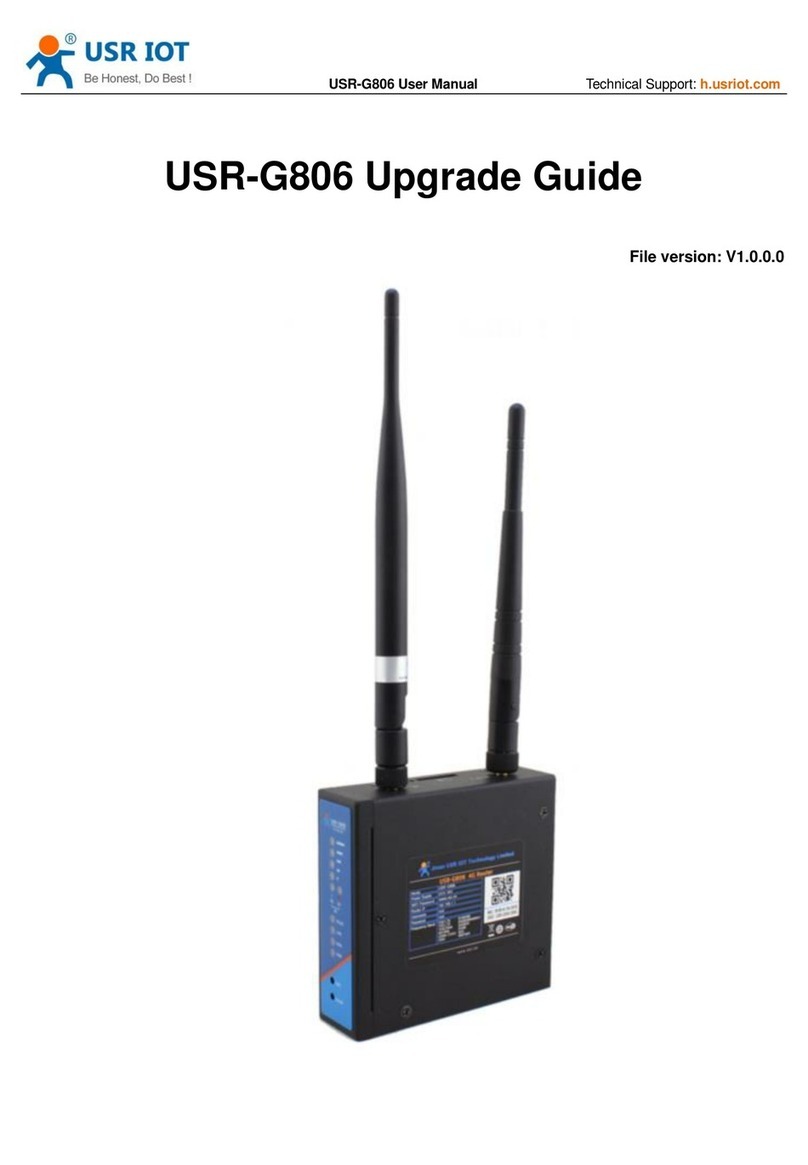
USR IOT
USR IOT USR-G806 Installation and operation manual

USR IOT
USR IOT USR-G786-G User manual

USR IOT
USR IOT USR-G761w User manual

USR IOT
USR IOT USR-G771-E User manual

USR IOT
USR IOT USR-G771-E User manual

USR IOT
USR IOT USR-DR502-E User manual
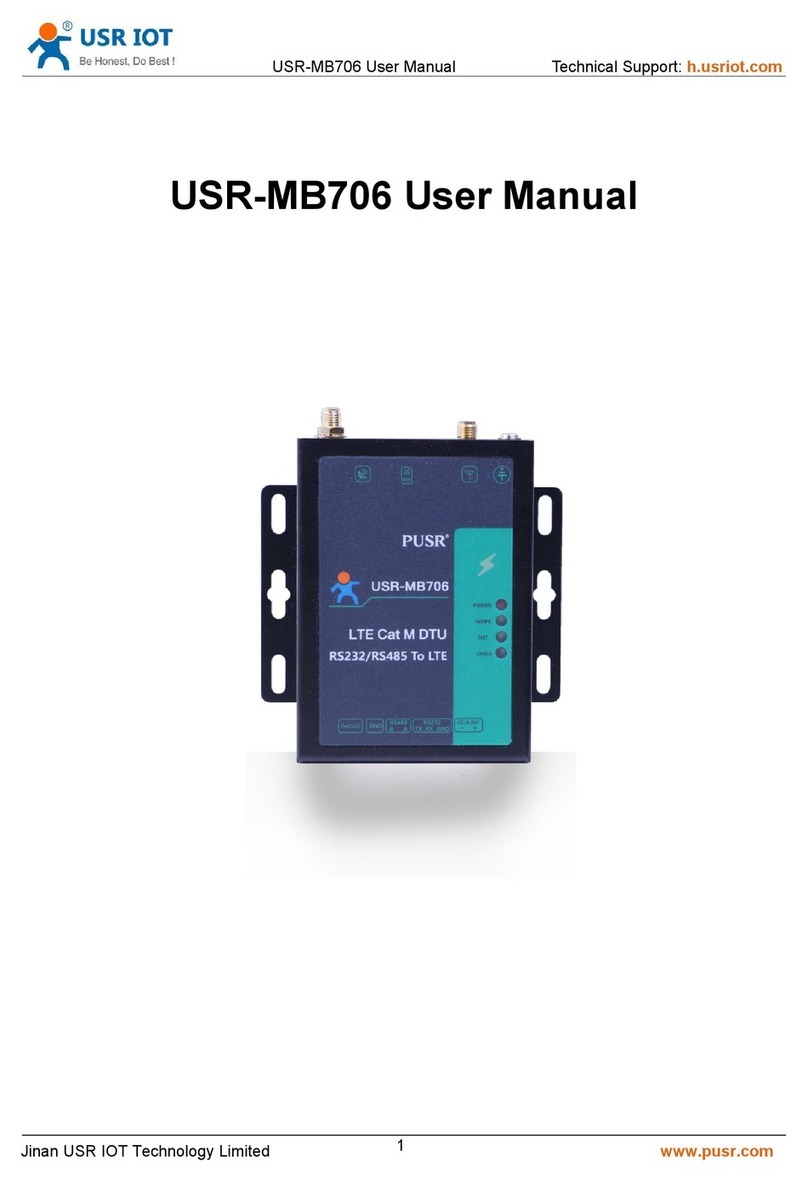
USR IOT
USR IOT USR-MB706 User manual

USR IOT
USR IOT USR-DR504-E Mounting instructions