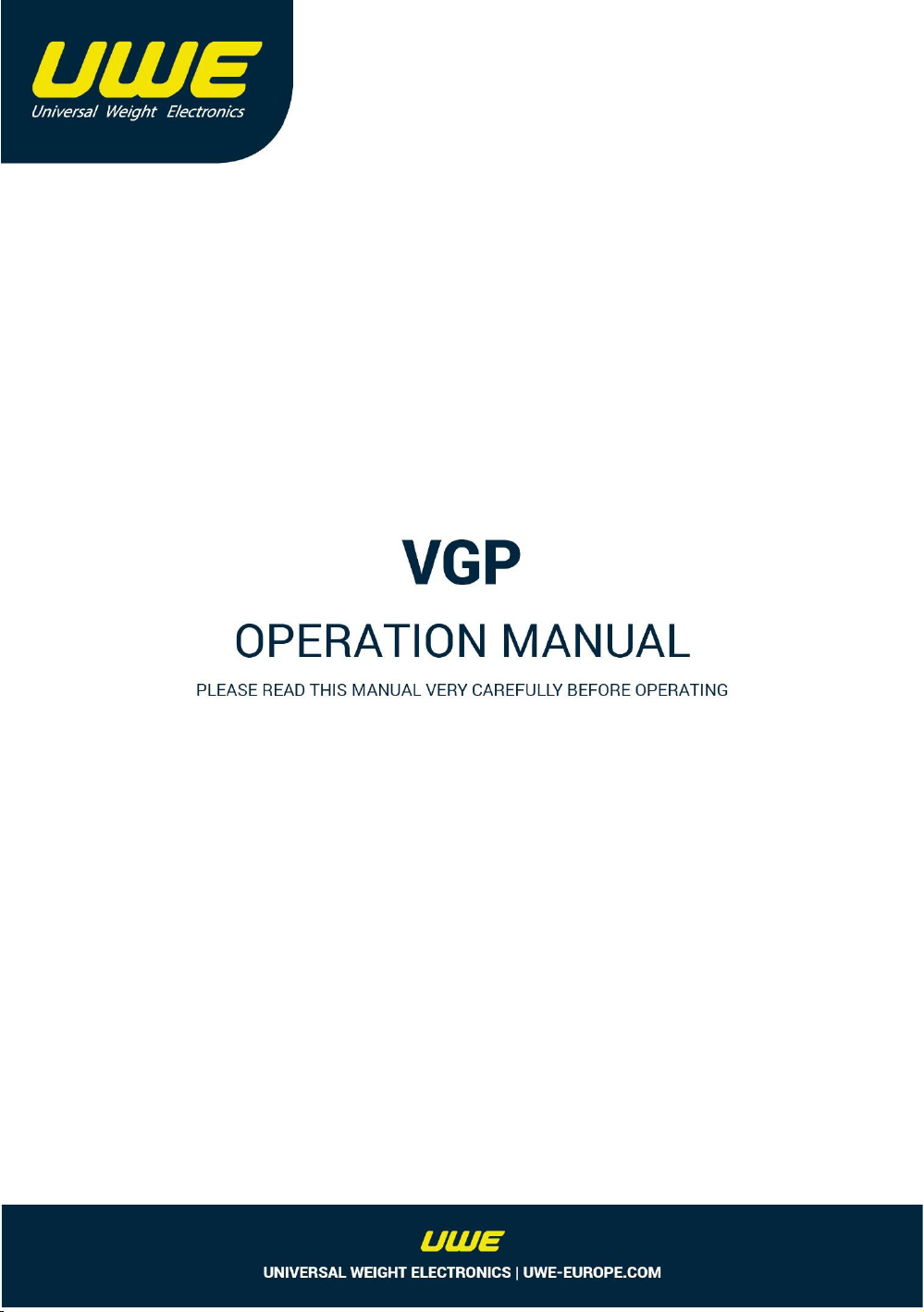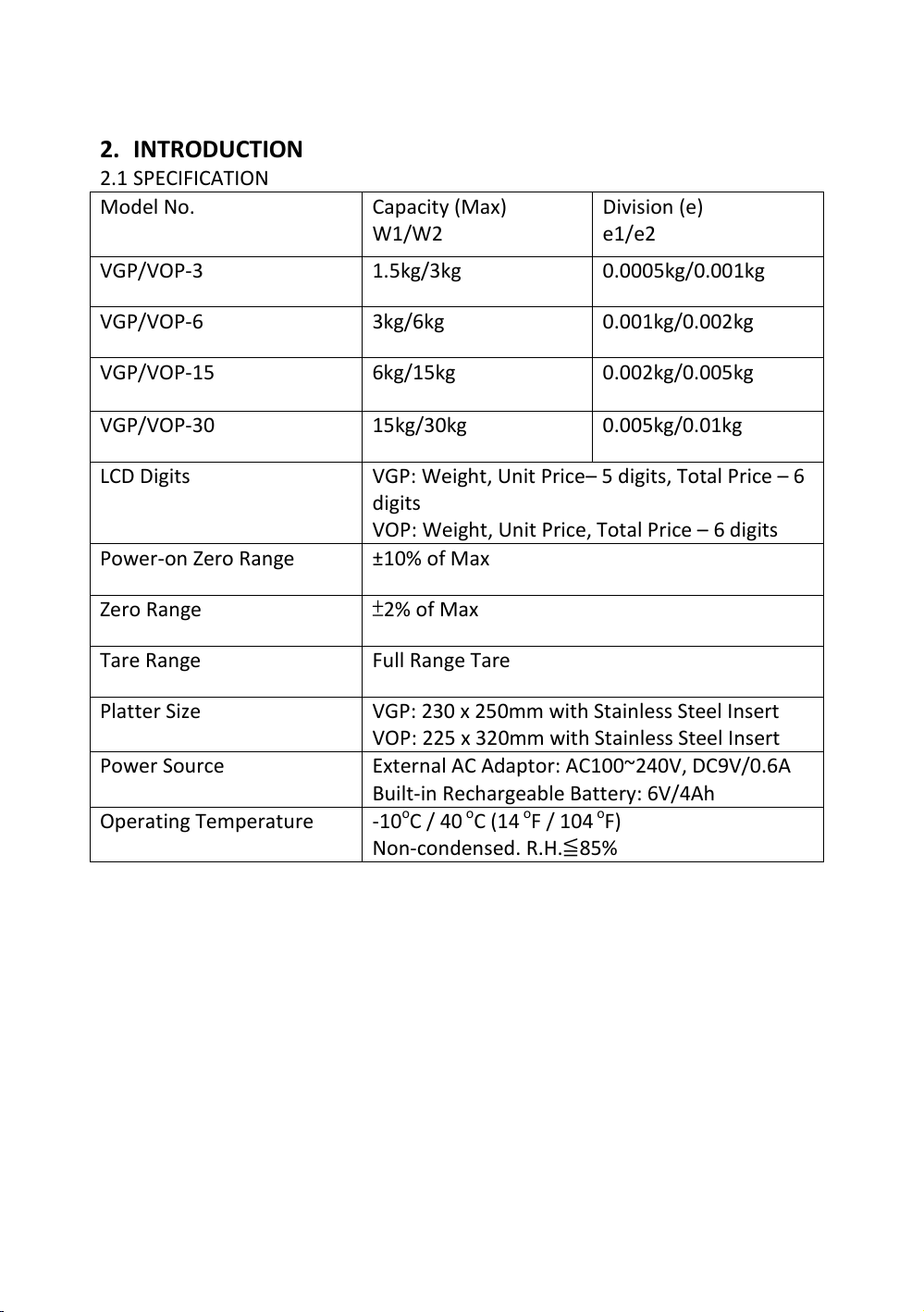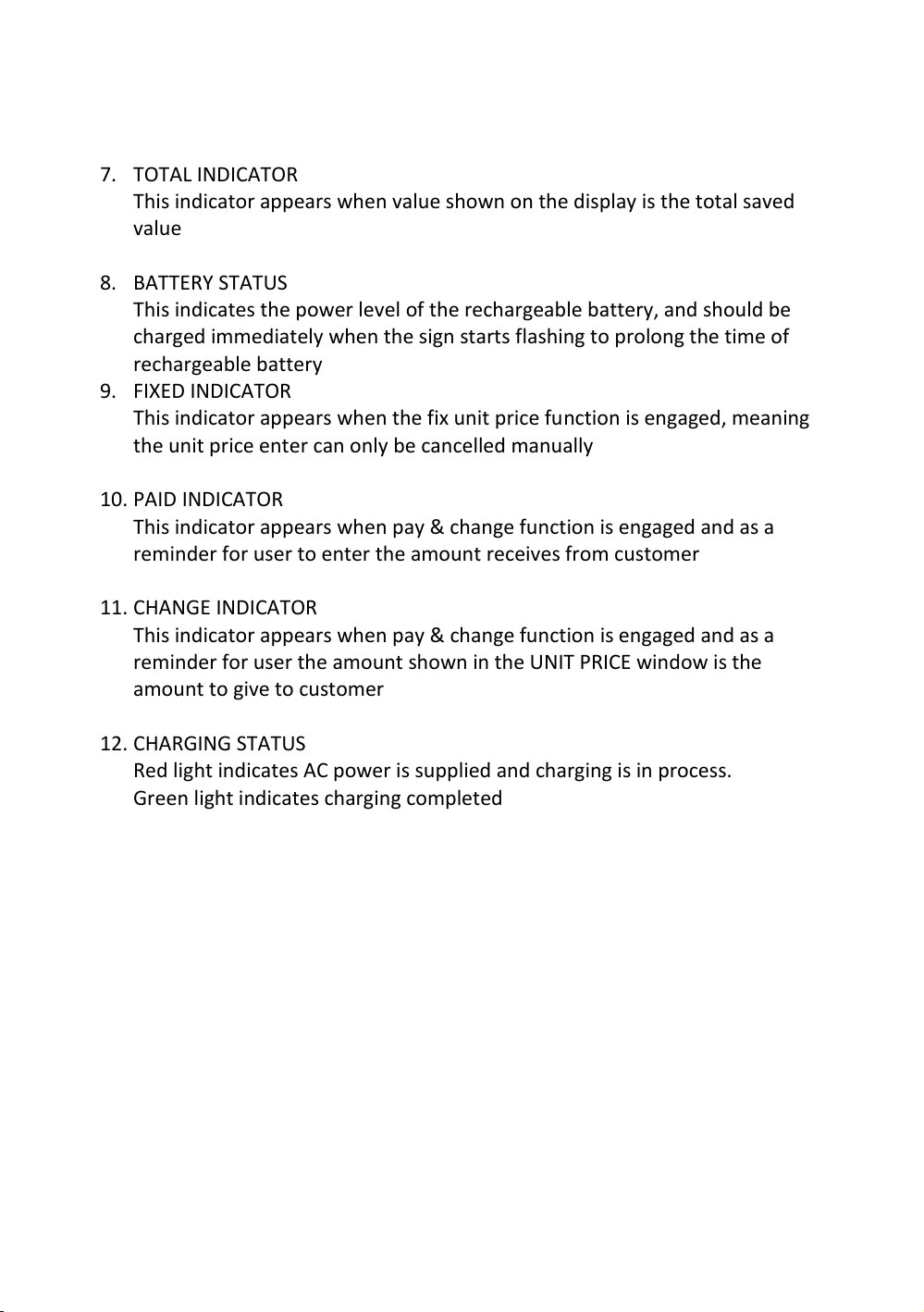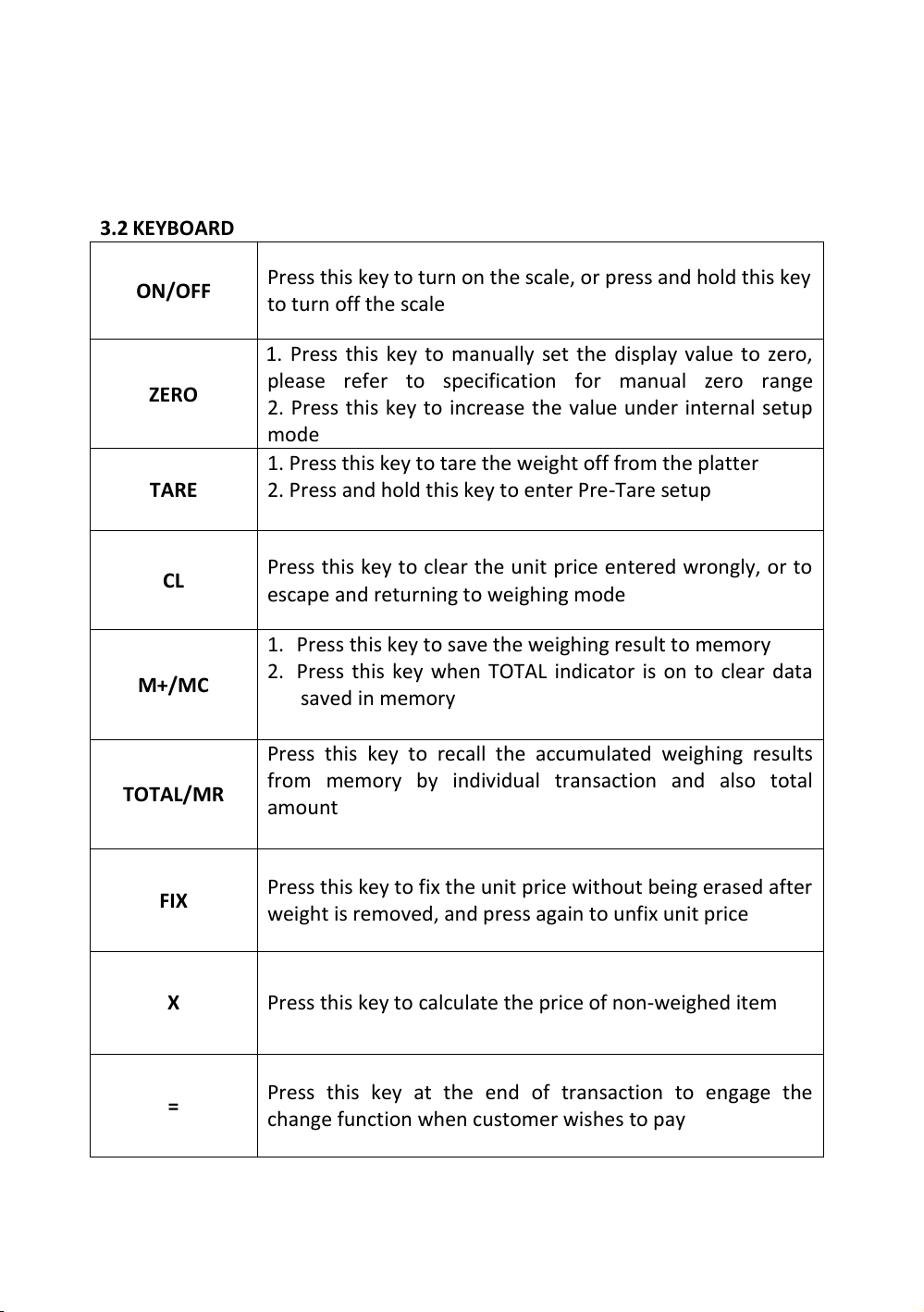CAUTION: BEFORE LEAVING THE INTERNAL SETTING, ALL CHANGES MUST BE
SAVED OTHERWISE THE SCALE WILL STILL FUNCTION UNDER THE OLD
SETTING.
Offset Value & Function Key Test (F1)
Under this function scale will show the offset value and be able to check the
function of each key.
LCD Segment Check and Backlight Adjustment (F2)
Under this function all segments and indicators will be in flashing mode as well
as backlight for user to check if function properly. Backlight brightness also has
5 level selections for optimal viewing.
Press MR/TOTAL to adjust the backlight brightness. There are five settings,
press ZERO to confirm setting.
Auto Power Off (F4)
Under this function, user can select auto power off timing among 5 minutes, 10
minutes, 15 minutes and 20 minutes or disable the function. There are 5
settings, the numerical digit means the minutes to power off when scale idles.
ALL.on means the Scale will never automatically turn off unless manual
intervention.
5.oFF -> 10.oFF -> 15.oFF -> 15.oFF -> ALL.on
Transmission Protocol (F5)
Under this function, user can select the transmission interface, speed, mode
and format for RS-232 and also the communication protocol.
When display shows F5, press MODE to enter the function
2400 / 4800 / 9600 / 19200 / 38400 / 115200bps
n.8.1 / E.7.1 / o.7.1 / E.8.1
use MR/TOTAL key to select, M+/MC to change, ZERO key to confirm
Terminology: