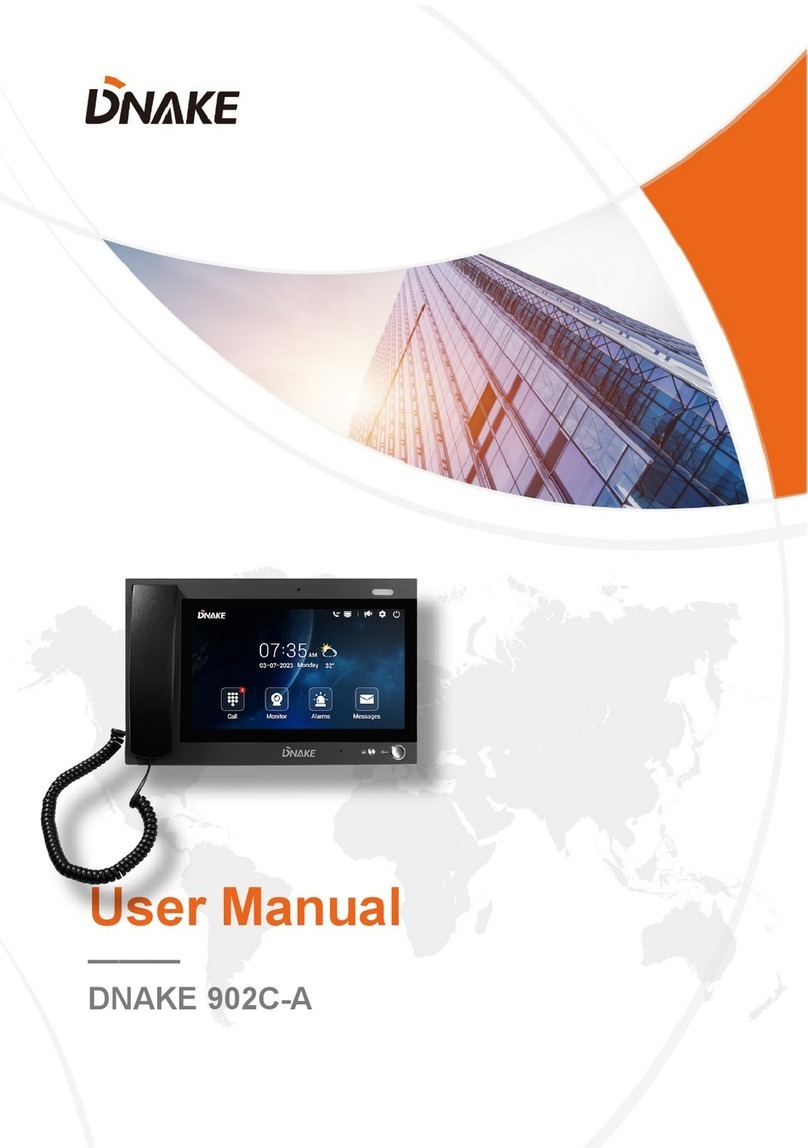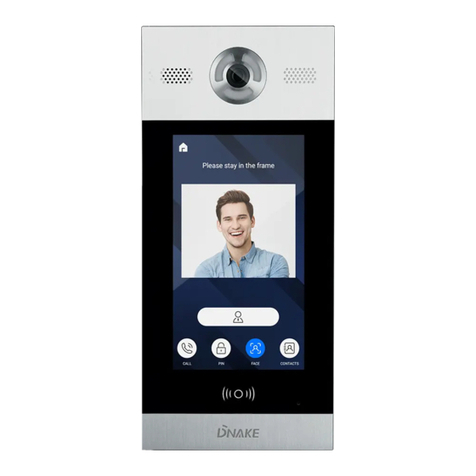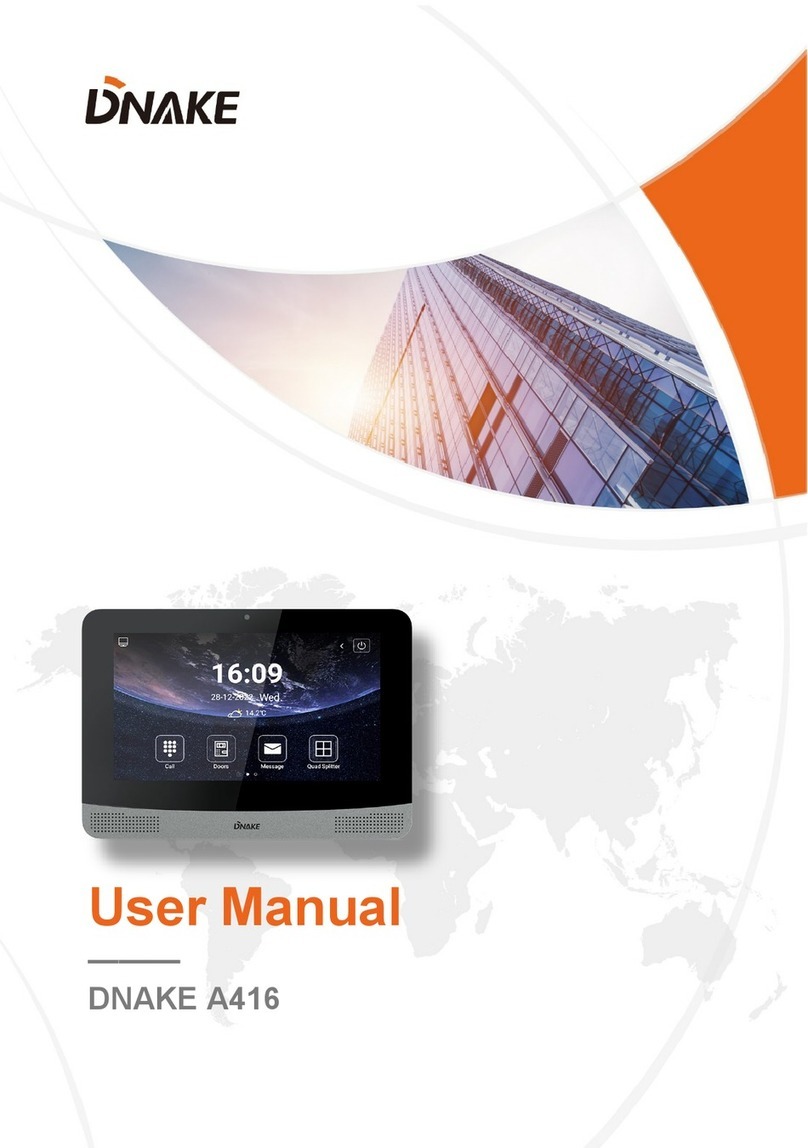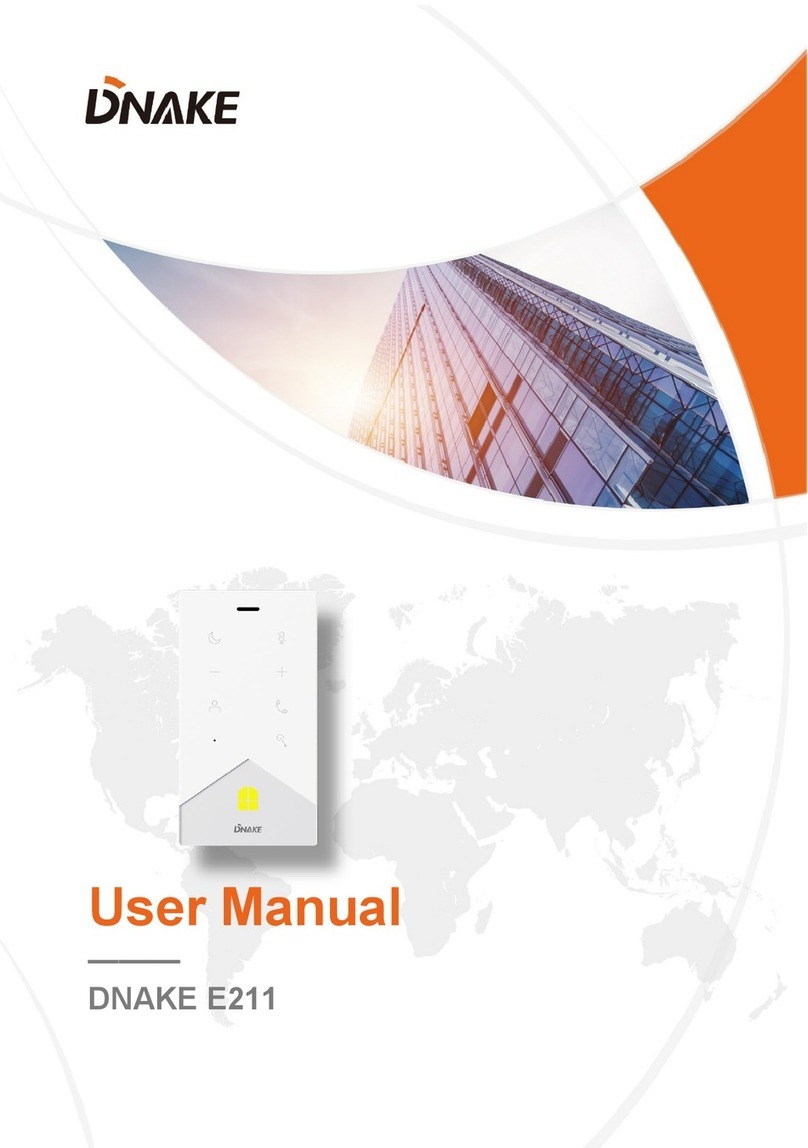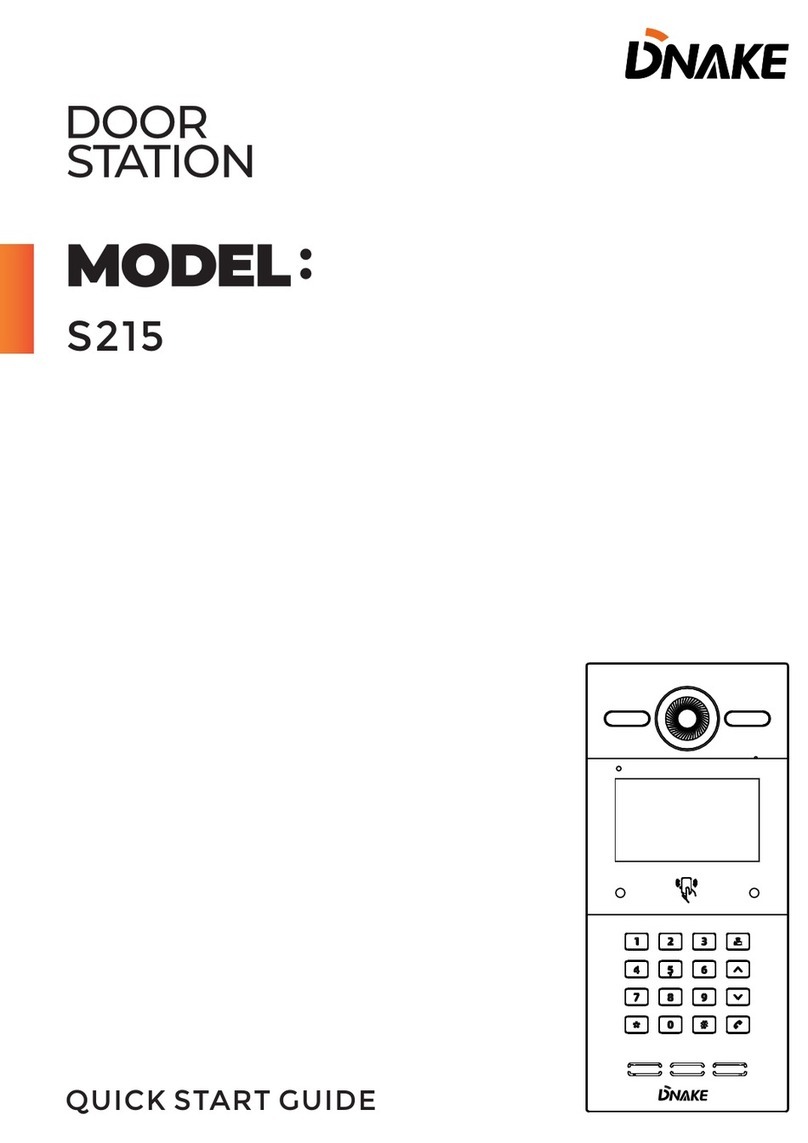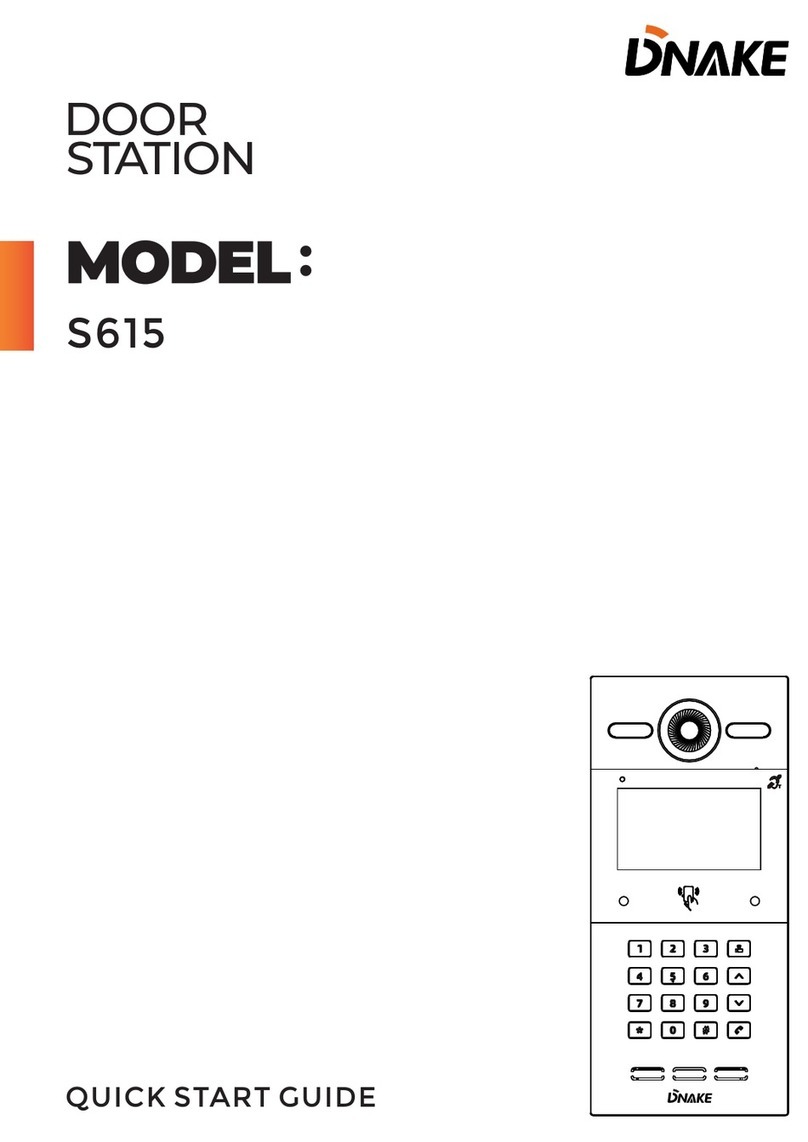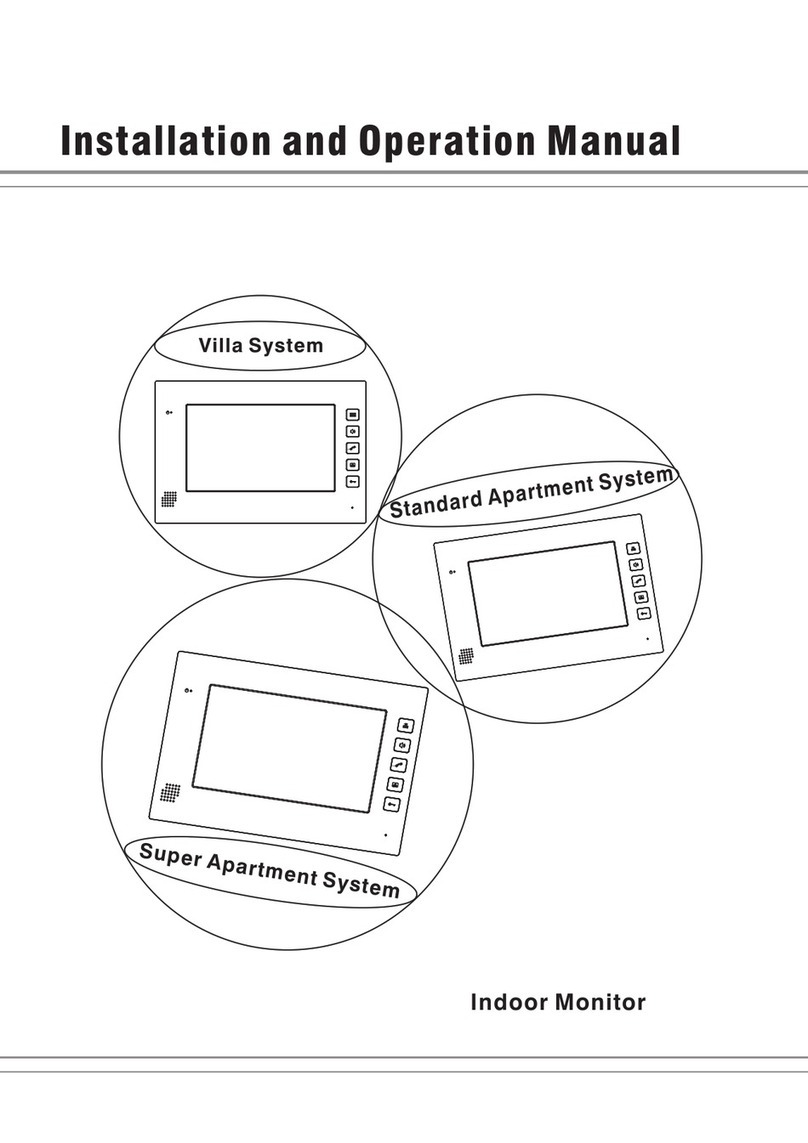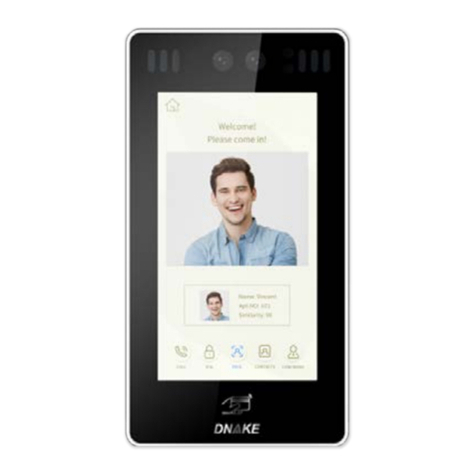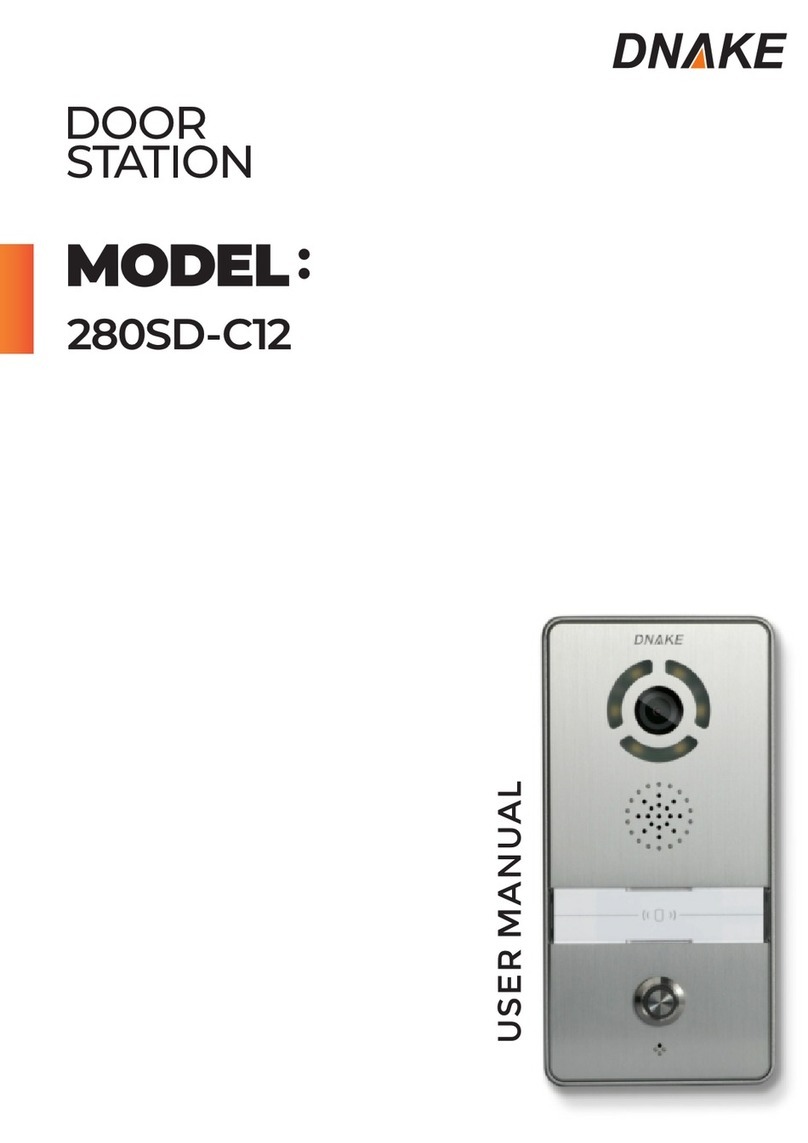BASIC OPERATION
1. Call and Monitor
1.1. Call Indoor Monitor
In standby mode, press button on Villa Station to call Indoor Monitor. During the
call, press button on Villa Station again to end the call. If the call fails or Indoor
Monitor is busy, Villa Station will make a beep sound.
1.2. Monitor Villa Station
Click Doors icon on Indoor Monitor’s homepage to monitor Villa Station.
2. Add Cards by Admin Card
2.1. Add other cards
Step 1: Tap the admin card once;
Step 2: And then tap other cards immediately. Other cards you have tapped can
be used to open the door;
Step 3: Tap the admin card again to finish.
2.2. Delete other cards one by one
Step 1: Tap the admin card twice;
Step 2: And then tap other cards immediately. Other cards you have tapped will
be deleted;
Step 3: Tap the admin card again to finish.
2.3. Delete all other cards
Tap the admin card five times. All the other cards will be deleted.
Tips: The admin card can only be used to manage cards. It cannot be used
to open the door.