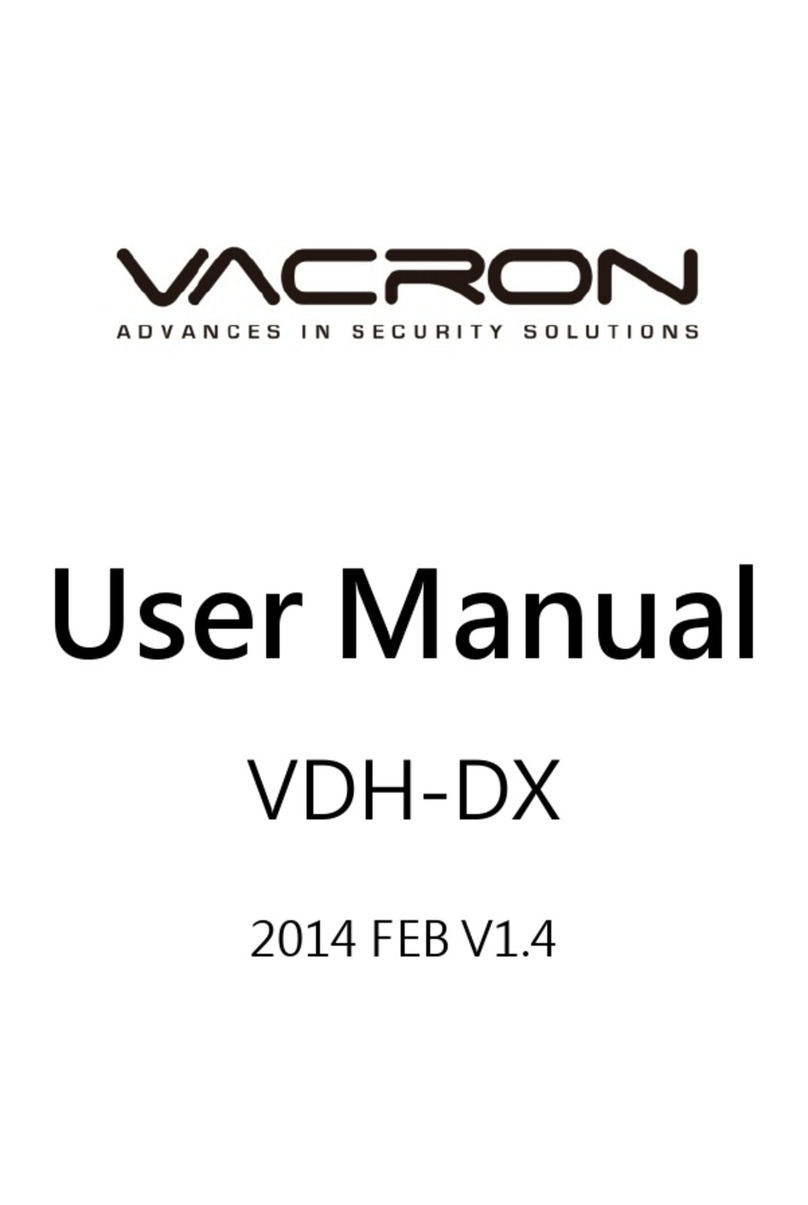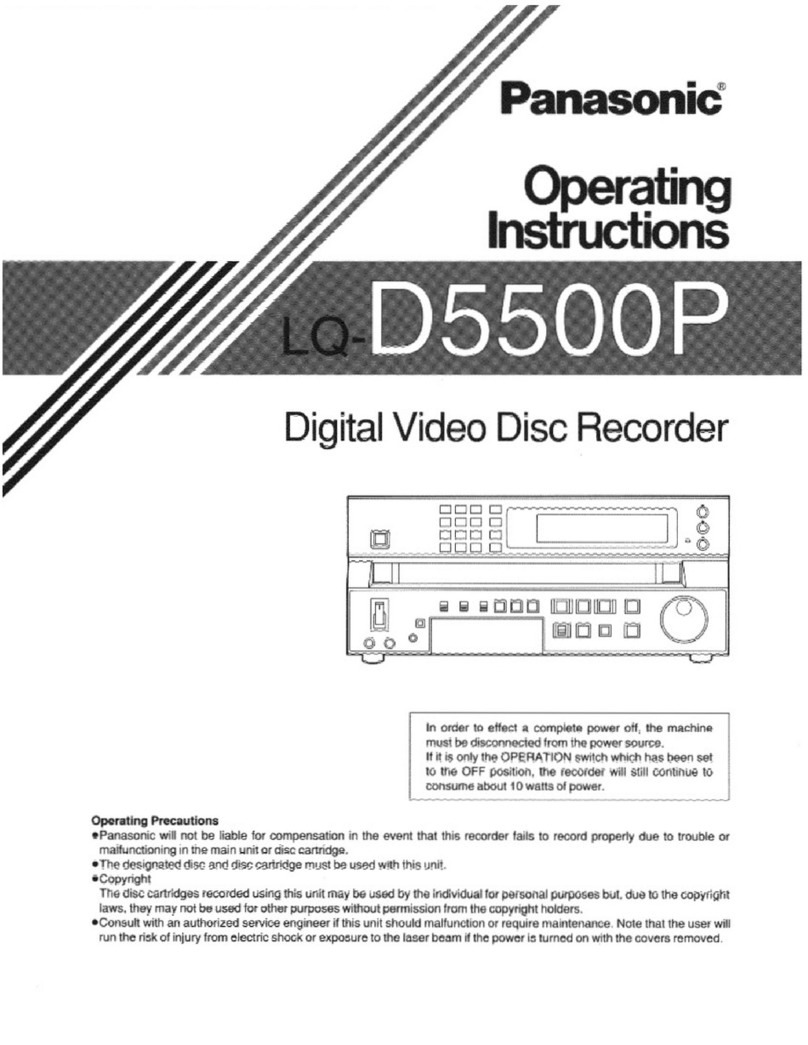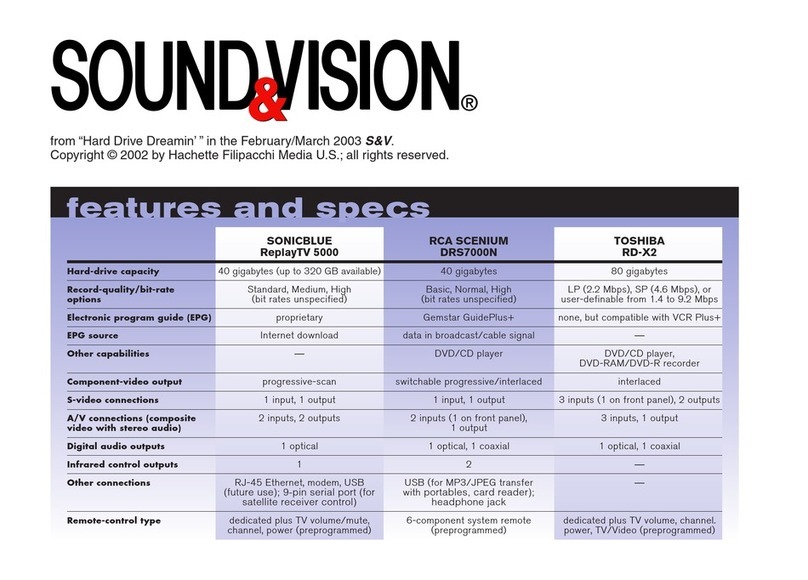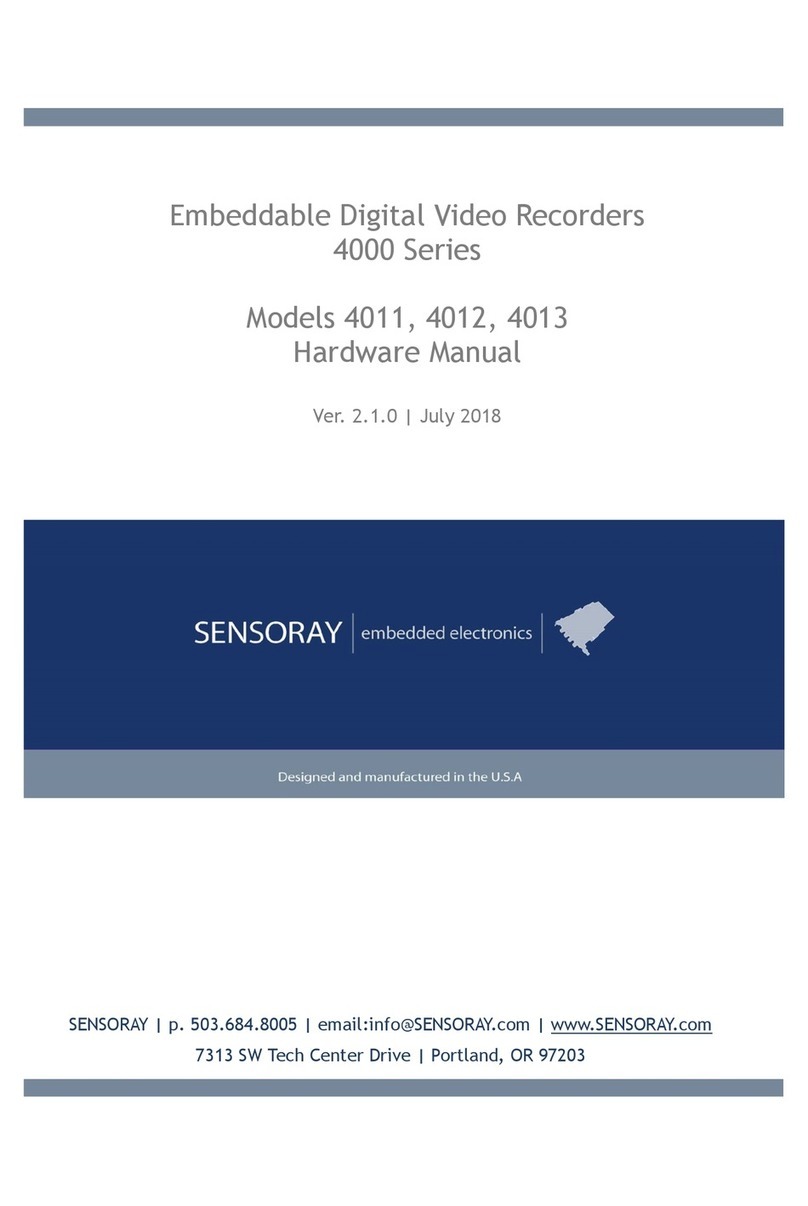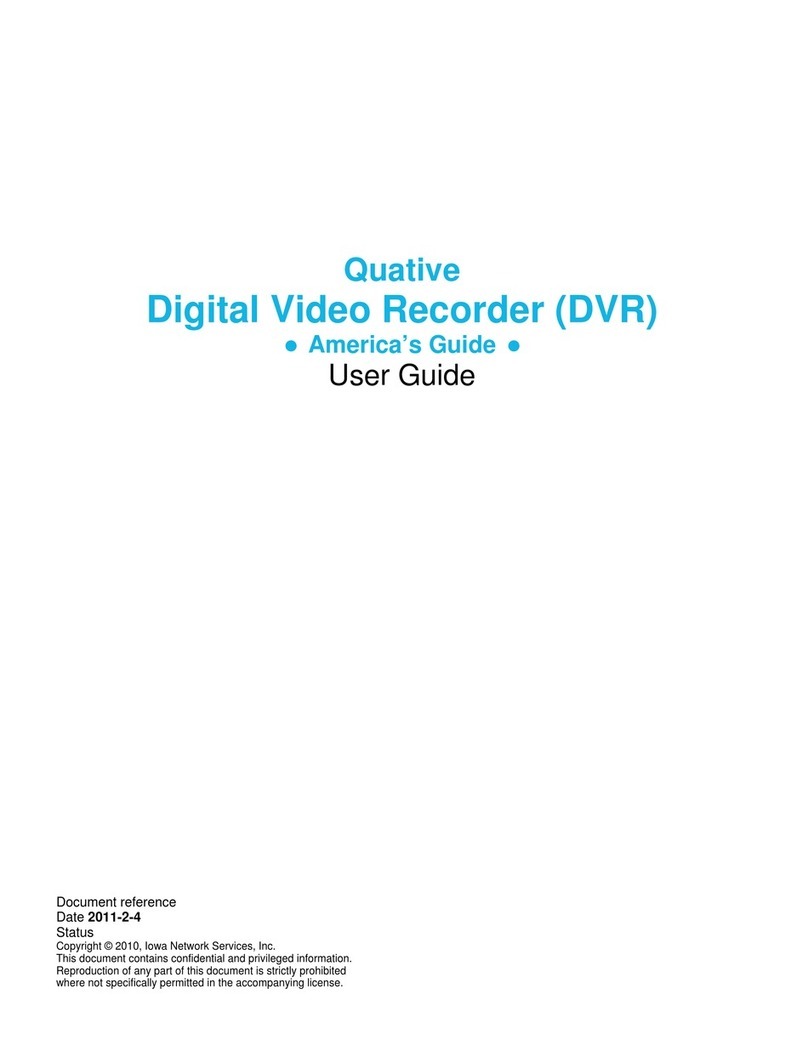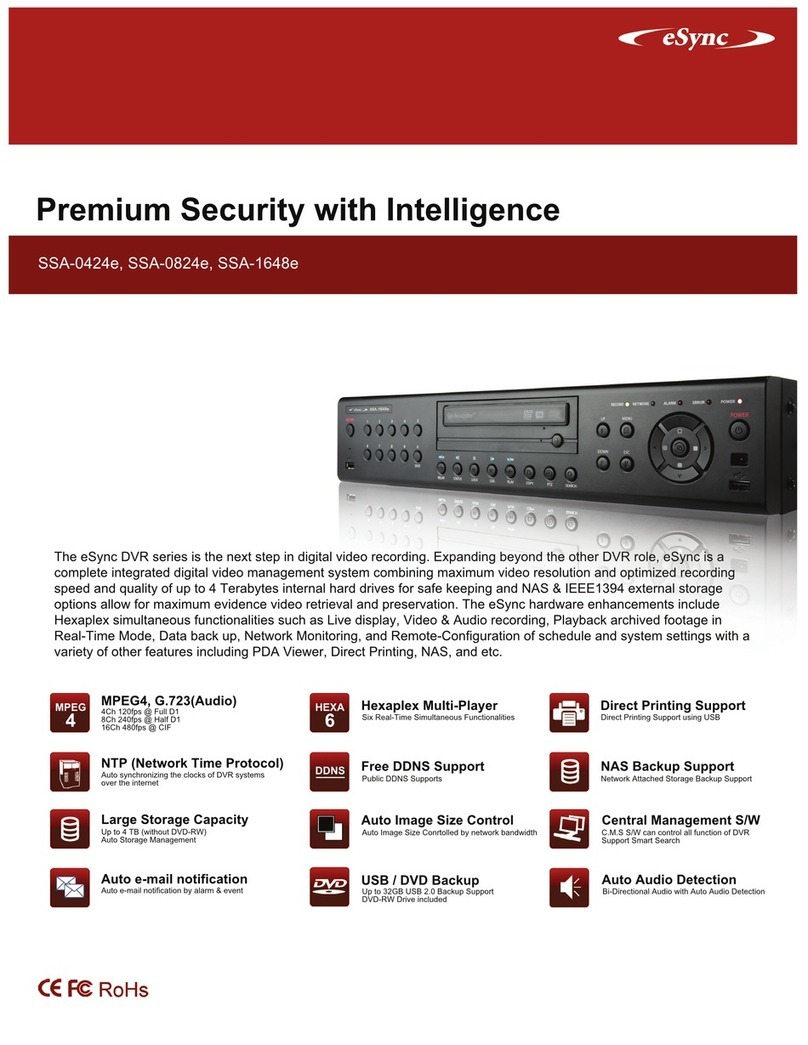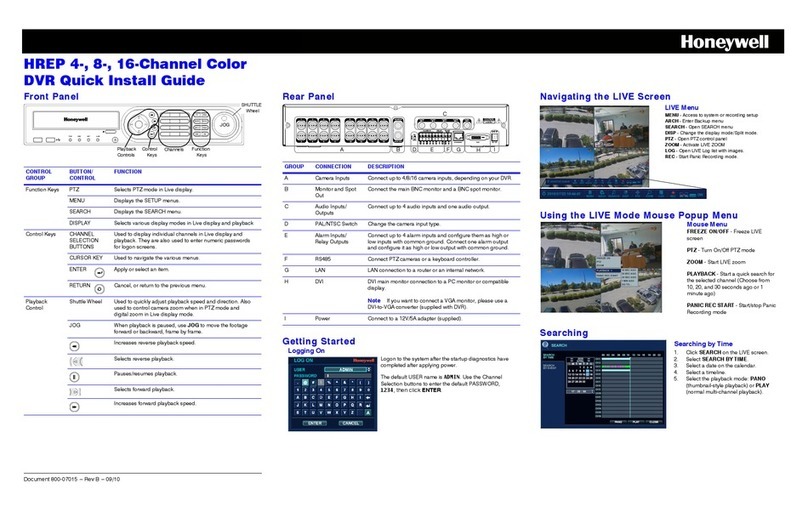1. Suggest to use class 10, 8GB above.
2. Before using the memory disk, please format the disk first by using the software
player in the CD-ROM. If not, device will automatically erase all data in the
memory disk before recording.
3. To ensure recording quality, please do not use adapter card with Micro SD card.
Doing so may lead to bad connection due to shock and vibration.
4. All memory disks have limited lifespan. Please regularly watch videos on PC and
check the memory disk to ensure proper functioning.
5. Collision and vibration may cause SD card defective and result intermittent
recording, please check data and bakup file periodically.
6. New SD card will be format by DVR, it will take about 2mins, before start
recoding.
7. SD card 8G、16G、32G or 64G,after format by DVR,there will be only 80.5MB
can show on PC by Windows system, rest of those space can only showed by
Vacron Player. To restore SD card again, please use the Vacron software and
follow the steps.。
8. When even happened, pleas teak off the SD card and lock it, to avoid overwrite.
2-Channel Mobile Video Recorder
OBD(optional)
HD Camera
DVR Host OBD (optional)
SD card slot
WIFI Dongle slot
SD Card Installation
Attention
SD card Slot
Dust Proof Lid
Open / Close
Dust Proof screw
(1). Counterclockwise to unscrew
the screw of dustproof lid to
intall/take off the SD card.
(2). Please do SD card format/
restoration with attached
player.
Cable Installation
DVR Cables
(1)Camera 1 connector
(2) Camera 2 connector
(3)Multi-functional OBD display connector
(4)Power Connector
Note:Please use 720P AHD camera
Power Cable
b
a (a) (RED): Connect to positive electrode
(b) (Black): Connect to negative electrode
Recording & Stop Recording
Systme initialization/Recording
System initializes within 30 seconds when power is on. PWR red light on
when system is rebooting. System starts to recording when REC red light
is flashing.
Shut off / Stop recording
Device offer prolong 3 seconds recording after power off to ensure
date is well stored, user can take out the SD card when indication is off.
OBD Light Indication:
(A) PWR(Red):Power indication
(B) GPS(Green):Flashing mean GPS 3D positioning searching.
Consistent green light on means 3D positioned successfully.
(C) Microphone:Audio input
(D) REC(RED):
Recording : Light flashing once per second.
Unable to read SD card: Light flashing once every 15 seconds.
(E) WIFI(Blue):Consistent bluemeans WIFI Dongle connected,
flashing blue means WIFI Dongle is not connected.
2ch DVR
HD Camera*2
OBD
(Optional)
MIC
DC-12V -21~60°C
2CH
DVR super-
capacitor
DC5~12V
car cam 1/4” CMOS
LENS
2.0mm
110˚
1
2
4 3
H12AE08B01
Surveillance
Motorbike Video Recorder
2CH H.264 HD
Please review the package first. The packaging material can resist
impact during delivery. Please remove the PE bag to make sure no
damage on the housing. Finally make sure the screws are not loose.
Packaging
Accessories
1. DVR Host
2. HD camera *2
3. WiFi dongle
4. Camera cable 2.5meter*2
5. Power cable
▪Installation Precautions
1. Make sure power connections clear enough to you before installation.
2. System installation is required professional installers and ventilation space.
3. Please use recommended and genuine storage device.
4. Please contact local dealers in case of service requirement.
▪In Use Precautions
1. Please keep the inner components off any solid or liquid.
2. Please do not disassemble the equipment for warranty issue. Please contact local
dealers or the manufacturer for prompt service.
3. Please remove the battery if remote control keeps idle for quite a long while.
4. The equipment best connects with ground wire in case of outdoor cameras connection
or alarm I/O connection. This is to keep the DVR away from static electricity damage.
▪Surrounding
1. Please have the DVR under recommended temperature away from the sun and
heating source.
2. Please keep this equipment away from humid surrounding.
3. Please keep this equipment away from smoke and dust.
4. Please do not drop the equipment.
5. Please keep this equipment in ventilation space.
6. Please supply rated voltage and Amp. To the equipment.
7. Please keep flammable objects away from the equipment.
Safety Precautions
Optional Accessory:
1. OBD
2. SD card, 8/16/32G Class10 or above
Product appearance
PWR GPS REC WIFI
Power
GPS Recording
WIFI
Microphone