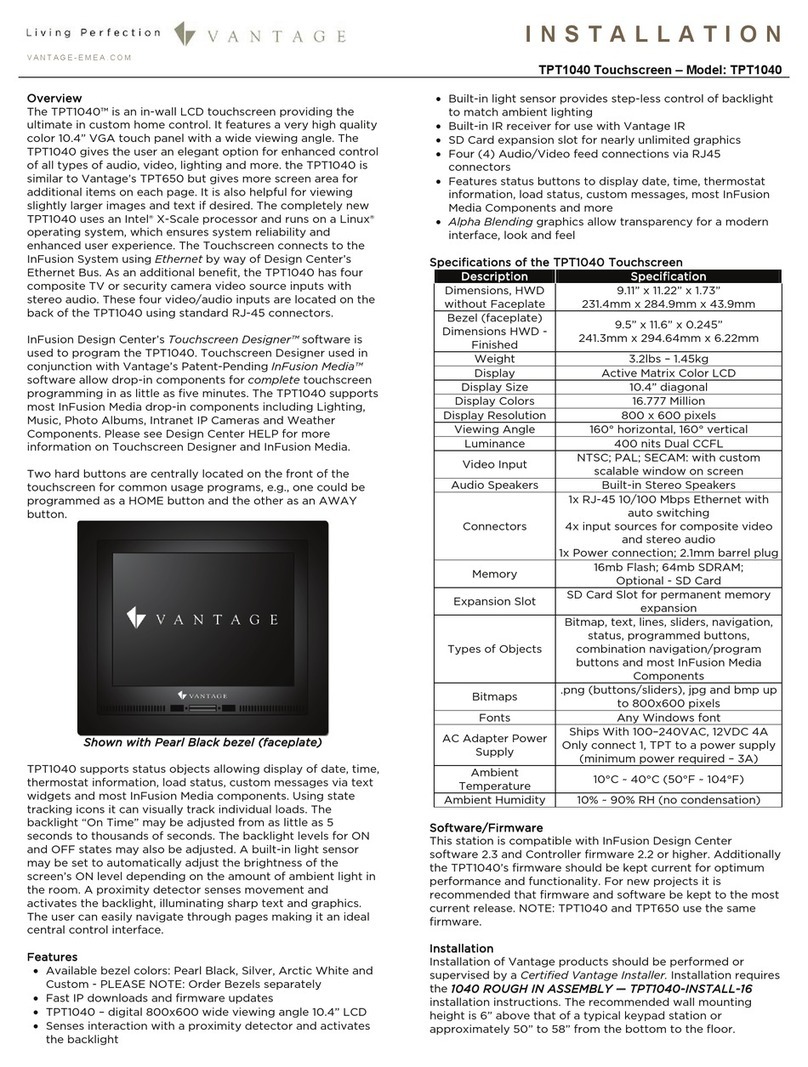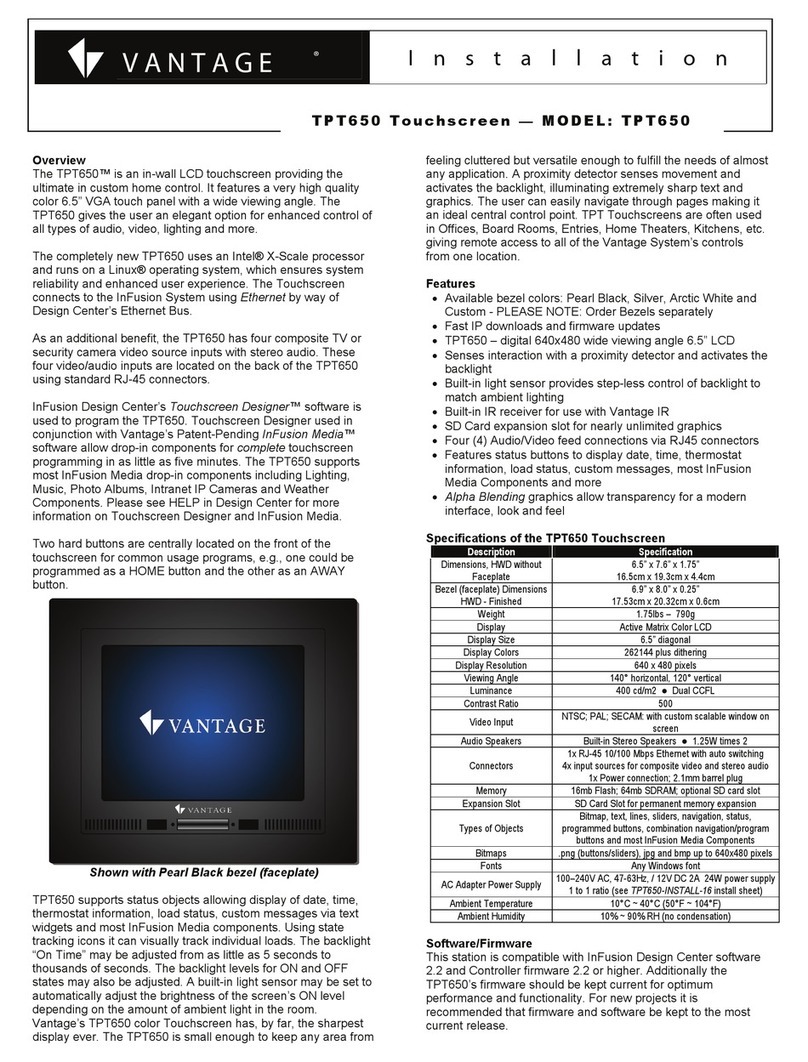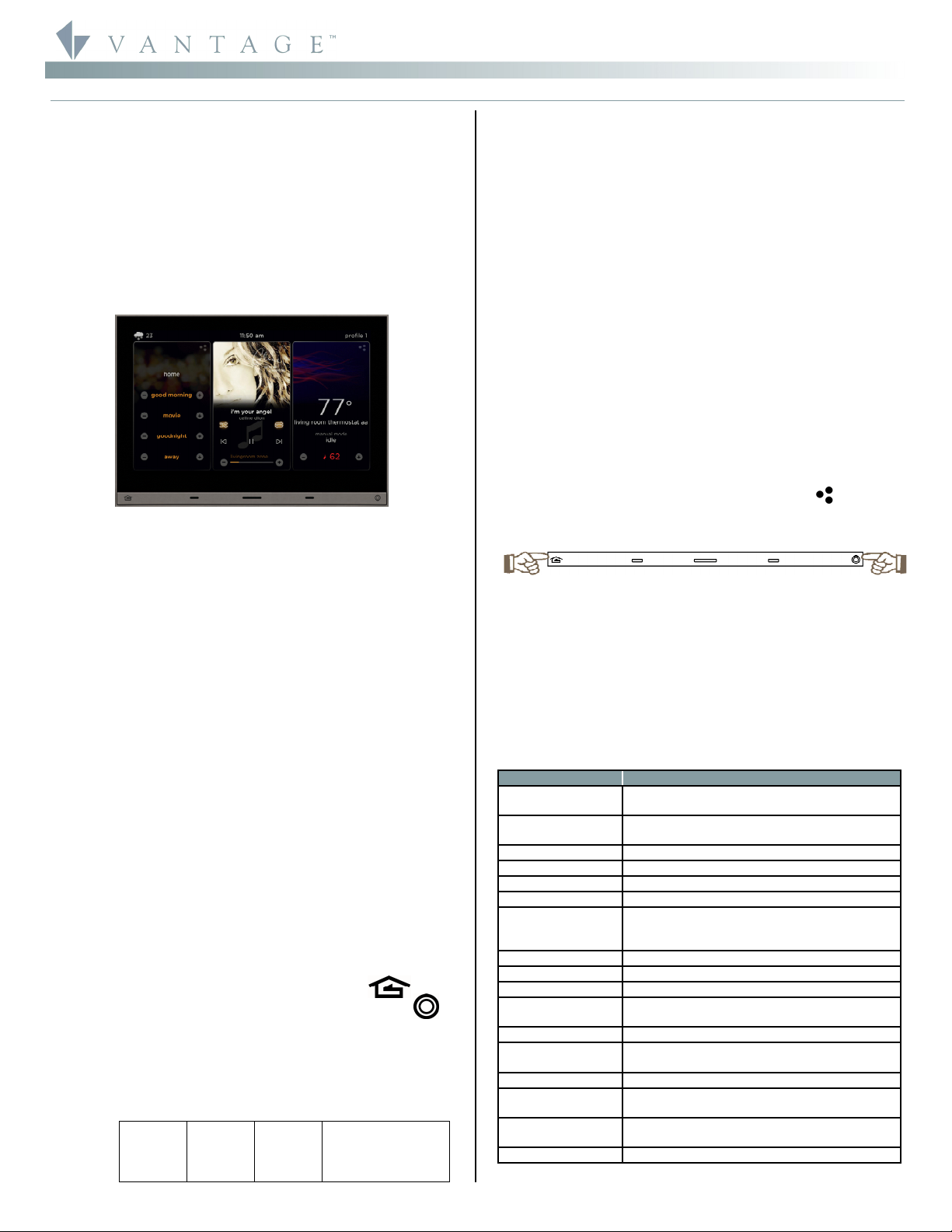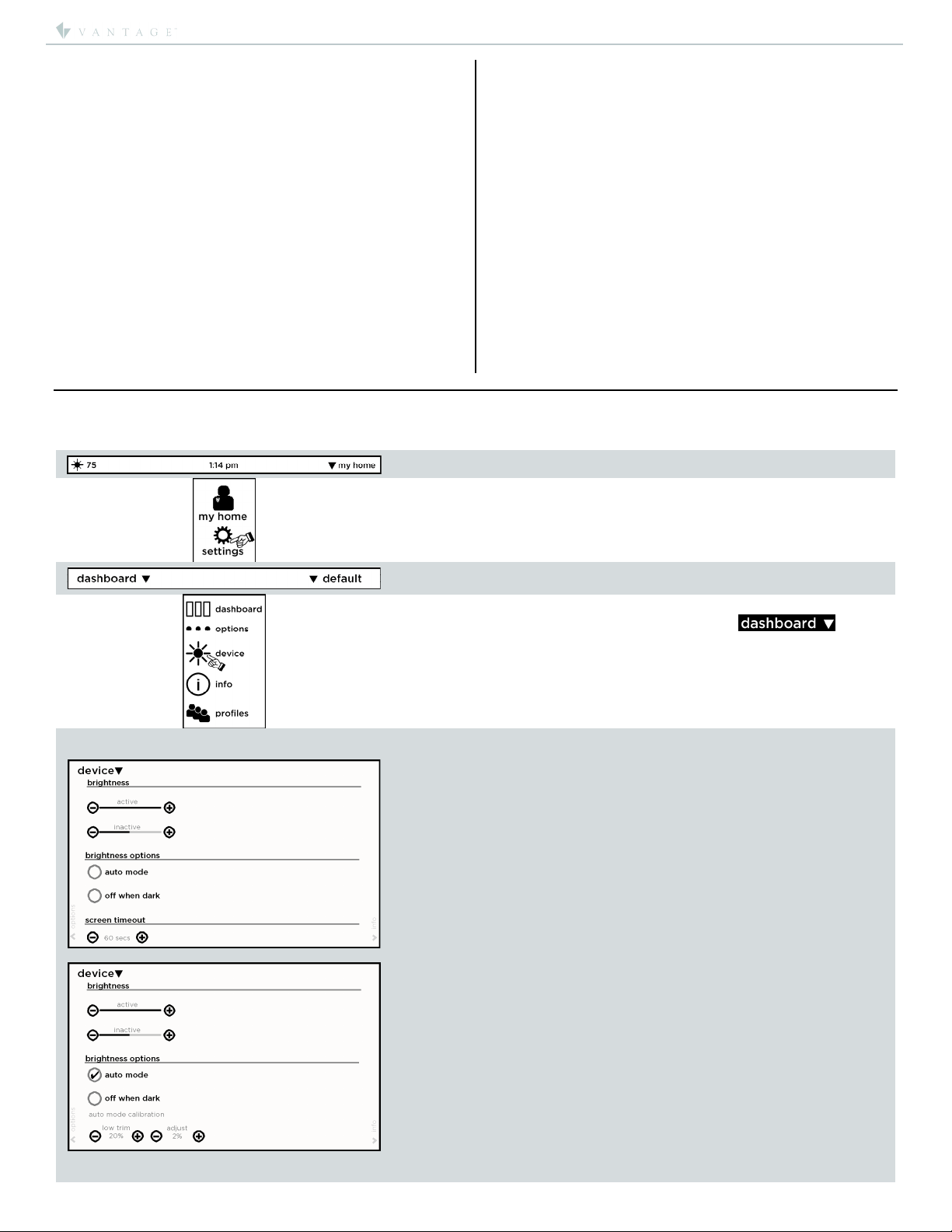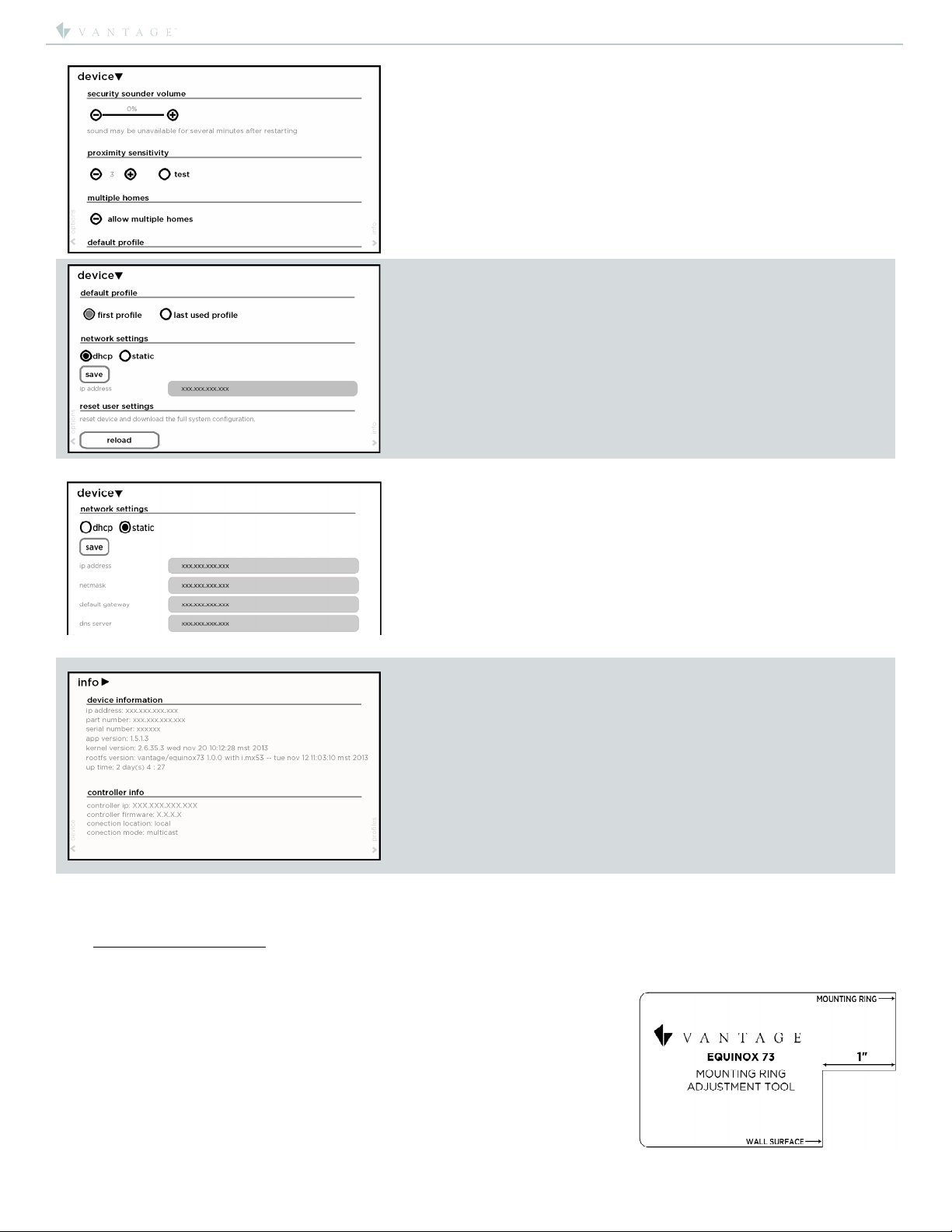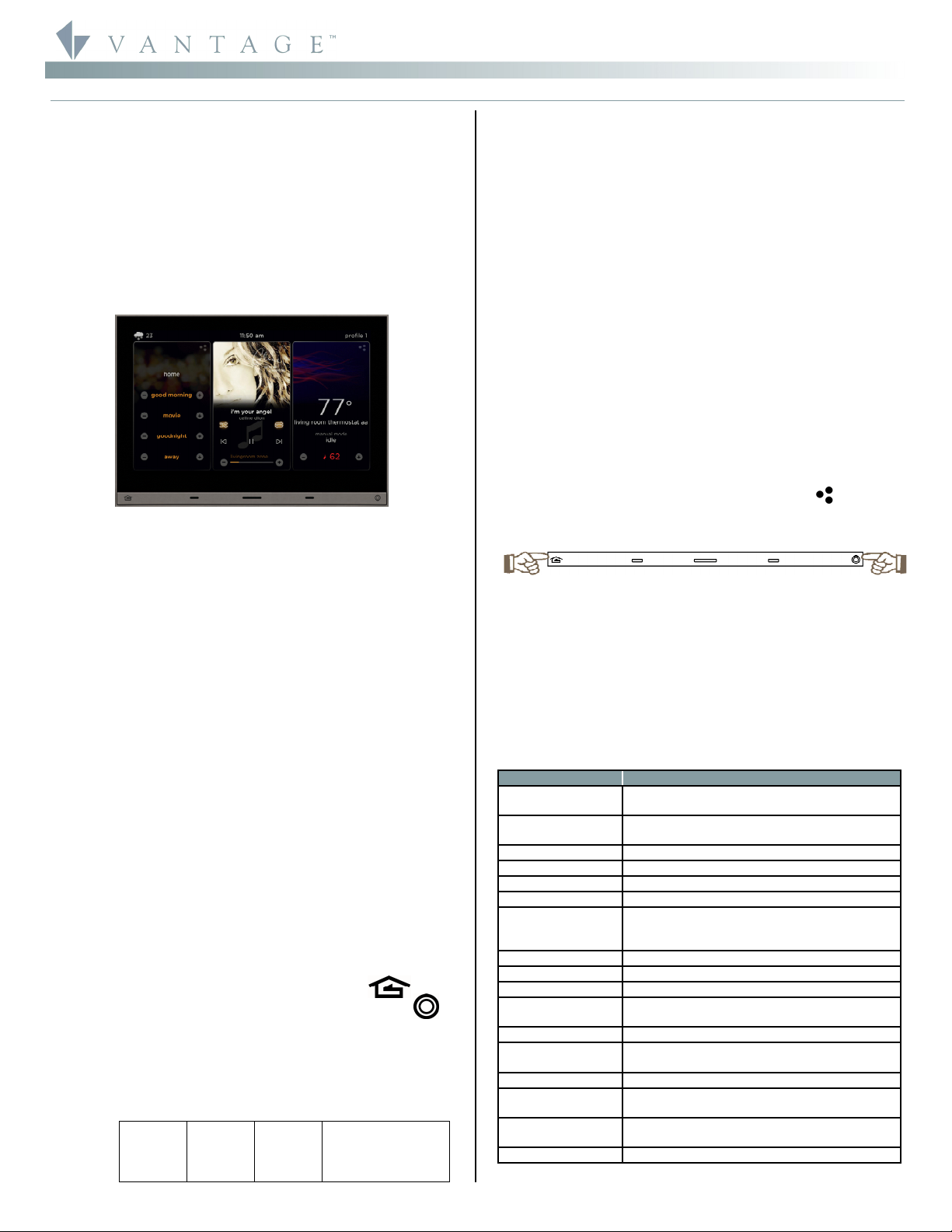
©Vantage, 8/11/2016 / IS-00700-A Equinox 73-II LCD In-Wall Touchscreen – MODEL: EQ73TB-TI-II page 1 of 4
INSTALLATION
VANTAGECONTROLS.COM VANTAGE INSTALL GUIDES
2168 West Grove Parkway, Suite 300, Pleasant Grove, UT. 84062 USA
Telephone: 801 229-2800 ●Fax: 801 224-0355 Equinox 73-II LCD In-Wall Touchscreen – MODEL: EQ73TB-TI-II
Overview
Vantage's Equinox 73-II (second generation) active matrix LCD
touchscreen continues the Vantage commitment to LCD
in-wall control centers. The Equinox 73-II LCD Interface is a
dedicated system portal to whole home control. The 7"
touchscreen displays media rich widgets in a dashboard
layout. Each widget’s content has been carefully designed to
provide the ultimate user experience. Navigate and control,
with real-time feedback, lighting, audio, video, climate,
weather, security, cameras, and more through a single layer
navigation experience. For additional personalization and
control, individual widgets may be edited directly from the
touchscreen.
Equinox 73-II Features/Operations
Wide screen orientation only.
Equinox 73-II has more memory and a faster processor.
Equinox platform provides built-in widgets using Vantage
proprietary auto discovery widgets for fast automatic
screen design.
Equinox 73-II fully incorporates Vantage’s consistent user
experience interface, eliminating learning curves normally
associated with switching interface devices.
Power, 48VDC PoE*/PoE+ or AUX. 12VDC transformer.
o*Optional, 48VDC, 4 port, PoE Injector, #DA2400.
NOTE: The DA2400 complies with IEEE 802.3
(Ethernet), IEEE 802.3u (Fast Ethernet), IEEE 802.3af
(Power over Ethernet) and 10/100Base-TX Ethernet
standards.
-or-
oAUX. power 12VDC adaptor, #VFA-0005.ernet ort.
Communicates over Vantage Ethernet bus (InFusion
controller and Equinox should be connected to the same
local network)
Firmware upgradable from Design Center over Ethernet.
Built-in ambient light sensor for “active,” AUTO mode
screen brightness and off when dark option when
“inactive”.
Inactive mode dims or turns screen off in 1 to 10 minutes
(adjustable) if no activity.
Built-in proximity activation, 6” maximum, may be
programmed to execute a task with a hand wave across
front of station.
Displays three widgets at a time.
Mechanical buttons, bottom left and right;
oleft navigates to home screen position---
oright may be assigned to a programmed task---
Profiles / Settings; personalize dashboard level and
hardware settings:
oSelect settings / dashboard, to arrange order of
widgets which widgets to display.
oSelect options to select language*, 12/24 hour clock,
and fahrenheit/celsius temperature display.
*Supported Languages
Arabic
German
English
Spanish
French
Hebrew
Italian
Japanese
Korean
Dutch
Portuguese
Russian
Chinese (simplified)
oSelect device, to view and set hardware settings,
system information, network settings, reset user
settings, and view additional information settings.
oSelect profiles, to create, delete, or rename profiles.
Equinox 73-II uses the same widgets as Android tablets and
phones, and iPads, iPhones, and iPods.
Top of screen displays:
o(left) icon for current weather conditions and
temperature, via Vantage weather service,
o(center) time of day, and
o(right) selected profile.
Middle to bottom of screen displays widgets (the order
may be changed within each profile).
oWidgets (some widgets require specific Vantage
drivers in the Design Center project file):
Scene,
Audio,
Video,
Climate,
Weather
Timers
Lighting,
Security,
Cameras,
Pool & Spa, and
Shades
Always more coming
Raise/Lower dimmable loads and volume control via minus
/ plus (-/+) graphical buttons.
Graphical icons and text color track load status, orange =
ON and white = OFF.
Press and release the upper right section on each
widget for additional control and/or personalization.
Manual reboot Equinox 73-II – press and hold both
mechanical buttons for 3 seconds, then release.
Service Mode reboot Equinox 73-II – press and hold both
mechanical buttons for 10 seconds, then release.
oService mode is automatically used when updating
firmware from Design Center.
oIf the application code is corrupt it may cause the
screen to lock preventing Design Center from
updating or reloading the firmware. Use the service
mode reboot option to allow Design Center to update
corrupted firmware.
oTo manually exit server mode use the manual reboot
of Equinox 73-II (above)
Specifications
Description Specification
Dimensions, HWD
(at wall surface)
5.0” x 7.0” x 0.37”
127mm x 178mm x 9mm
Dimensions, HWD
(overall)
5.0” x 7.0” x 2.1”
127mm x 178mm x 53mm
Weight 1.6 lb or 725.75g
Display Active Matrix Color LCD
Display Size 7” diagonal
Display Resolution 1024 x 600 – 24-bit color
Power
48VDC via PoE, PoE+, 10W
or aux. power via 12VDC adaptor
(see back panel drawing on the last page)
Surge Suppression Yes
Mounting See Installation section below
Sound Option Adjustable volume level - touch interaction
Wiring Connections Communication: Ethernet RJ45 or WiFi dongle
Power: PoE/PoE+ or 12VAC adaptor
Addressing self addressing through software
Finishes TRIM - Titanium
TOUCHSCREEN – Black Glass
Glass Surface Chemically Strengthened
Ambient Operating
Temperature 32-95°F -or- 0-35°C
Ambient Operating
Humidity 5-95% non-condensing
CE & FCC Yes