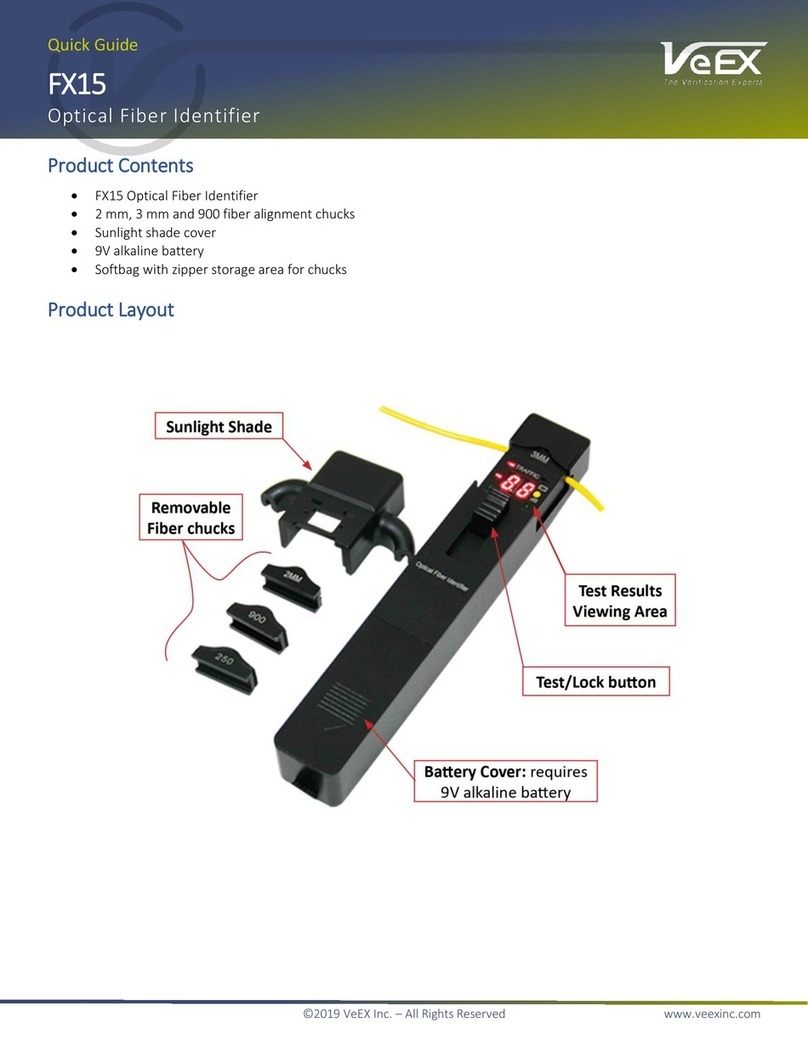Table of Contents
vii
SDH Tab Overview ..............................................................................................391
Screens and Function Descriptions......................................................................392
SDH Specific Tasks .............................................................................................501
Packet Tab ..............................................................................................................519
Packet Tab Overview...........................................................................................519
Ethernet (LAN and WAN) - Screens and Function Descriptions..........................520
Ethernet (LAN and WAN) - Specific Tasks...........................................................599
Fibre Channel - Screen Functions and Description..............................................638
Fibre Channel - Specific Tasks ............................................................................675
GFP - Screens and Function Descriptions...........................................................684
GFP - Specific Tasks ...........................................................................................738
GUI System Tab..........................................................................................................749
System Tab .............................................................................................................749
Misc Screen.............................................................................................................749
Miscellaneous System Settings............................................................................749
Update License Keys...........................................................................................750
Set the Unit's Date, Time, Time Zone, and Daylight Saving Time option.............751
About This Product...............................................................................................755
Check for Upgrade...............................................................................................757
Changing the Protocol Mode................................................................................758
Restoring Factory Defaults...................................................................................759
Saving and Restoring Global Settings Configurations..........................................759
Setting the Chassis Clock ....................................................................................760
MPA_e_manual_D07-00-129P_RevA00