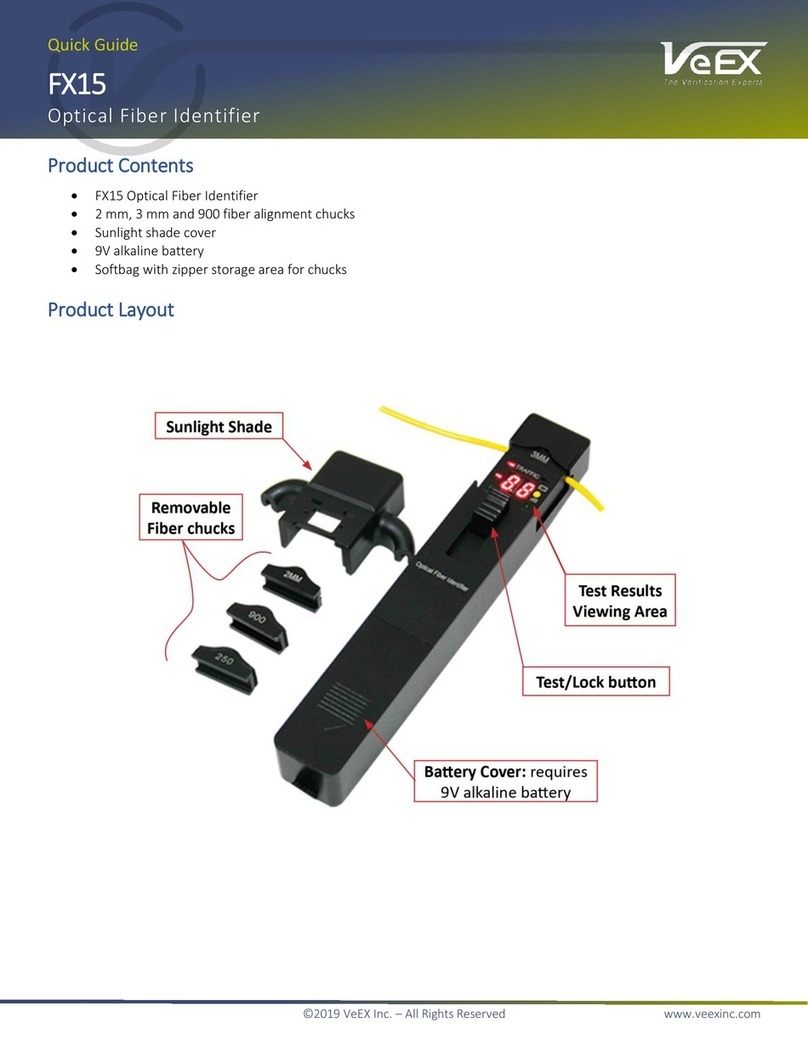FX80 / FX81 PON Optical Power Meters User Manual Page 2of 50
Table of Contents
1.0 General Information .................................................................................................. 3
1.1 Customer Support...................................................................................................................3
1.2 Warranty...................................................................................................................................4
1.3 Patent Information ..................................................................................................................4
1.4 Documentation Conventions .................................................................................................4
2.0 Safety Information..................................................................................................... 5
3.0 Introduction ............................................................................................................... 6
3.1 FX80/81 Features.....................................................................................................................6
4.0 Overview .................................................................................................................... 7
4.1 Control Elements ....................................................................................................................7
4.2 FX80/81 Test Ports ..................................................................................................................8
4.2.1 Optical Ports ........................................................................................................................................... 8
4.2.2 Service Port ............................................................................................................................................ 8
5.0 Getting Started .......................................................................................................... 9
5.1 Battery Charging .....................................................................................................................9
5.1.1 Battery Replacement............................................................................................................................ 10
5.2 Configuring Device Settings ................................................................................................10
5.3 Resetting Test Device...........................................................................................................11
6.0 Optical Power Measurements ................................................................................ 12
6.1 Modes for Optical Power Measurements............................................................................12
6.2 PON Power Measurements ..................................................................................................12
6.2.1 Setting ZERO Level.............................................................................................................................. 13
6.2.2 Pass/Fail Thresholds ........................................................................................................................... 13
6.2.2.1 Creating User-Defined P/F Thresholds .................................................................................................. 14
6.2.2.2 Creating a Pass/Fail Threshold Profile for Measurements .................................................................... 16
6.2.2.3 Thresholds Adhering to the Current 1G/10G PON Standards............................................................... 17
6.2.3 Performing Optical Power Measurements in PON............................................................................ 21
6.3 Broadband Power Measurements (Optional for FX80/FX81 4-Wavelength Version)......25
6.3.1 Using WaveID ....................................................................................................................................... 27
6.3.2 Setting Power Reference Level........................................................................................................... 28
6.4 Visual Fault Locator (VFL)....................................................................................................29
7.0Viewing Measurement Results (Read Mode) ........................................................ 32
7.1 Editing Notes to Measurement Results ..............................................................................32
8.0 Downloading Test Results to a PC ........................................................................ 34
8.1 Installing the FX-8x USB Driver ...........................................................................................34
8.2 Transferring Measurement Results to a PC .......................................................................37
8.2.1 Transfer Results Using Micro-USB Cable ......................................................................................... 37
8.2.2 Transferring Measurement Results via Bluetooth............................................................................ 40
9.0 Uploading Measurement Results to Fiberizer Cloud ........................................... 42
9.1 Uploading Measurement Results to Fiberizer Desktop Plus ............................................44
9.2 Downloading Measurement Results to Fiberizer Mobile OLTS (FMOLTS) for Android .45
10.0 Certifications and Declarations.............................................................................. 49
11.0 About VeEX.............................................................................................................. 50