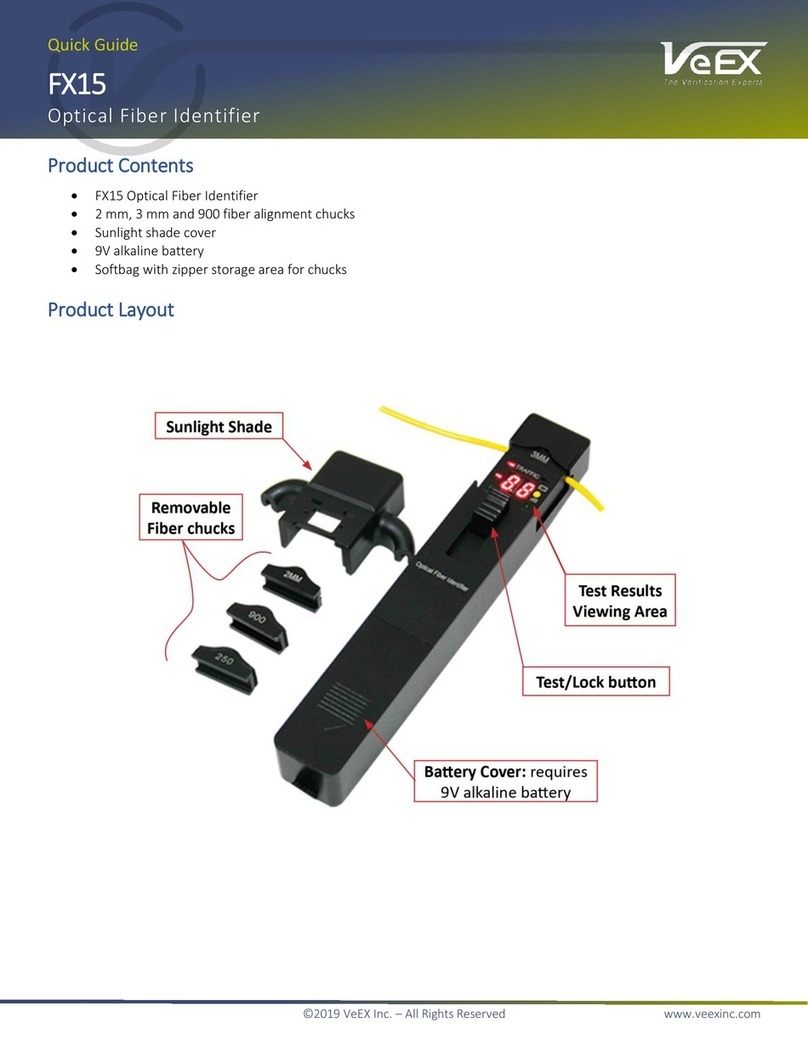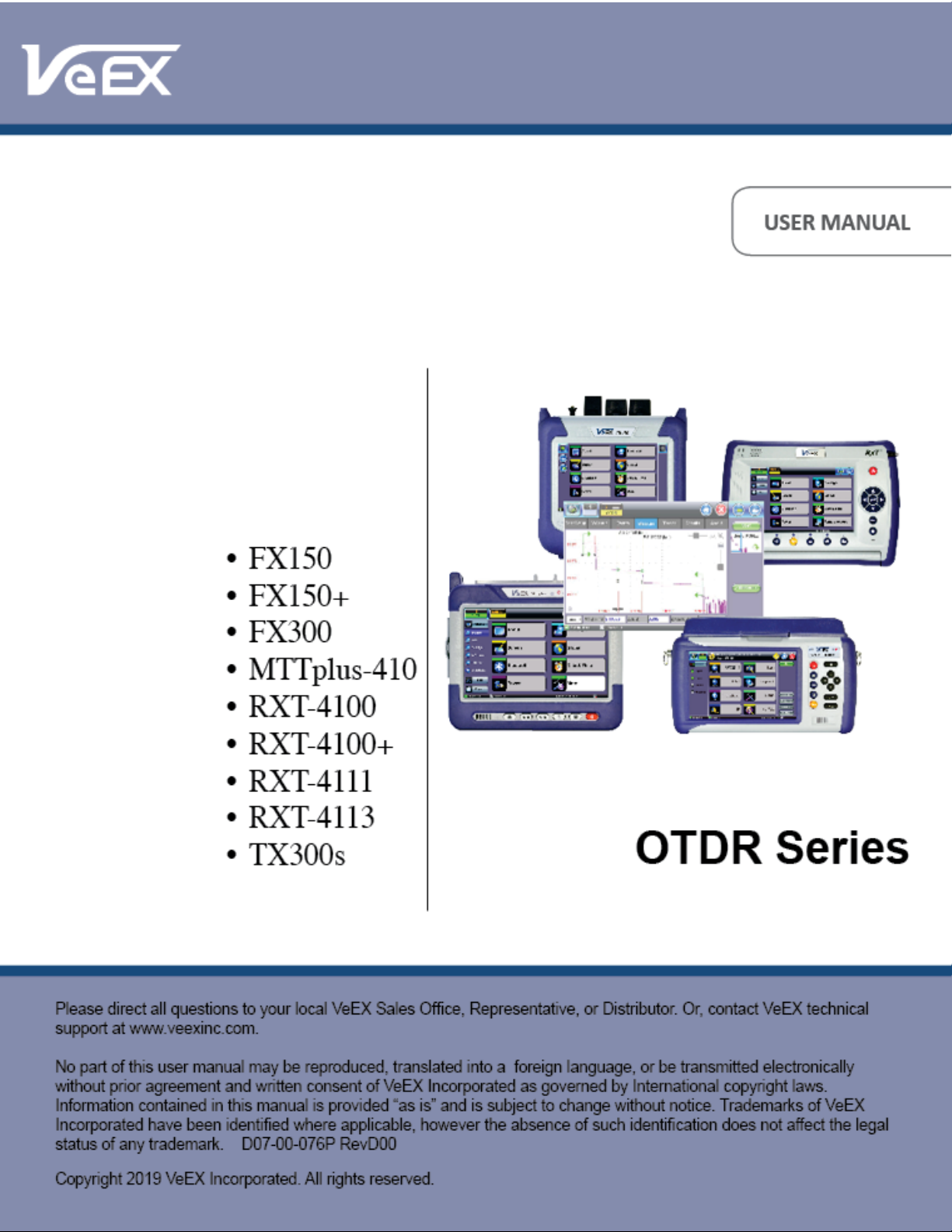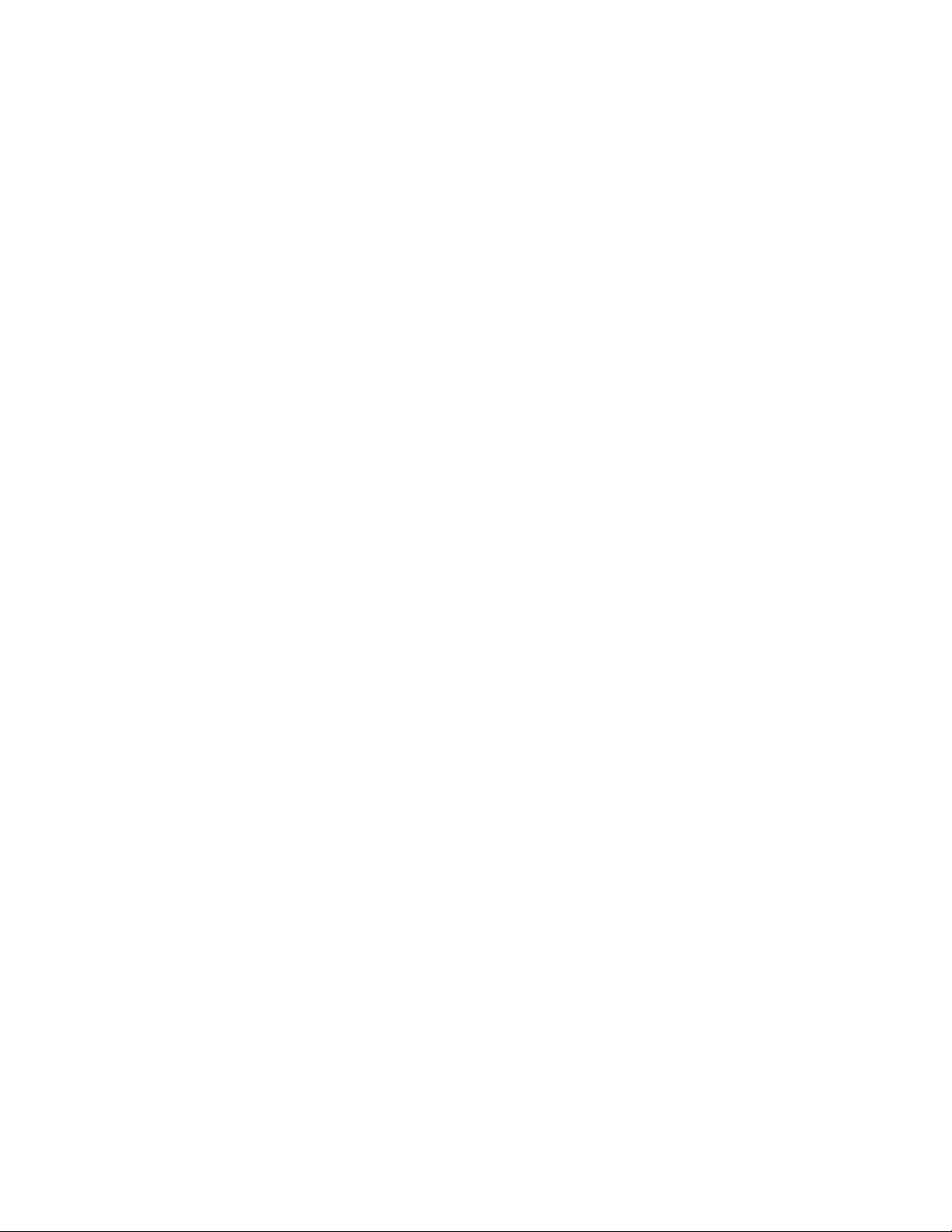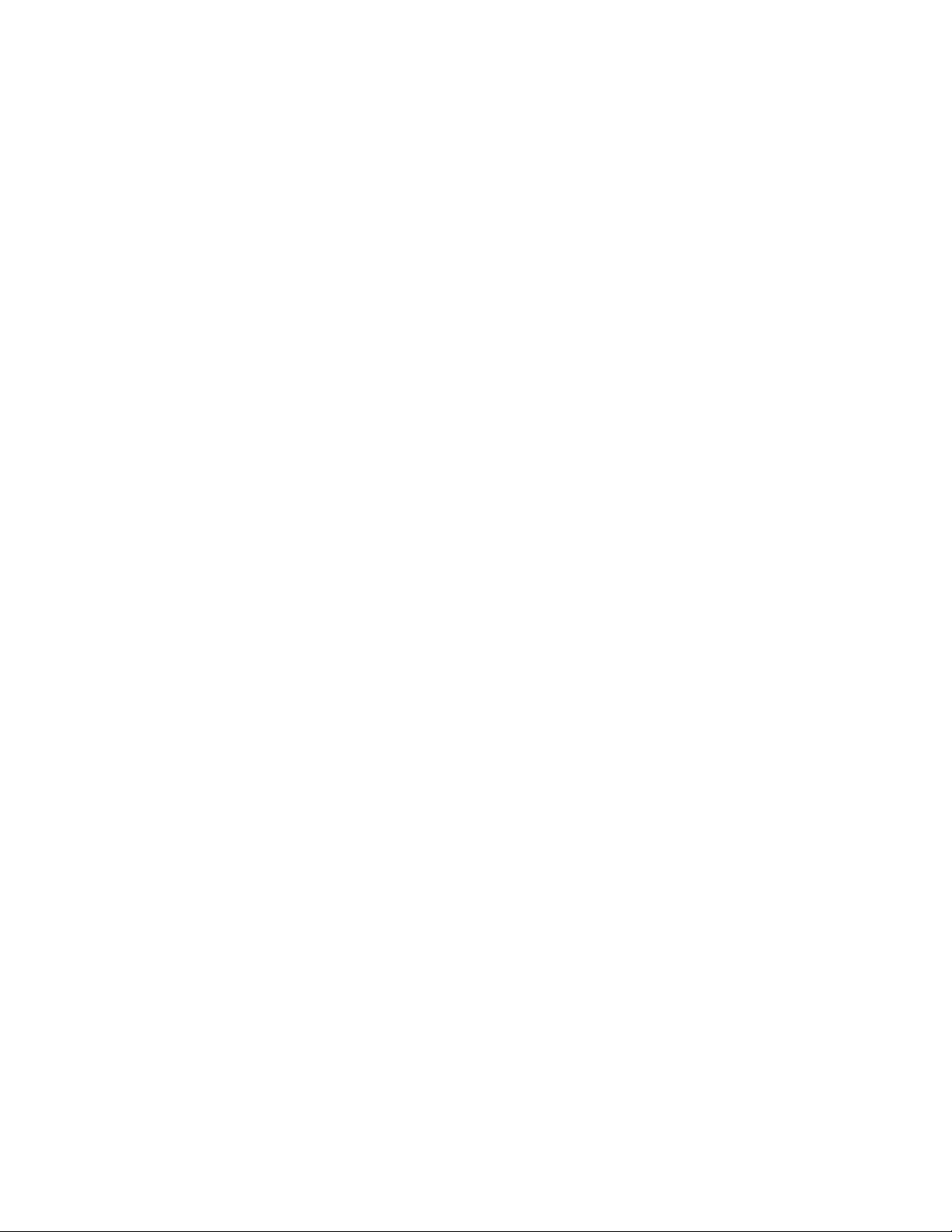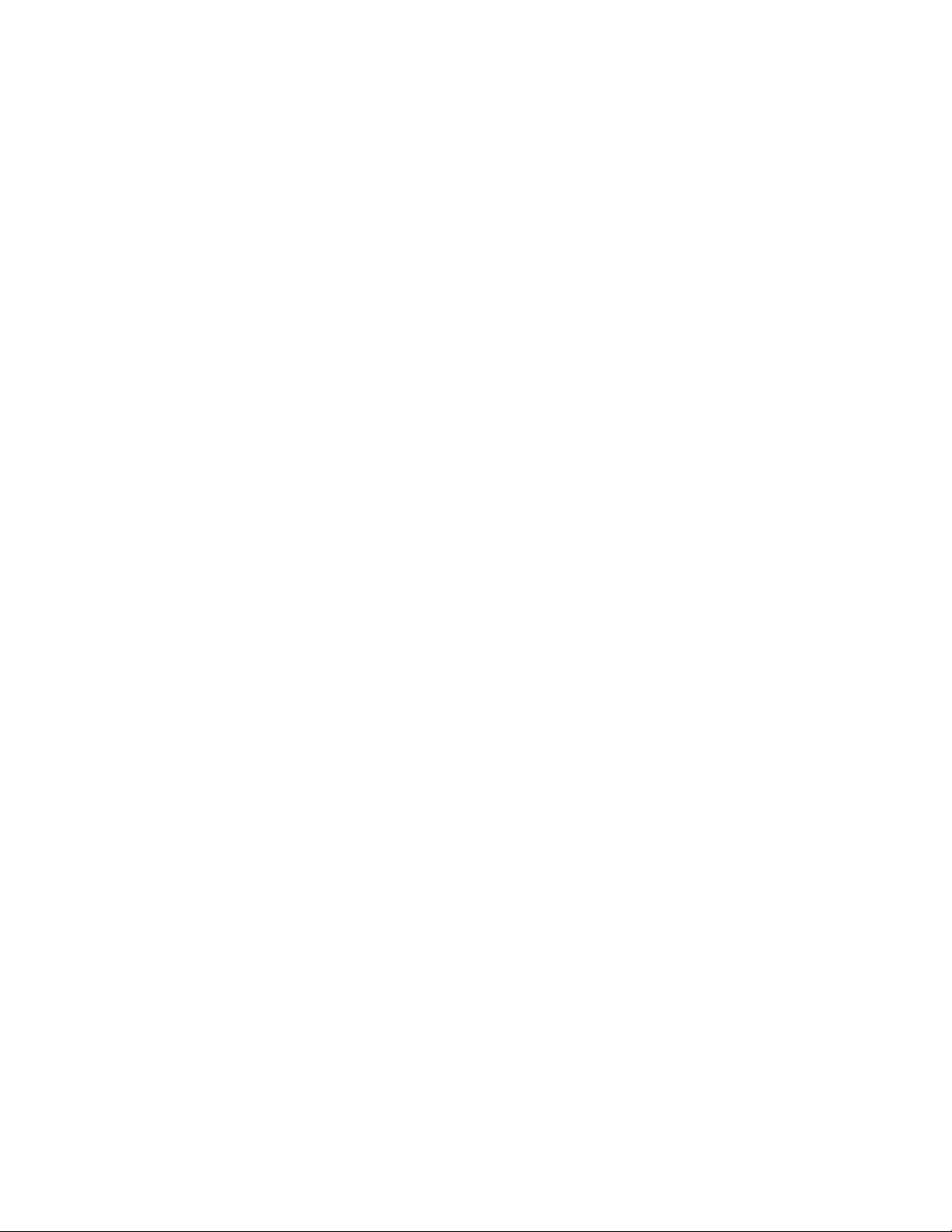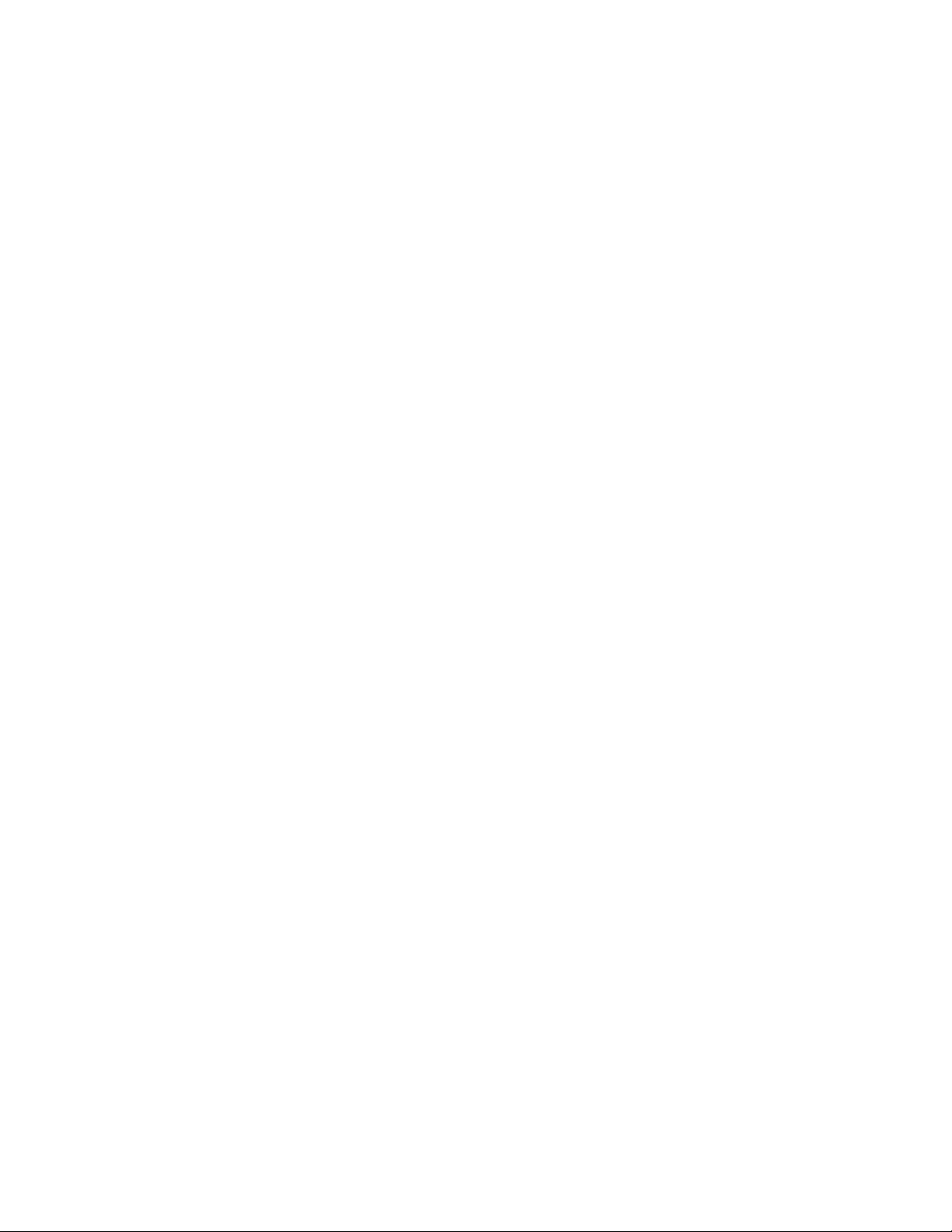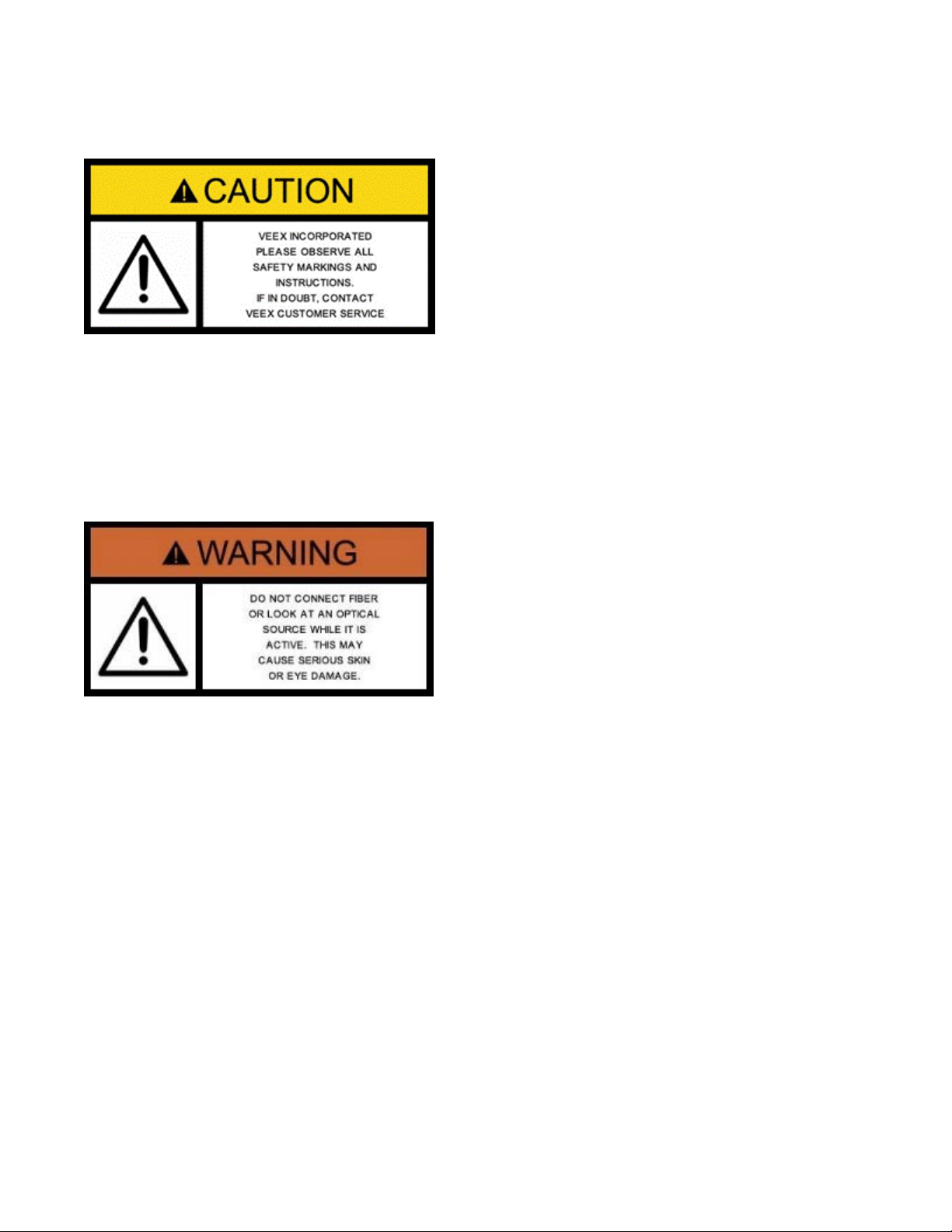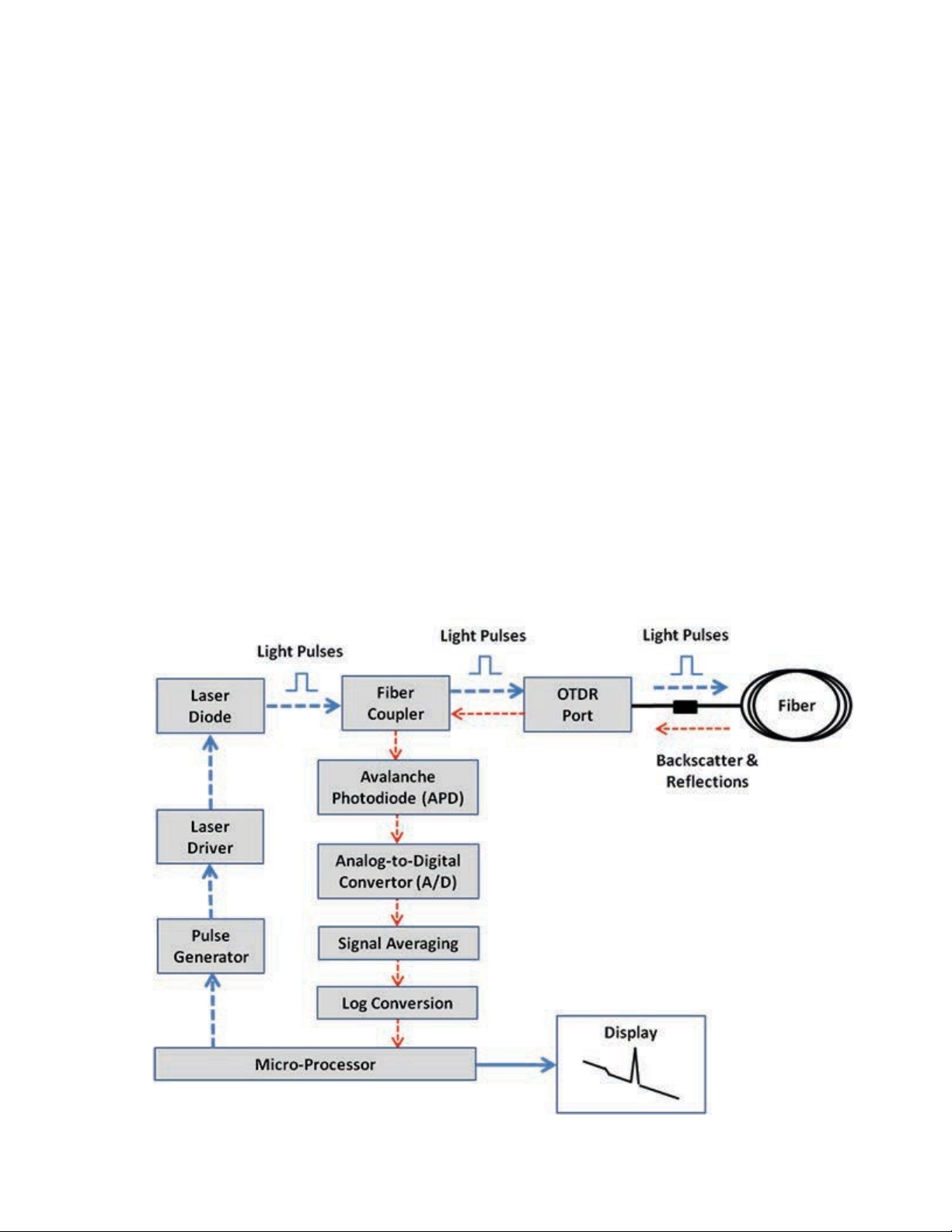OTDR Series e-Manual, D07-00-076P-RevD00 Page 3 of 109
6.8.2 Connecting the Fiber Scope ............................................................................................................... 41
6.8.3 Fiber Scope Setup................................................................................................................................ 42
6.8.4 Hardware and Software Settings ........................................................................................................ 44
6.8.5 Capture Screen..................................................................................................................................... 45
6.8.6 Connector Face Analysis .................................................................................................................... 46
6.8.7 Connector Face Analysis Results Table............................................................................................ 47
6.8.8 Result Files ........................................................................................................................................... 48
6.8.8.1 Test Analysis Report ..................................................................................................................... 49
6.8.9 Managing Fiberscope Results with File Manager............................................................................. 51
6.8.9.1 File Manager Filters....................................................................................................................... 52
6.8.10 Fiber Scope Image Management Software.................................................................................... 52
6.9 VISUAL FAULT LOCATOR (VFL) .............................................................................................. 53
6.9.1 Using the VFL ....................................................................................................................................... 54
6.10 OPTICAL LIGHT SOURCE (OLS).............................................................................................. 55
6.10.1 Accessing and setting up the Optical Light Source .................................................................... 56
6.10.2 Using the Optical Light Source ...................................................................................................... 57
6.11 OPTICAL POWER METER (OPM) ............................................................................................. 58
6.11.1 Access the OPM............................................................................................................................... 58
6.11.2 Configure the OPM .......................................................................................................................... 59
6.11.2.1 Calibrating to Laser Source ........................................................................................................... 59
6.11.2.2 OPM options .................................................................................................................................. 60
6.11.3 Using the OPM ................................................................................................................................. 61
6.12 TABLE ................................................................................................................................... 62
6.13 RESULTS ............................................................................................................................... 63
6.14 OPTICAL LOSS TEST SET (OLTS) (NOT CURRENTLY SUPPORTED) ............................................ 65
7.0 Working with the OTDR .......................................................................................... 66
7.1 TEST SETUP (OTDR SETUP PAGE 1) ...................................................................................... 66
7.1.1 Initial Settings....................................................................................................................................... 66
7.1.2 Manual mode ........................................................................................................................................ 67
7.1.2.1 Test Parameters (all OTDR models) ............................................................................................. 68
7.1.3 Auto mode............................................................................................................................................. 70
7.1.4 V-Scout Profiles (optional) .................................................................................................................. 71
7.1.4.1 Setting up and Using V-Scout mode ............................................................................................. 71
7.1.4.2 V-Scout Link Map .......................................................................................................................... 73
7.2 THRESHOLDS (OTDR SETUP PAGE 2)..................................................................................... 76
7.2.1 Analysis Thresholds ............................................................................................................................ 76
7.2.2 Pass/Fail Thresholds ........................................................................................................................... 77
7.3 AUTOSAVE PARAMETERS (OTDR SETUP PAGE 3AND 4) ......................................................... 78
7.4 CLOUD CREDENTIALS (OTDR SETUP PAGE 5)......................................................................... 80
7.5 MAKING MEASUREMENTS....................................................................................................... 81
7.5.1 Traces Display ...................................................................................................................................... 81
7.6 EVENTS ................................................................................................................................. 82
7.6.1 Event Table ........................................................................................................................................... 82
7.6.2 Event Types .......................................................................................................................................... 83
7.6.3 Event Editing ........................................................................................................................................ 83
7.7 MEASURE MODE .................................................................................................................... 85
7.7.1 Markers Controls.................................................................................................................................. 85
7.7.2 Zoom/Scroll Controls........................................................................................................................... 86
7.7.3 Distance Measurements ...................................................................................................................... 87
7.7.4 Loss Measurements............................................................................................................................. 87
7.7.4.1 Two Point Loss (2-Pt Loss) ........................................................................................................... 87
7.7.4.2 Two Point LSA (2-Pt LSA) ............................................................................................................. 88
7.7.5 Splice Loss Measurement ................................................................................................................... 88
7.7.6 Reflectance Measurement................................................................................................................... 89
7.7.7 ORL Measurement................................................................................................................................ 90
7.8 TRACES................................................................................................................................. 91