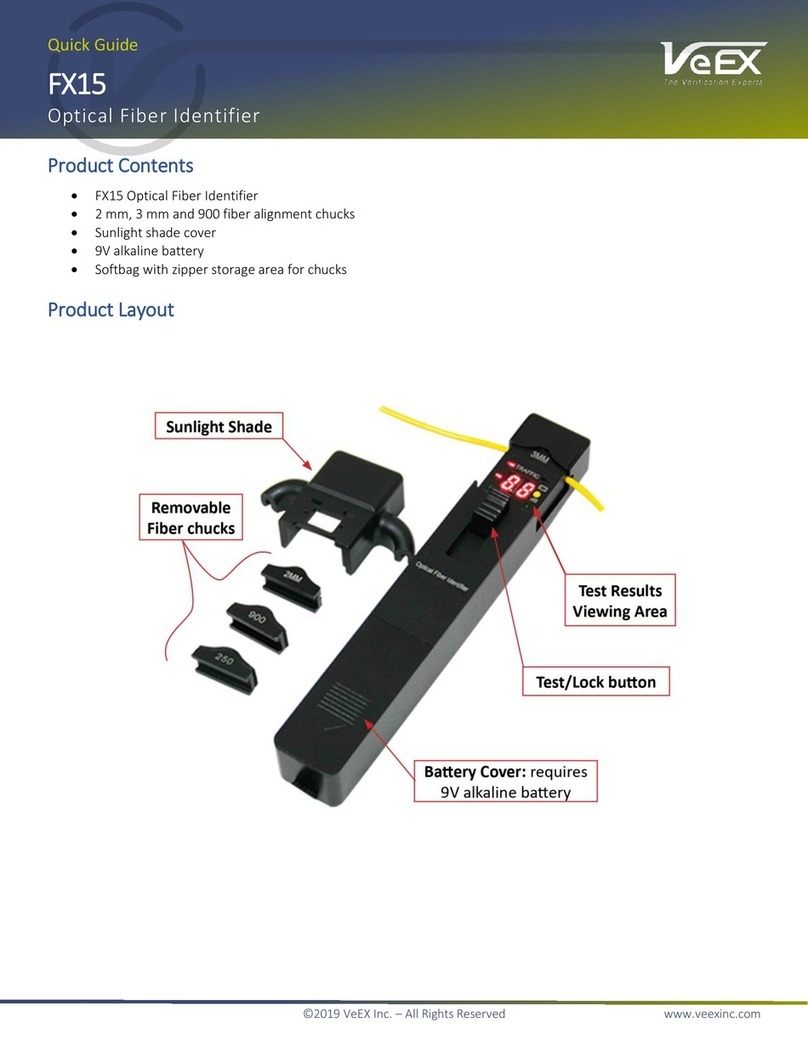About This Manual
Every effort was made to ensure that the information contained in this user manual is
accurate. Information is subject to change without notice and we accept no responsibility for
any errors or omissions. In case of discrepancy, the web version takes precedence over any
printed literature. The content in this manual may vary from the software version installed.
© Copyright 2017 VeEX, Inc. All rights reserved.
VeEX, VePAL, Sunrise Telecom, Agizer, Optixsoft, Sunlite, Sunset, RXT, MTT, OPX, and
Fiberizer are trademarks of VeEX, Inc. and/or its affiliates in the USA and certain other
countries. All trademarks or registered trademarks are the property of their respective
companies. No part of this document may be reproduced or transmitted electronically or
otherwise without written permission from VeEX, Inc.
The software and/or hardware described in this document are furnished under a license
agreement or nondisclosure agreement. The software is confidential and proprietary of VeEX,
Inc. The software is protected by copyright and contains trade secrets of VeEX, Inc. or
VeEX’s licensors. The software may be used or copied only in accordance with the terms of
the agreement. It is against the law to copy the software onto any medium except as
specifically allowed in the license or nondisclosure agreement. The purchaser may make one
copy of the software for backup purposes. The purchaser is prohibited from copying, reverse
engineering, decompiling, or disassembling the software.
This user manual is suitable for novice, intermediate, and experienced users and is intended
to help you successfully use the features and capabilities of the software. It is assumed that
the user has basic computer experience and skills, and is familiar with Optical Fiber,
telecommunication concepts, terminology, and safety. Please note that colors, buttons,
screen fonts and element positions in the screenshots and hardware pictures can
insignificantly vary in different software versions and device batches.
If you need assistance or have questions related to the use of this product, call or e-mail our
customer care department for customer support. Before contacting our customer care
department, you must have your product serial number and software version ready. Please
provide this number when contacting VeEX customer service. For more technical resources,
visit the VeEX, Inc. web site at www.veexinc.com.
Customer Care:
Phone: + 1 510 651 0500
Website: www.veexinc.com
FX80 PON User Manual D07-00-115P RevA01