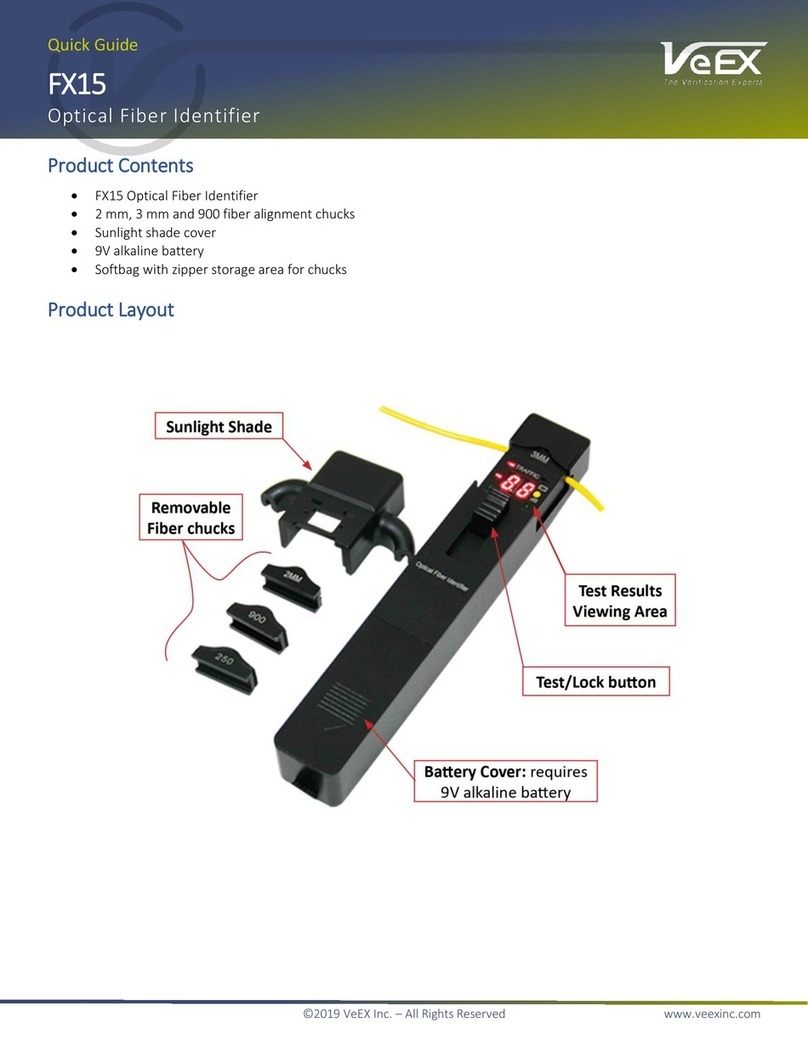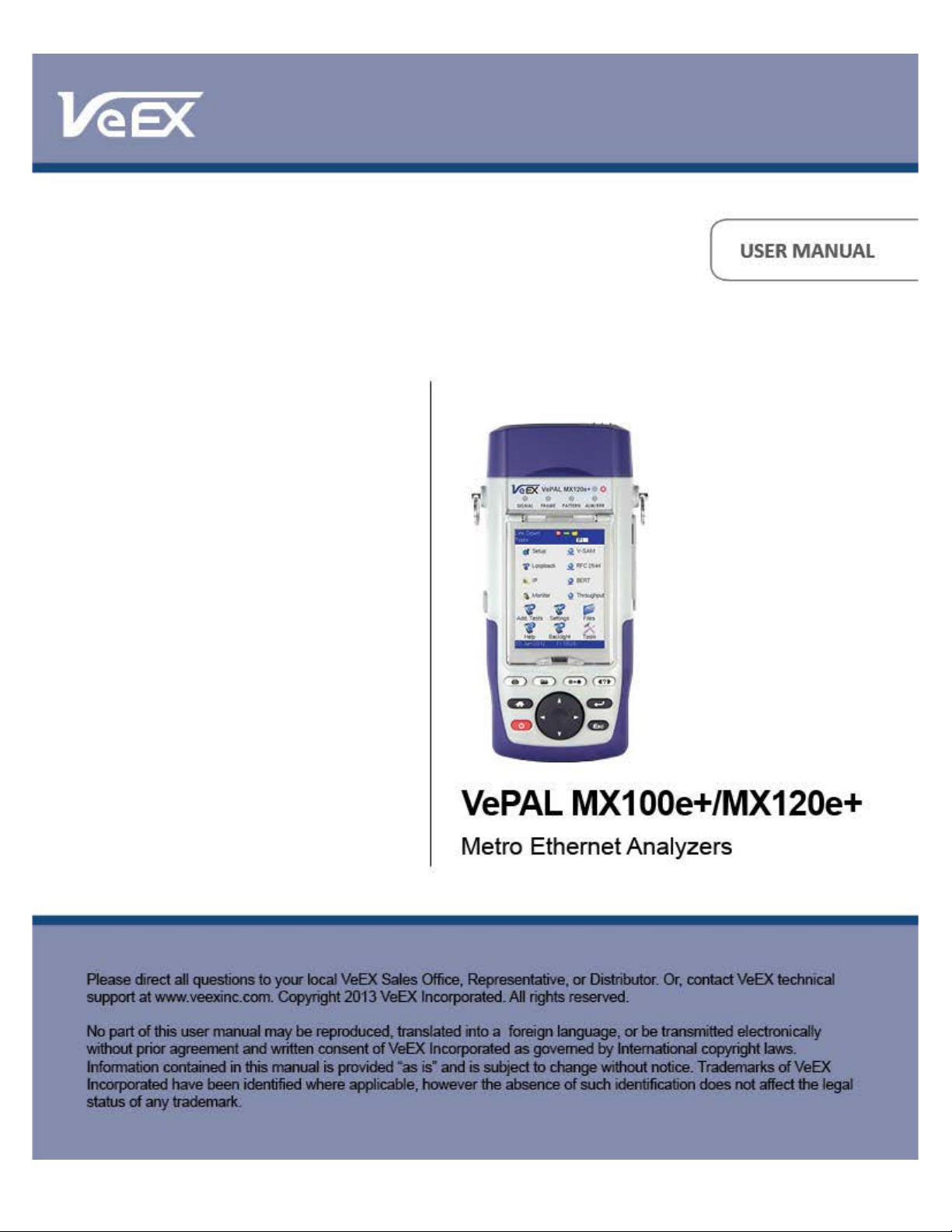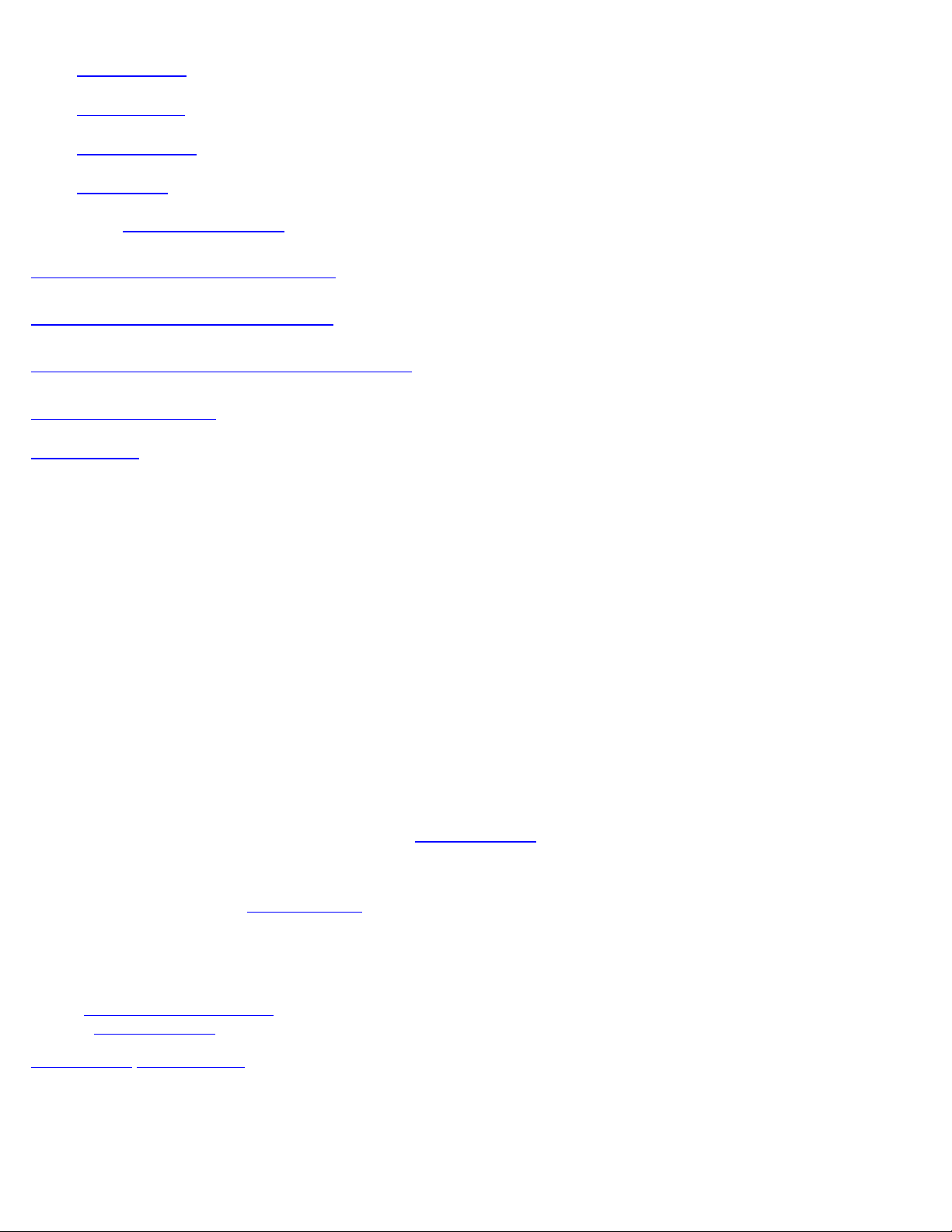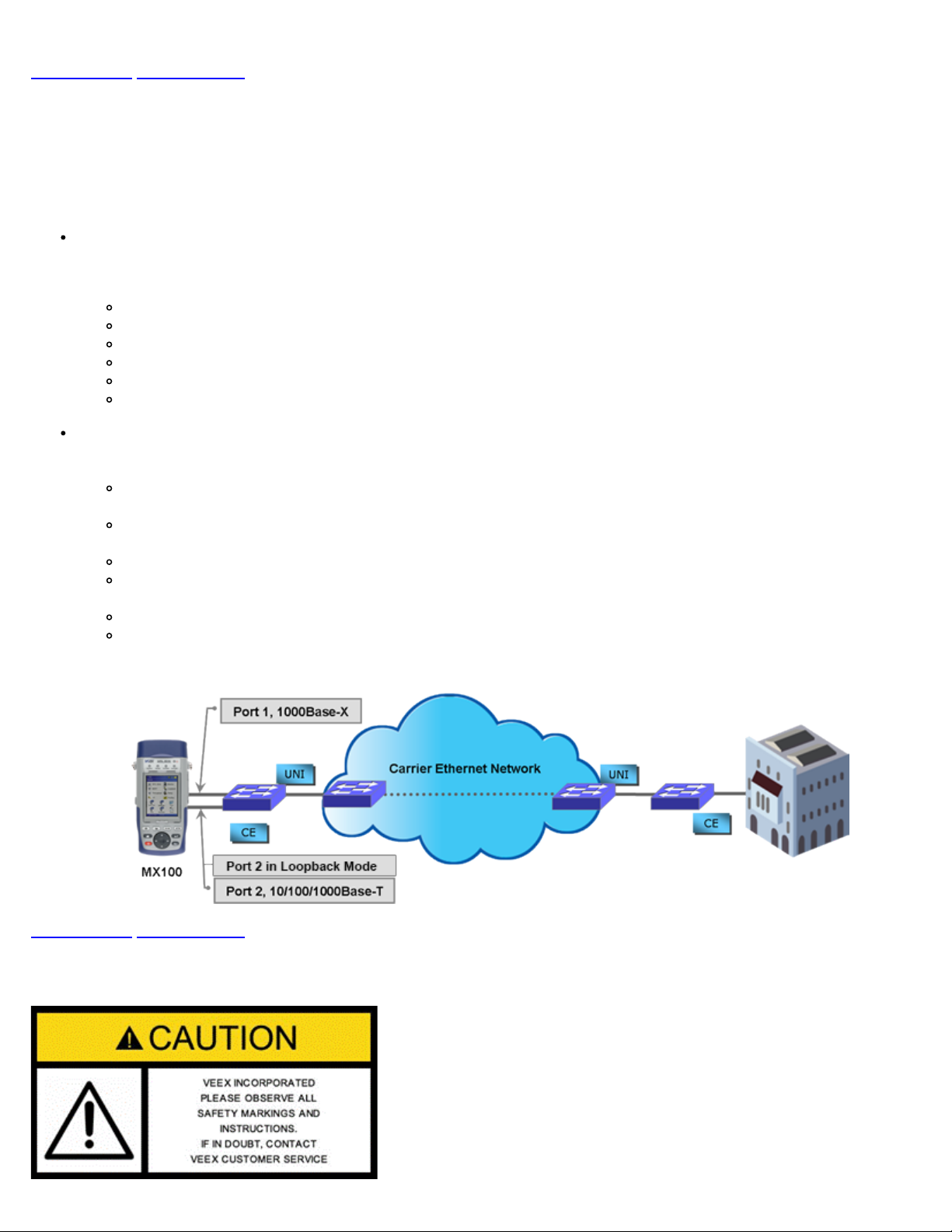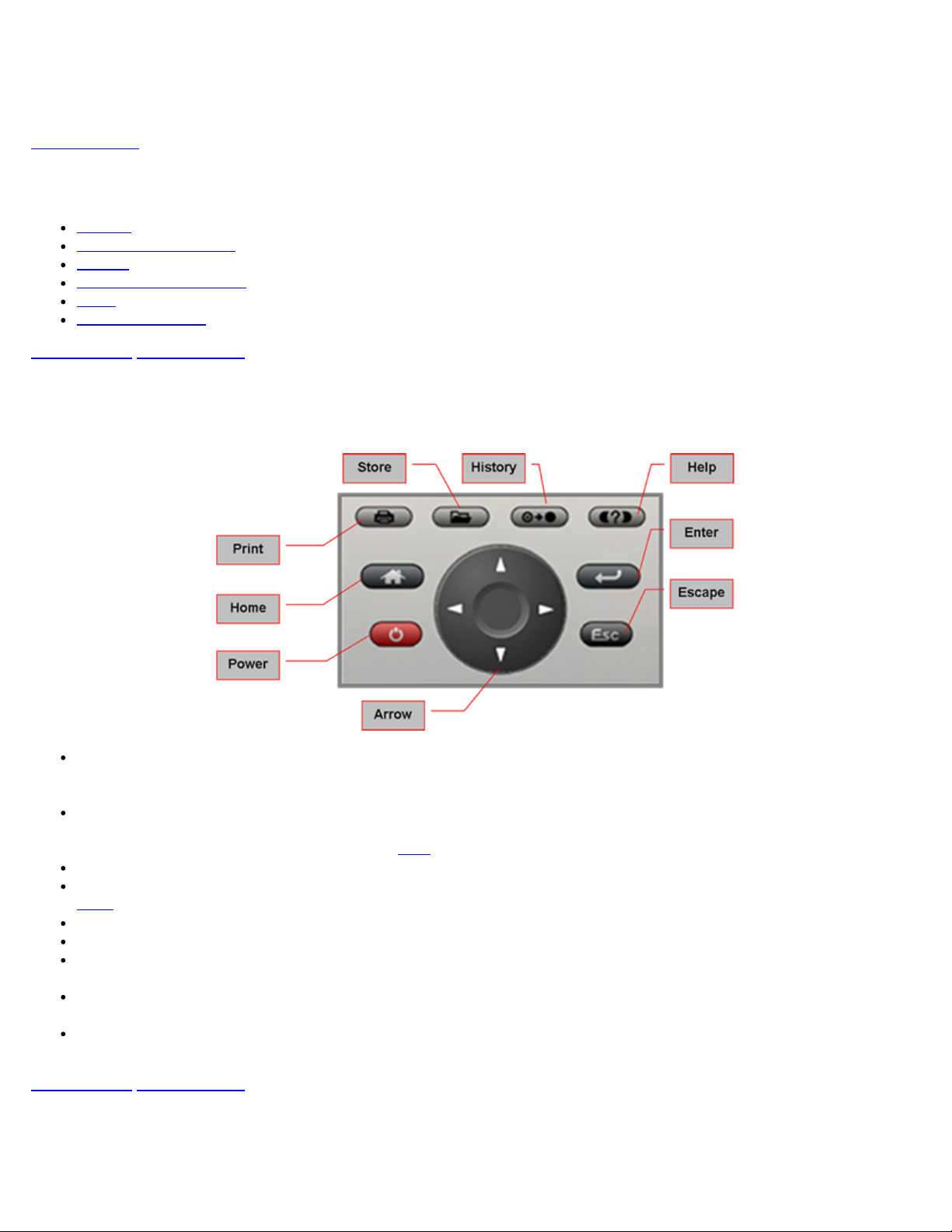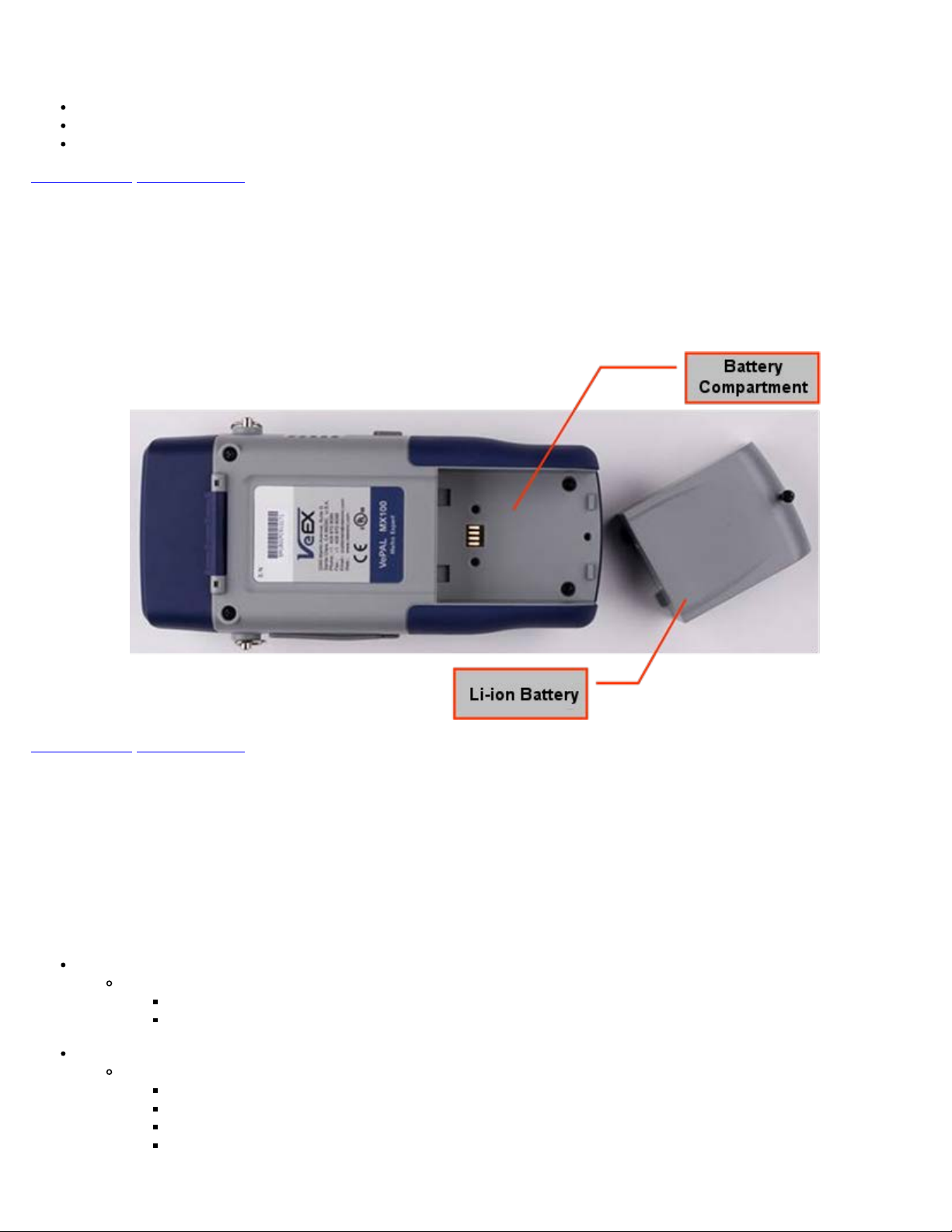16.1 Profiles
16.2 Results
16.3 Software
16.4 Tools
16.4.1 Remote Control
17.0 Warranty and Software
18.0 Product Specifications
19.0 Certification and Declarations
20.0 About VeEX
Go back to ToC
1.0 About This User Manual
Every effort was made to ensure that the information contained in this user manual is accurate. Information is subject to change
without notice and we accept no responsibility for any errors or omissions. In case of discrepancy, the web version takes
precedence over any printed literature.
(c) Copyright 2006-2013 VeEX Inc. All rights reserved. VeEX, VePAL are registered trademarks of VeEX Inc and/or its affiliates in
the USA and certain other countries. All trademarks or registered trademarks are the property of their respective companies. No
part of this document may be reproduced or transmitted electronically or otherwise without written permission from VeEX Inc.
This device uses software either developed by VeEX Inc or licensed by VeEX Inc from third parties and is the confidential and
proprietary of VeEX Inc. The software is protected by copyright and contains trade secrets of VeEX Inc or VeEX's licensors. The
purchaser of this device agrees that it has received a license solely to use the software as embedded in the device, and the
purchaser is prohibited from copying, reverse engineering, decompiling, or disassembling the software.
This user manual is suitable for novice, intermediate, and experienced users and is intended to help you successfully use the
features and capabilities of the VePAL MX100e+/MX120e+ test set. It is assumed that you have basic computer experience and
skills, and are familiar with IP and telecommunication concepts, terminology, and safety.
For more technical resources, visit VeEX Inc web site at www.veexinc.com.
If you need assistance or have questions related to the use of this product, call or e-mail our customer care department for
customer support. Before contacting our customer care department, you must have your product serial number and software
version ready. Please go to the Basic Operations section for details on locating your unit serial number in the menus or locate the
serial number on the back of the chassis. Please provide this number when contacting VeEX customer service.
Customer Care:
Phone: + 1 510 651 0500
Website: www.veexinc.com
Go back to top Go back to ToC
2.0 Introduction to MX100e+ and MX120e+
VeEX™ MX100e+ and MX120e+ Metro Expert test sets are the next generation of Metro and Carrier Ethernet field test equipment
for Ethernet Networks. The units are lightweight, rugged and weather resistant, and feature Gigabit Ethernet and Fast Ethernet test
ports complete with advanced Triple Play verification capabilities. The test sets can be used in conjunction with the MPX100
MX100e+/MX120e+ e_Manual D07-00-050P RevD00