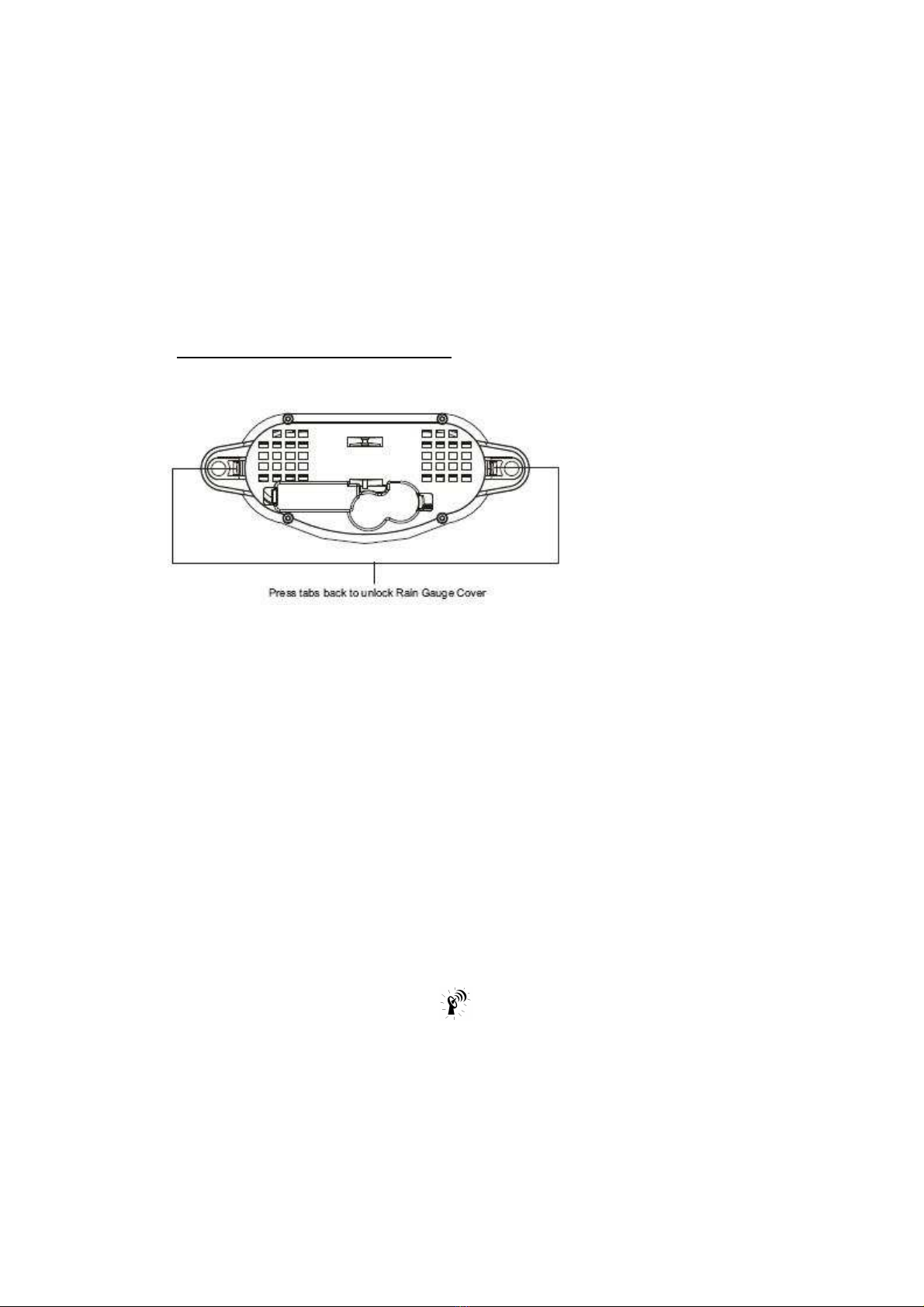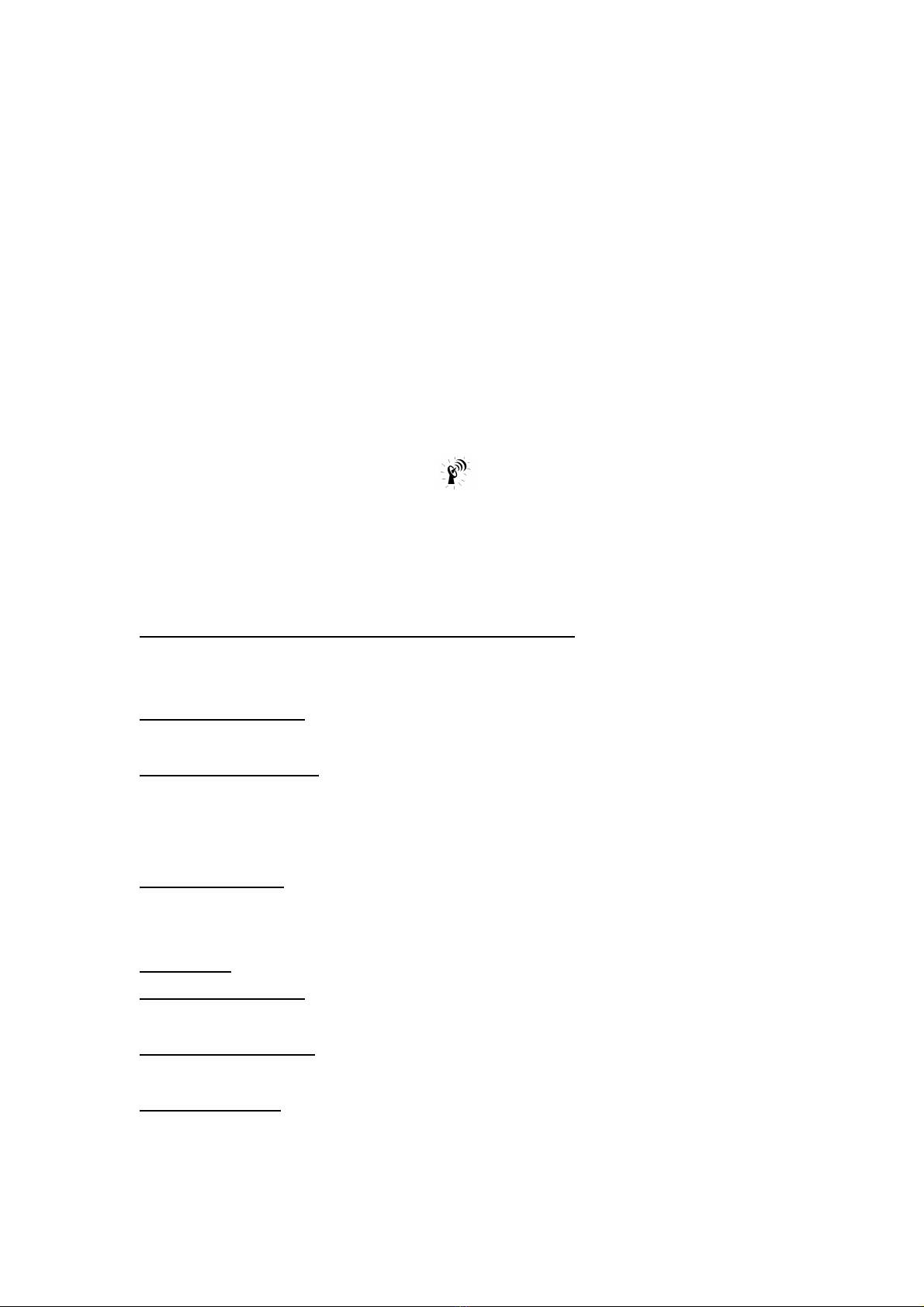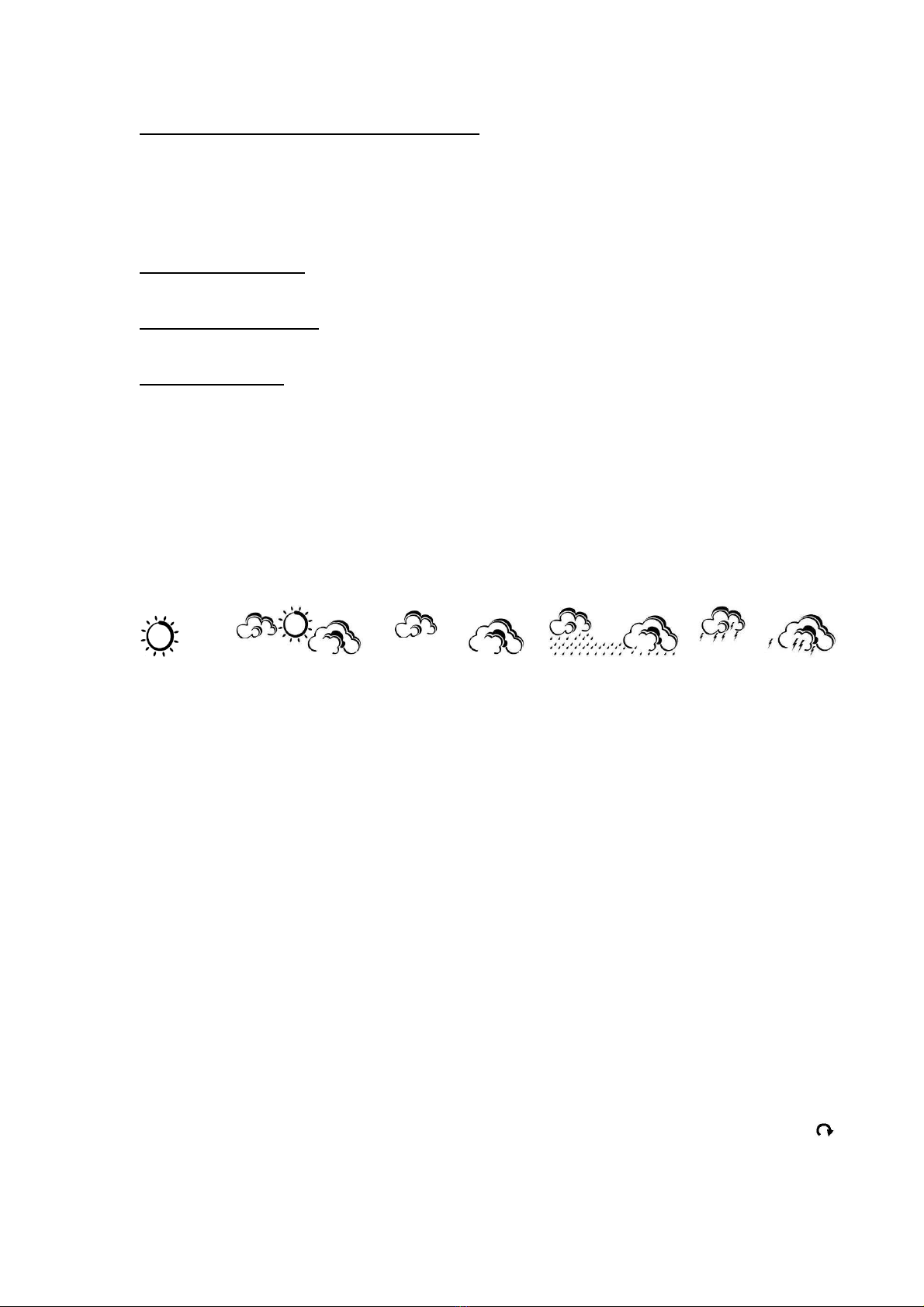Ventus W155 User manual
Other Ventus Weather Station manuals
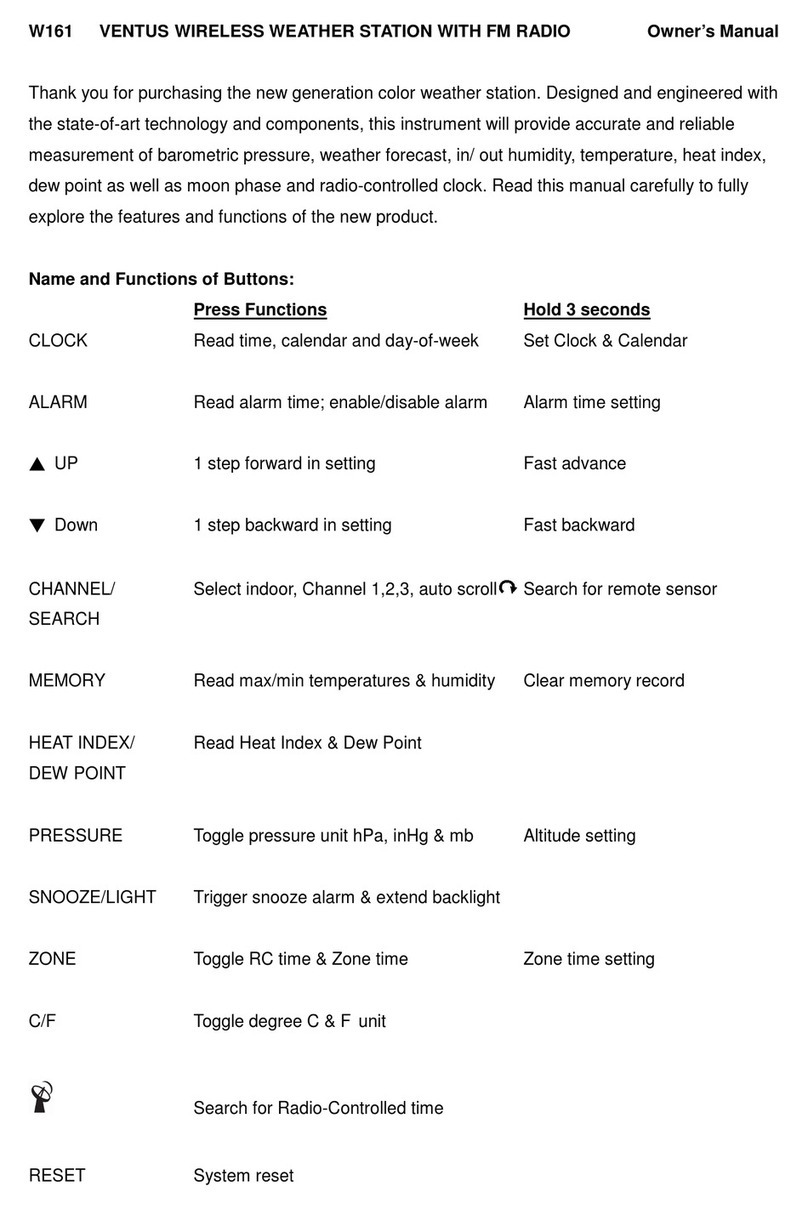
Ventus
Ventus W161 User manual

Ventus
Ventus AOK-5005E User manual

Ventus
Ventus W820 User manual

Ventus
Ventus lonobox User manual

Ventus
Ventus W194 User manual

Ventus
Ventus W193-5 User manual

Ventus
Ventus W225 User manual

Ventus
Ventus W177 User manual

Ventus
Ventus W154 User manual

Ventus
Ventus W157 User manual

Ventus
Ventus w160 User manual

Ventus
Ventus W928-ULTIMATE User manual
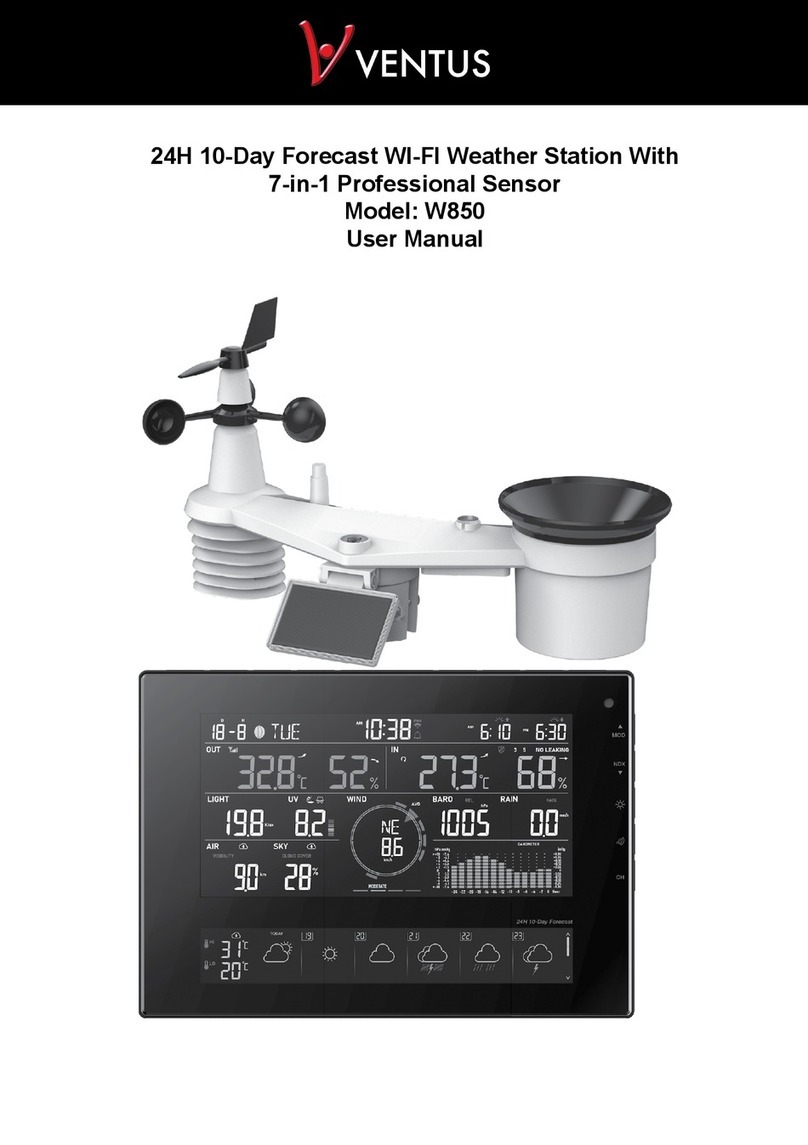
Ventus
Ventus W850 User manual

Ventus
Ventus W266 User manual

Ventus
Ventus w160 User manual

Ventus
Ventus W838 User manual

Ventus
Ventus W831 User manual

Ventus
Ventus W177 User manual

Ventus
Ventus W224 User manual

Ventus
Ventus C6070A User manual
Popular Weather Station manuals by other brands

ADE
ADE WS 1711 operating instructions

WAREMA
WAREMA EWFS Weather station eco Operating and installation instructions

Auriol
Auriol z29592 Operation and safety notes

Auriol
Auriol 296289 Operation and safety notes

Hyundai
Hyundai WS 2266 instruction manual

La Crosse Technology
La Crosse Technology WS-2210 Operation manual

La Crosse Technology
La Crosse Technology WS-811561 manual

National Geographic
National Geographic VA Colour RC instruction manual

Instant Transmission
Instant Transmission MA 10410 instruction manual

Lutron Electronics
Lutron Electronics PHB-318 Operation manual

Oregon Scientific
Oregon Scientific Alizé BAR266 user manual

La Crosse Technology
La Crosse Technology WS-9118U instruction manual