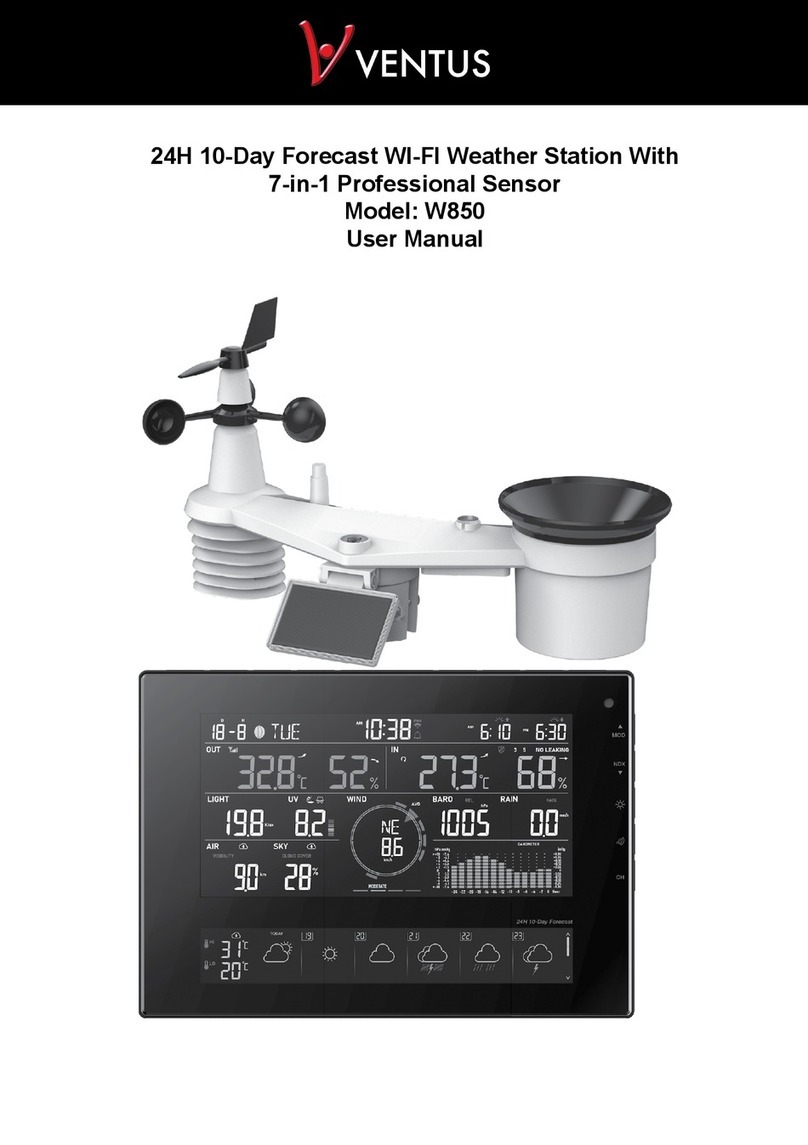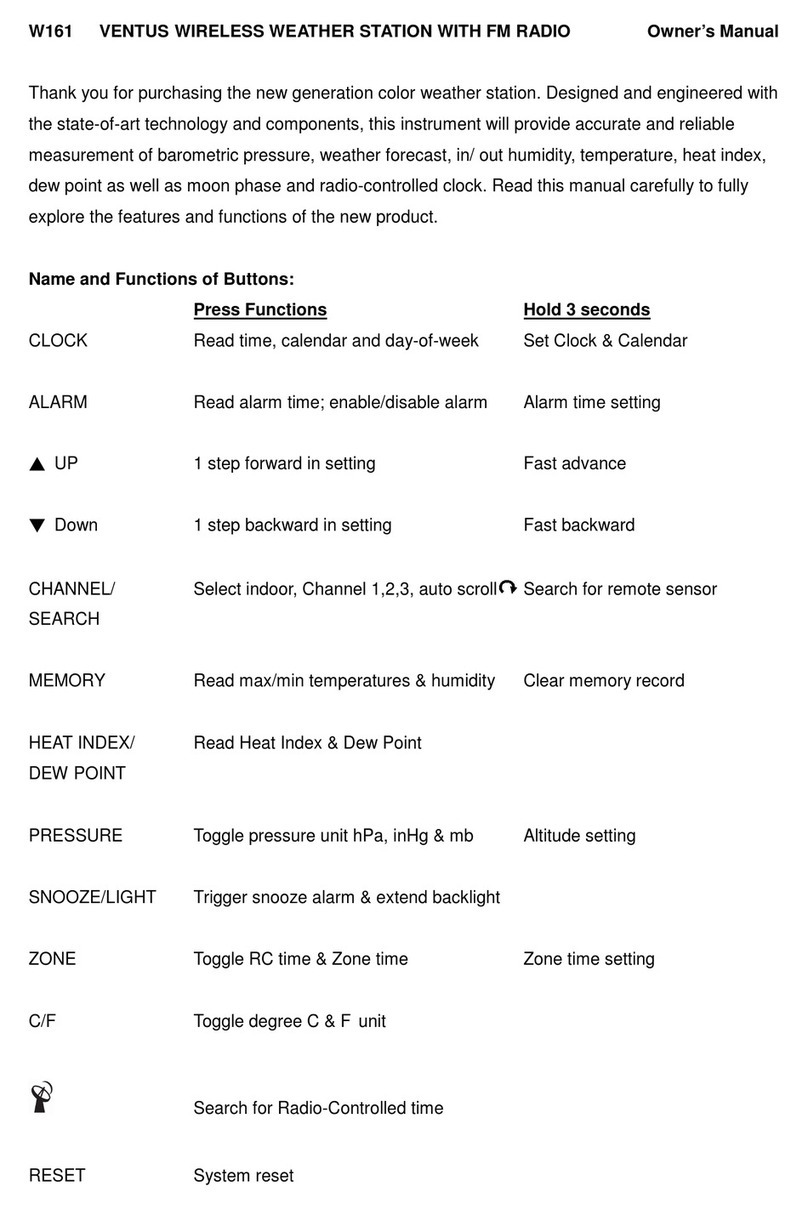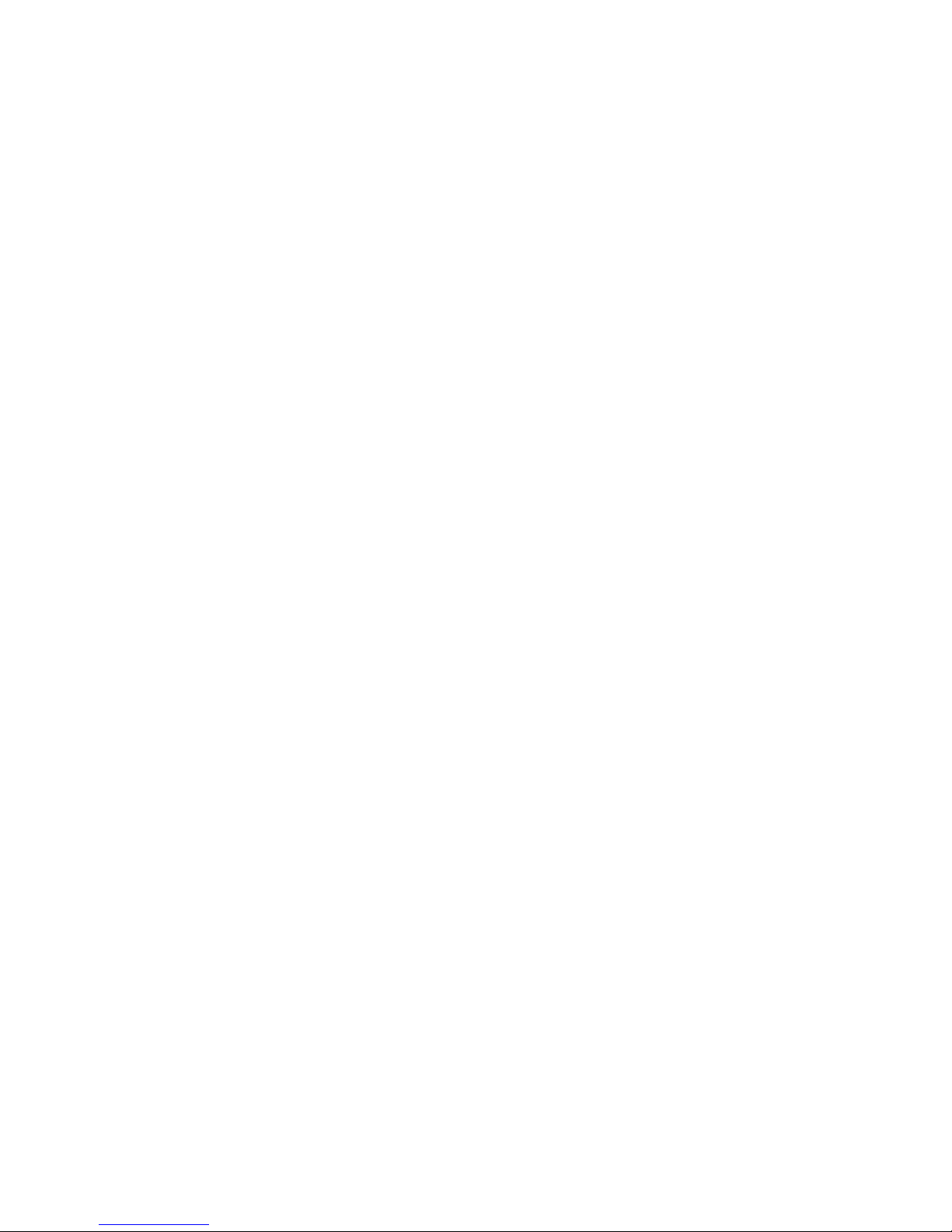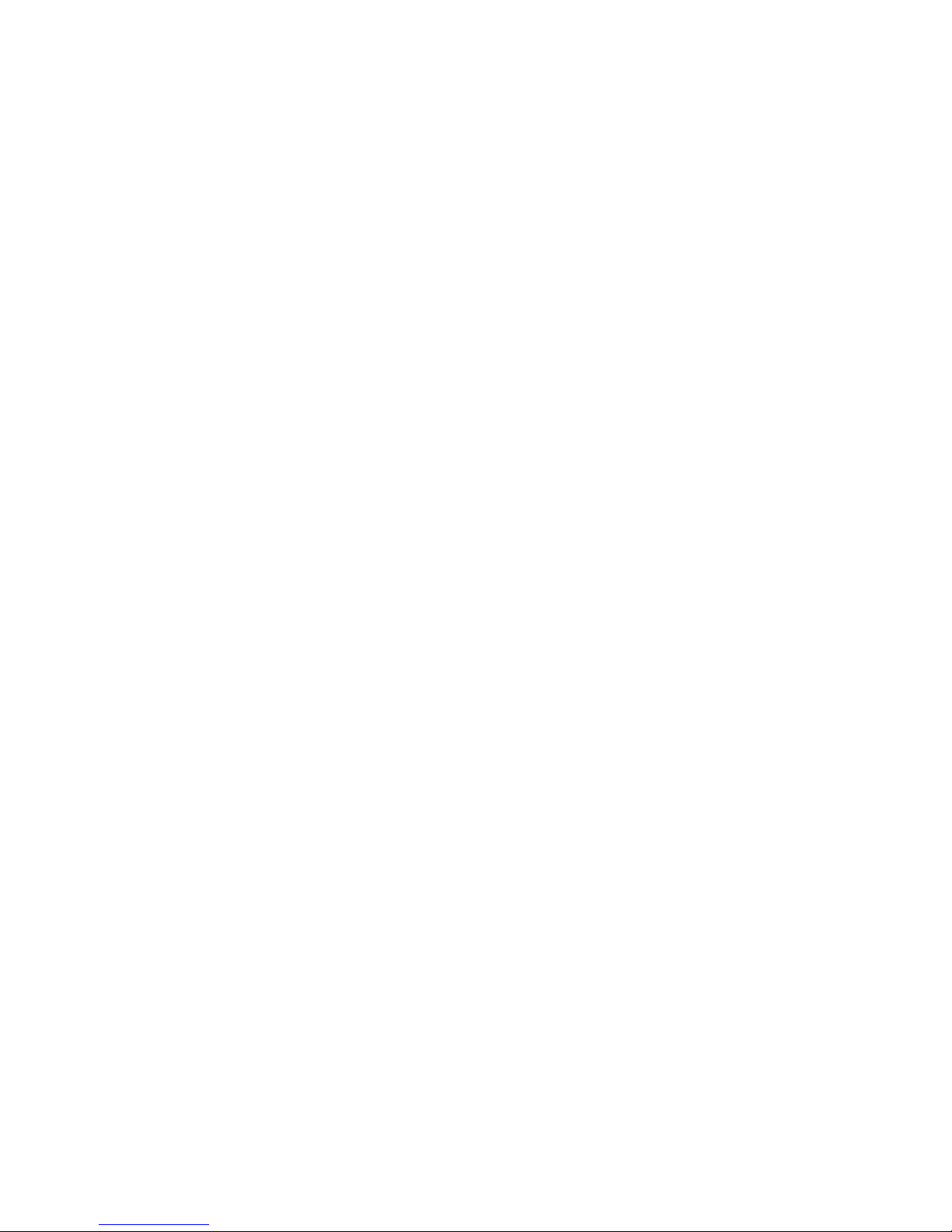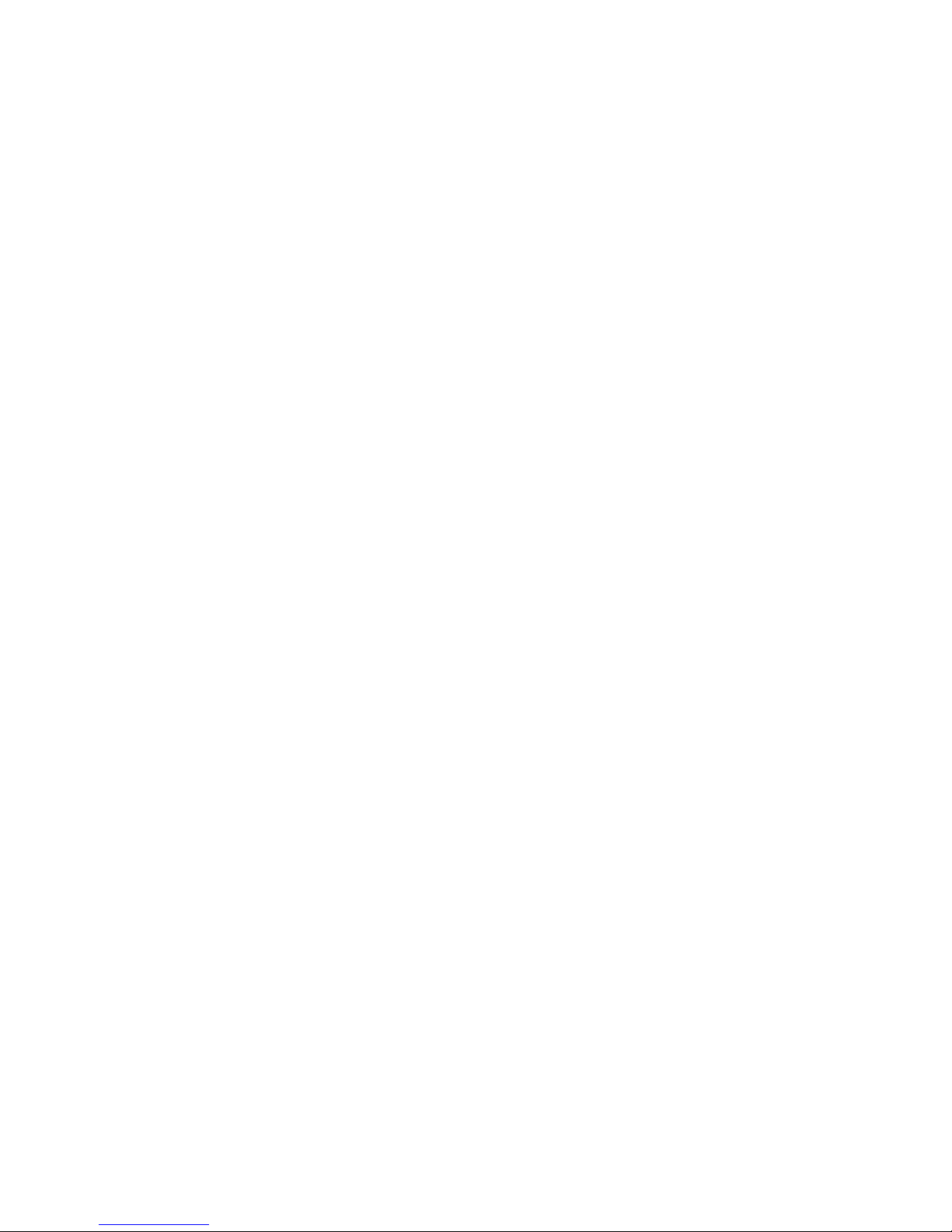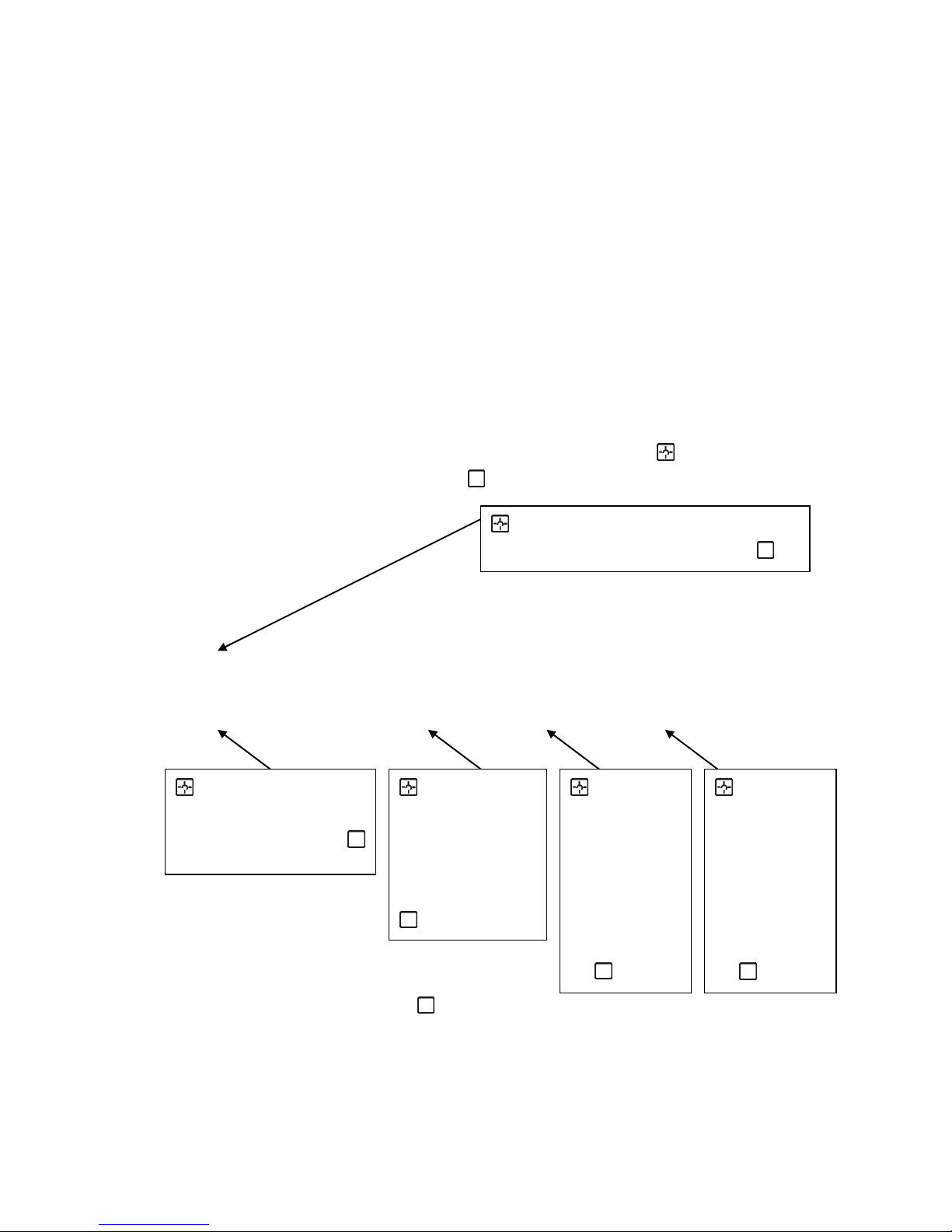Weather Station User Guide
Model: VENTUS W928-ULTIMATE
Version 3 0 Date 25 9 2008 Page 6 of 193
POTENTIAL SOURCES of INTERFERENCE
With all Meteotime Weather Stations, we should take measures to provide best possible radio reception HBG and DCF
are long wave stations with a broad reach (for example, approximate 1500km for the DCF station) However, as with a
long wave radio station, interference may occur which is often caused by the following influences:
-In buildings with lots of concrete, metal parts, and the electrical equipment you may get reception problems (for
example, in shopping centers and at exhibitions)
-Electronic equipment such as TVs, computers, household machines, etc , or transformers, power lines, radio
transmitters, and trains are potential sources of interference
-Atmospheric influences might affect the radio waves
-The distance from the station, and also the geographic conditions (mountains, etc ) also affect the reception
Due to their great distance from the station, areas like Southern Italy or Northern Scandinavia are critical
-So-called (dead-spots) which make reception impossible can appear everywhere
-There is less interference in rural area than in heavily built-up urban ones
-On principle at night the sources of interference are less active, consequently reception is better than during the
day
-Week batteries in the device will lower the quality of reception
ATA TRANSFER
METEOTIME sends the data during precisely defined time slots in accordance with UTC (UTC, i e for Central Europe
during the winter UTC+1, during the summer UTC+2; for Great Britain and Portugal during the winter UTC, during the
summer UTC+1)
Transmission times (UTC) Forecast for
10:00 p m – 03:59 a m the actual (new) day (TODAY)
04:00 a m – 09:59 a m the next day (TOMORROW)
10:00 a m – 03:59 p m the following day (the day after TOMORROW)
04:00 p m – 06:59 p m the day following this (Two days after TOMORROW)
07:00 p m – 09:59 p m the 30 additional regions
In the even that the reception during the above time slots is completely or at times interfered with or has broken down,
these forecasts, or parts of them, will be missing