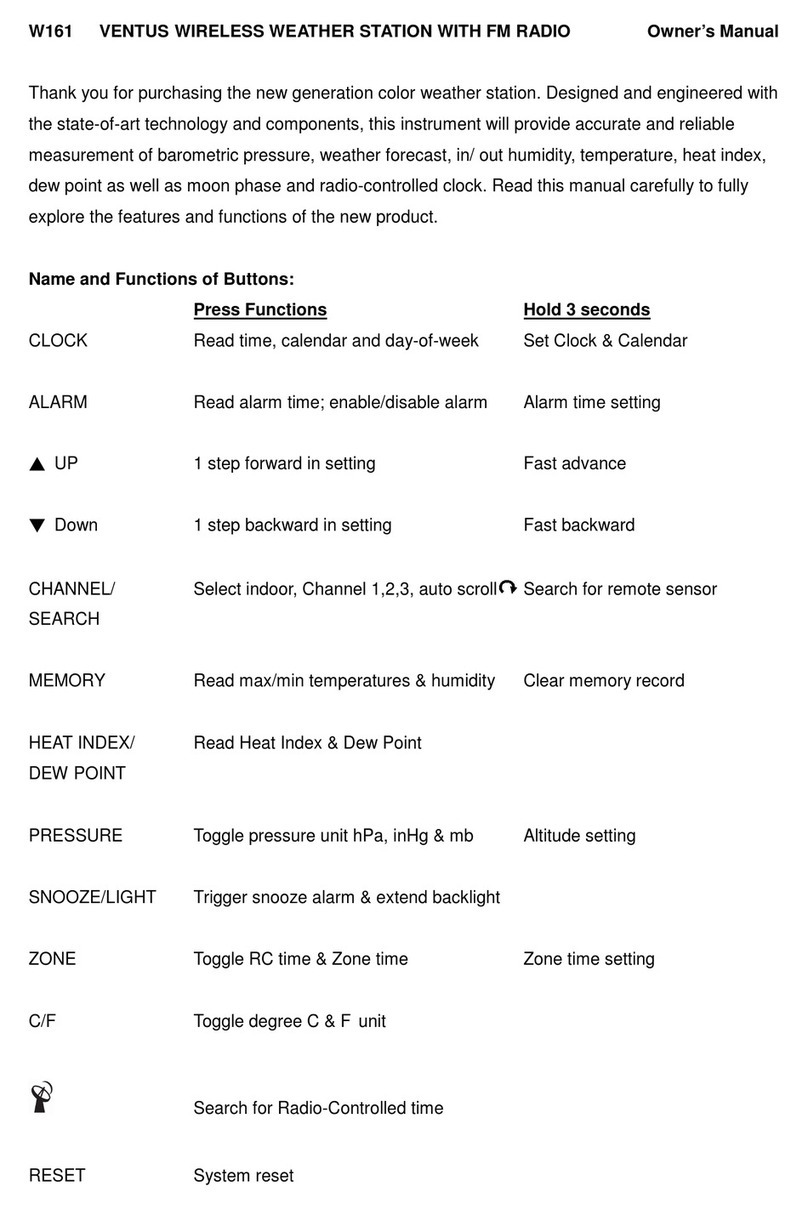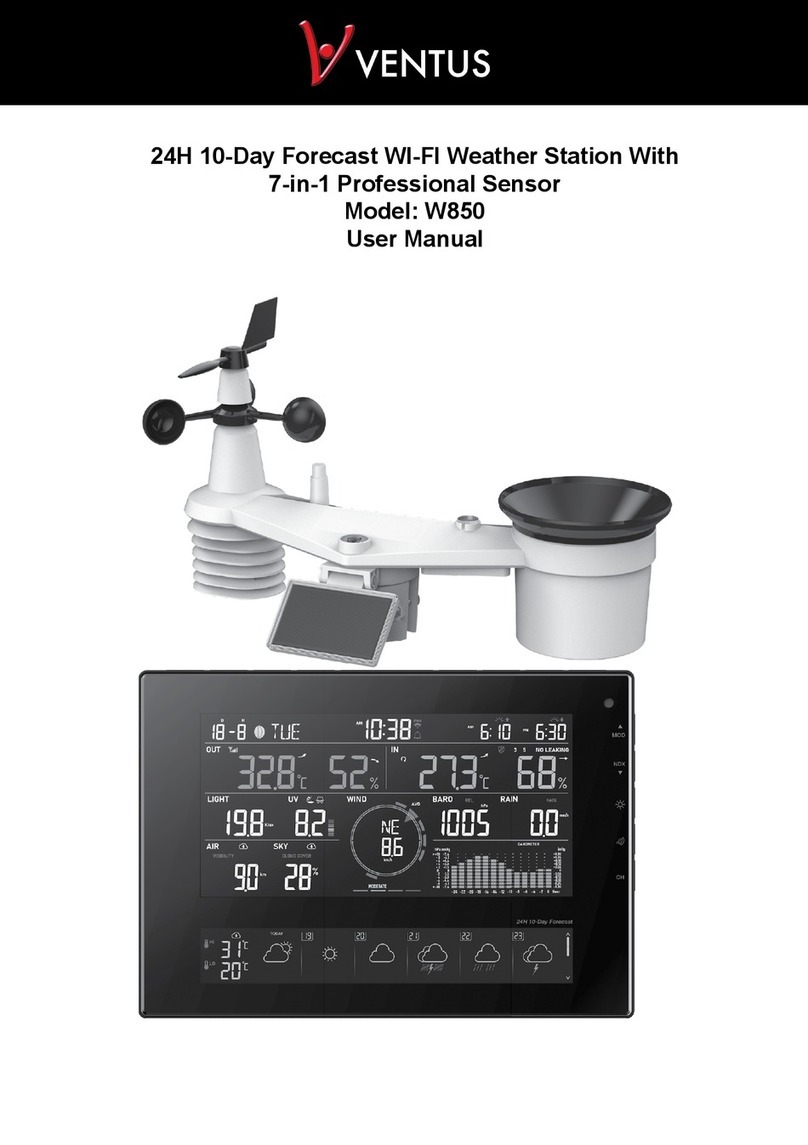TABLE OF CONTENT
PRECAUTION. . . . . . . . . . . . . . . . . . . . . . . . . . . . . . . . . . . . . . . . . . . . . . . . 3
1. INTRODUCTION . . . . . . . . . . . . . . . . . . . . . . . . . . . . . . . . . . . . . . . . . . . . . 4
1.1 QUICK START . . . . . . . . . . . . . . . . . . . . . . . . . . . . . . . . . . . . . . . . . . . 4
1.2 OVERVIEW . . . . . . . . . . . . . . . . . . . . . . . . . . . . . . . . . . . . . . . . . . . . . 5
2. PRE-INSTALLATION . . . . . . . . . . . . . . . . . . . . . . . . . . . . . . . . . . . . . . . . . . . 5
2.1 CHECKOUT. . . . . . . . . . . . . . . . . . . . . . . . . . . . . . . . . . . . . . . . . . . . . 5
2.2 SITE SELECTION. . . . . . . . . . . . . . . . . . . . . . . . . . . . . . . . . . . . . . . . . . 5
3. INSTALLATION AND GETTING STARTED . . . . . . . . . . . . . . . . . . . . . . . . . . . . . . . 6
3.1 WIRELESS 7-IN-1 SENSOR ARRAY . . . . . . . . . . . . . . . . . . . . . . . . . . . . . . . 6
3.1.1 INSTALL BATTERIES. . . . . . . . . . . . . . . . . . . . . . . . . . . . . . . . . . . . . . 6
3.1.2 INSTALL MOUNTING POLE . . . . . . . . . . . . . . . . . . . . . . . . . . . . . . . . . . 6
3.1.3 SENSOR ALIGNMENT . . . . . . . . . . . . . . . . . . . . . . . . . . . . . . . . . . . . . 8
3.2 ADDITIONAL SENSOR (OPTIONAL) . . . . . . . . . . . . . . . . . . . . . . . . . . . . . . . 8
3.3 RECOMMENDATION FOR BEST WIRELESS COMMUNICATION . . . . . . . . . . . . . . . . 9
3.4 DISPLAY CONSOLE . . . . . . . . . . . . . . . . . . . . . . . . . . . . . . . . . . . . . . . 10
3.4.1 INSTALL BACKUP BATTERY AND POWER UP. . . . . . . . . . . . . . . . . . . . . . . 10
4. SMART LIFE APP . . . . . . . . . . . . . . . . . . . . . . . . . . . . . . . . . . . . . . . . . . . 11
4.1 ACCOUNT REGISTRATION . . . . . . . . . . . . . . . . . . . . . . . . . . . . . . . . . . . 11
4.2 CONNECT WEATHER STATION TO WI-FI NETWORK . . . . . . . . . . . . . . . . . . . . . 11
4.3 DEVICE HOME SCREEN OVERVIEW . . . . . . . . . . . . . . . . . . . . . . . . . . . . . . 13
4.4 TO VIEW MAX / MIN RECORDS . . . . . . . . . . . . . . . . . . . . . . . . . . . . . . . . . 14
4.5 TO VIEW HISTORY GRAPH . . . . . . . . . . . . . . . . . . . . . . . . . . . . . . . . . . . 14
4.6 TO SET THE DISPLAY UNIT . . . . . . . . . . . . . . . . . . . . . . . . . . . . . . . . . . . 15
4.7 AUTOMATION WITH OTHER DEVICE USING SMART LIFE . . . . . . . . . . . . . . . . . . 15
4.8 IOT APPLICATIONS . . . . . . . . . . . . . . . . . . . . . . . . . . . . . . . . . . . . . . . 16
4.9 OTHER FEATURE IN SMART LIFE APP . . . . . . . . . . . . . . . . . . . . . . . . . . . . 16
4.10 FIRMWARE UPDATE . . . . . . . . . . . . . . . . . . . . . . . . . . . . . . . . . . . . . . 17
5. SETTING & FUNCTIONS OF THE CONSOLE . . . . . . . . . . . . . . . . . . . . . . . . . . . . 17
5.1 SETTING MODE . . . . . . . . . . . . . . . . . . . . . . . . . . . . . . . . . . . . . . . . . 17
5.2 ABOUT THE LOCAL TIME . . . . . . . . . . . . . . . . . . . . . . . . . . . . . . . . . . . . 18
5.3 SETTING ALARM TIME . . . . . . . . . . . . . . . . . . . . . . . . . . . . . . . . . . . . . 18
5.4 ACTIVATING ALARM FUNCTION . . . . . . . . . . . . . . . . . . . . . . . . . . . . . . . . 18
5.5 WIRELESS SENSOR SIGNAL RECEIVING . . . . . . . . . . . . . . . . . . . . . . . . . . . 19
5.6 TEMPERATURE / HUMIDITY. . . . . . . . . . . . . . . . . . . . . . . . . . . . . . . . . . . 19
5.7 FEELS LIKE, HEAT INDEX, WIND CHILL & DEW POINT. . . . . . . . . . . . . . . . . . . . 19
5.8 FEELS LIKE . . . . . . . . . . . . . . . . . . . . . . . . . . . . . . . . . . . . . . . . . . . 19
5.9 DEW POINT. . . . . . . . . . . . . . . . . . . . . . . . . . . . . . . . . . . . . . . . . . . . 20
5.10 HEAT INDEX. . . . . . . . . . . . . . . . . . . . . . . . . . . . . . . . . . . . . . . . . . . 20
5.11 WIND CHILL . . . . . . . . . . . . . . . . . . . . . . . . . . . . . . . . . . . . . . . . . . . 20
5.12 WIND. . . . . . . . . . . . . . . . . . . . . . . . . . . . . . . . . . . . . . . . . . . . . . . 20
5.12.1 TO SELECT THE WIND DISPLAY MODE. . . . . . . . . . . . . . . . . . . . . . . . . . 20
5.12.2 BEAUFORT SCALE TABLE. . . . . . . . . . . . . . . . . . . . . . . . . . . . . . . . . 20
5.13 WEATHER FORECAST . . . . . . . . . . . . . . . . . . . . . . . . . . . . . . . . . . . . . 21
5.14 BAROMETRIC PRESSURE. . . . . . . . . . . . . . . . . . . . . . . . . . . . . . . . . . . 22
5.15 RAIN . . . . . . . . . . . . . . . . . . . . . . . . . . . . . . . . . . . . . . . . . . . . . . . 22
5.16 LIGHT INTENSITY & UV INDEX . . . . . . . . . . . . . . . . . . . . . . . . . . . . . . . . 22
5.17 MAX / MIN RECORDS. . . . . . . . . . . . . . . . . . . . . . . . . . . . . . . . . . . . . . 23
6. CALIBRATION . . . . . . . . . . . . . . . . . . . . . . . . . . . . . . . . . . . . . . . . . . . . . 23
7. MAINTENANCE . . . . . . . . . . . . . . . . . . . . . . . . . . . . . . . . . . . . . . . . . . . . 24
8. TROUBLESHOOT . . . . . . . . . . . . . . . . . . . . . . . . . . . . . . . . . . . . . . . . . . . 24
9. SPECIFICATIONS . . . . . . . . . . . . . . . . . . . . . . . . . . . . . . . . . . . . . . . . . . . 25
9.1 CONSOLE . . . . . . . . . . . . . . . . . . . . . . . . . . . . . . . . . . . . . . . . . . . . 25
9.2 WIRELESS 7-IN-1 SENSOR . . . . . . . . . . . . . . . . . . . . . . . . . . . . . . . . . . . 27