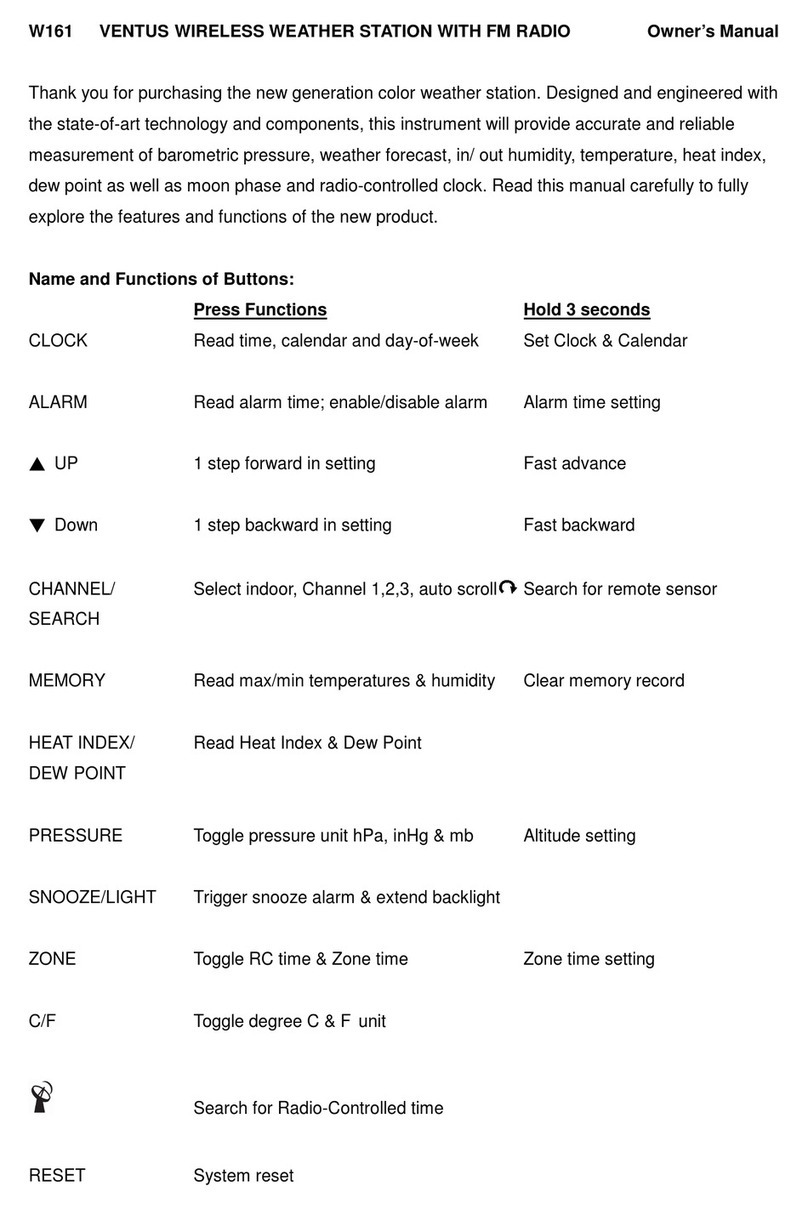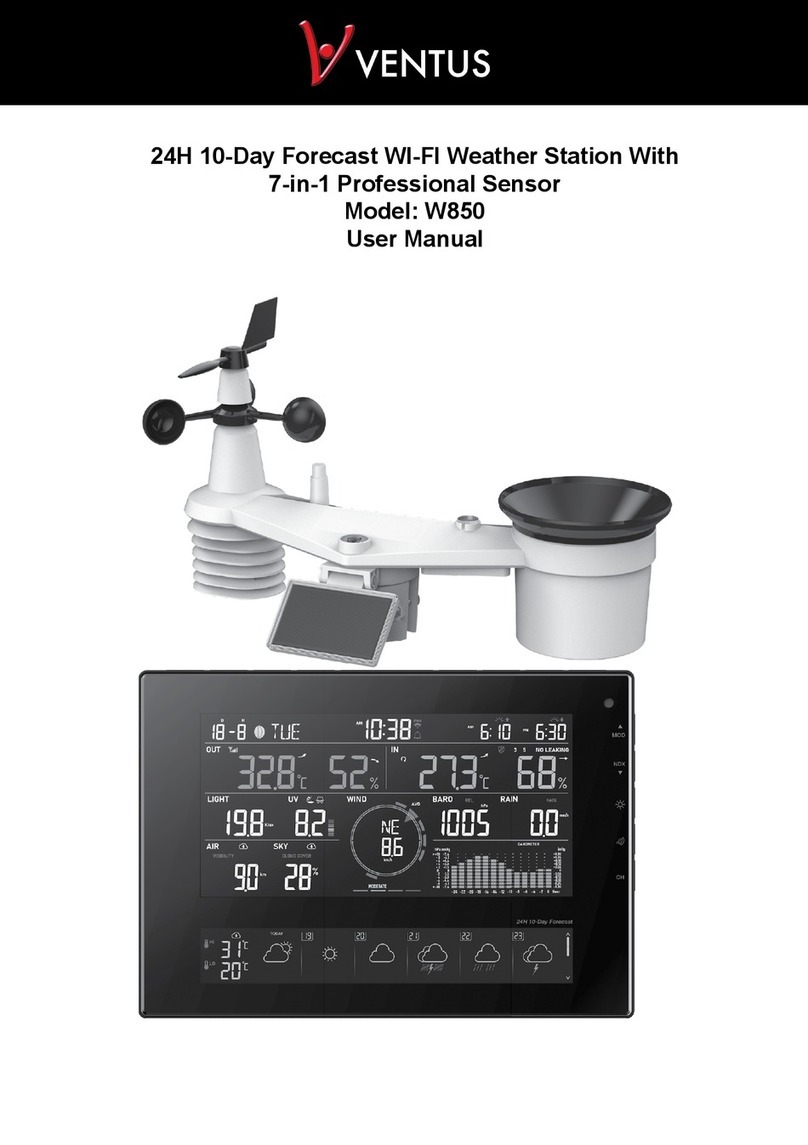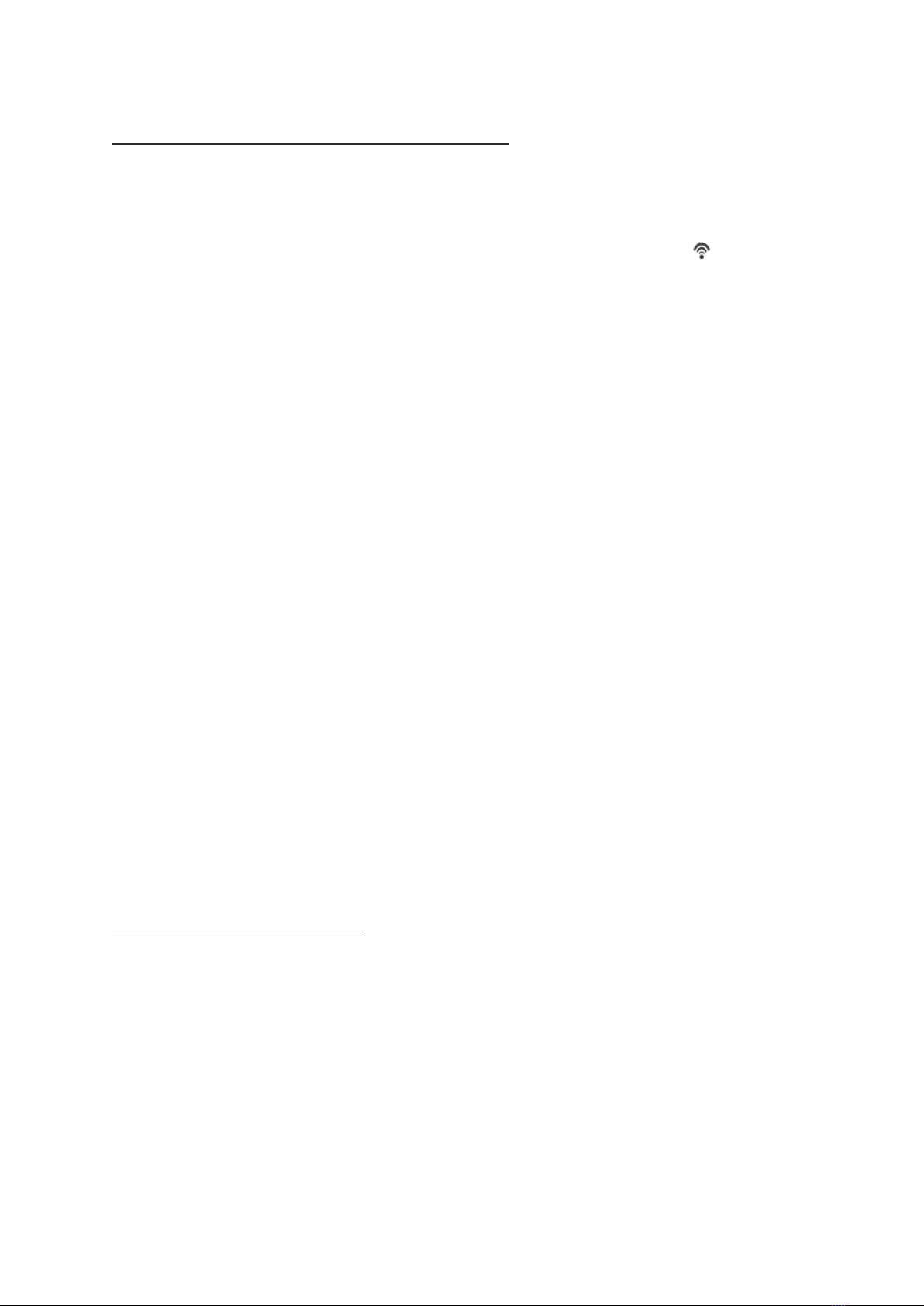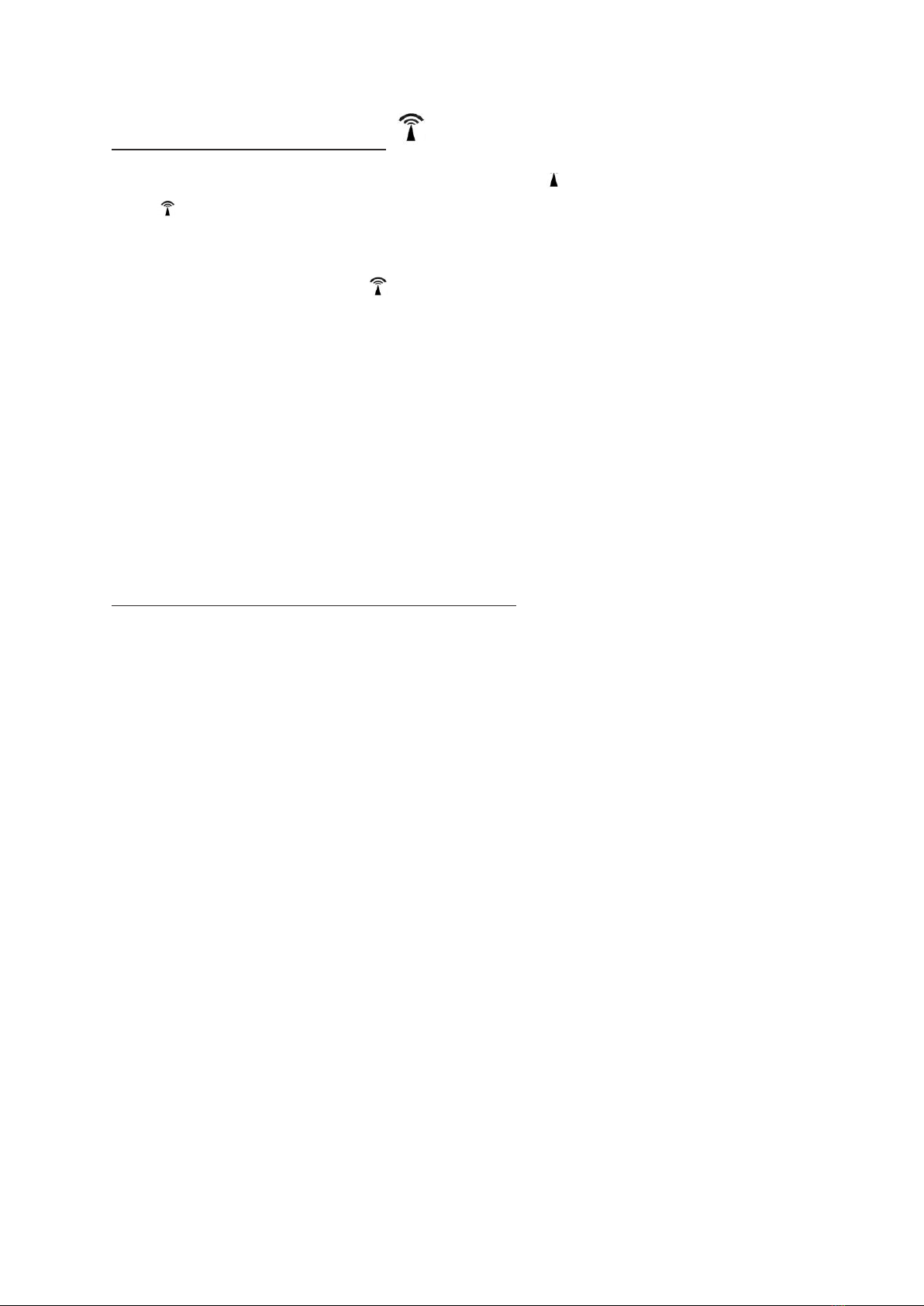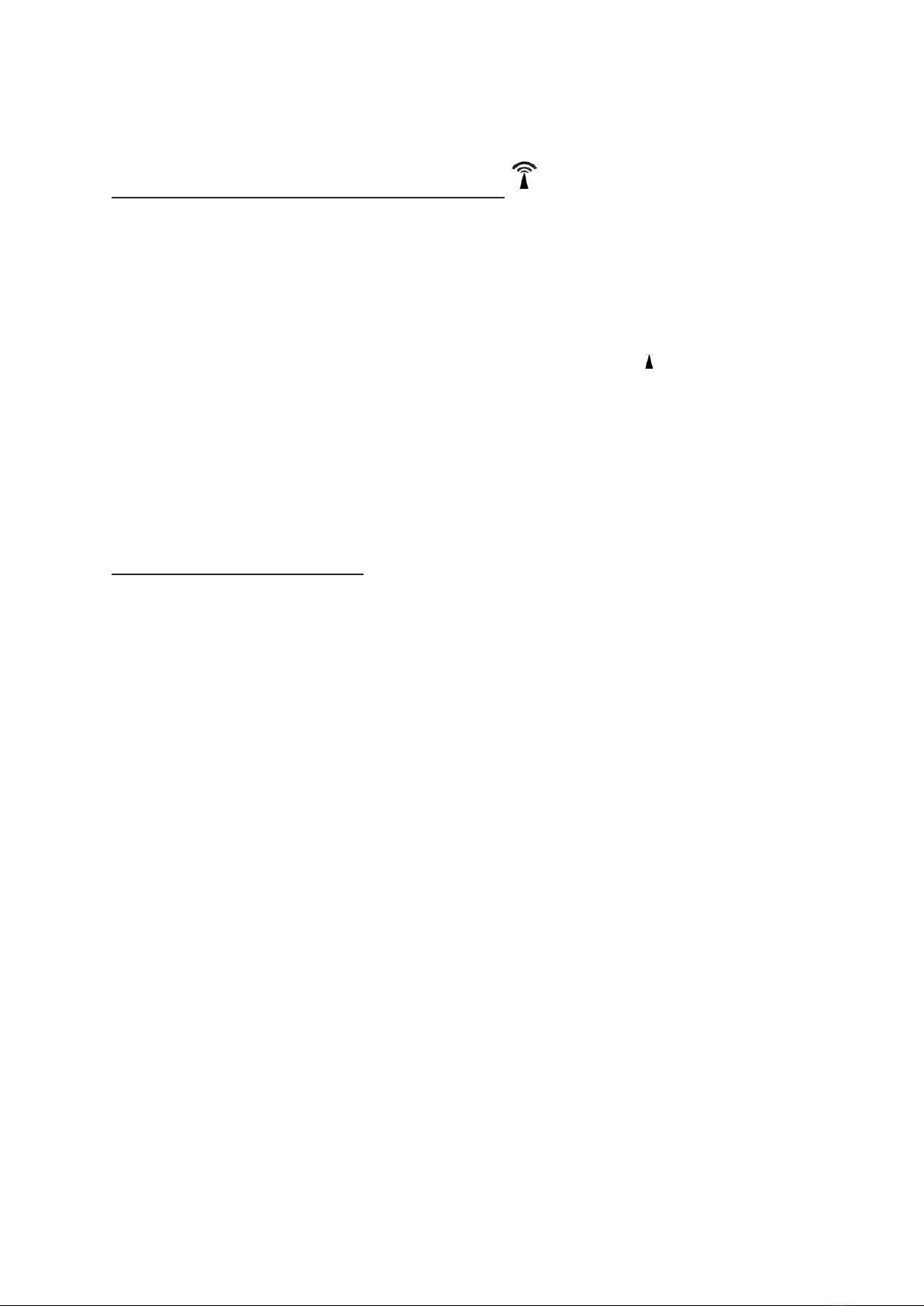Setting air pressure at the location
When the base unit has power, all the symbols on the display are shown for a brief moment. The display
also briefly lights up and the unit emits a beep.
1. The altitude value will flash (and will receive RF signal at the same time for 3 miutes, flash).
- Entry is in units of 10.
- The number of displayed are based on meters above the sea level.
2. Set the appropriate value with
ʌ•MEM
and
V•HISTORY
buttons.
3. Press the
SNOOZE•LIGHT
button. The weather symbol will flash on the display.
4. Set the appropriate weather symbol with the
ʌ•MEM
and
V•HISTORY
buttons.
5. Press the
SNOOZE•LIGHT
button to end the process.
Information
:
The weather symbol can set Sunny, partly sunny, cloudy, rainy and heavy rain manually.
If you press and hold
ʌ•MEM
and
V•HISTORY
button, the values displayed will change more quickly.
The air pressure depends on altitude; in other words, the air pressure is lower in mountainous areas than in
flat ones. In order to make air-pressure information from different weather-report services comparable, it is
converted to sea level (“standard zero”).
The weather station measures your location’s approximate elevation above sea level and uses it to
determine, then display the air pressure at sea level. The display area for air pressure shows you the
detected elevation above sea level.
If you wish to correct this (possible between -190 and 2,000 meters), you will find a guide for doing so in the
following text.
• You can find out your location’s elevation above sea level from, for example, your city or community’s local
administration, or on the Internet.
• If you would like to receive air pressure information for your location that is NOT based on elevation above
sea level, set the elevation in meters to “0”.
1. Press and hold the
SNOOZE•LIGHT
button until the numbers in the display start to flash.
2. Follow other steps as mentioned above.
About the time signal
The radio clock built into the weather station receives its wireless signals from the DCF77 time signal
transmitter, the base station has power from the batteries after 3 minutes, it begins receiving and searches
for the signal from the DCF77 transmitter.
If the time signal is been received in sufficient strength, the date and time are shown on the display. The
base station switches on several times a day and synchronises the time with the wireless signal from the
transmitter DCF77.
If there is no reception, the device continues to run precisely and then automatically switches to receiving at
the next scheduled time again.