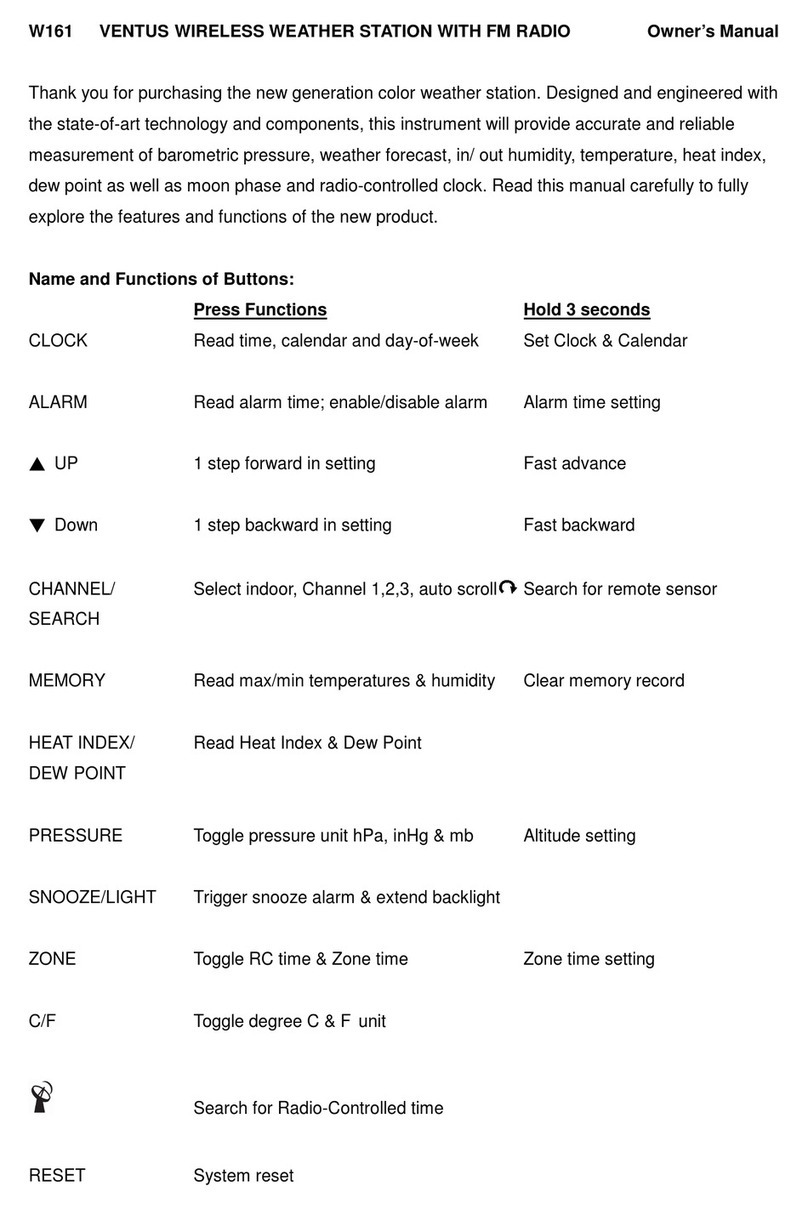2
TABLE OF CONTENTS
1. INTRODUCTION ...................................................................4
1.1 QUICK START GUIDE ............................................................ 5
2. PRE INSTALLATION ................................................................5
2.1 CHECKOUT .................................................................... 5
2.2 SITE SELECTION ............................................................... 5
3. GETTING STARTED ................................................................6
3.1 WIRELESS 7-IN-1 SENSOR ....................................................... 6
3.1.1 INSTALL WIND VANE ............................................................. 6
3.1.2 INSTALL RAIN GAUGE FUNNEL .................................................... 7
3.1.3 INSTALL RECHARGEABLE BATTERIES .............................................. 7
3.1.4 ADJUST THE SOLAR PANEL ....................................................... 8
3.1.5 INSTALL MOUNTING POLE ........................................................ 9
3.1.6 DIRECTION ALIGNMENT ......................................................... 10
3.1.7 POINTING THE WIRELESS 7-IN-1 SENSOR TO SOUTH ............................... 10
3.2 SYNCHRONIZING ADDITIONAL SENSOR(S) (OPTIONAL) ............................. 11
3.3 RECOMMENDATION FOR BEST WIRELESS COMMUNICATION ........................ 12
3.4 SETUP THE CONSOLE .......................................................... 13
3.4.1 POWER UP THE DISPLAY CONSOLE ............................................... 13
3.4.2 SETUP DISPLAY CONSOLE ....................................................... 14
3.4.3 SYNCHRONIZING WIRELESS 7-IN-1 SENSOR ARRAY ................................. 14
3.4.4 DATA CLEARING ................................................................ 14
4. DISPLAY CONSOLE FUNCTIONS AND OPERATION .....................................15
4.1 SCREEN DISPLAY ............................................................. 15
4.2 DISPLAY CONSOLE KEYS ....................................................... 16
4.3 CONSOLE FEATURES .......................................................... 17
4.3.1 ICONS FOR DIFFERENT WEATHER FORECAST ...................................... 17
4.3.2 MULTI-DAY WEATHER FORECAST FOR NOW & NEXT 10 DAYS ......................... 17
4.3.3 HIGH / LOW TEMPERATURE FORECAST ........................................... 18
4.3.4 AVERAGE TEMPERATURE WITH CHANCE OF RAIN FOR TODAY & NEXT 10 DAYS ......... 18
4.3.5 WEATHER FORECAST FOR PRESENT TIME & NEXT 23 HOURS ........................ 19
4.3.6 AVERAGE TEMPERATURE AND CHANCE OF RAIN FOR PRESENT TIME & NEXT 23 HOURS . 19
4.3.7 BAROMETRIC PRESSURE ....................................................... 20
4.3.8 OUTDOOR TEMPERATURE, HUMIDITY ............................................. 20
4.3.9 OUTDOOR TEMPERATURE INDEX ................................................. 20
4.3.10 INDOOR / CHANNELS TEMPERATURE & HUMIDITY .................................. 21
4.3.11 WATER LEAK (OPTIONAL LEAK SENSOR) .......................................... 22
4.3.12 TREND INDICATOR ............................................................. 22
4.3.13 WIND ......................................................................... 23
4.3.14 RAIN ......................................................................... 24
4.3.15 UV INDEX & EXPOSURE LEVEL ................................................... 25
4.3.16 LIGHT INTENSITY ............................................................... 25
4.3.17 AIR QUALITY ................................................................... 25
4.3.18 SKY CONDITION ................................................................ 26
4.3.19 HISTORY GRAPH ............................................................... 27
4.3.20 VIEW MAXIMUM / MINIMUM RECORDS ............................................. 28
4.3.21 MOON PHASE .................................................................. 28
4.3.22 SUNRISE / SUNSET & MOON RISE / MOON SET TIME ................................. 28
4.4 CONNECTION STATUS INDICATOR ............................................... 29
4.4.1 WIRELESS SENSOR SIGNAL RECEIVING ........................................... 29
4.4.2 TIME SYNCHRONIZE STATUS .................................................... 29
4.4.3 WI-FI CONNECTION STATUS ..................................................... 29
4.5 OTHER SETTING .............................................................. 29
4.5.1 TIME, DATE AND OTHER SETTING ................................................ 29
4.5.2 UNIT OF MEASUREMENT SETTING ................................................ 30
4.5.3 SETTING ALARM TIME AND ICE ALERT ............................................. 30
4.5.4 BACK LIGHT ................................................................... 31
5. CREATE PWL ACCOUNT & SETUP WI-FI CONNECTION OF CONSOLE .....................32
5.1 CREATE PWL ACCOUNT AND ADD NEW DEVICE IN PWL ............................. 32