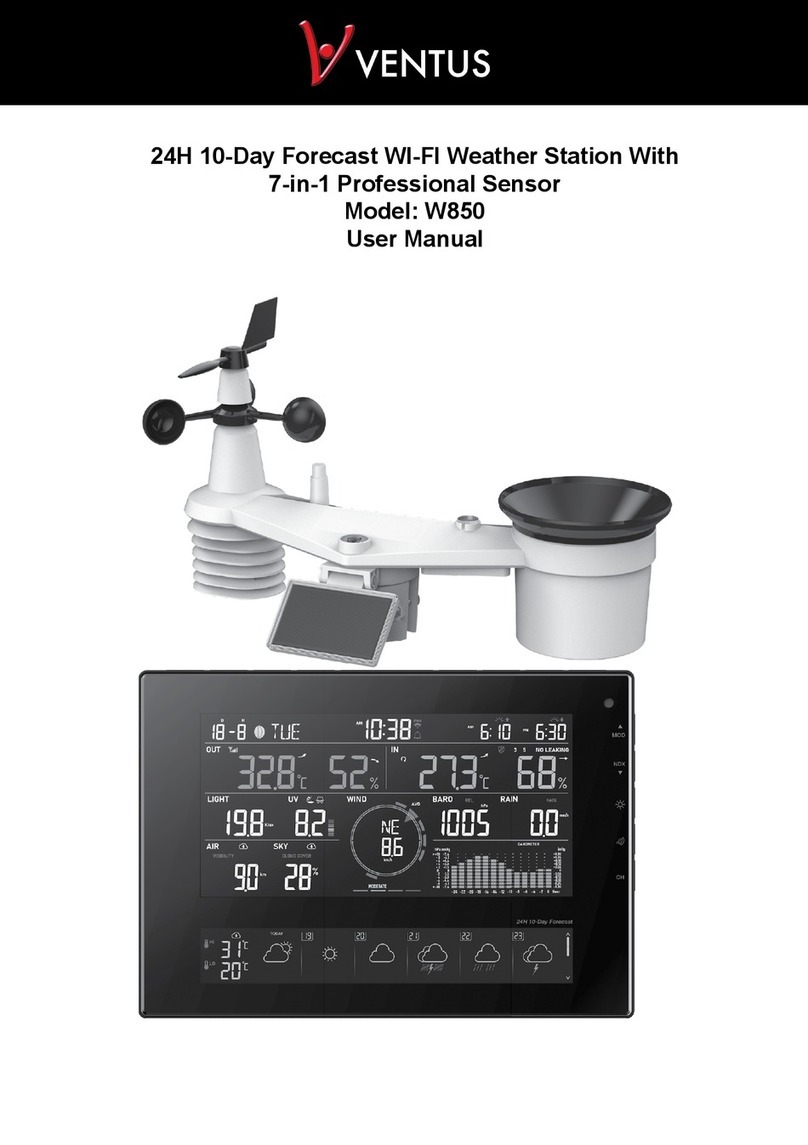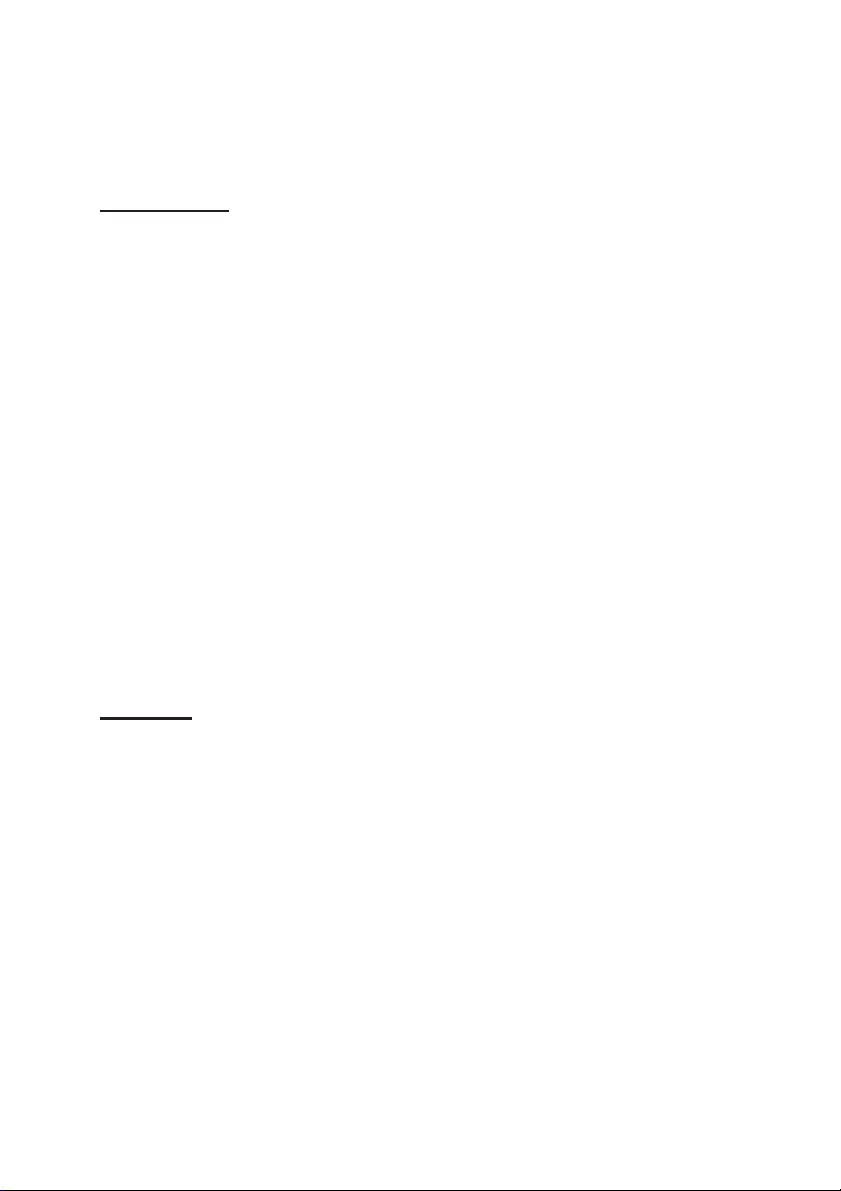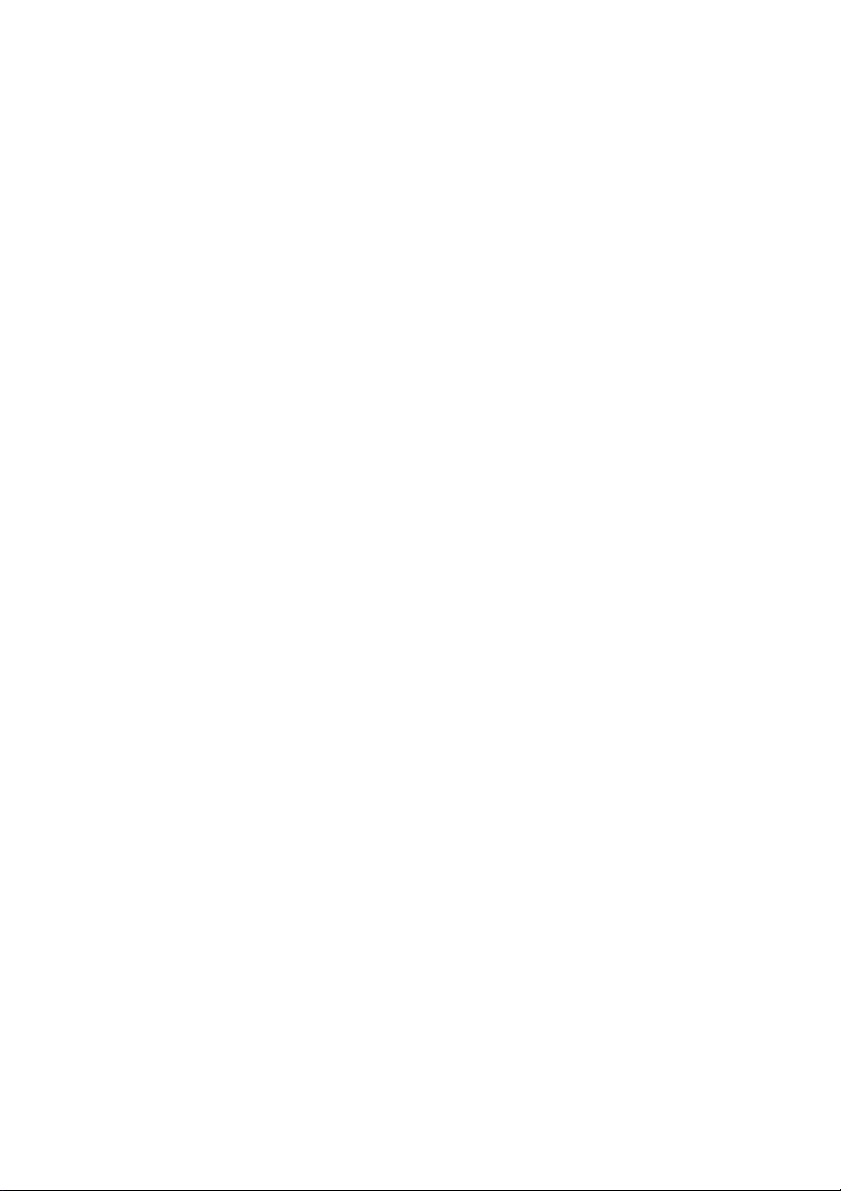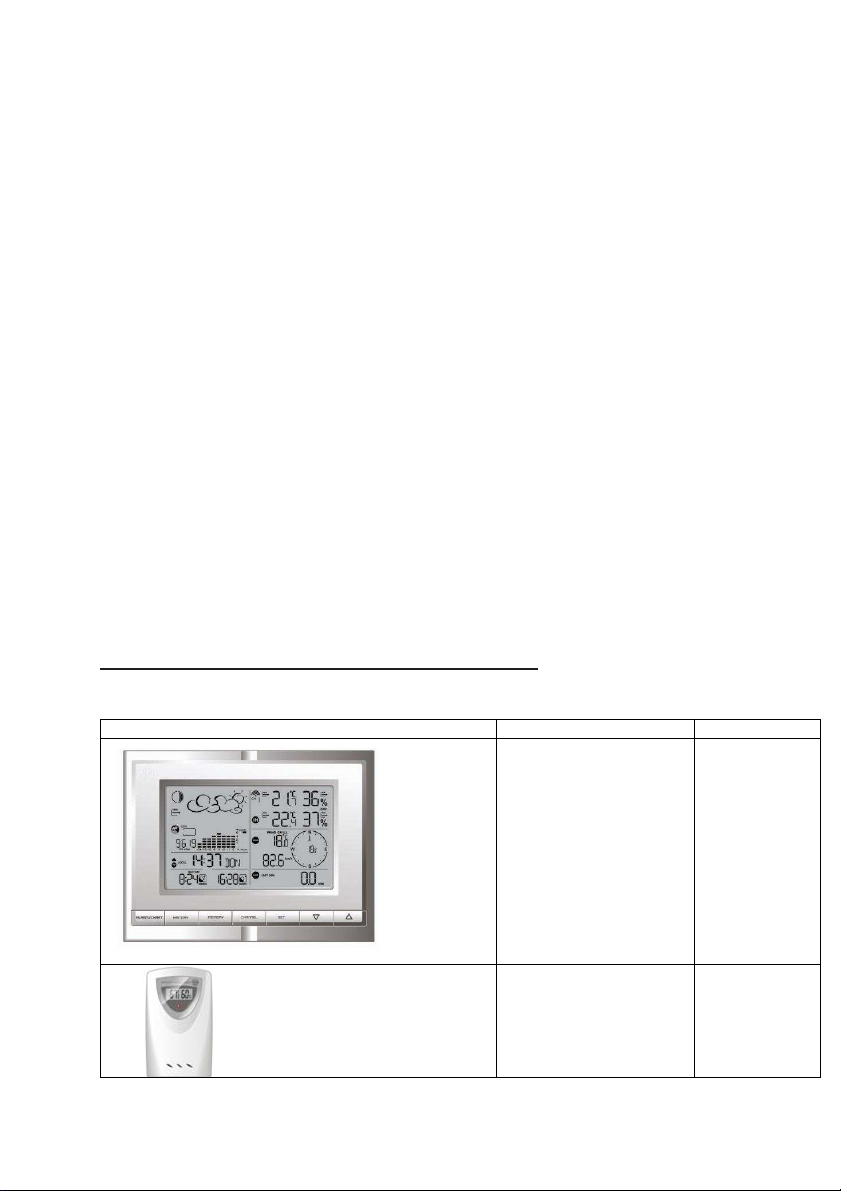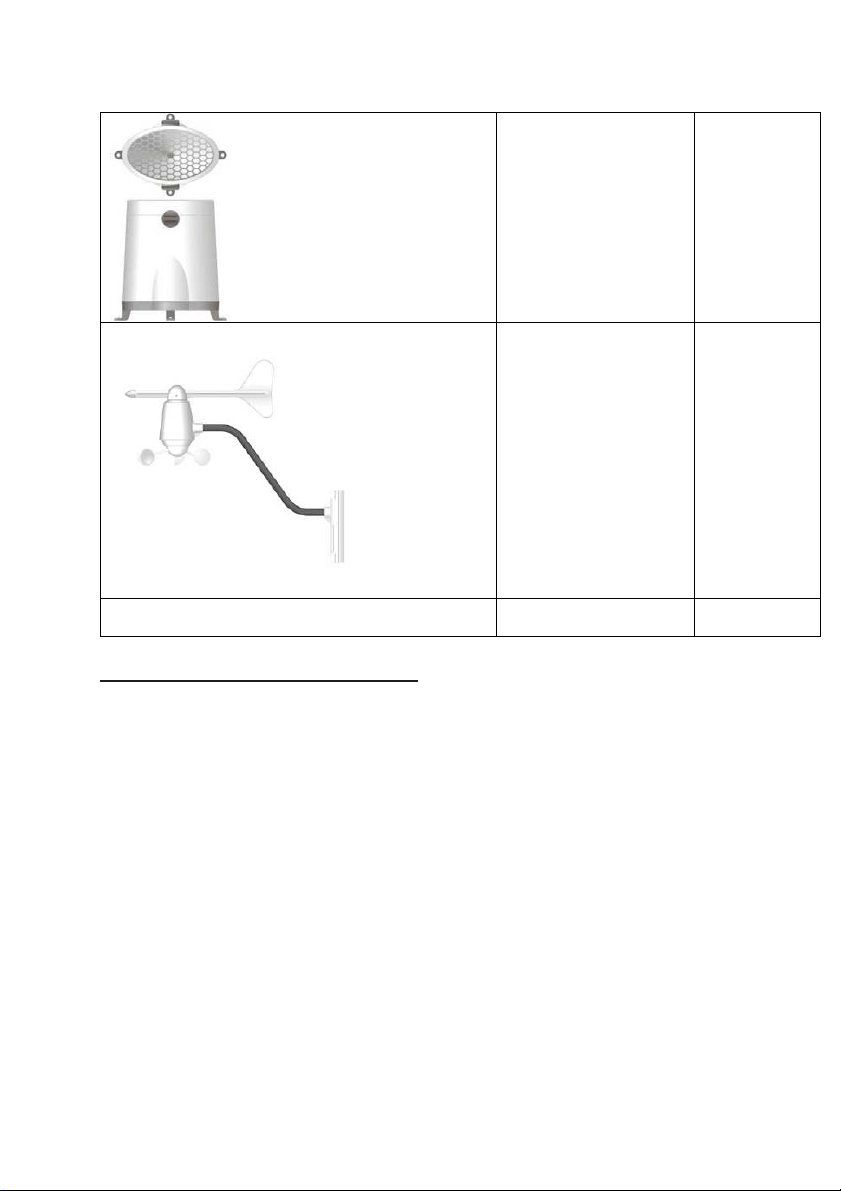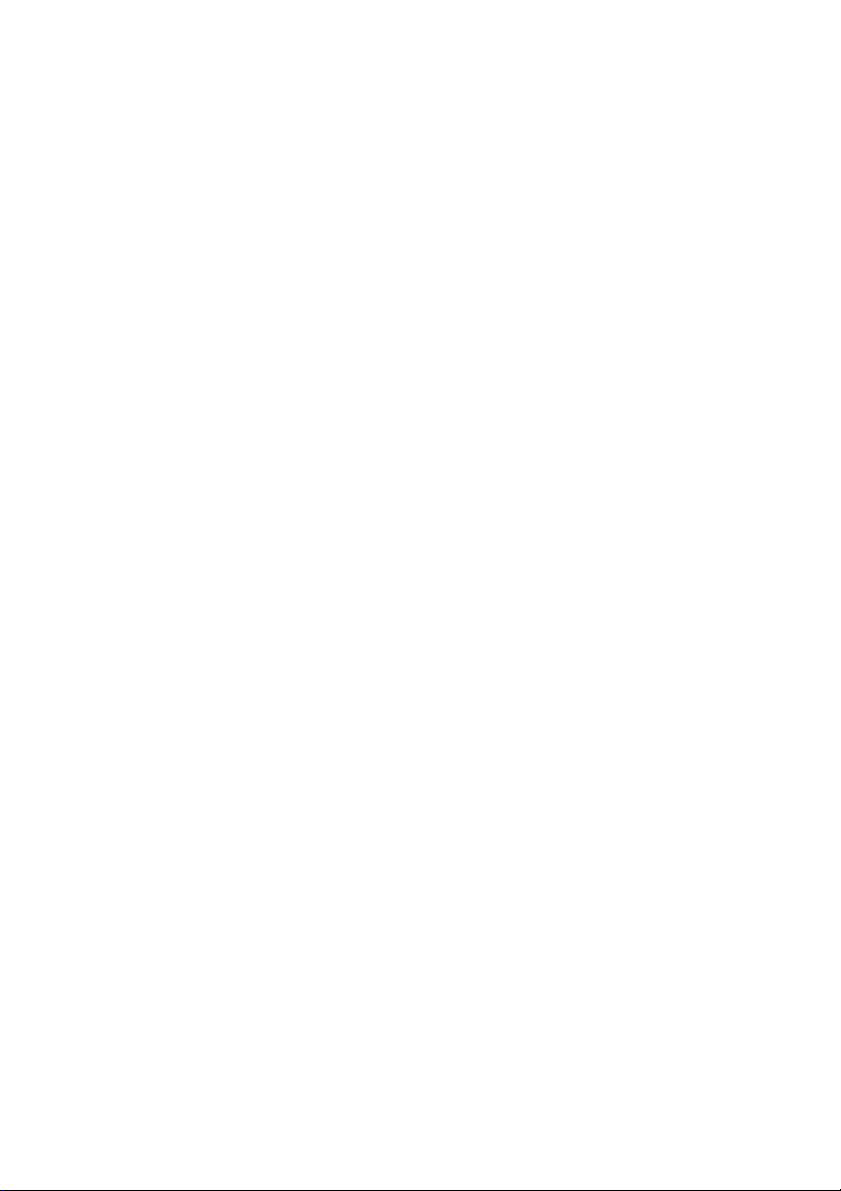Ventus W831 User manual
Other Ventus Weather Station manuals

Ventus
Ventus w160 User manual

Ventus
Ventus AOK-5005E User manual

Ventus
Ventus W155 User manual

Ventus
Ventus W224 User manual
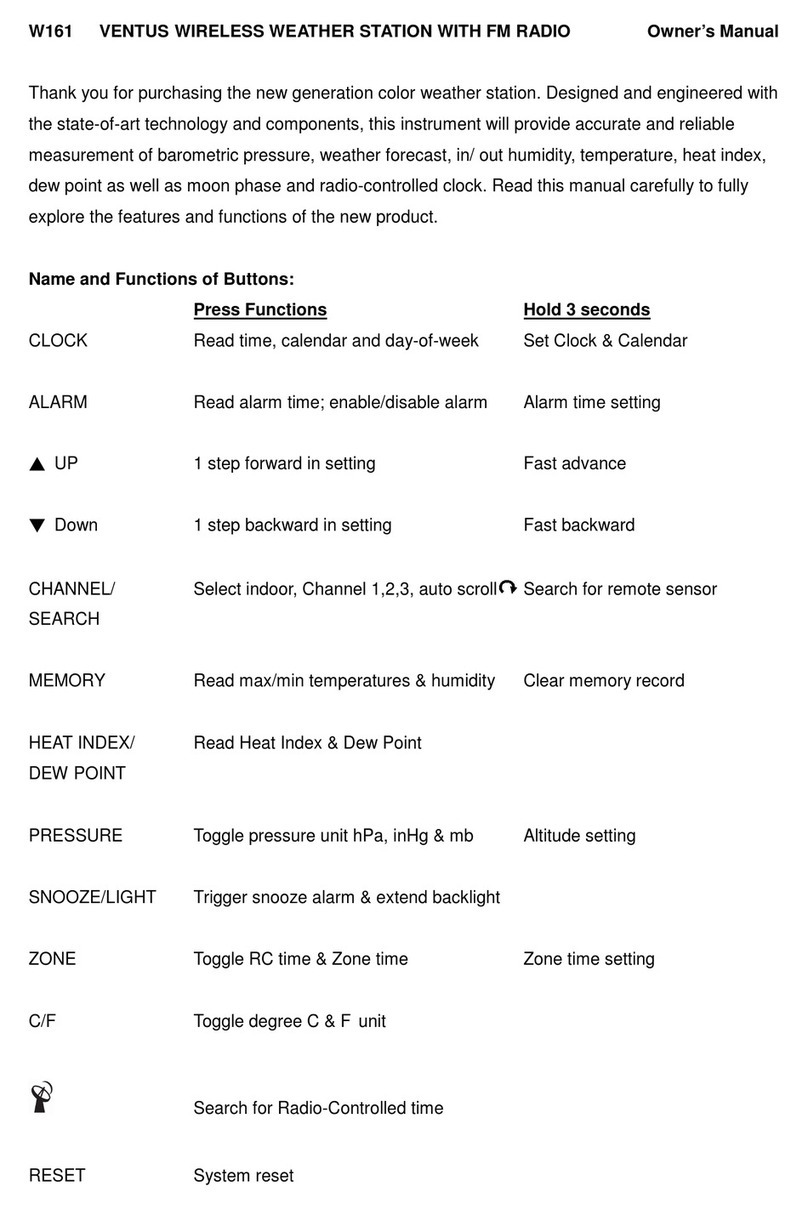
Ventus
Ventus W161 User manual

Ventus
Ventus W928-ULTIMATE User manual

Ventus
Ventus W154 User manual

Ventus
Ventus w160 User manual

Ventus
Ventus W838 User manual

Ventus
Ventus C6070A User manual
Popular Weather Station manuals by other brands

Auriol
Auriol z29592 Operation and safety notes

Auriol
Auriol 296289 Operation and safety notes

Hyundai
Hyundai WS 2266 instruction manual

La Crosse Technology
La Crosse Technology WS-2210 Operation manual

La Crosse Technology
La Crosse Technology WS-811561 manual

National Geographic
National Geographic VA Colour RC instruction manual

Levenhuk
Levenhuk Discovery Report WA40 quick start guide

Instant Transmission
Instant Transmission MA 10410 instruction manual

Lutron Electronics
Lutron Electronics PHB-318 Operation manual

WAREMA
WAREMA EWFS Weather station eco Operating and installation instructions

TFA
TFA 30.3013.IT instruction manual

Oregon Scientific
Oregon Scientific RMR966PA instruction manual