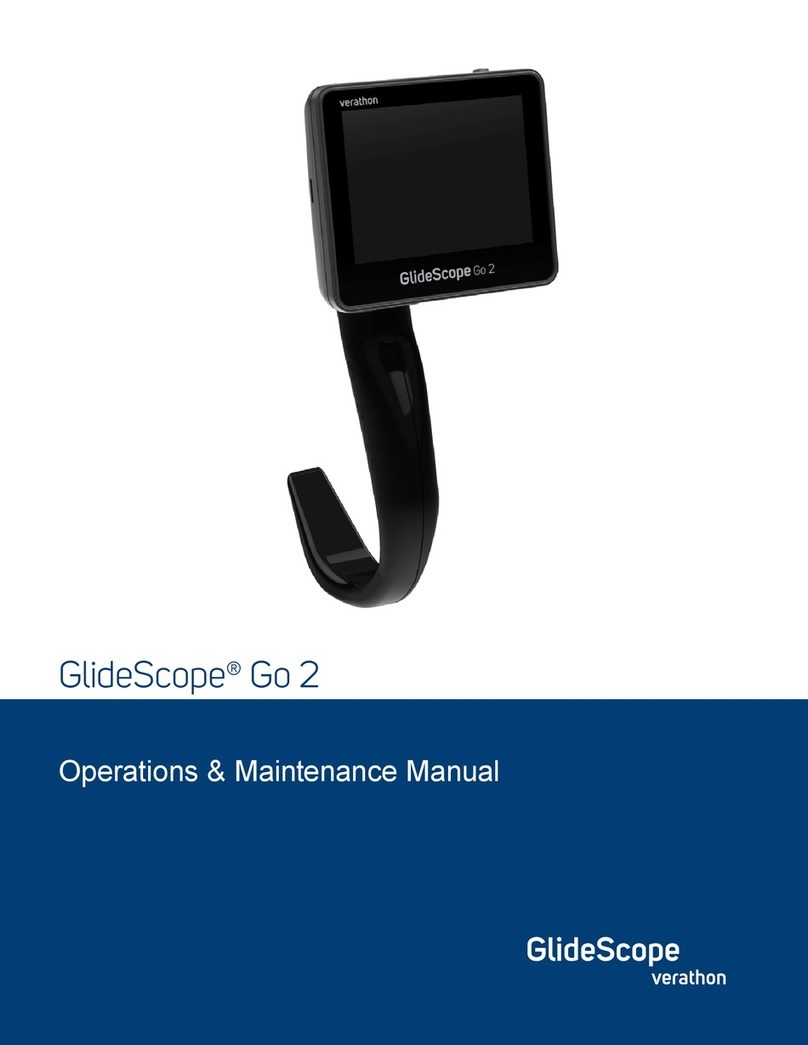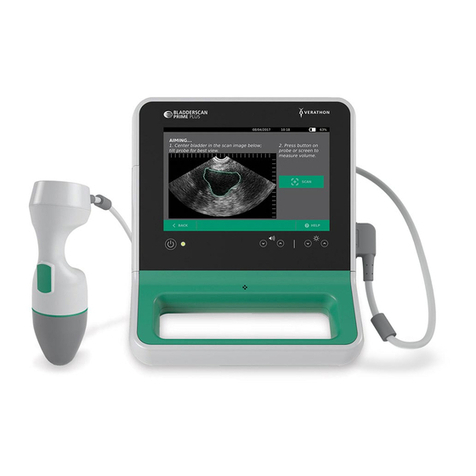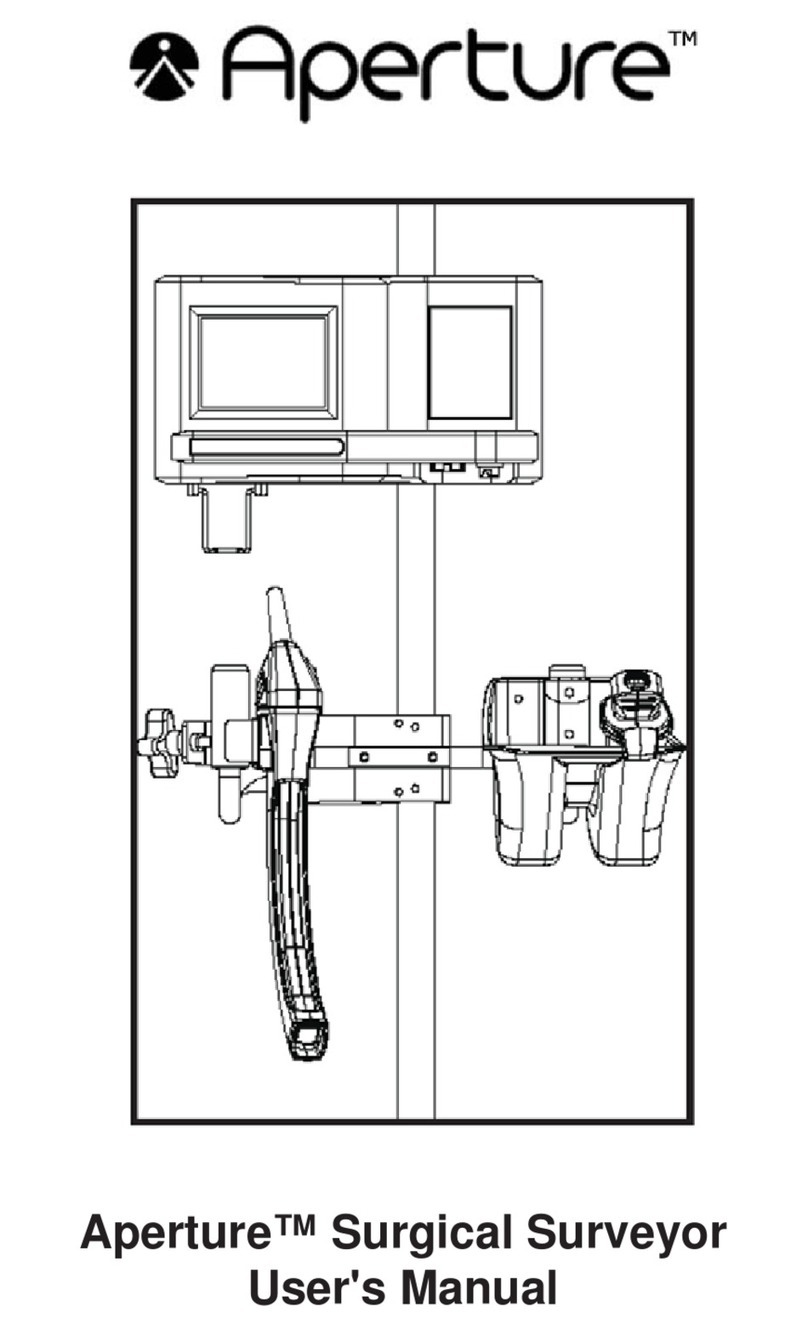i
Operations & Maintenance Manual: Table of Contents
0900‑4200 REV‑10
TABLE OF CONTENTS
IMPORTANT INFORMATION.................................................................................................................................1
Product Information............................................................................................................................................1
Statement of Intended Use..................................................................................................................................1
Essential Performance .........................................................................................................................................1
Environments of Intended Use.............................................................................................................................1
Statement of Prescription ....................................................................................................................................1
Notice to All Users ..............................................................................................................................................1
Warnings & Cautions ..........................................................................................................................................2
Product Description ............................................................................................................................................6
INTRODUCTION ....................................................................................................................................................8
System Parts & Accessories .................................................................................................................................8
Language Settings ............................................................................................................................................ 11
Video Laryngoscope Components..................................................................................................................... 12
Buttons, Icons, & Connections ......................................................................................................................... 13
SETTING UP .........................................................................................................................................................16
Procedure 1. Perform Initial Inspection ..................................................................................................... 16
Procedure 2. Mount the GlideScope Video Monitor (Optional).................................................................. 17
Procedure 3. Attach the Video Baton Cradle (Optional).............................................................................20
Procedure 4. Charge the Monitor Battery ................................................................................................. 21
Procedure 5. Connect the Video Cable or Smart Cable to the Monitor......................................................22
Procedure 6. Connect the Smart Cable to the Video Baton (VideoBaton2.0Only)....................................23
Procedure 7. Connect to an External Monitor (Optional) ...........................................................................24
Procedure 8. Configure User Settings .......................................................................................................25
Procedure 9. Perform a Functional Check .................................................................................................26