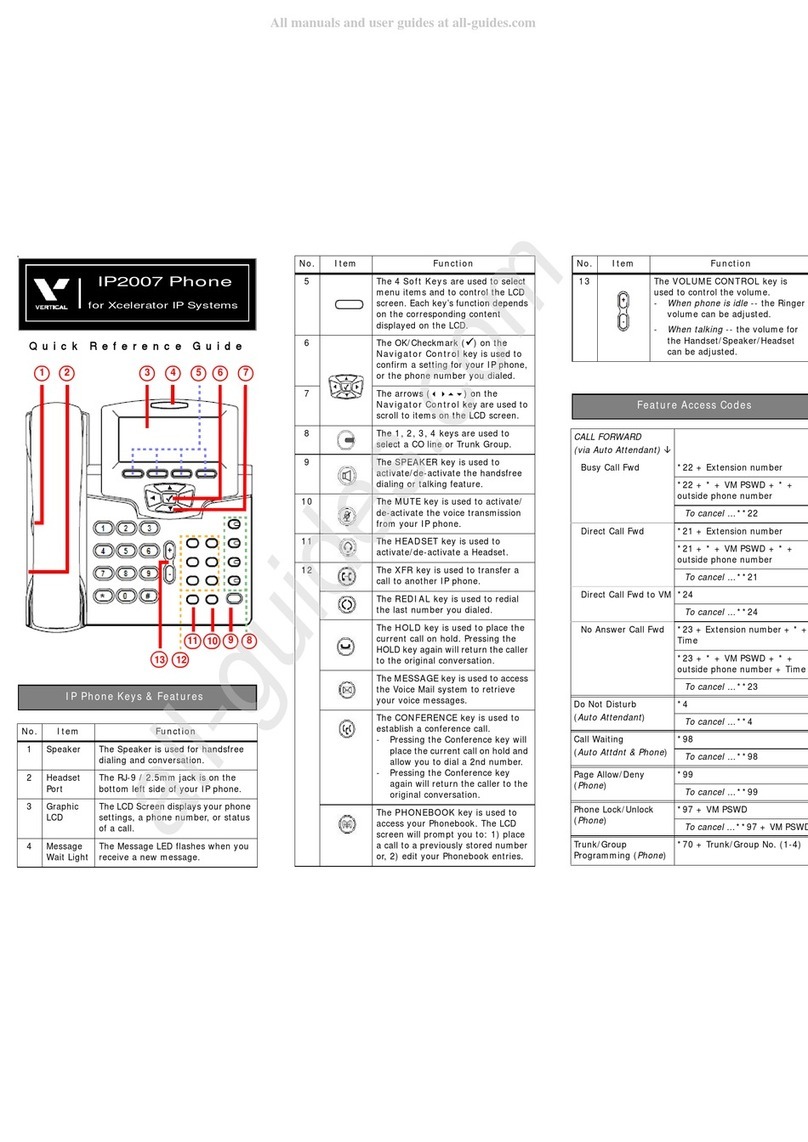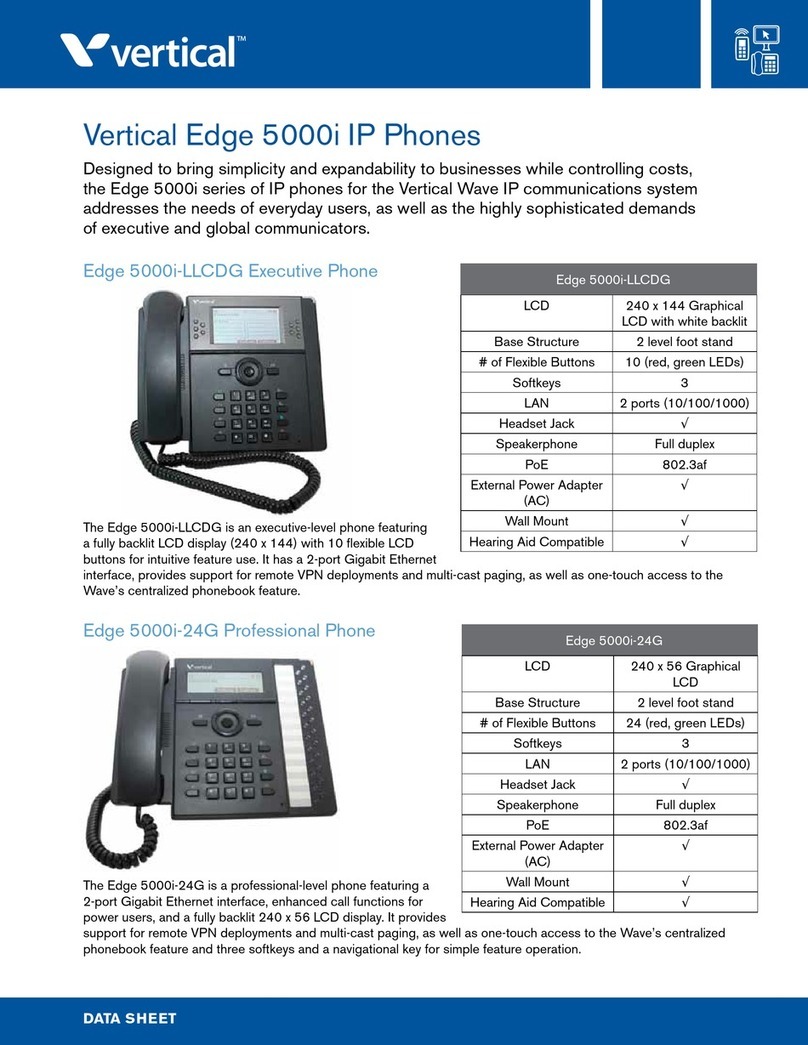Feature keys invoke application features. The following features
are available on your phone by default.
NOTE
Your SIP phone features may vary depending on the
model and on how your Wave phone system is set up.
Contact your phone system administrator for more
information.
Conf
Establishes server based conference of up to four conferees.
Goodbye
(also known as End Call on models 9112i and 9133i)
Releases the current call the same as hanging up the handset.
Icom ( on model 480i/480CT)
Performs a voice call to another extension.
Mute ( on model 480i/480CT)
When your phone is muted, you can hear the caller but the caller
cannot hear you.
Redial
Places a call to the last number you dialed.
Transfer
Places a call on hold while you dial and connect to the destination
extension.
Volume Adjustment
Use the and -keys below the dial pad to adjust the
volume of the handset, speaker, and ringer.
Setting Options
To make changes to settings such as the display contrast, ring
tone, headset volume, etc. follow the procedure below.
1PressOptions
2 Follow the prompts that appear on the display (use the
navigation keys as described).
• Refer to the Wave Phone User’s Guide or contact your
system administrator for information.
The Vertical Wave system supports the following features on the
Vertical Wave SIP phones. Most of these features are either
configured as stationary feature keys or as soft keys that
correspond to items on the display. Contact your phone system
administrator for details on which features are configured on your
phone.
Using authorization codes
You might be assigned an authorization code that gives you the
ability to make calls on restricted phone line keys. Authorization
codes are used to override access restrictions.
Contact your system administrator for specific information
regarding authorization codes for your phone system.
1 Dial a phone number, and listen for a long beep.
2 Enter your authorization code, and press .
STANDARD FEATURE KEYS
PHONE SETTINGS
ADDITIONAL FEATURES
Set up a conference with both internal and external
participants. Contact your system administrator for
information about the maximum allowed participants.
Set Up the Conference
With a party on the line:
1PressConference ( ) to put the other party
on hold.
2 Dial the number of the next conference member.
When that party answers:
3PressConference ( ) again to connect the
calls to start a conference.
4 Repeat steps 2 and 3 to connect additional
parties.
5 Complete the conference by pressing Conference
().
Drop Yourself from the Conference:
Remove yourself from the conference while leaving
other members connected.
Press Goodbye ( also known as End Call on
models 9112i and 9133i).
Intercom
Make calls from your phone to another extension within
your phone system.
Model 480i/480CT
1PressIntercom ().
2 Dial the extension.
3PressIntercom ( ), OR press Goodbye
( also known as End Call on models 9112i
and 9133i) to end the call.
Models 9112 and 9133
1 Dial the extension
- OR -
Press the desired line button and dial the
extension.
Page
Page all the SIP phone speakers on your system, or page
the Page key a specific group of SIP phones only.
Page the Entire System
1 Press Intercom ( ), OR 11.
2 Make the announcement.
3 Hang up when you are finished making your
announcement to disconnect from the public
address system.
Page a specific group:
1 Press Intercom ( ), OR 12.
2 Enter the group number.
3 Make your announcement.
4 Hang up when you are finished making your
announcement..
CONFERENCE CALLS
USING INTERCOM AND PAGE
Blocking Caller ID internally
Blocking caller ID keeps your caller ID information private when
making a call to another extension.
Press 67, and dial the phone number.
• Caller ID Blocking is canceled when you end the call.
• You cannot block caller ID to external calls using
67.
Callers List (Models 9133i and 9112i only)1
The Callers list is a stored log of your incoming calls. Your phone
logs the number and name (if available) of the caller, when they
last called, and the number of times they tried to reach you.
• Refer to the Wave Phone User’s Guide for details.
Directory List (Models 9112i and 9133i only)1
The Directory List is your personal phone book, conveniently
stored within your phone. You can enter up to 200 entries into the
9133i Directory by adding them manually, or by saving the
number and name from other lists stored on your phone.
• Refer to the Wave Phone User’s Guide for details.
Do Not Disturb
Prevent your phone from ringing.
Press 41 to enable, then press 42 to disable
Do Not Disturb.
Redirect your call from your primary line to another extension or
phone number.
NOTE
The Forward feature will behave differently depending
on whether or not your Forward key is programmed with
a target phone number.
Internal Calls
1PressForward, OR 43, then dial the extension
number to which you want calls forwarded.
2 Enter the extension number to which you want to
forward calls.
External Calls
1PressForward, OR 43.
2 Enter the external access digit(s) - usually a 9.
3 Enter the phone number to which you want to forward
calls.
• If you enter an international phone number, you must
enter a at the end of the number.
• If you are prompted for a password, enter your Voice
Mail password, and press .
Canceling Call Forwarding
Press Forward, OR 44 to cancel call forwarding.
ADDITIONAL FEATURES (continued)
FORWARDING CALLS
IMPORTANT! Which Phone Are You Using?
This Quick Reference Guide includes general information for SIP
phones. Because SIP phone models vary as to which features and
buttons are available on a particular phone, please refer to the
Wave Phone User’s Guide to review specific details about the
buttons/keys and features that are available on your phone.
Using the Display Screen
When you are not on a call, the display screen provides information
about your phone and extension.
When you are on a call, the display screen provides information
about the call, including a call timer that displays the length of time
you have been connected. Additional information is displayed if your
calls are forwarded to another number, if you have a call on hold, if
you have missed calls, and so forth.
When you are on an inbound call, the display screen shows caller ID
information if it was provided by the other party and if your phone
service provider sends it. If caller ID is not available, the display
screen identifies the inbound trunk group handling the call.
Using the Navigation Keys
When you press certain keys, for example a feature key or soft key,
a list of options is sometimes displayed from which you must select
an item.
Use the display screen control keys to move up and down the list,
then use the appropriate soft key to select the desired item.
Display Icons
The following icons may appear on the display screen when you are
making or receiving calls, or while you are browsing the Callers list.
ICON DESCRIPTION
You have received a new voice message.
You have a call on hold. While browsing the
Callers list, indicates an unanswered call.
You are on an outgoing call. While browsing
the Callers list, indicates an answered call.
You are on an incoming call. While browsing
the Callers list, indicates a Call Waiting call.
You have an incoming Call Waiting call.
You have a new incoming call.
You returned the call from the Callers list.
The caller has called twice. The display screen
shows the date and time of the last call from the
caller.
INTRODUCTION
Scroll
DOWN
SELECT
SELECT
Scroll
UP
N
2x
Company confidential draft document For review only - do not distribute 7/11/07