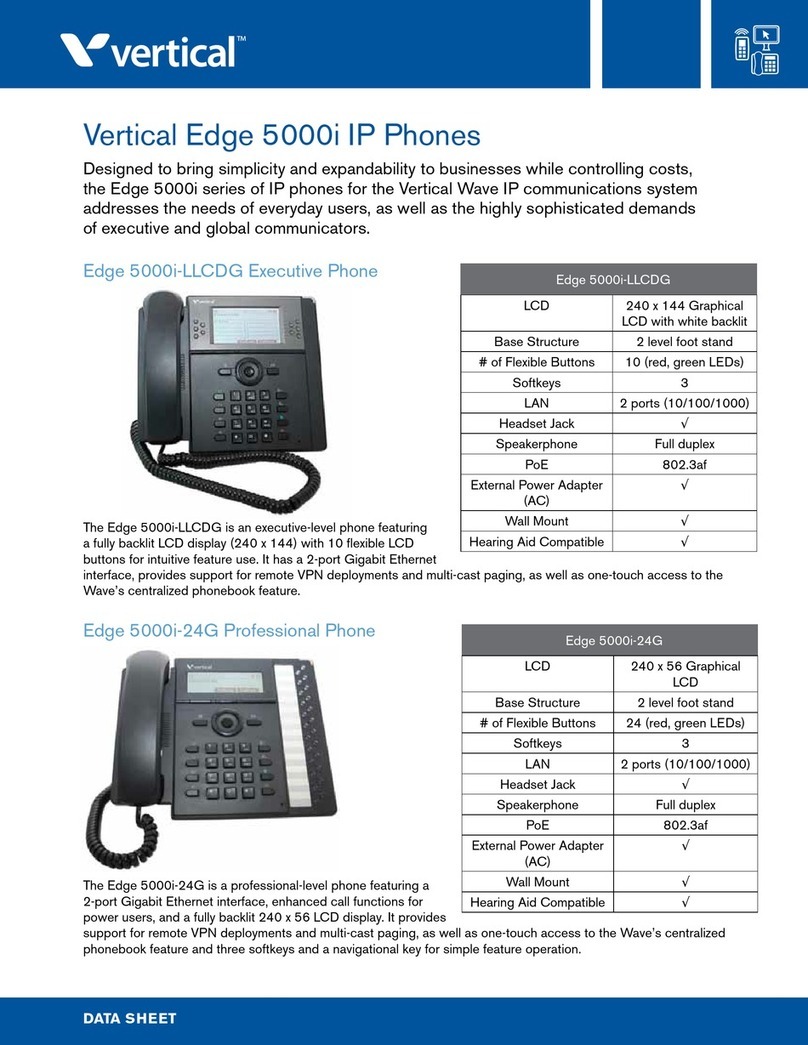6
Quick Reference Guide
No. Item Function
1Speaker The Speaker is used for handsfree
dialing and conversation.
2Headset
Port The RJ-9 / 2.5mm jack is on the
bottom left side of your IP phone.
3Graphic
LCD The LCD Screen displays your phone
settings, a phone number, or status
of a call.
4Message
Wait Light The Message LED flashes when you
receive a new message.
IP2007 Phone
for Xcelerator IP Systems
9
10 8
12
7653 421
13
2
11
IP Phone Keys & Features
5The 4 Soft Keys are used to select
menu items and to control the LCD
screen. Each key’s function depends
on the corresponding content
displayed on the LCD.
6The OK/Checkmark (9) on the
Navigator Control key is used to
confirm a setting for your IP phone,
or the phone number you dialed.
7The arrows () on the
Navigator Control key are used to
scroll to items on the LCD screen.
8The 1, 2, 3, 4 keys are used to
select a CO line or Trunk Group.
9The SPEAKER key is used to
activate/de-activate the handsfree
dialing or talking feature.
10 The MUTE key is used to activate/
de-activate the voice transmission
from your IP phone.
11 The HEADSET key is used to
activate/de-activate a Headset.
12 The XFR key is used to transfer a
call to another IP phone.
The REDIAL key is used to redial
the last number you dialed.
The HOLD key is used to place the
current call on hold. Pressing the
HOLD key again will return the caller
to the original conversation.
The MESSAGE key is used to access
the Voice Mail system to retrieve
your voice messages.
The CONFERENCE key is used to
establish a conference call.
- Pressing the Conference key will
place the current call on hold and
allow you to dial a 2nd number.
- Pressing the Conference key
again will return the caller to the
original conversation.
The PHONEBOOK key is used to
access your Phonebook. The LCD
screen will prompt you to: 1) place
a call to a previously stored number
or, 2) edit your Phonebook entries.
No. Item Function
13 The VOLUME CONTROL key is
used to control the volume.
-When phone is idle -- the Ringer
volume can be adjusted.
-When talking -- the volume for
the Handset/Speaker/Headset
can be adjusted.
CALL FORWARD
(via Auto Attendant) È
Busy Call Fwd *22 + Extension number
*22 + * + VM PSWD + * +
outside phone number
To cancel … **22
Direct Call Fwd *21 + Extension number
*21 + * + VM PSWD + * +
outside phone number
To cancel … **21
Direct Call Fwd to VM *24
To cancel … **24
No Answer Call Fwd *23 + Extension number + * +
Time
*23 + * + VM PSWD + * +
outside phone number + Time
To cancel … **23
Do Not Disturb
(Auto Attendant)*4
To cancel … **4
Call Waiting
(Auto Attdnt & Phone)*98
To cancel … **98
Page Allow/Deny
(Phone)*99
To cancel … **99
Phone Lock/Unlock
(Phone)*97 + VM PSWD
To cancel … **97 + VM PSWD
Trunk/Group
Programming (Phone)*70 + Trunk/Group No. (1-4)
No. Item Function
Feature Access Codes