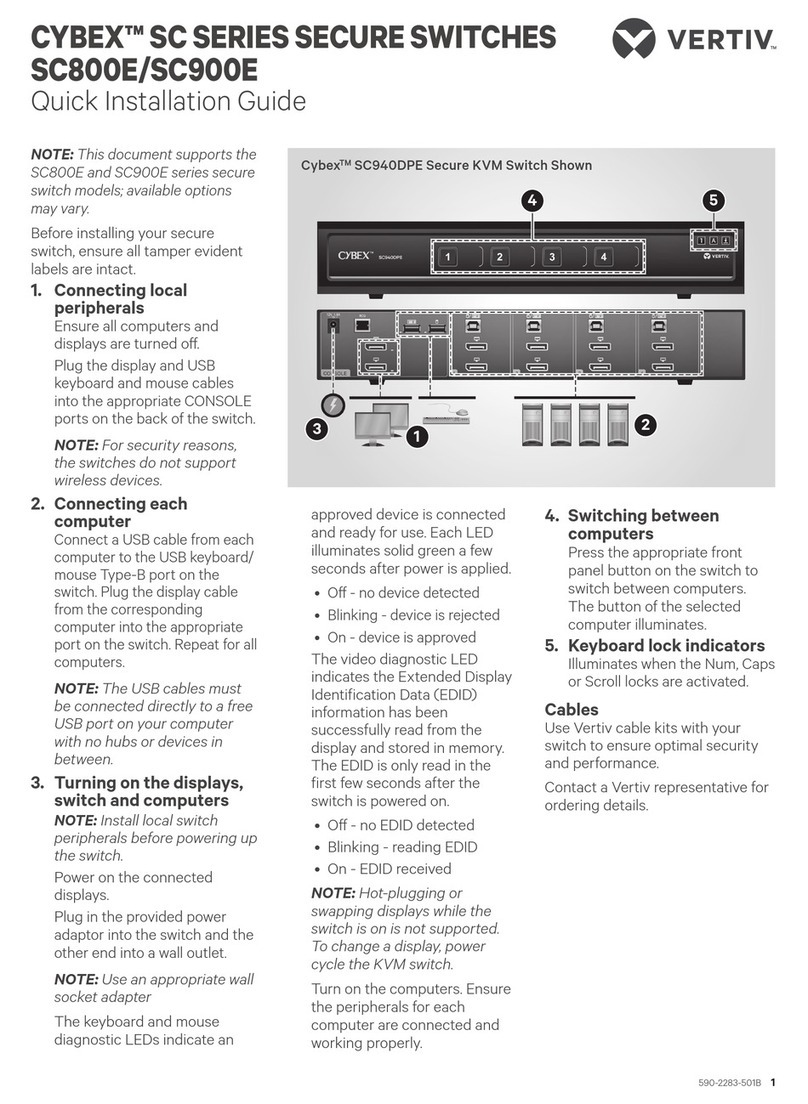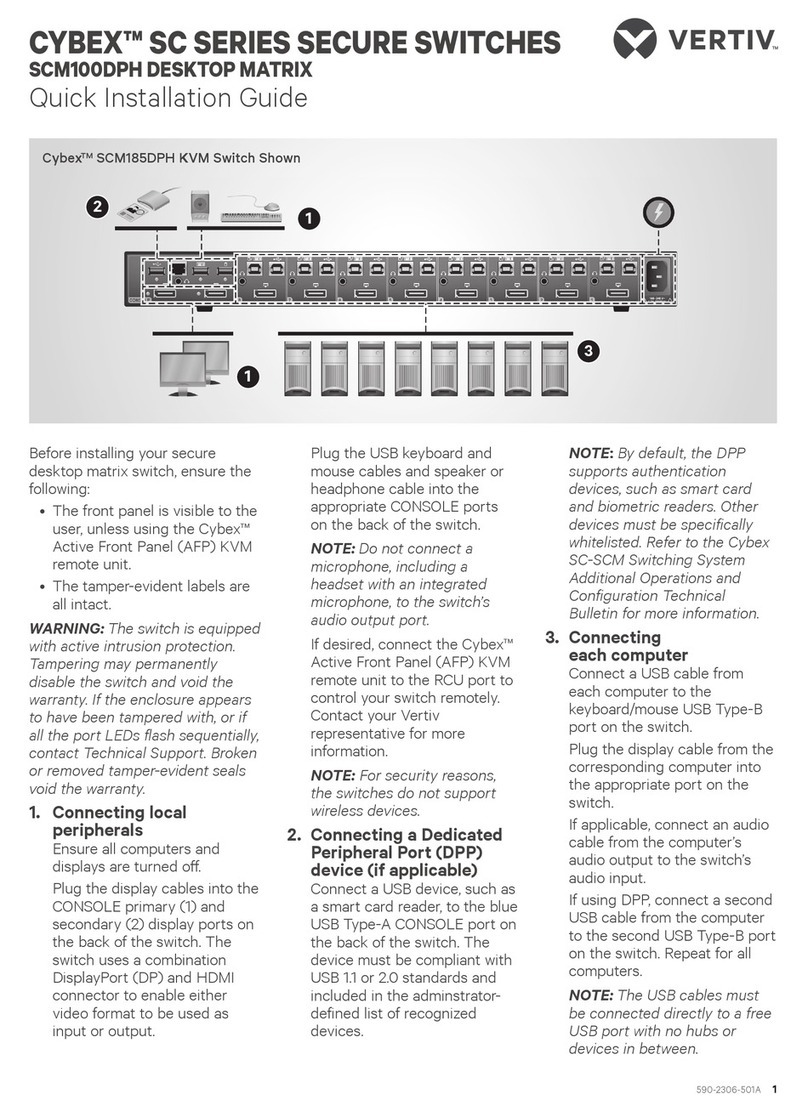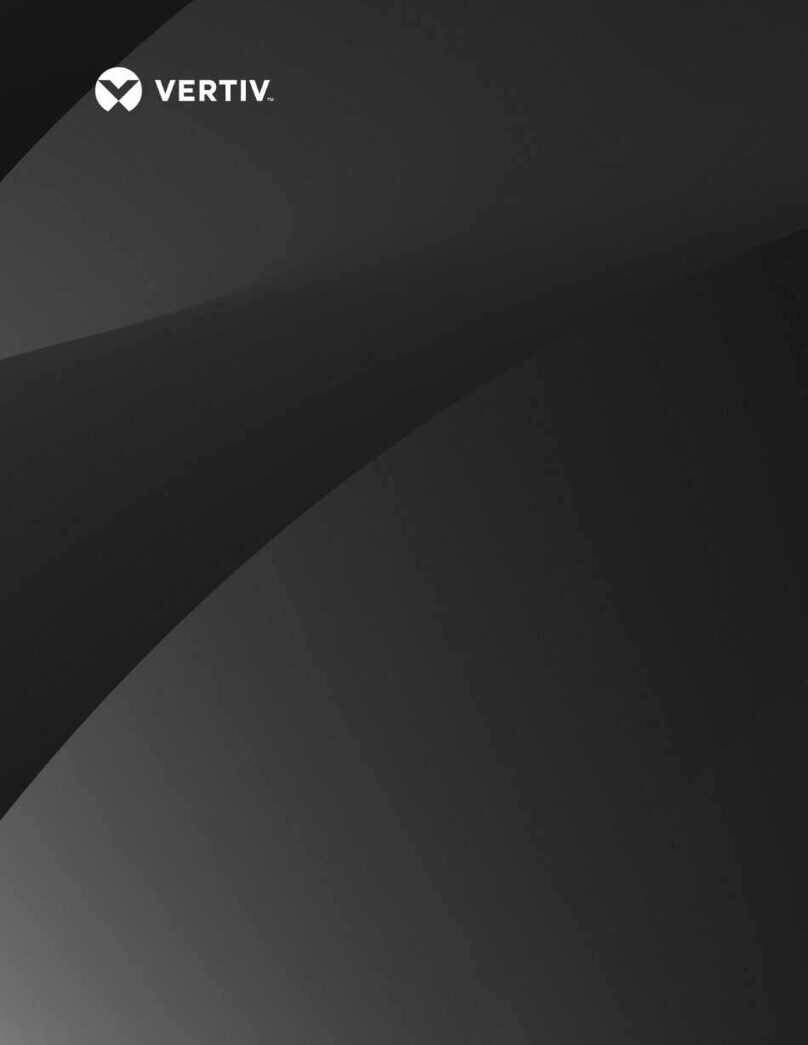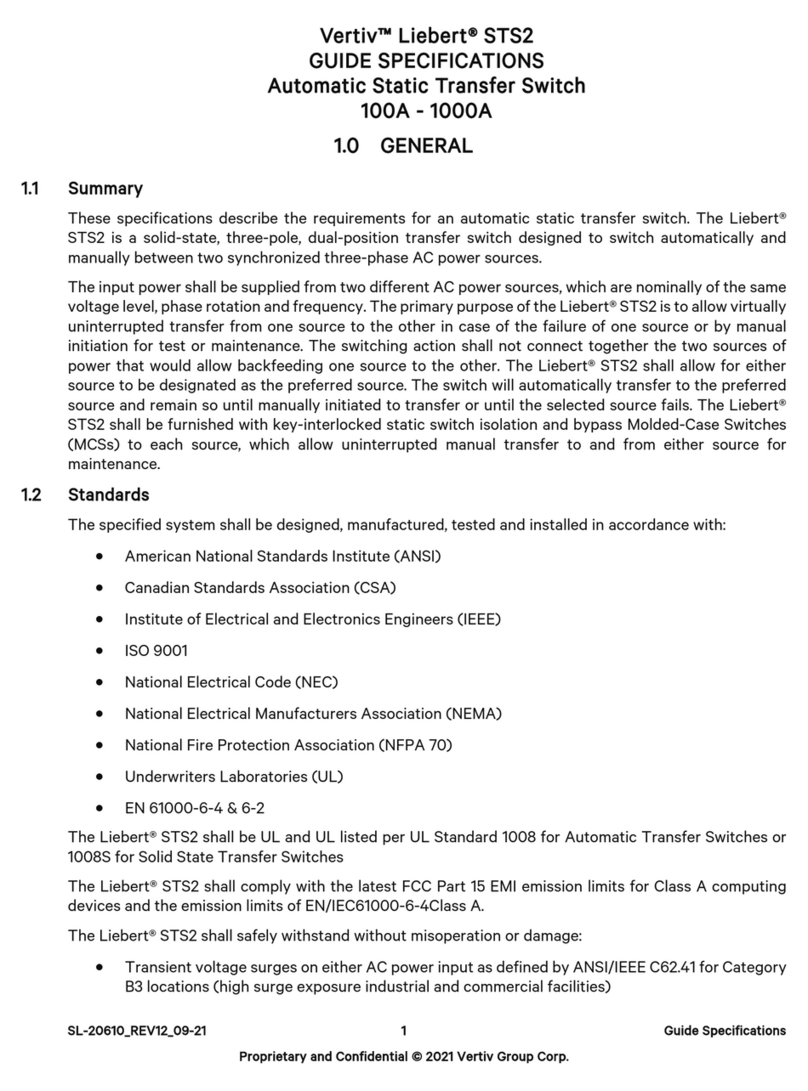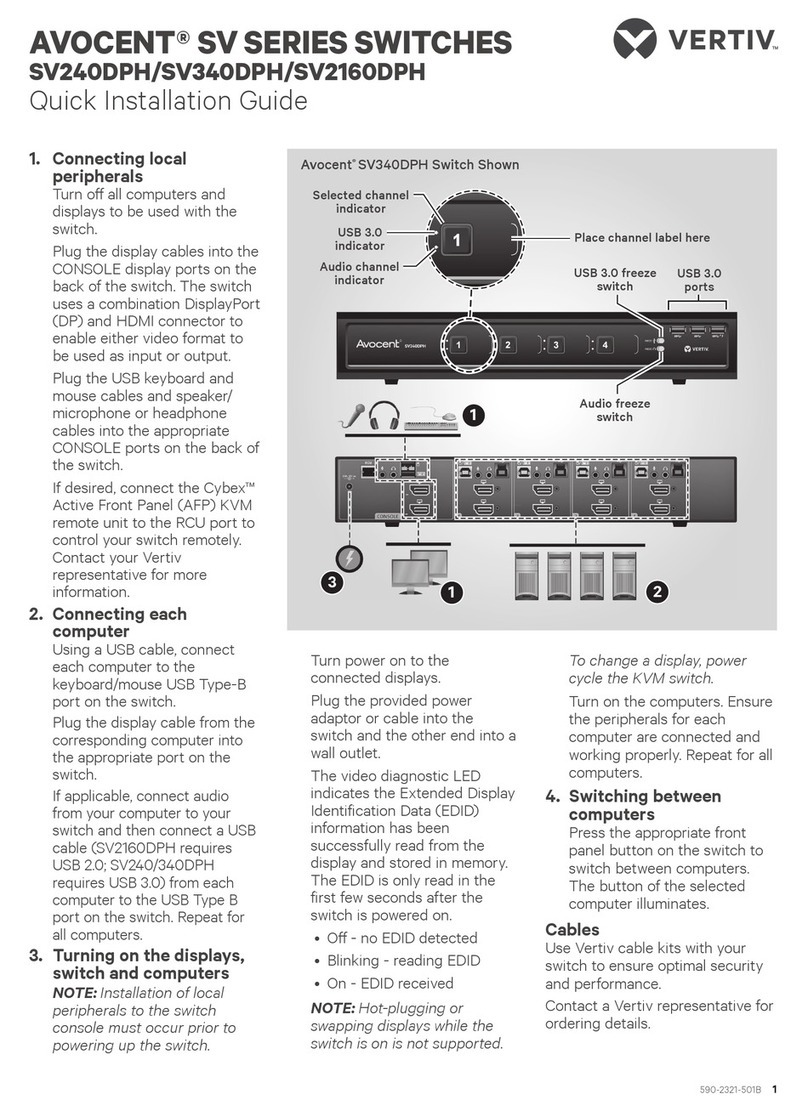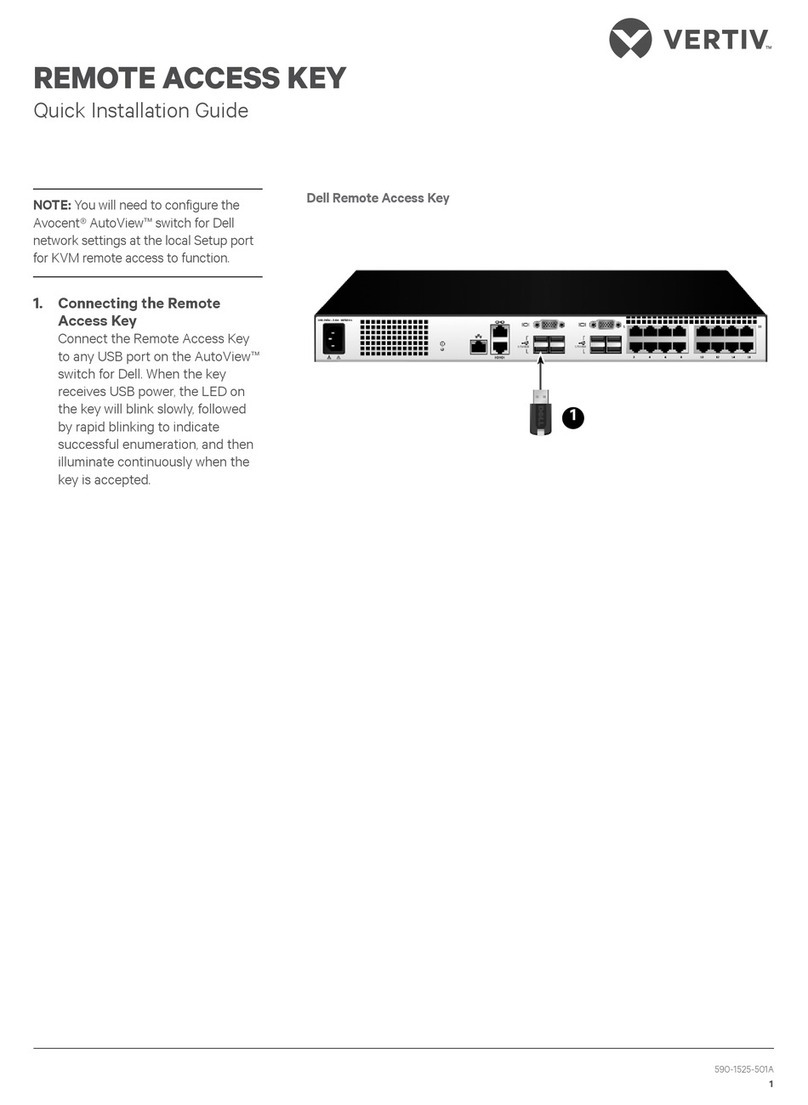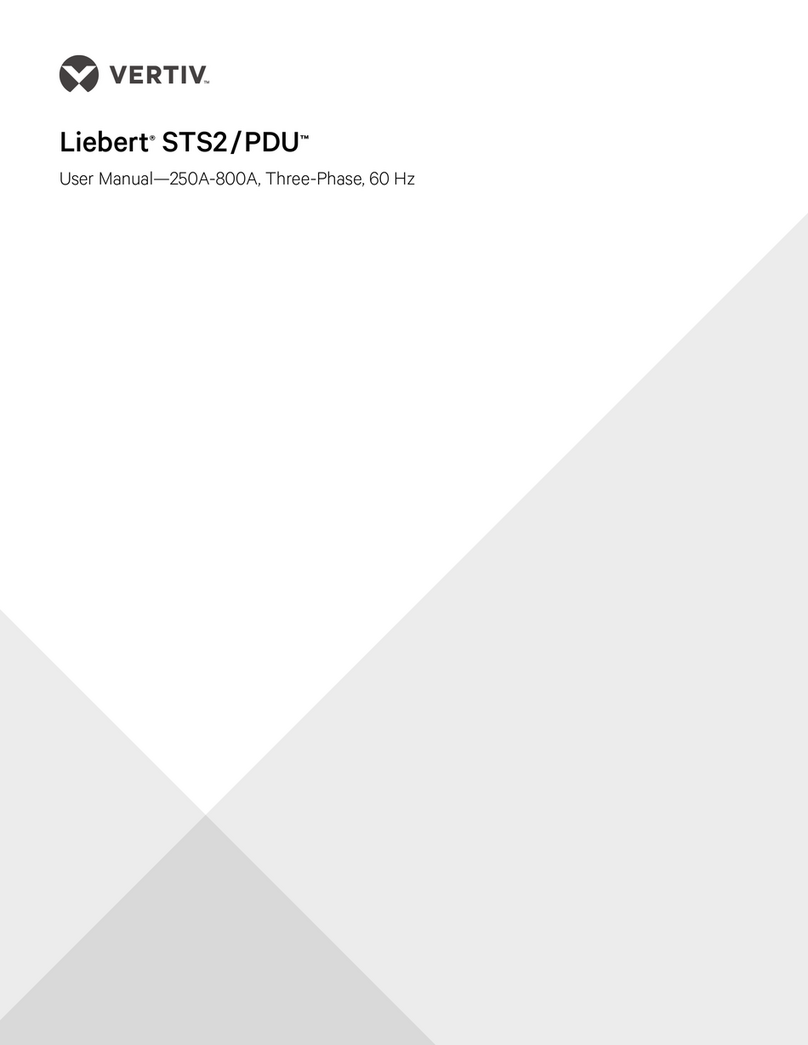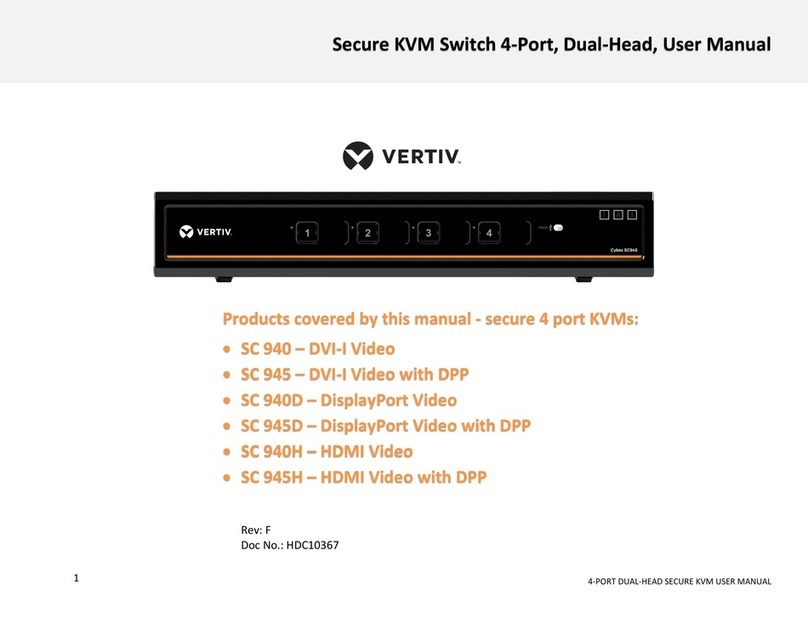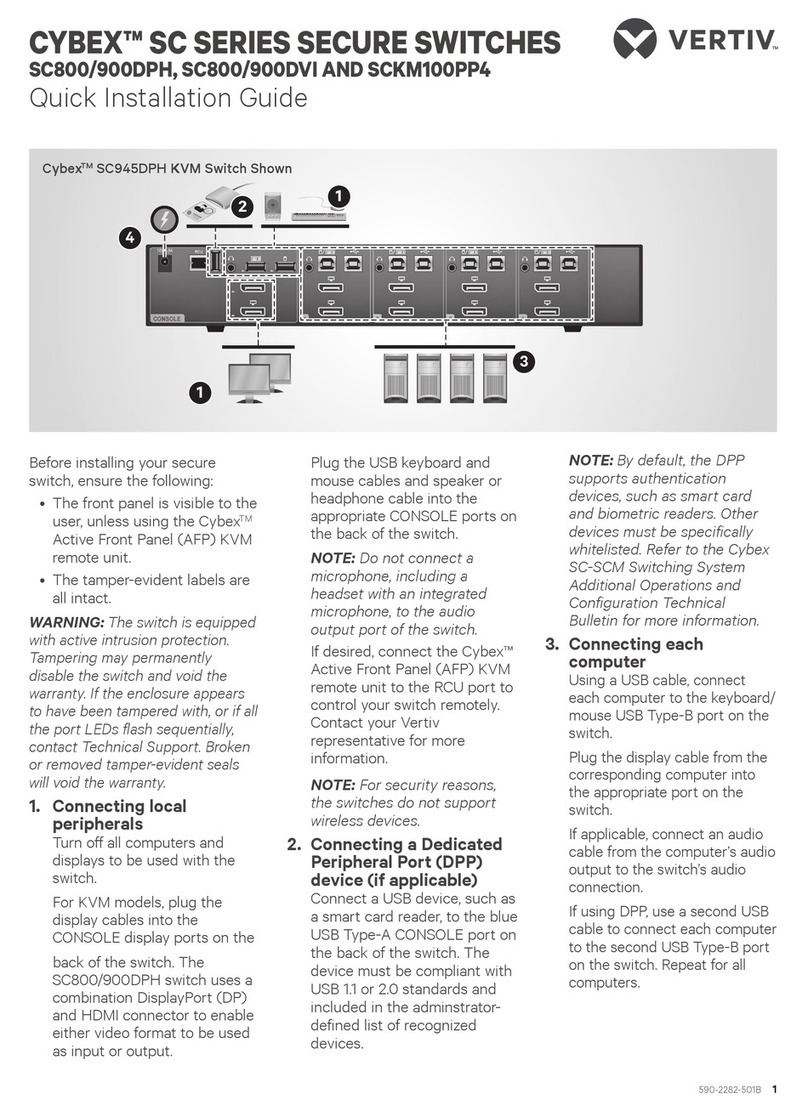To switch between computers using keyboard shortcuts:
Select the computer by typing key combinations on the keyboard. To switch to another channel, press left CTRL+ left
CTRL+ <the channel number>.
NOTE: Use left control key only.
The following table details keyboard shortcut options for KMmodels.
KEY COMBINATION DESCRIPTION
CTRL | CTRL | F11 | r Device resets to factory defaults and all settings and configurations are deleted.
CTRL | CTRL | F11 | f Disable cursor navigation. Switching between systems will not be possible with mouse movement.
CTRL | CTRL | F11 | u Enable cursor navigation. Switching between systems is possible with mouse movement.
CTRL | CTRL | F11 | + Mouse speed is increased.
CTRL | CTRL | F11 | - Mouse speed is decreased.
Table 4.3 KM Keyboard Shortcuts
2.1.2 USB 3.0 port
Three front panel USB 3.0 ports, enabled by default, provide easy access and connectivity to any external USB device to
ensure quick data transfer. One port is a high charged port allowing charging of other devices, such as tablets. The host
detection USB freeze function enables the user to switch between channels without affecting the processes performed by
devices connected to the USB port, such as file transfers. When only one computer is using the USB port function, ensure
that it is connected to channel one.
Using USB freeze
If you need to retain authentication information on one channel after switching to another, you can freeze the USB port of the
first channel.
To freeze the USB channel:
1. Select the channel you want to freeze.
2. On the front panel, switch the USBport Freeze toggle to FREEZE mode. The channel indicator will illuminate on
the selected channel and on the Freeze toggle.
NOTE: If you are on a channel that has a USB port enabled and you switch to a channel that is not using the USB port,
then you will lose the connection and the ability to freeze the information. You must switch back to a USB-enabled
channel to reactivate the feature.
2.1.3 Managed copy and paste
The managed copy and paste feature enables copying of files and text from one source computer to the other for seamless
integration of sources. Once the driver is installed, performing a copy from one source stores the files or text in temporary
memory. Performing the paste function on a different source retrieves the files or text in a way that is transparent to the user.
NOTE: Two-port and four-port models support managed copy and paste of text. Four-port models also support
managed copy and paste of files.
The managed copy and paste feature requires a driver and software agent download. To download the files, visit the
product page at www.VertivCo.com.
2.1.4 KMmulti-monitor support
The SV KM140 switch is preconfigured to support one monitor per channel. The user can use the preset keys to configure
the KM to support more than one monitor per channel. To leverage the multiple monitor feature, the user must install the
multiple monitor driver on each of the desired systems. When using the multiple monitor configuration, the user can
experience seamless switching by moving the mouse cursor to the desired display. To download the multi-monitor display
driver, visit www.VertivCo.com.
Vertiv | Vertiv™ Avocent® SV Switching System Installation/User Guide | 5