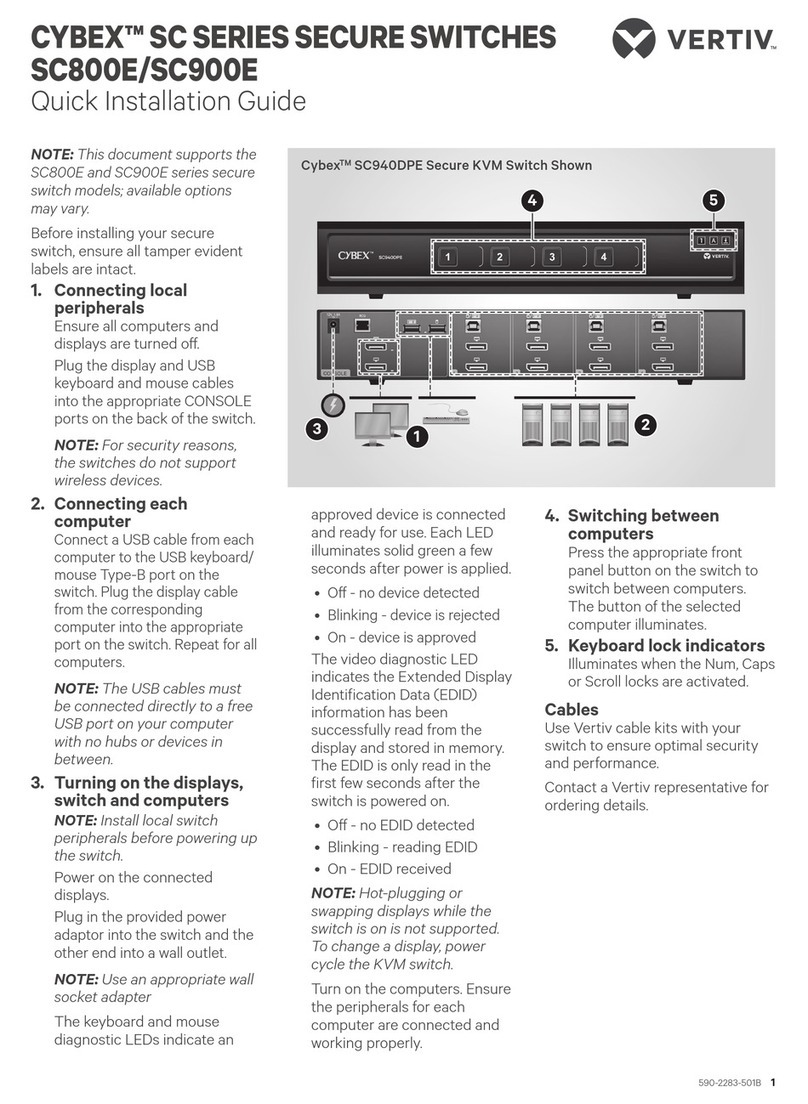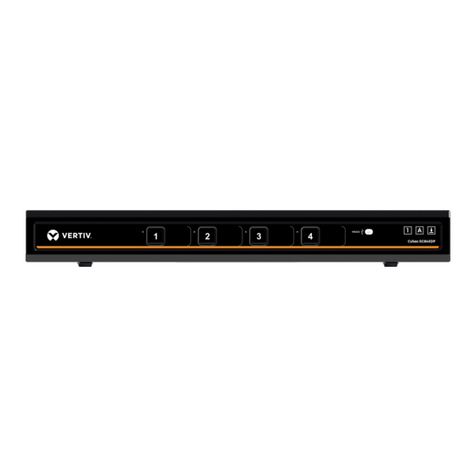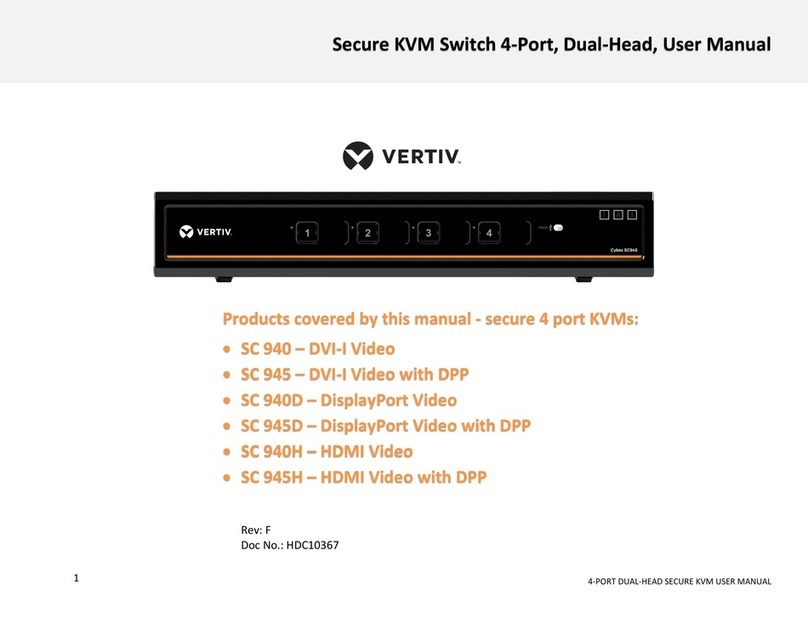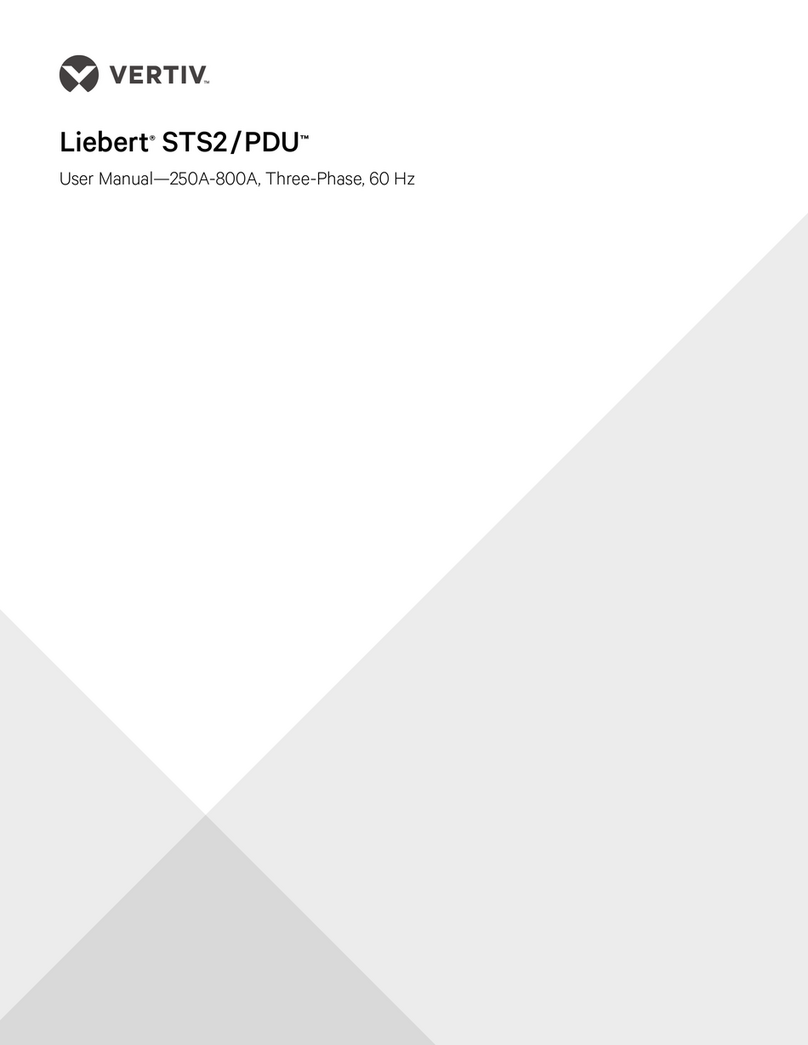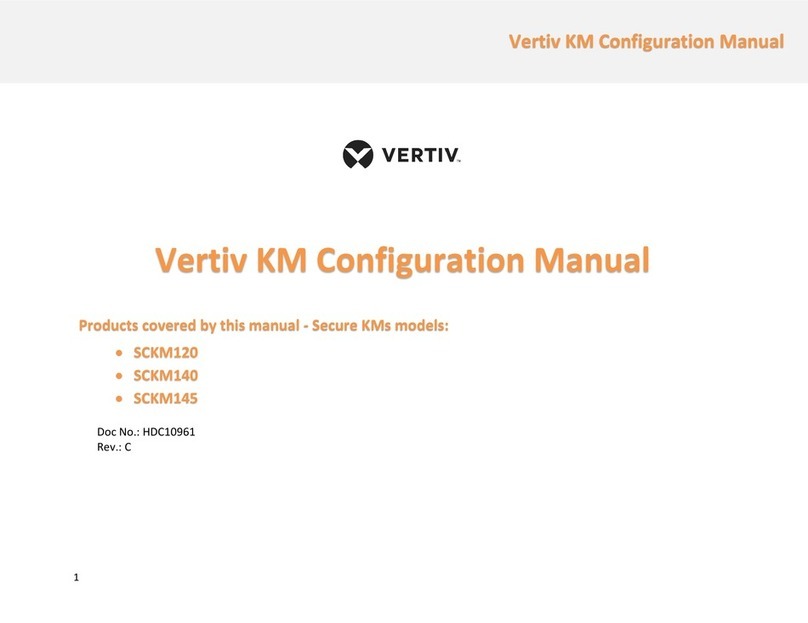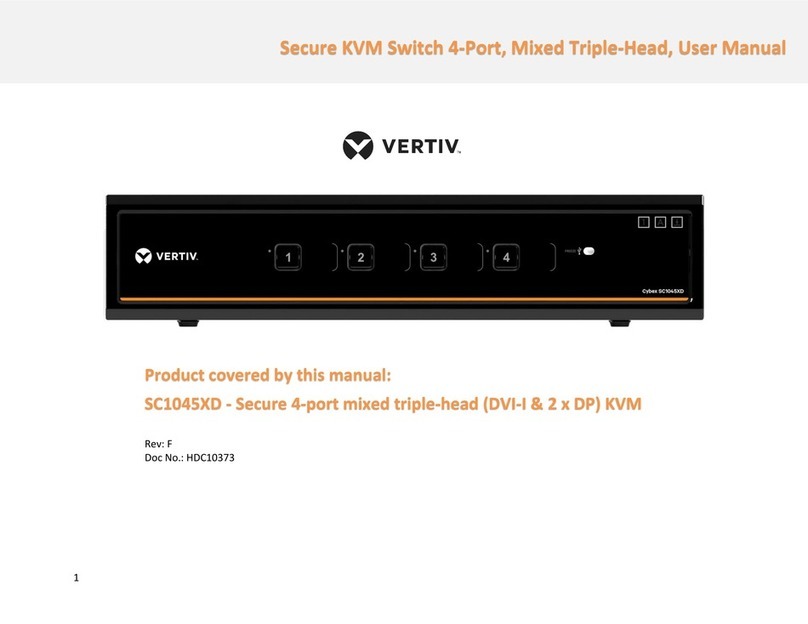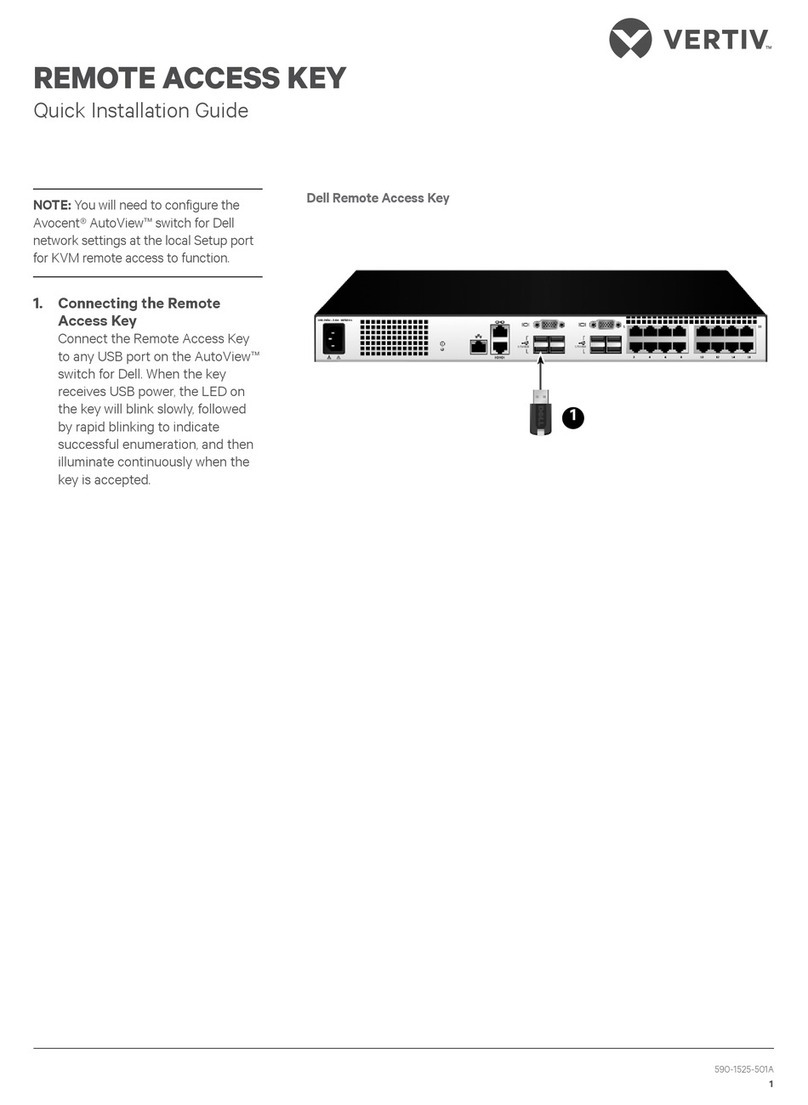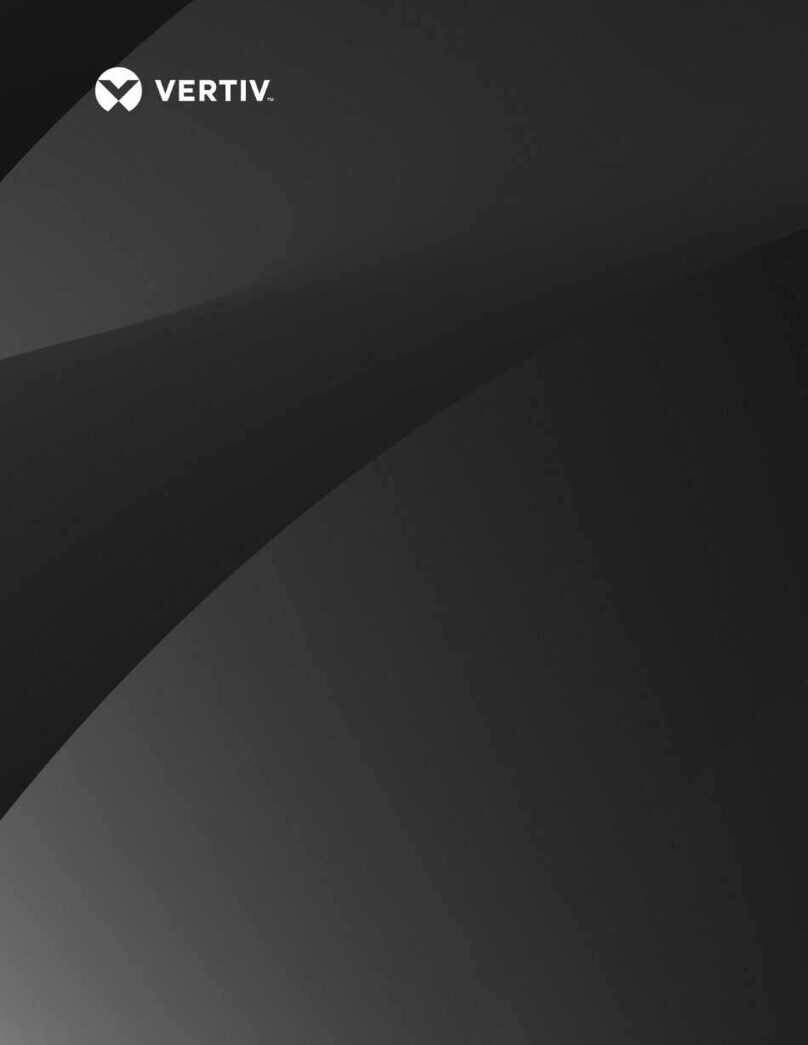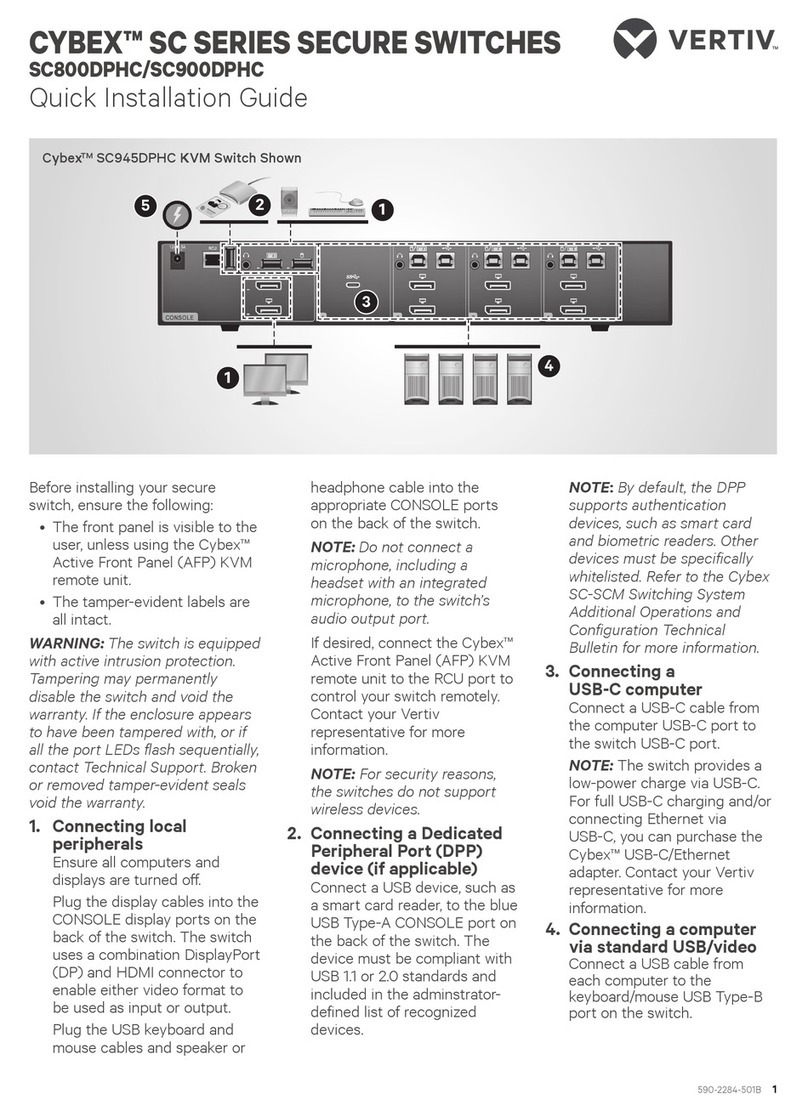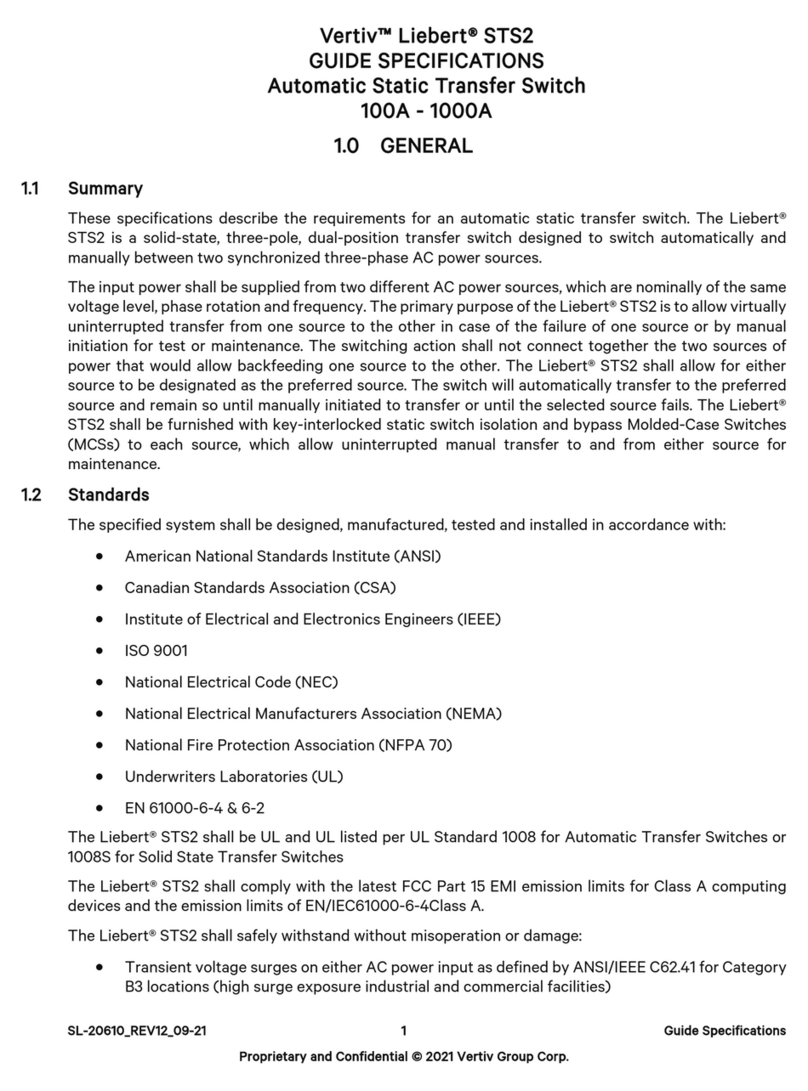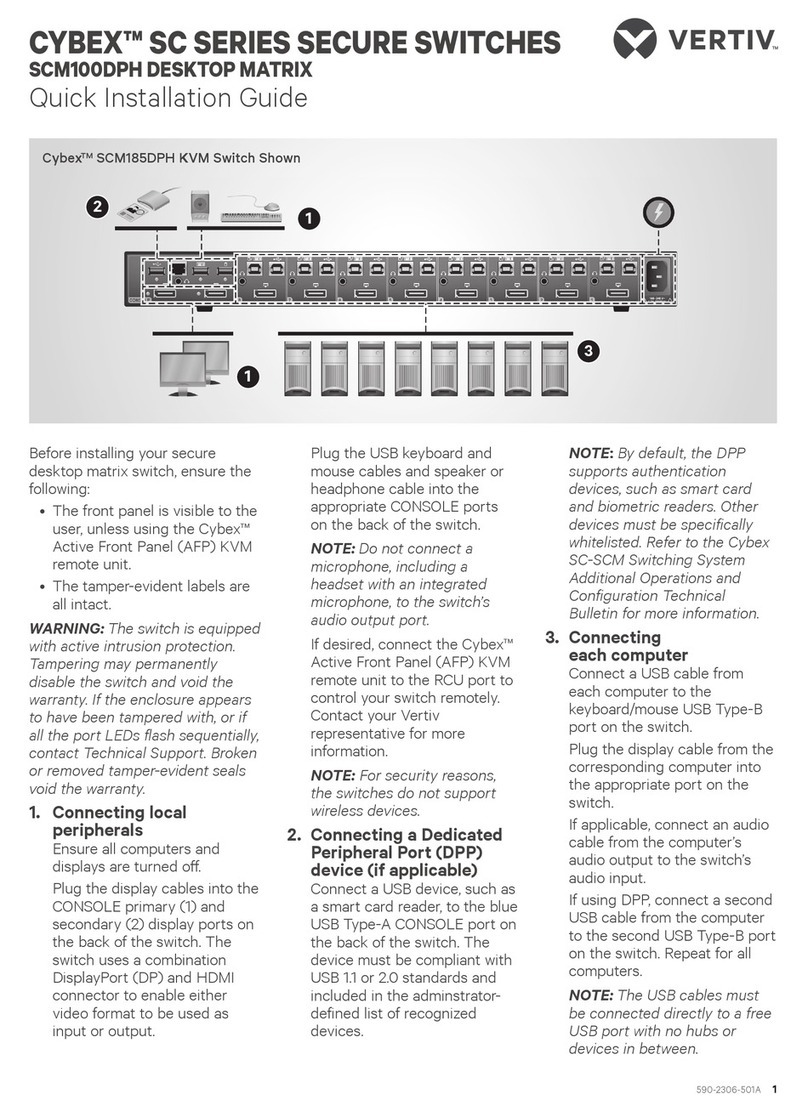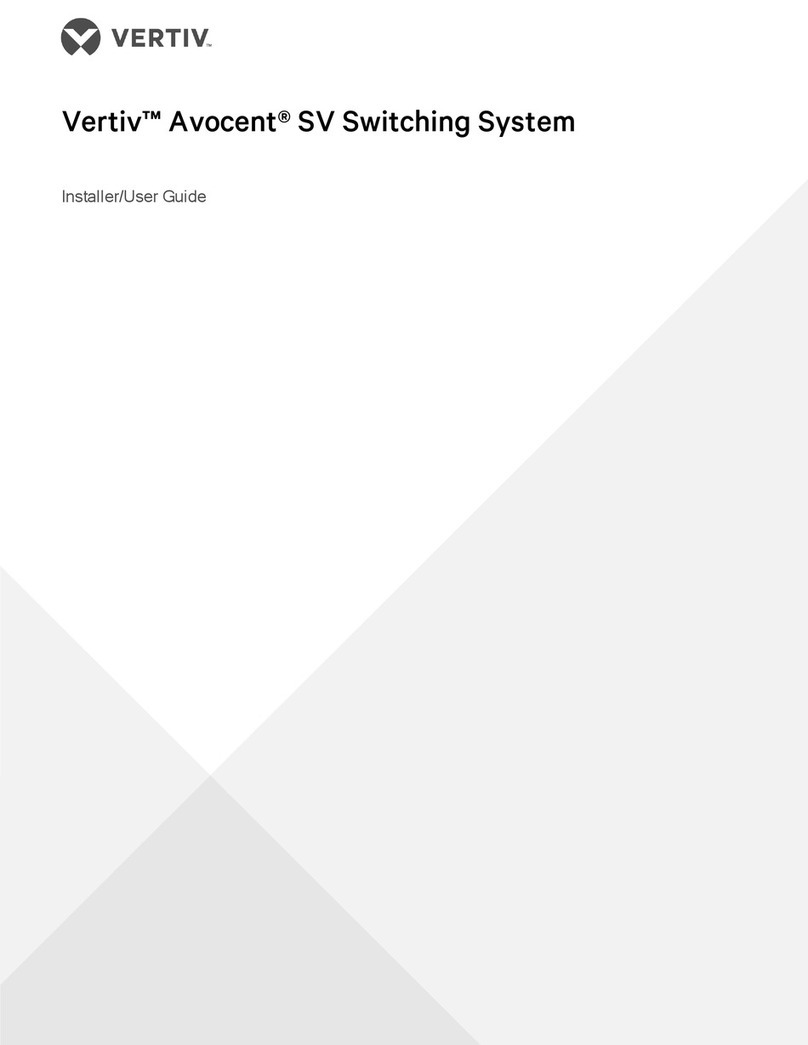CYBEX™ SC SERIES SECURE SWITCHES SCMV200DPH MULTIVIEWER
Quick Installation Guide
2 590-2307-501B
NOTE:By default, the DPP
supports authentication
devices, such as smart card
and biometric readers. Other
devices must be specifically
whitelisted. Refer to the Cybex
SC-SCM Switching System
Additional Operations and
Configuration Technical
Bulletin for more information.
3. Connecting
each computer
Connect a USB cable from
each computer to the
keyboard/mouse USB Type-B
port on the switch.
Plug the display cable from the
corresponding computer into
the appropriate port on the
switch.
If applicable, connect an audio
cable from the computer’s
audio output to the switch’s
audio input.
If using DPP, connect a second
USB cable from the computer
to the second USB Type-B port
on the switch. Repeat for all
computers.
NOTE: The USB cables must
be connected directly to a free
USB port with no hubs or
devices in between.
4. Turning on the displays,
switch and computers
NOTE:
Installation of local
peripherals to the switch
console must occur prior to
powering up the switch.
Using an appropriate wall-
socket adaptor, plug in the
provided power cable into the
switch, and plug the other end
into a wall outlet.
The SCMV2160DPH switch has
two power supplies for
redundancy. Press both power
buttons on the front of the
SCMV2160DPH switch to turn
on the MultiViewer switch.
The SCMV245DPH and
SCMV285DPH switches turn on
when the power cord is
connected.
NOTE:The MultiViewer switch
requires 40-60 seconds to boot.
The keyboard, mouse and DPP
LEDs indicate an approved
device is connected and ready
for use. Each LED illuminates
solid green a few seconds after
power is applied.
• O - no device detected
• Blinking - device is rejected
• On - device is approved
The video diagnostic LED
indicates the Extended Display
Identification Data (EDID)
information has been
successfully read from the
display and stored in memory.
The EDID is only read when
the switch is turned on and
illuminates solid green after a
few seconds.
NOTE: The MultiViewer switch
uses a predefined EDID for all
connected computers.
Turn on the computers. Ensure
the peripherals for each
computer are connected and
working properly. Repeat for all
computers.
I M P O R TA N T: To comply with the
Common Criteria evaluation and to
prevent unauthorized access to
the switch, the default
administrator username and
password must be changed prior
to initial use.
Cables
Use Vertiv cable kits with your
switch to ensure optimal security
and performance.
Contact a Vertiv representative for
ordering details.
CybexTM SCMV2160DPH KVM Switch
1
1
3