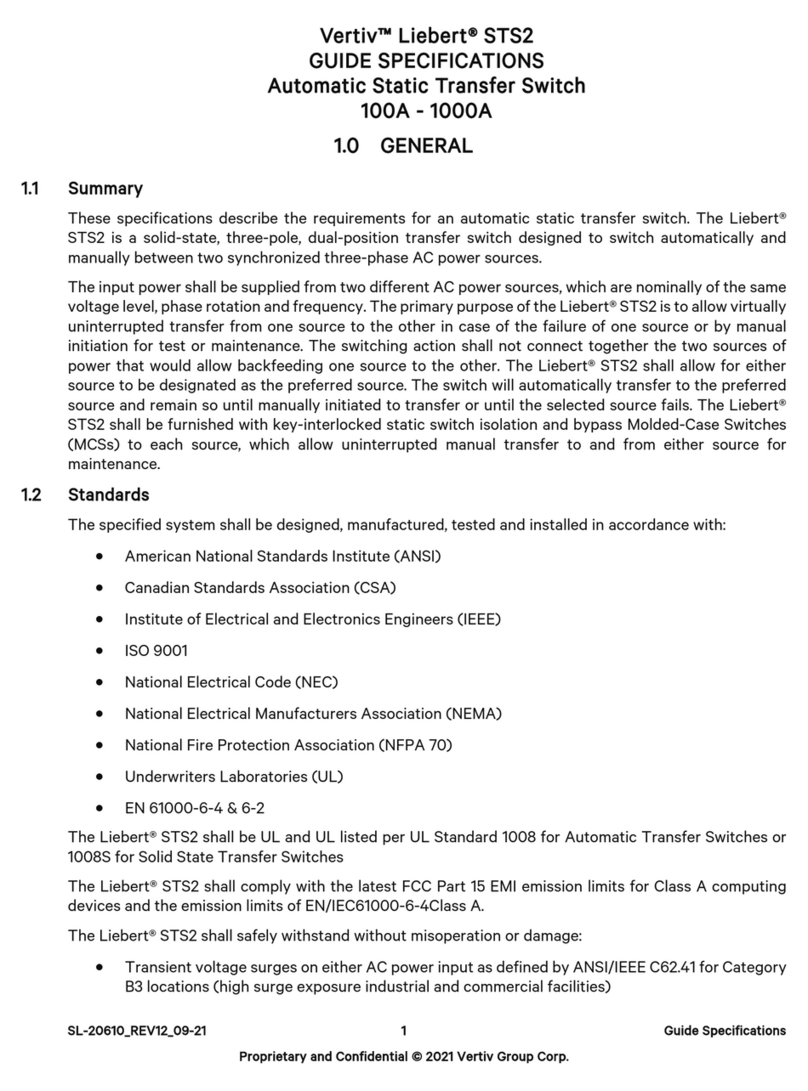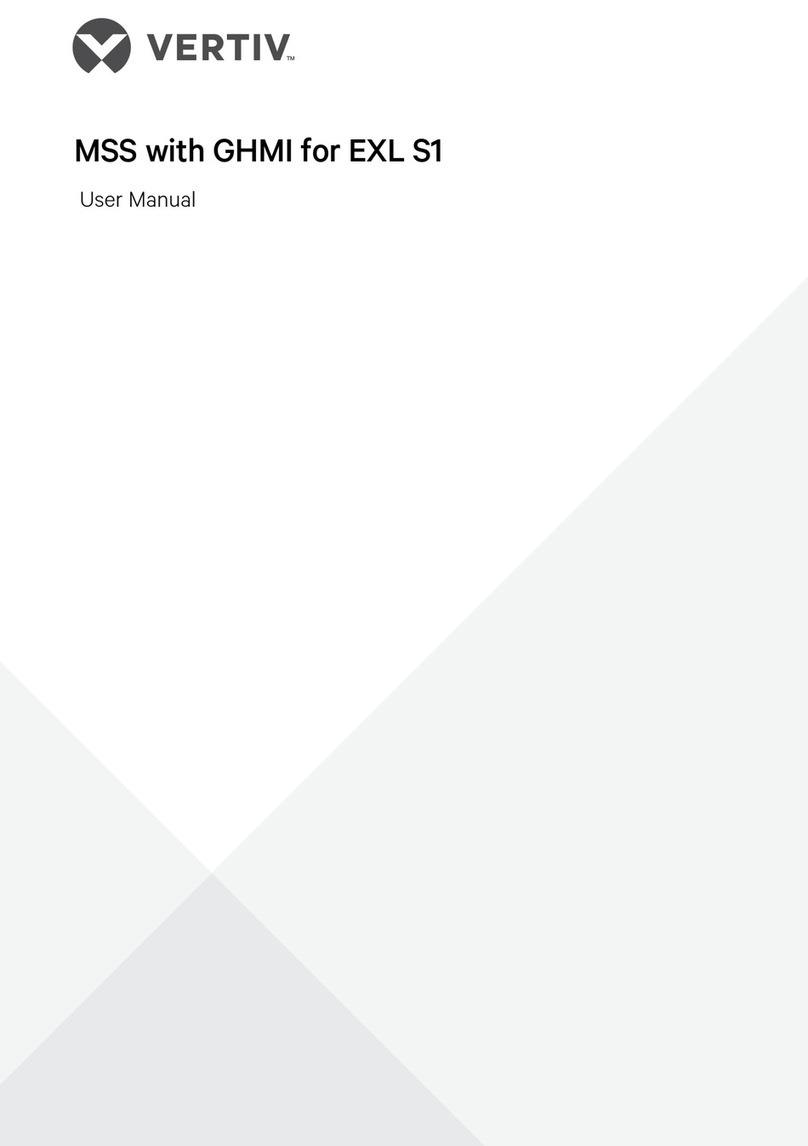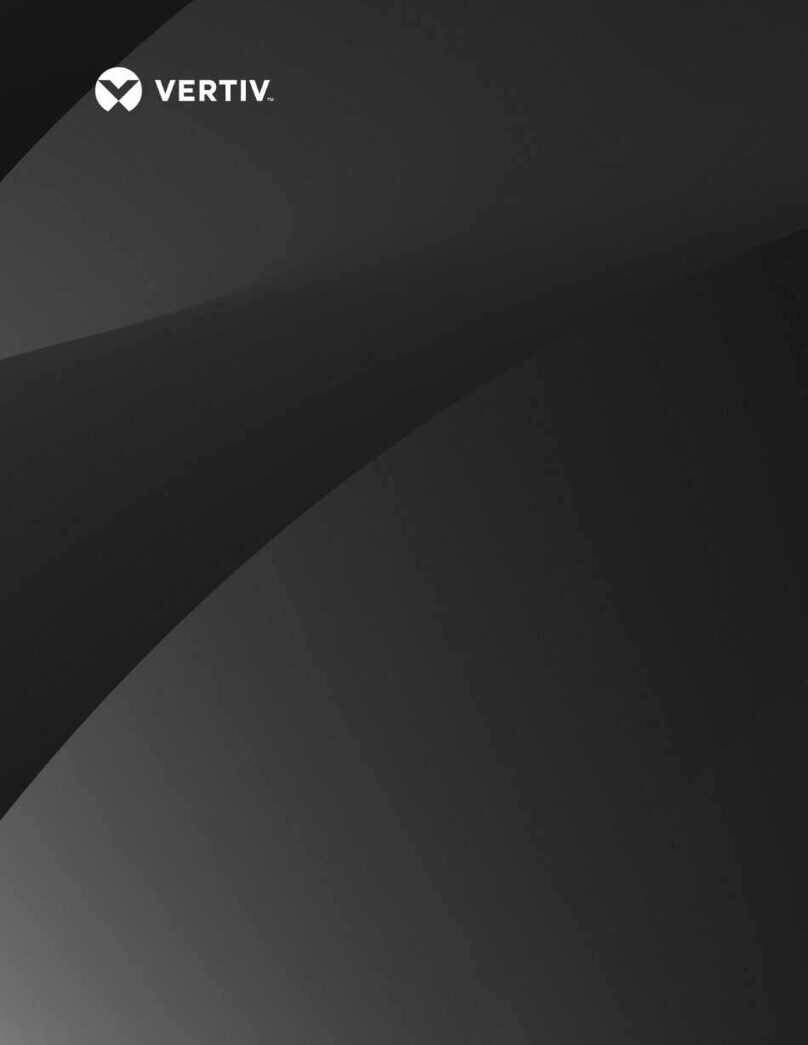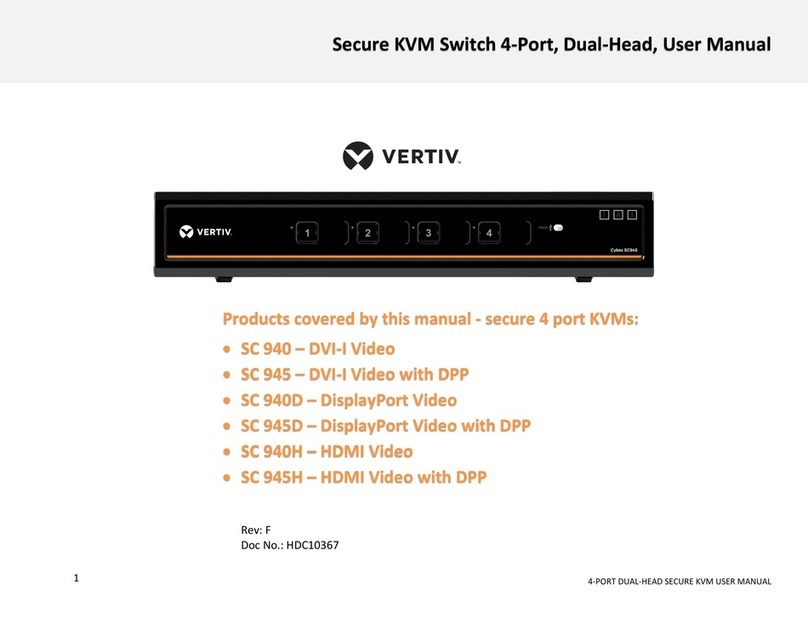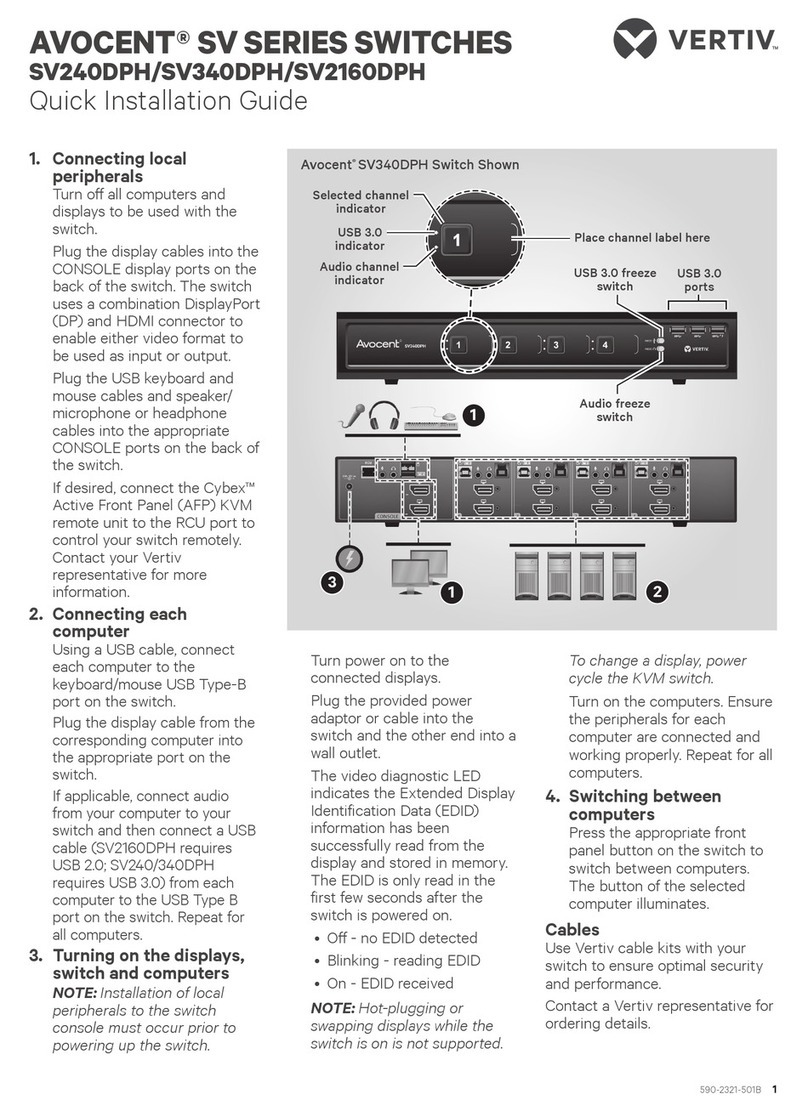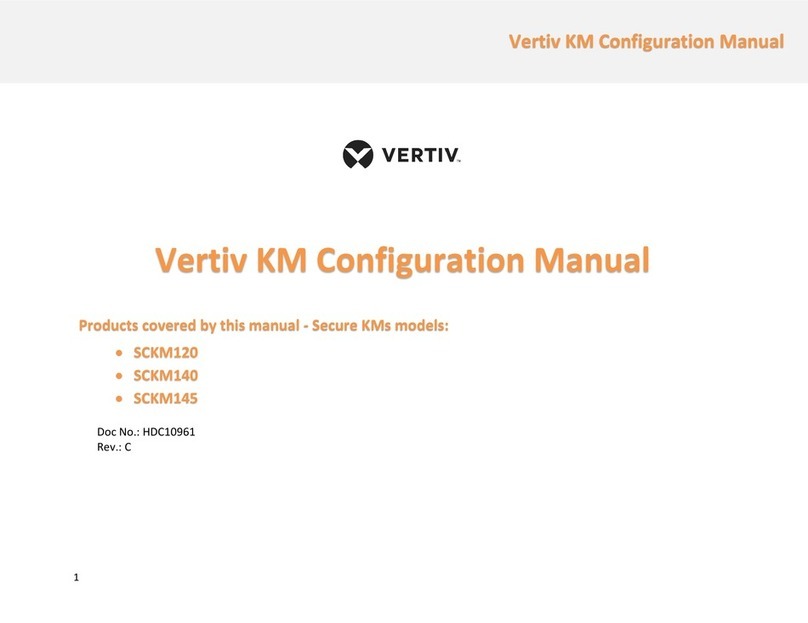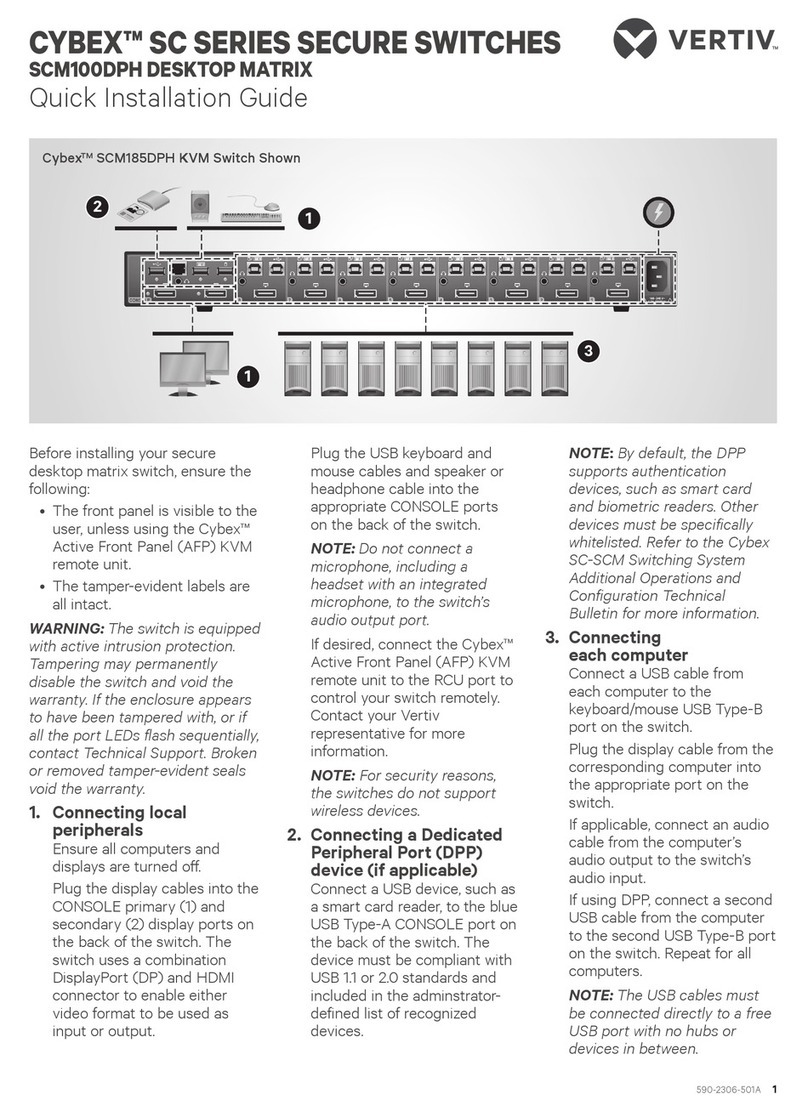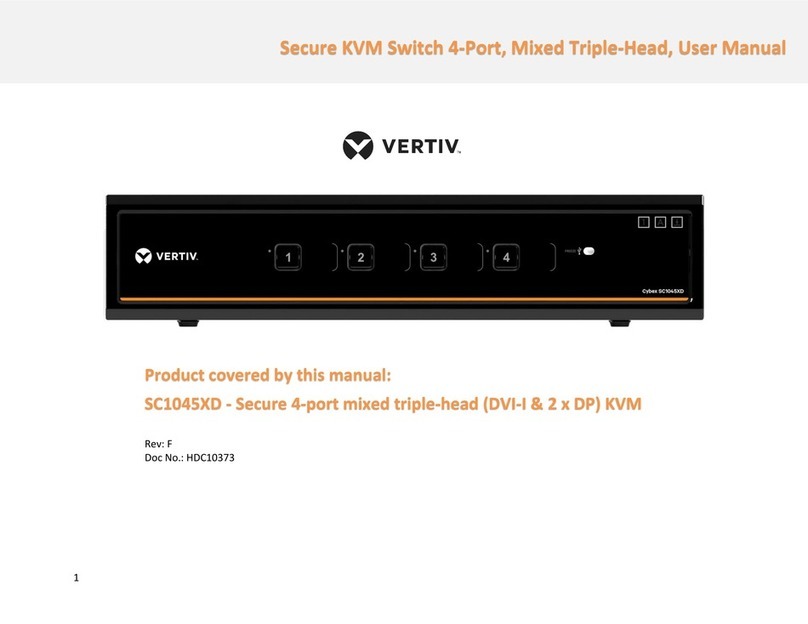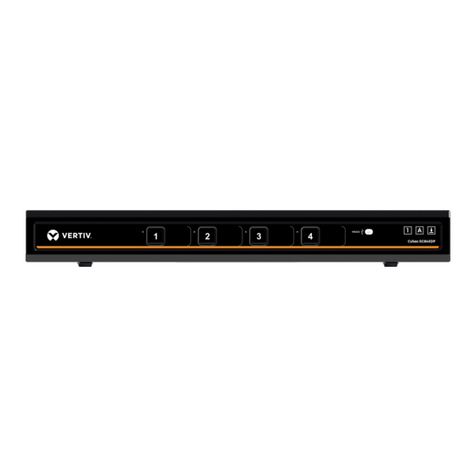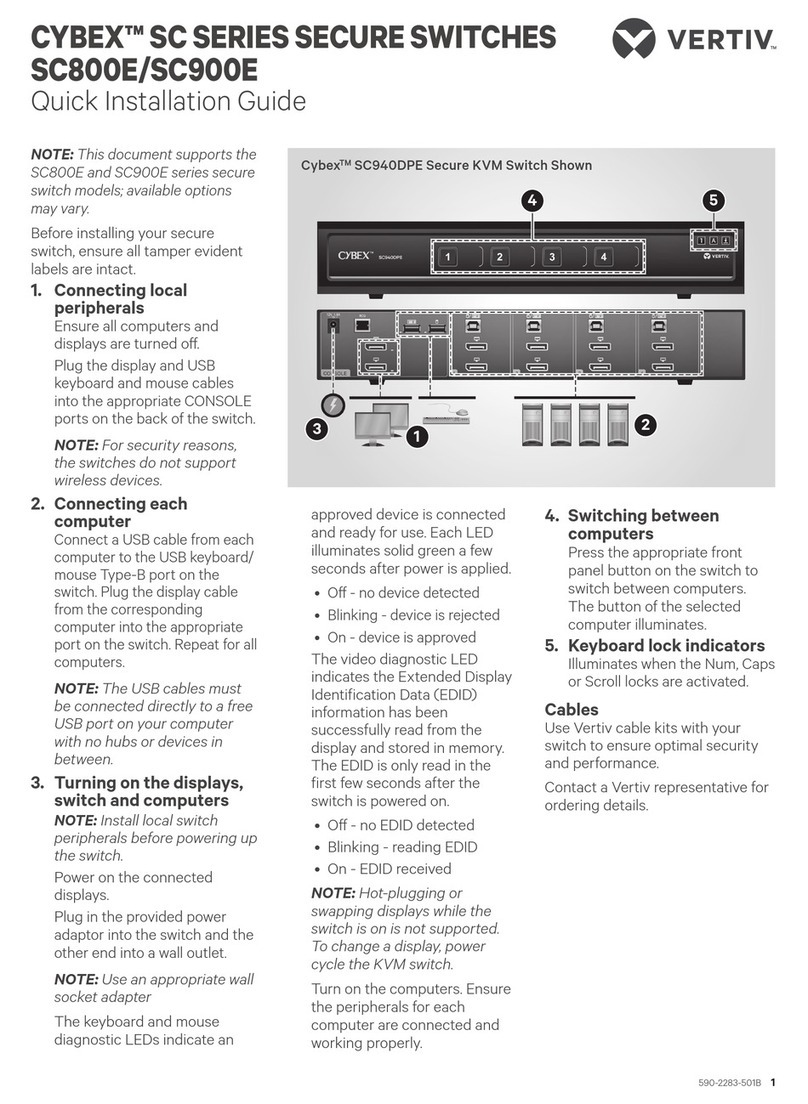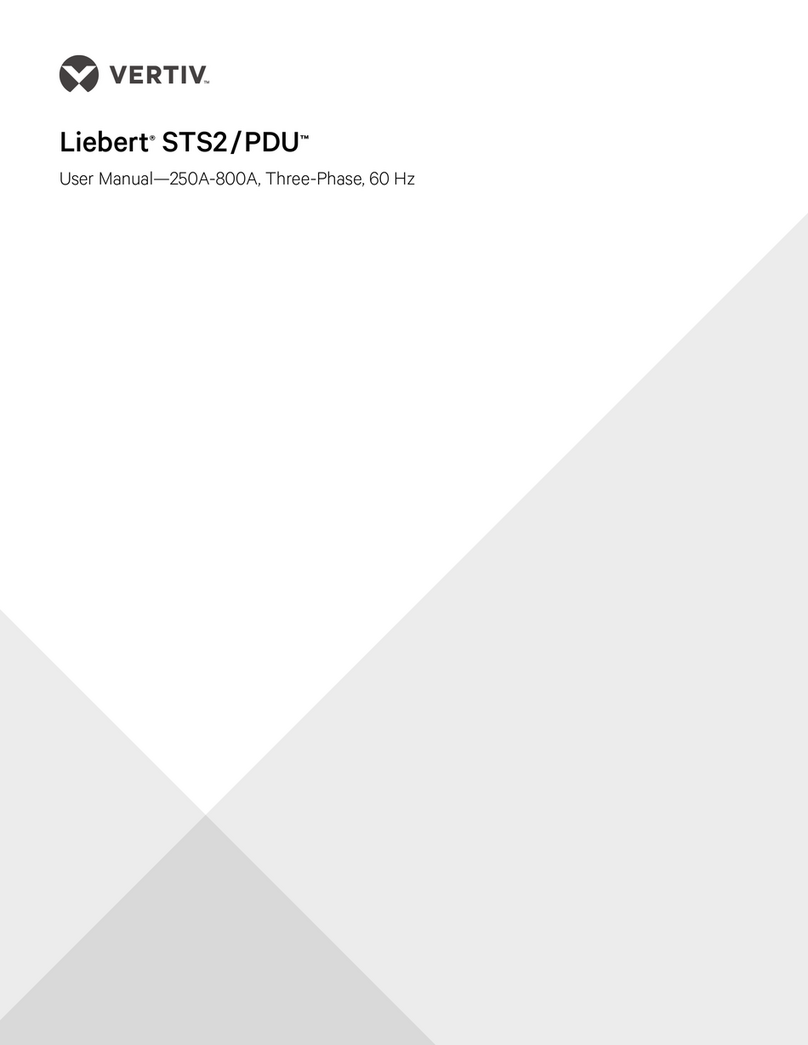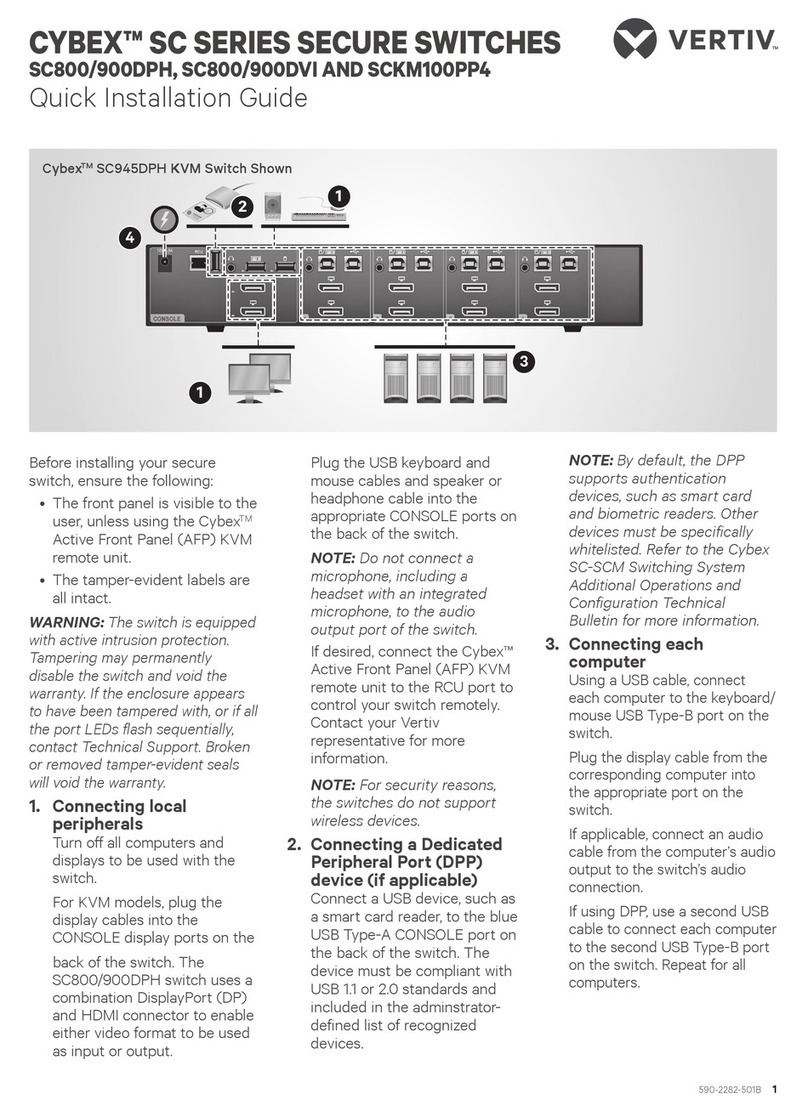590-1487-501A
1
VERTIV™ CYBEX™ SC 840/845
AND 940/945 KVM SWITCHES
Quick Installation Guide for DVI-I
The following instructions will help
you install your Vertiv™ Cybex™SC
840/940/845/945 switch.
WARNING: This product is equipped
with active intrusion protection. Tamper-
ing may permanently disable the switch
and void the warranty. If the enclosure
appears to have been tampered with or
if all the port LEDs ash continuously,
please contact Technical Support. This
product also has tamper evident seals.
Broken or removed seals will void the
warranty.
1. Connecting local peripherals
Turn o all computers you
plan to use with your SC
840/940/845/945 switching
system. Plug the DVI-I monitor
cable into the appropriate
CONSOLE port on the back of
the switch. Plug the USB or PS/2
keyboard and mouse cables,
speaker or headset cable and
Common Access Card (CAC)
device into the appropriate ports.
2. Turning on your system
Turn the monitor on. Plug the
power supply cord into the switch.
Plug the other end of the power
supply cord into an AC wall outlet.
The display diagnostic LED should
be solid green a few seconds after
power is applied. This indicates the
display EDID information has been
captured and secured.
3. Connecting computers to the
switch
Make sure all computers are turned
o. Plug the monitor, speaker,
keyboard and mouse cables from
the corresponding computer into
one of the ports on the switch.
Repeat for all computers.
NOTE: The cables must be
connected directly to a free USB
port on your computer with no USB
hubs or other devices in between.
4. CAC device conguration
and operation (applies to SC
845 and SC 945 models only)
Using a USB cable, connect one
end of the cable to the computer
that requires CAC, and the other
end to the CAC port on the
switch that corresponds to the
computer. Enable CAC for the
port connection by switching the
CAC switch to the right. Repeat
the previous steps for additional
computers that require CAC.
1
1
3
4
2
Vertiv™ Cybex™ SC 945 Switch Shown