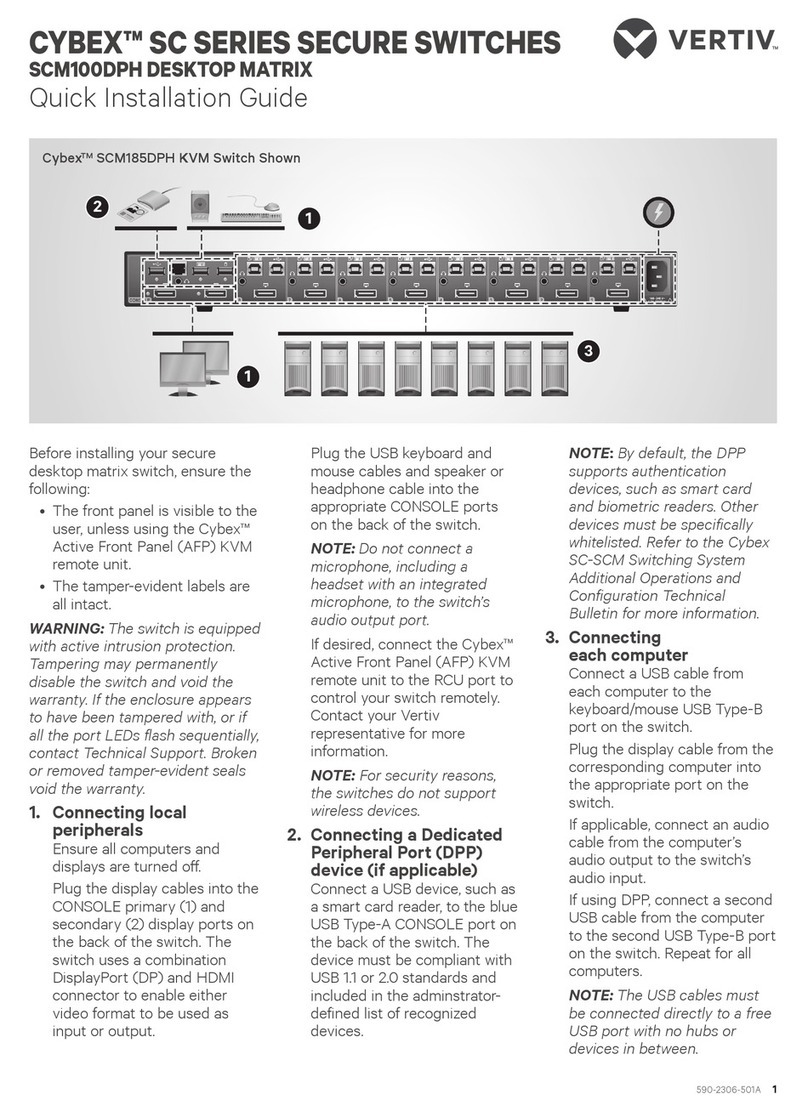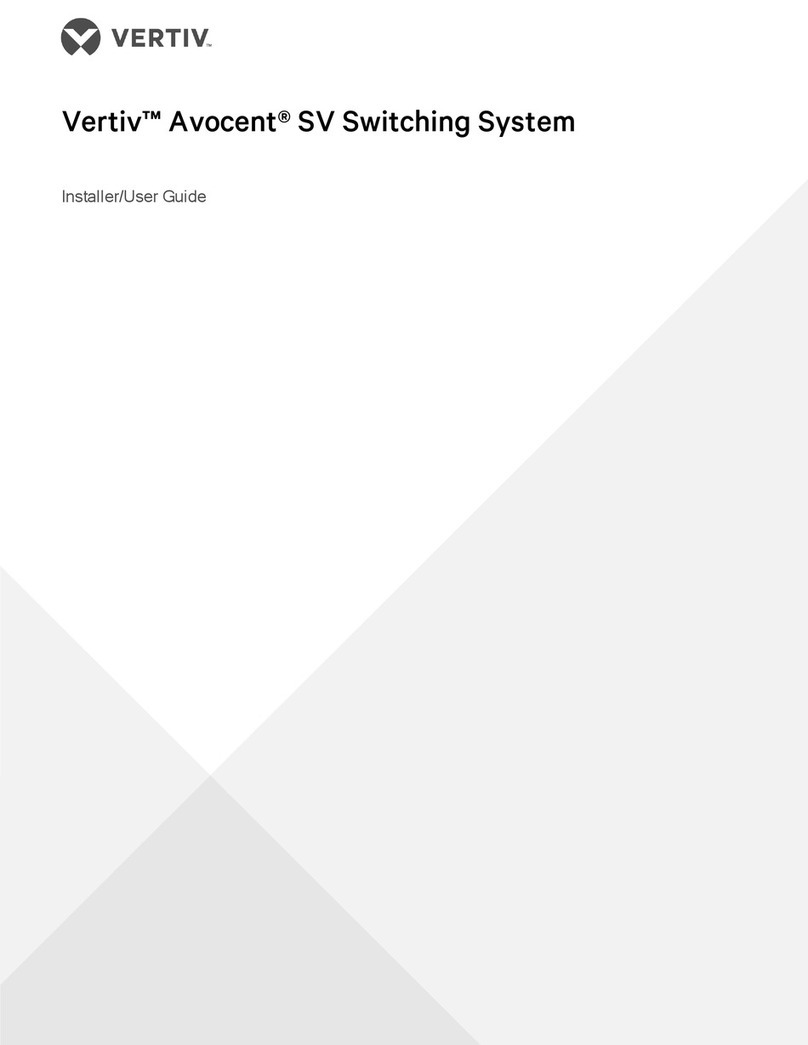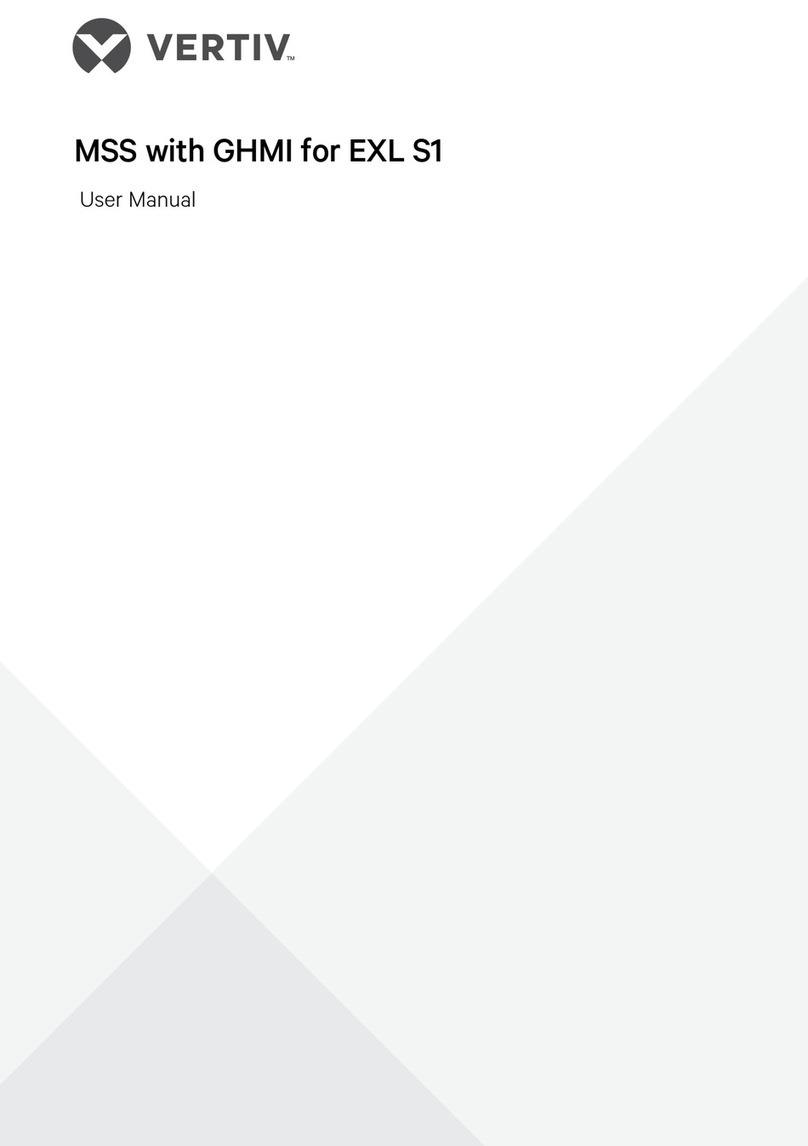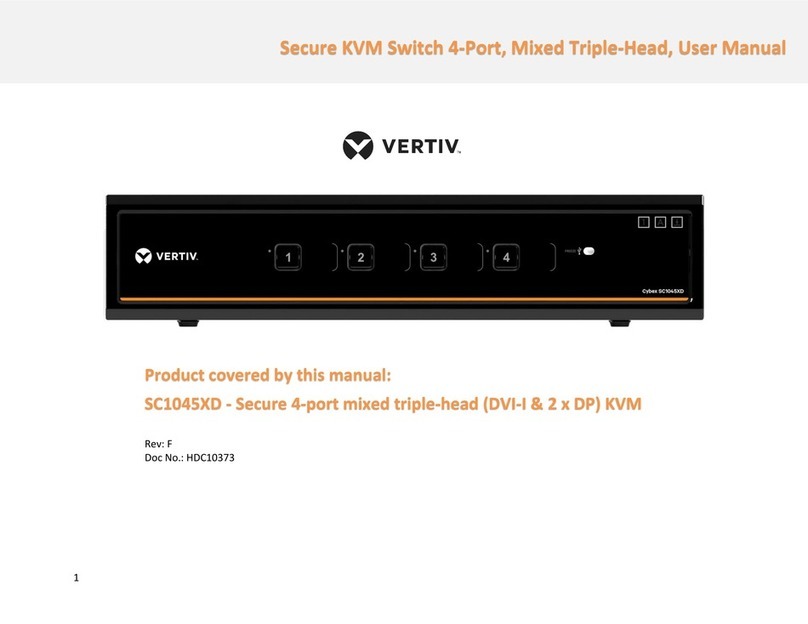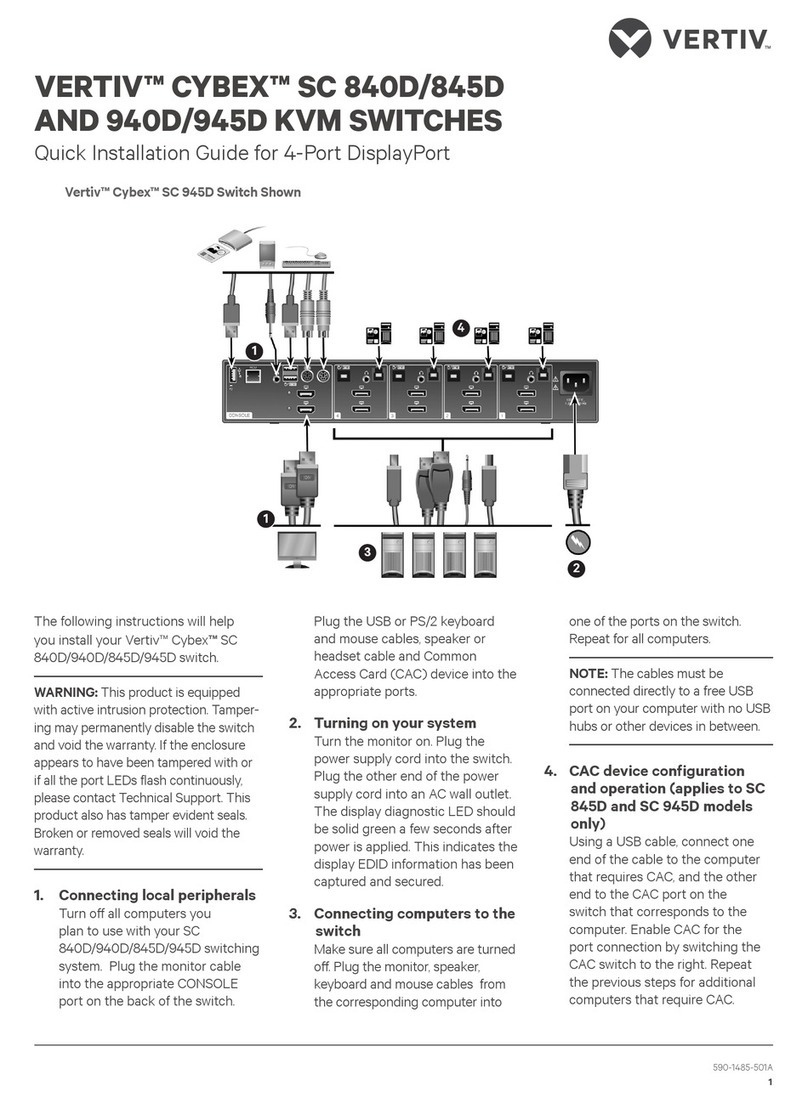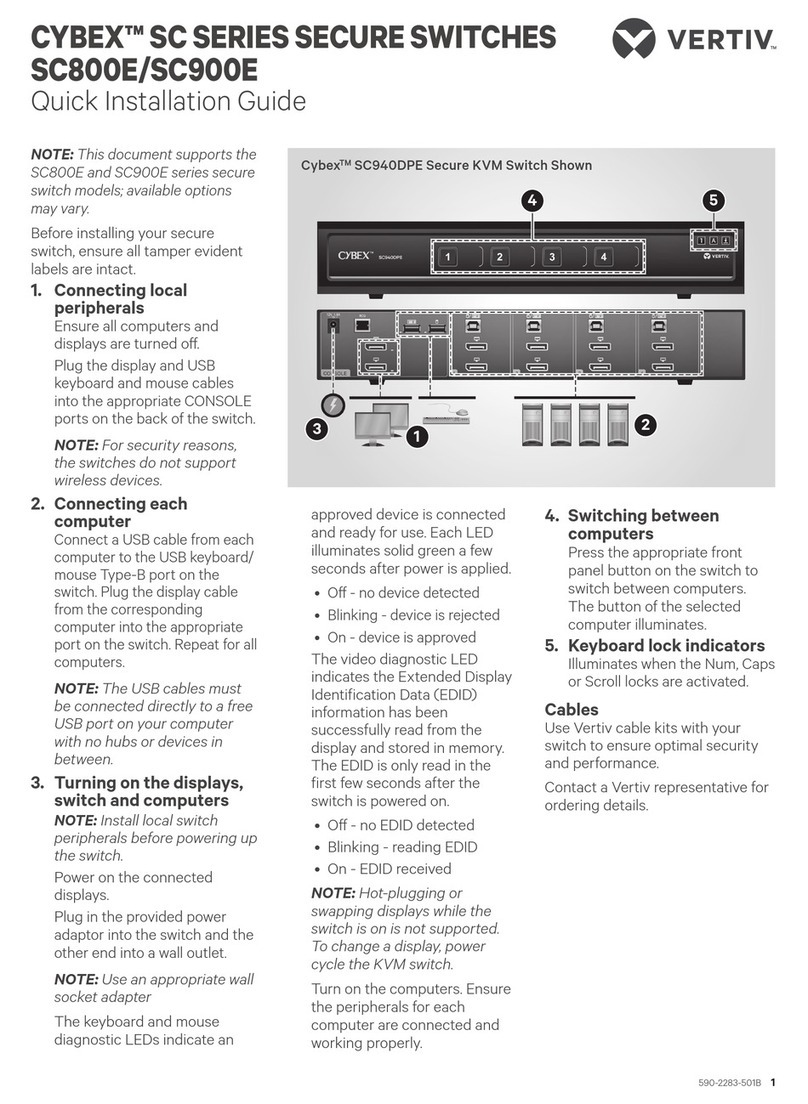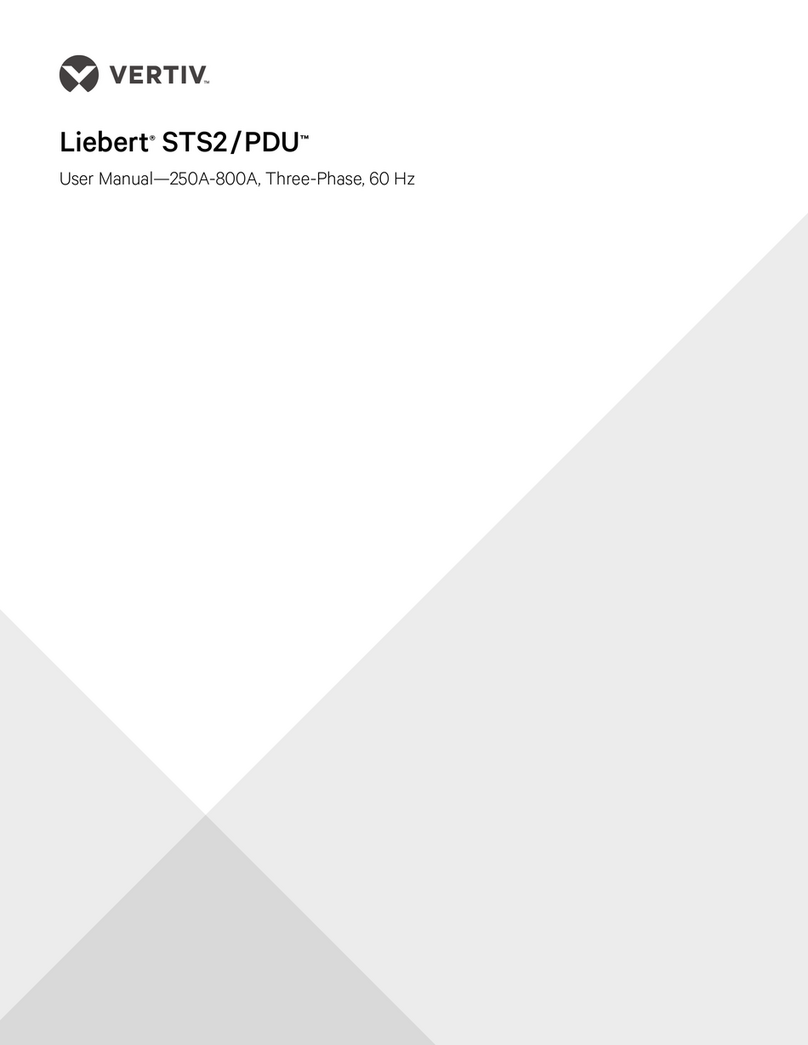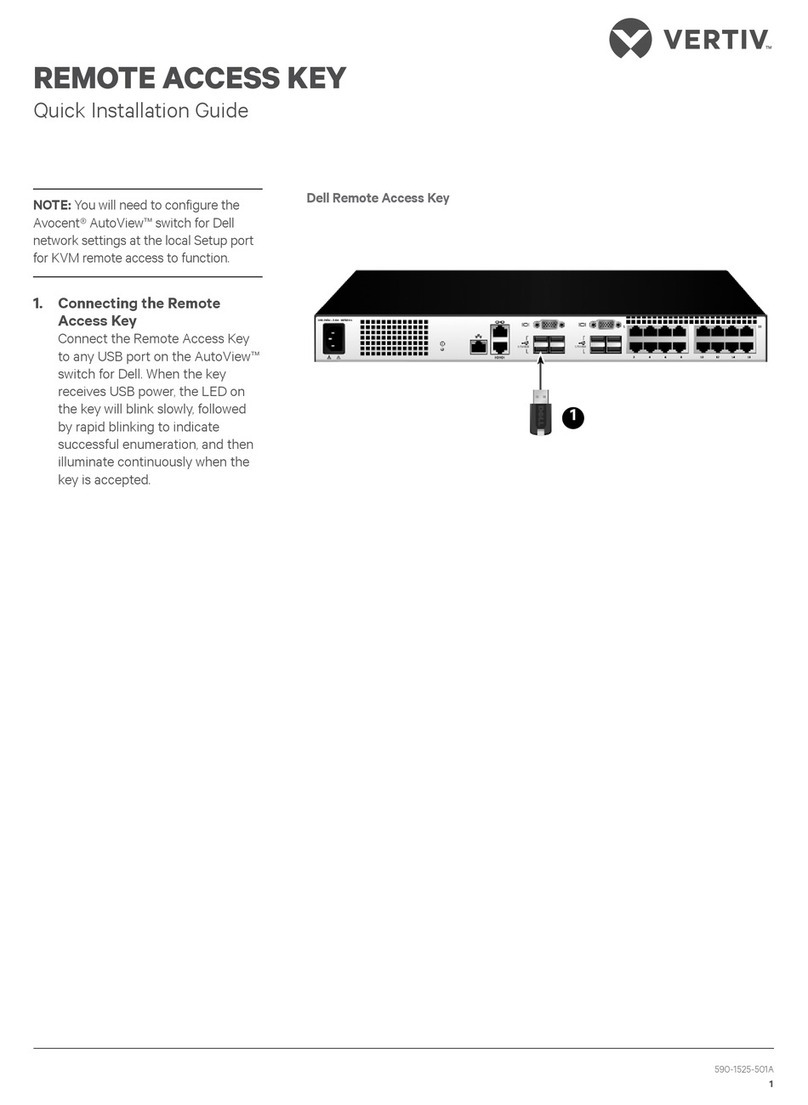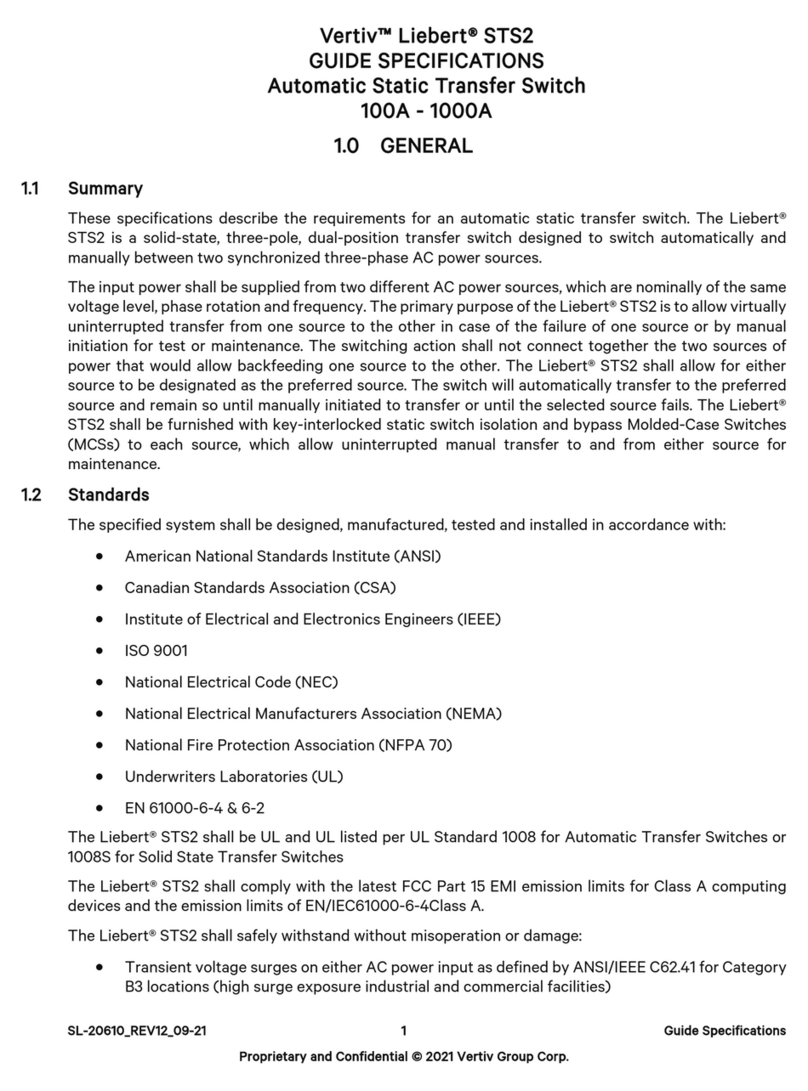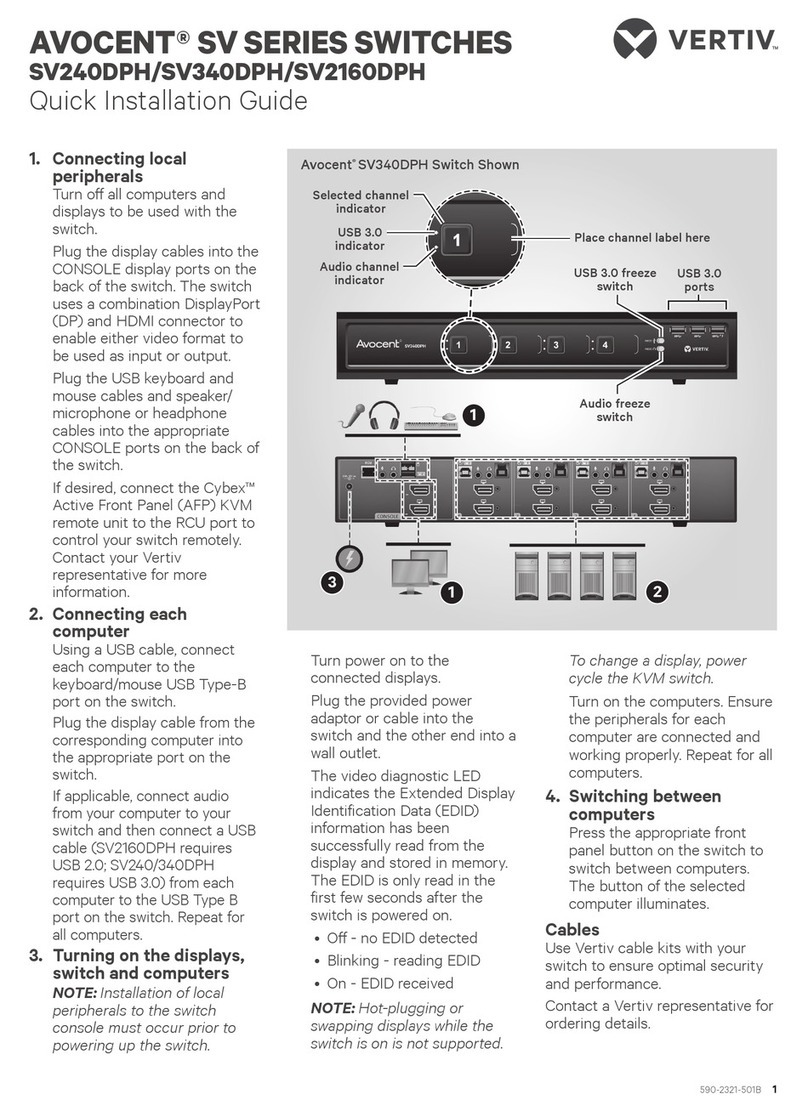To contact Vertiv Technical Support: visit www.Vertiv.com
© 2020 Vertiv Group Corp. All rights reserved. Vertiv and the Vertiv logo are trademarks or registered trademarks of Vertiv Group Corp. All other names and logos referred to are trade
names, trademarks or registered trademarks of their respective owners. While every precaution has been taken to ensure accuracy and completeness herein, Vertiv Group Corp. assumes
no responsibility, and disclaims all liability, for damages resulting from use of this information or for any errors or omissions. Specications are subject to change without notice.
CYBEX™ SC SERIES SWITCHES
Quick Installation Guide
2 590-2284-501B
Plug the display cable from the
corresponding computer into
the appropriate port on the
switch.
If applicable, connect an audio
cable from the computer’s audio
output to the switch’s audio
input.
If using DPP, connect a second
USB cable from the computer to
the second USB Type-B port on
the switch. Repeat for all
computers.
NOTE: The USB cables must be
connected directly to a free USB
port on your computer with no
hubs or devices in between.
5. Turning on the displays,
switch and computers
NOTE: Installation of local
peripherals to the switch
console must occur prior to
powering up the switch.
Turn power on to the connected
displays.
Using an appropriate wall-
socket adaptor, plug in the
provided power adaptor into the
switch and the other end into a
wall outlet.
The keyboard, mouse and DPP
diagnostic LEDs indicate an
approved device is connected
and ready for use. Each LED
illuminates solid green a few
seconds after power is applied.
• O - no device detected
• Blinking - device is rejected
• On - device is approved
The video diagnostic LED
indicates the Extended Display
Identication Data (EDID)
information has been
successfully read from the
display and stored in memory.
The EDID is only read in the rst
few seconds after the switch is
powered on.
• O - no EDID detected
• Blinking - reading EDID
• On - EDID received
NOTE: Hot-plugging or
swapping displays while the
switch is on is not supported.
To change a display, power
cycle the KVM switch.
Turn on the computers. Ensure
the peripherals for each
computer are connected and
working properly. Repeat for all
computers.
6. Switching between computers
Press the appropriate front
panel button on the switch to
switch between computers. The
button of the selected
computer illuminates.
I M P O R TA N T: To comply with the
Common Criteria evaluation and to
prevent unauthorized access to the
switch, the default administrator
username and password must be
changed prior to initial use.
Cables
Use Vertiv cable kits with your
switch to ensure optimal security
and performance.
Contact a Vertiv representative for
ordering details.
DPP Channel Indicator
Audio Channel Indicator
Selected Channel Indicator
Channel Label
DPP Freeze Switch
Audio Freeze Switch
Vertiv Patented Keyboard Lock Indicators
Front Panel of the CybexTM SC945DPHC KVM Switch Shown