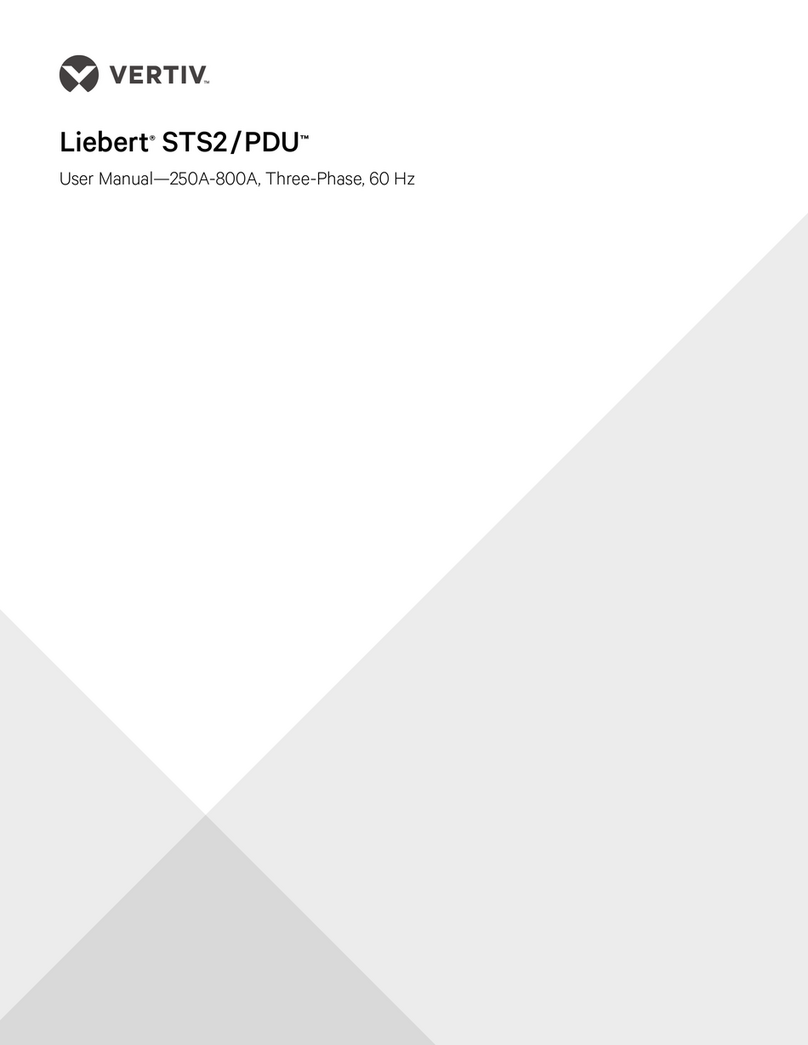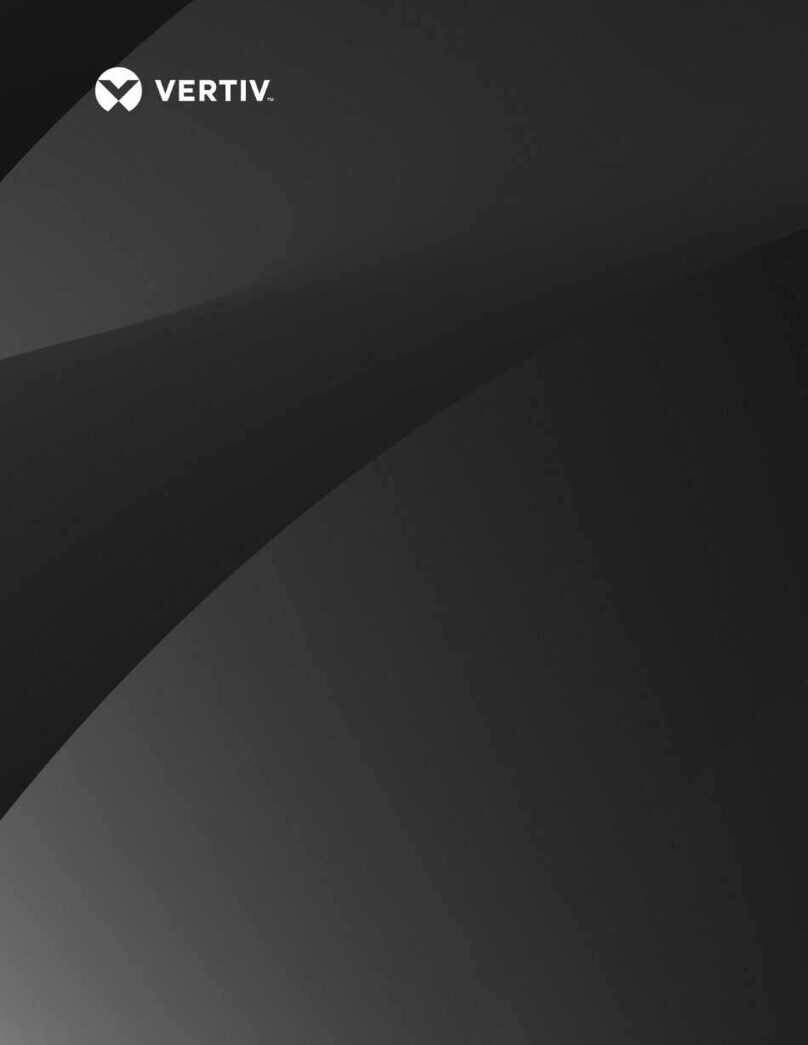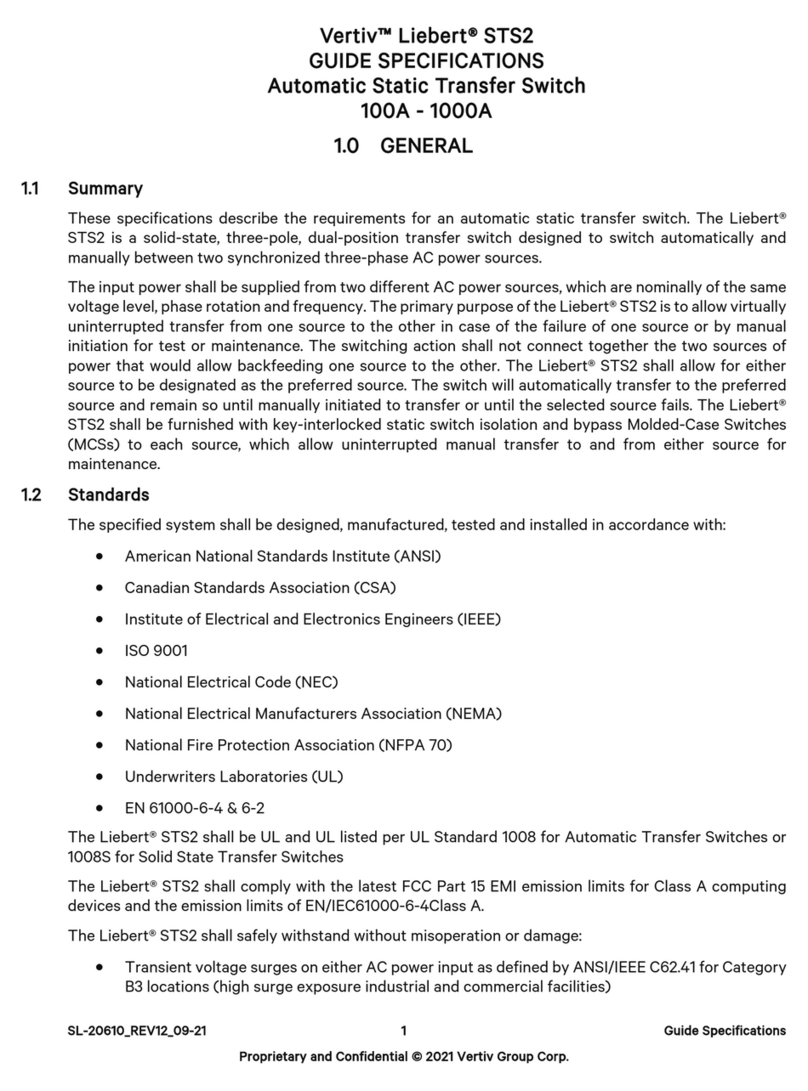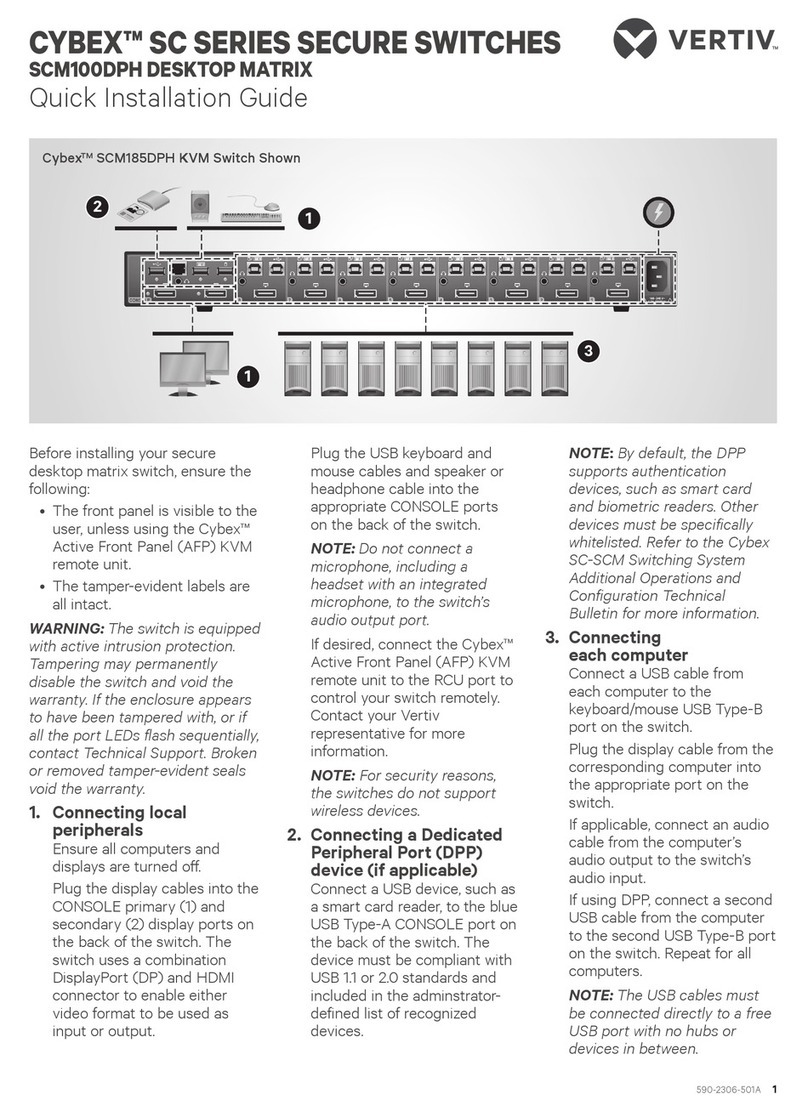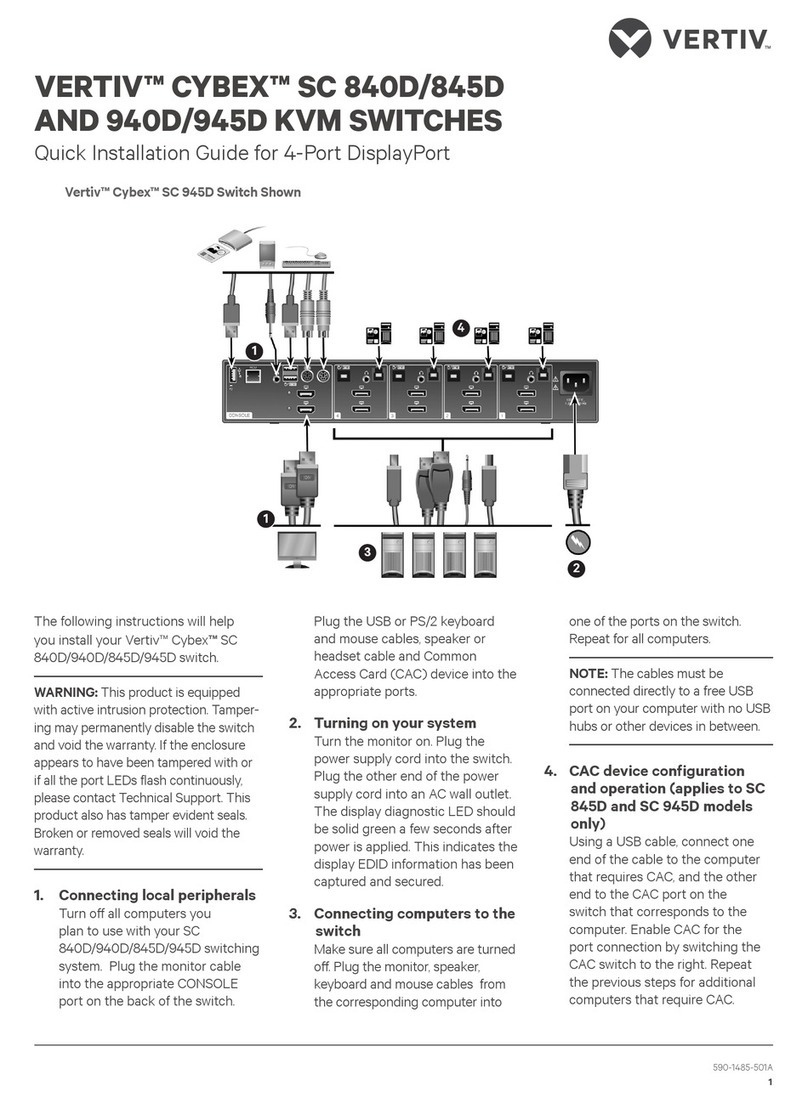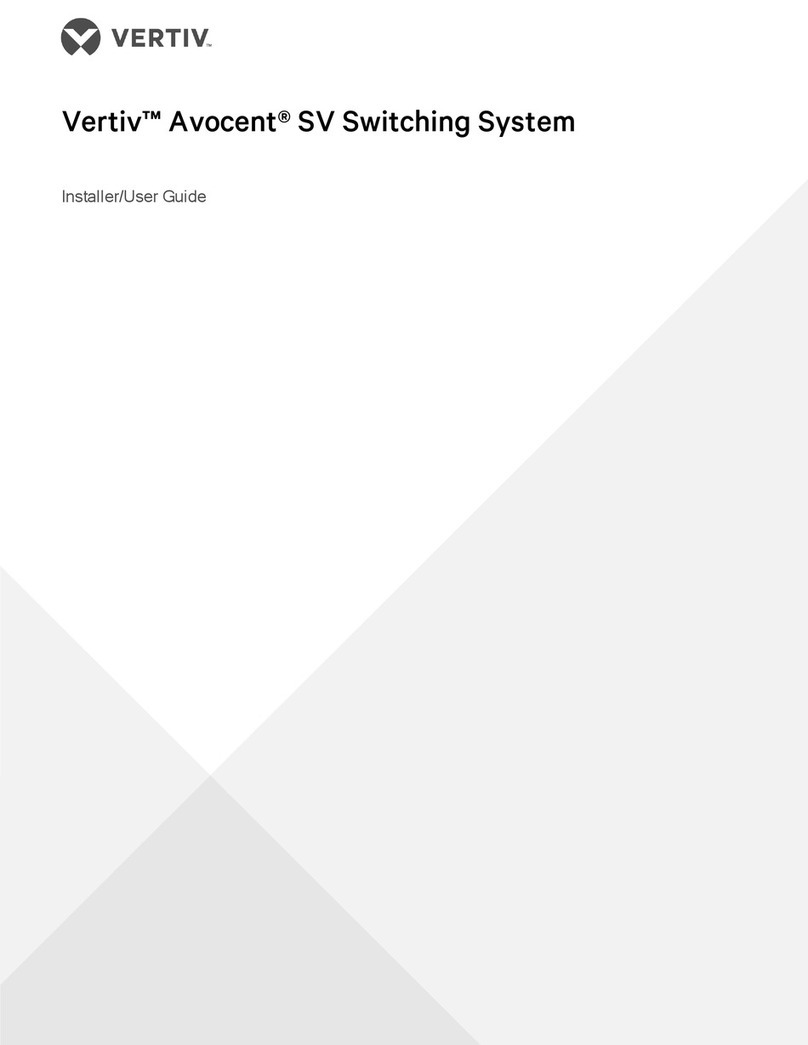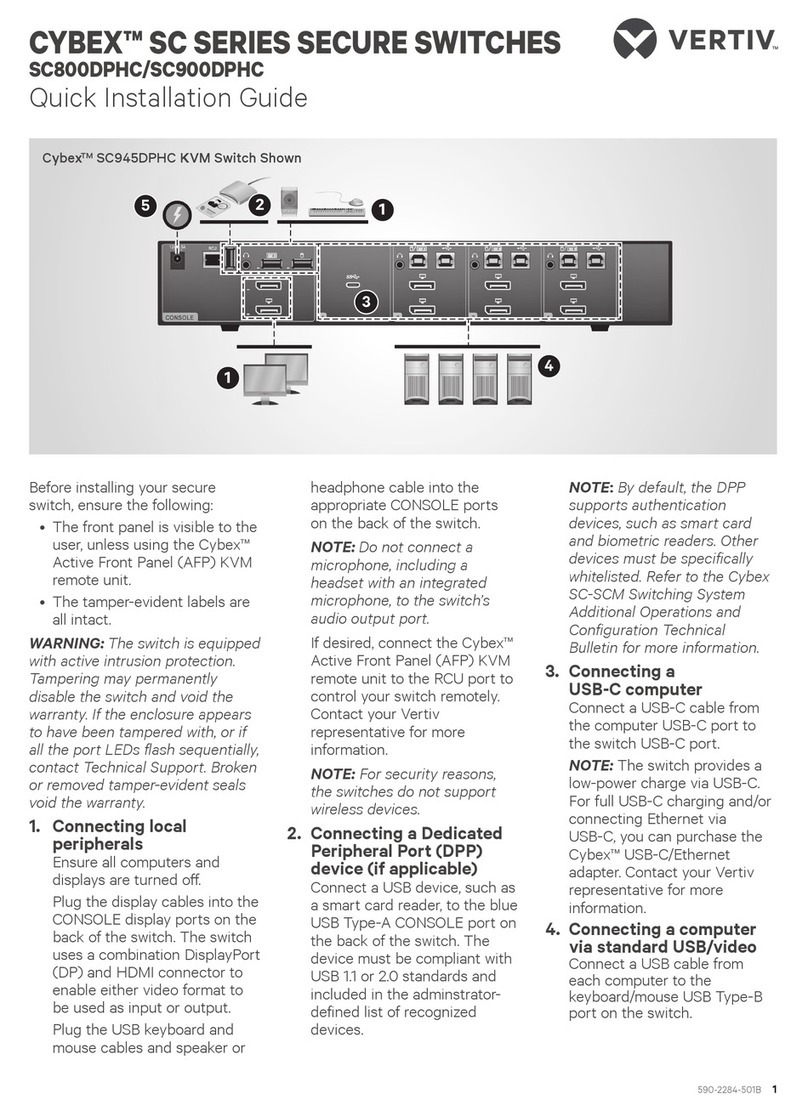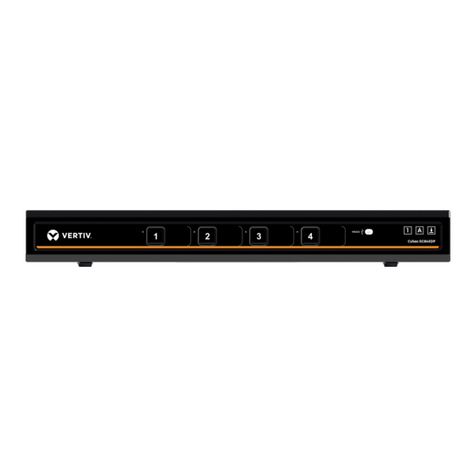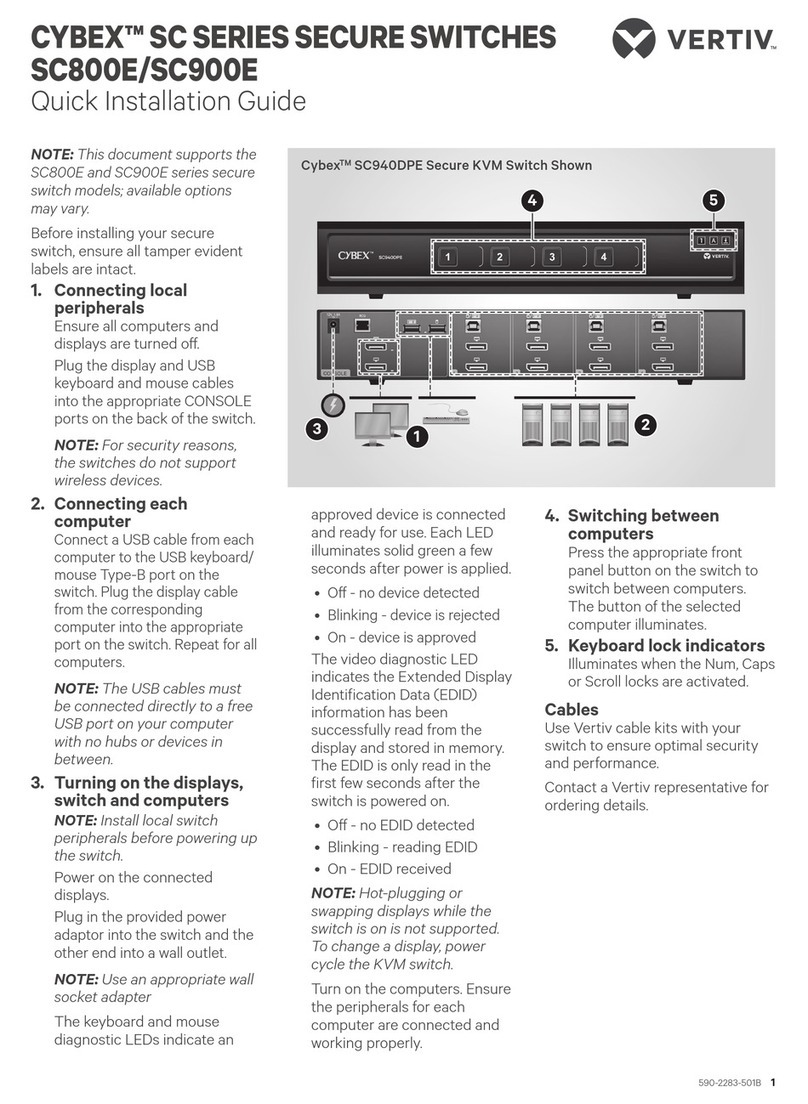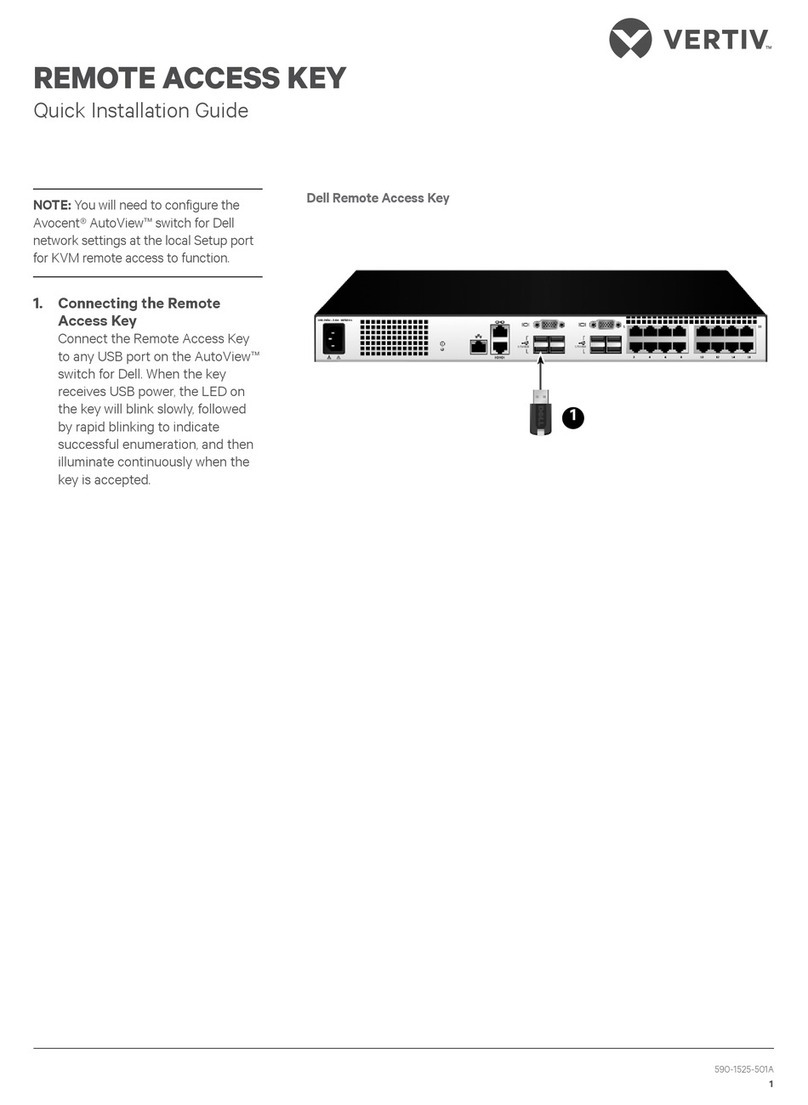CYBEX™ SC SERIES SECURE SWITCHES
SC800/900DPH, SC800/900DVI AND SCKM100PP4
Quick Installation Guide
590-2282-501B 1
Before installing your secure
switch, ensure the following:
• The front panel is visible to the
user, unless using the CybexTM
Active Front Panel (AFP) KVM
remote unit.
• The tamper-evident labels are
all intact.
WARNING:
The switch is equipped
with active intrusion protection.
Tampering may permanently
disable the switch and void the
warranty. If the enclosure appears
to have been tampered with, or if all
the port LEDs ash sequentially,
contact Technical Support. Broken
or removed tamper-evident seals
will void the warranty.
1. Connecting local
peripherals
Turn o all computers and
displays to be used with the
switch.
For KVM models, plug the
display cables into the
CONSOLE display ports on the
back of the switch. The
SC800/900DPH switch uses a
combination DisplayPort (DP)
and HDMI connector to enable
either video format to be used
as input or output.
Plug the USB keyboard and
mouse cables and speaker or
headphone cable into the
appropriate CONSOLE ports on
the back of the switch.
NOTE: Do not connect a
microphone, including a
headset with an integrated
microphone, to the audio
output port of the switch.
If desired, connect the Cybex™
Active Front Panel (AFP) KVM
remote unit to the RCU port to
control your switch remotely.
Contact your Vertiv
representative for more
information.
NOTE: For security reasons,
the switches do not support
wireless devices.
2. Connecting a Dedicated
Peripheral Port (DPP)
device (if applicable)
Connect a USB device, such as
a smart card reader, to the blue
USB Type-A CONSOLE port on
the back of the switch. The
device must be compliant with
USB 1.1 or 2.0 standards and
included in the adminstrator-
dened list of recognized
devices.
NOTE: By default, the DPP
supports authentication
devices, such as smart card
and biometric readers. Other
devices must be specically
whitelisted. Refer to the Cybex
SC-SCM Switching System
Additional Operations and
Conguration Technical
Bulletin for more information.
3. Connecting each
computer
Using a USB cable, connect
each computer to the keyboard/
mouse USB Type-B port on the
switch.
Plug the display cable from the
corresponding computer into
the appropriate port on the
switch.
If applicable, connect an audio
cable from the computer’s audio
output to the switch’s audio
connection.
If using DPP, use a second USB
cable to connect each computer
to the second USB Type-B port
on the switch. Repeat for all
computers.
3
1
1
CybexTM SC945DPH KVM Switch Shown
2
4