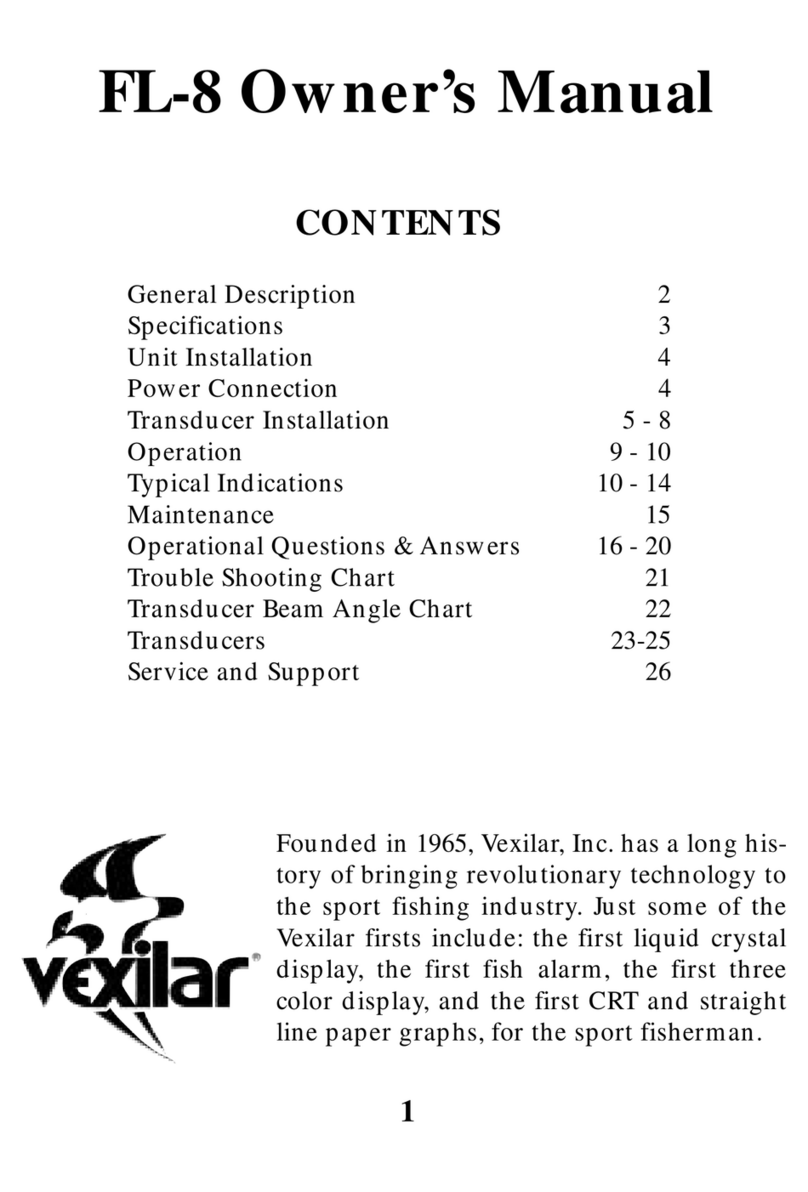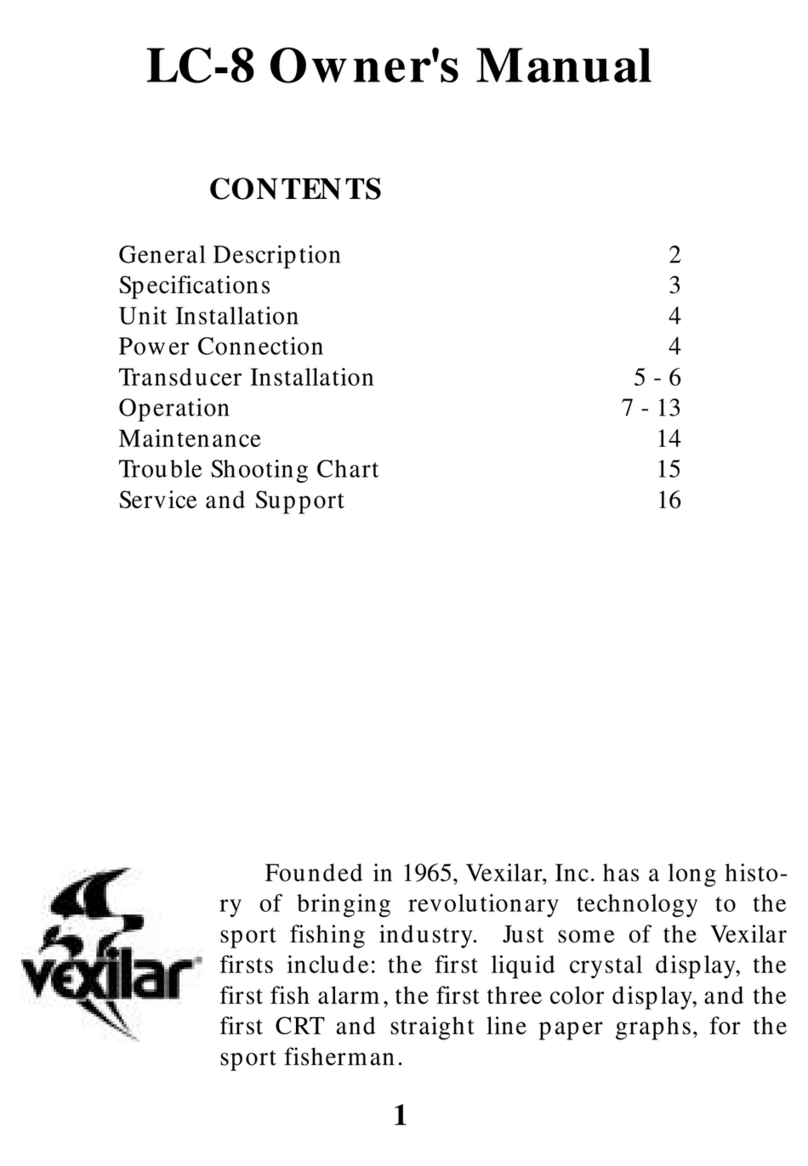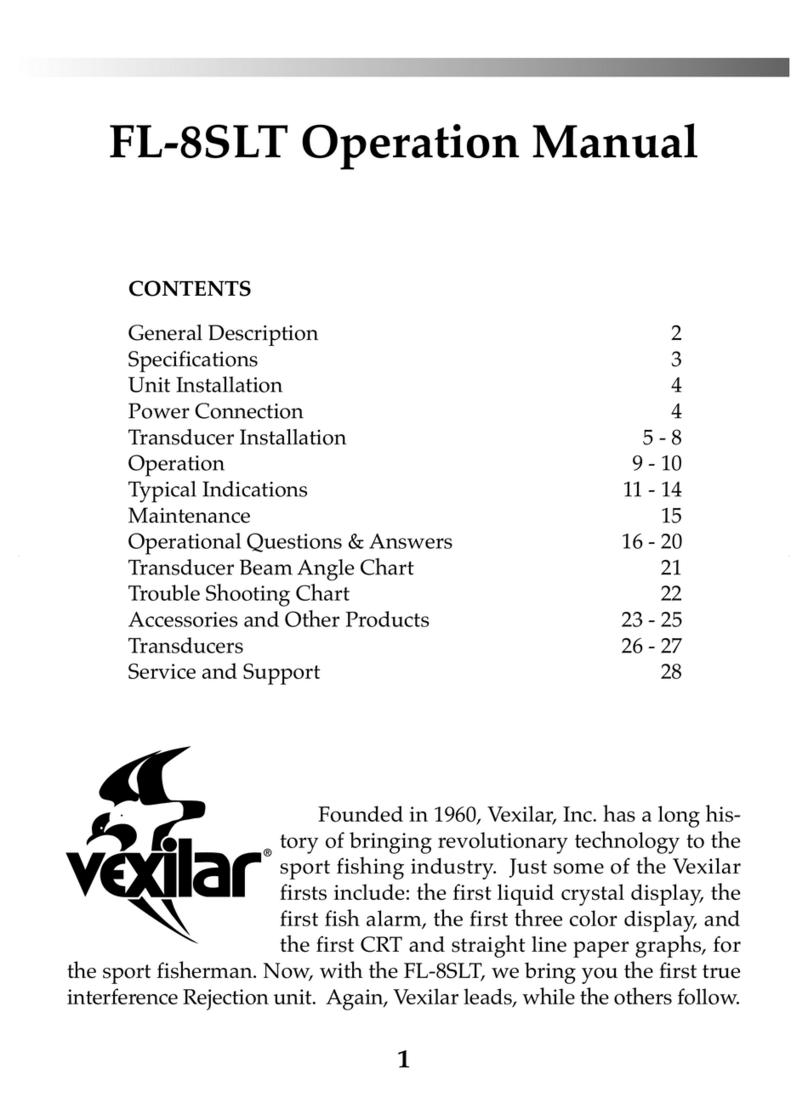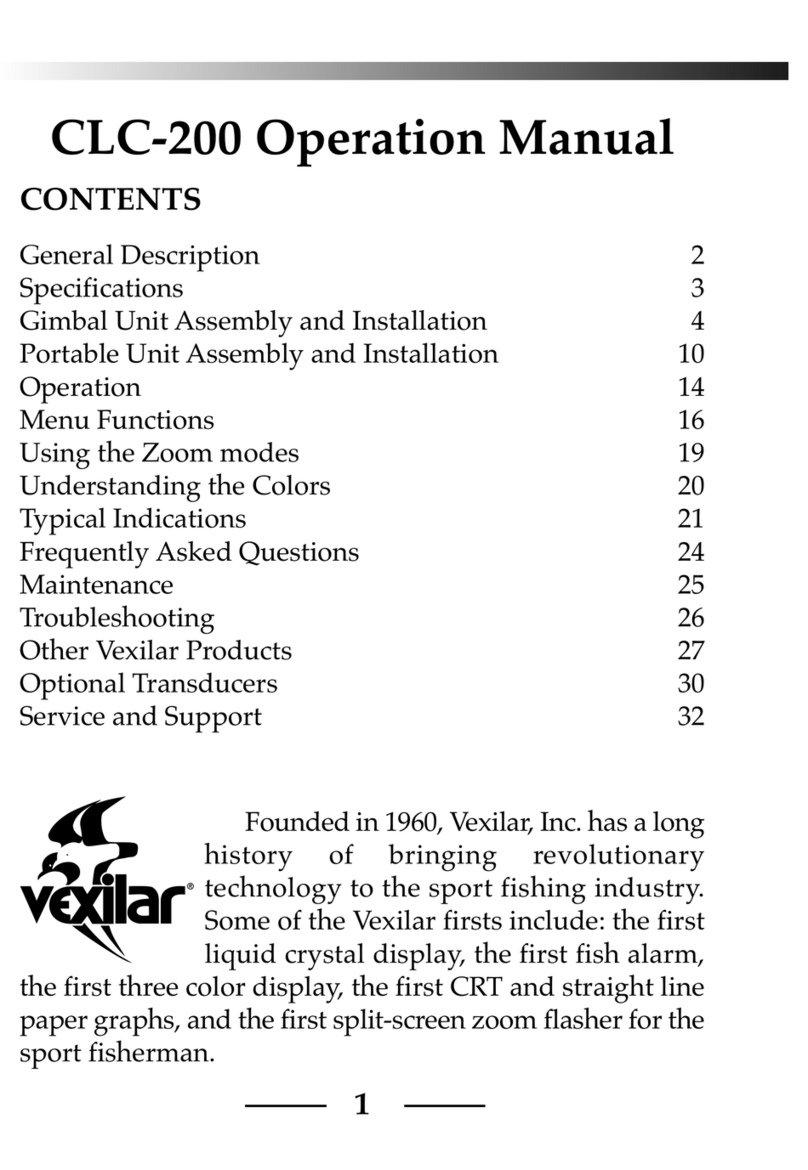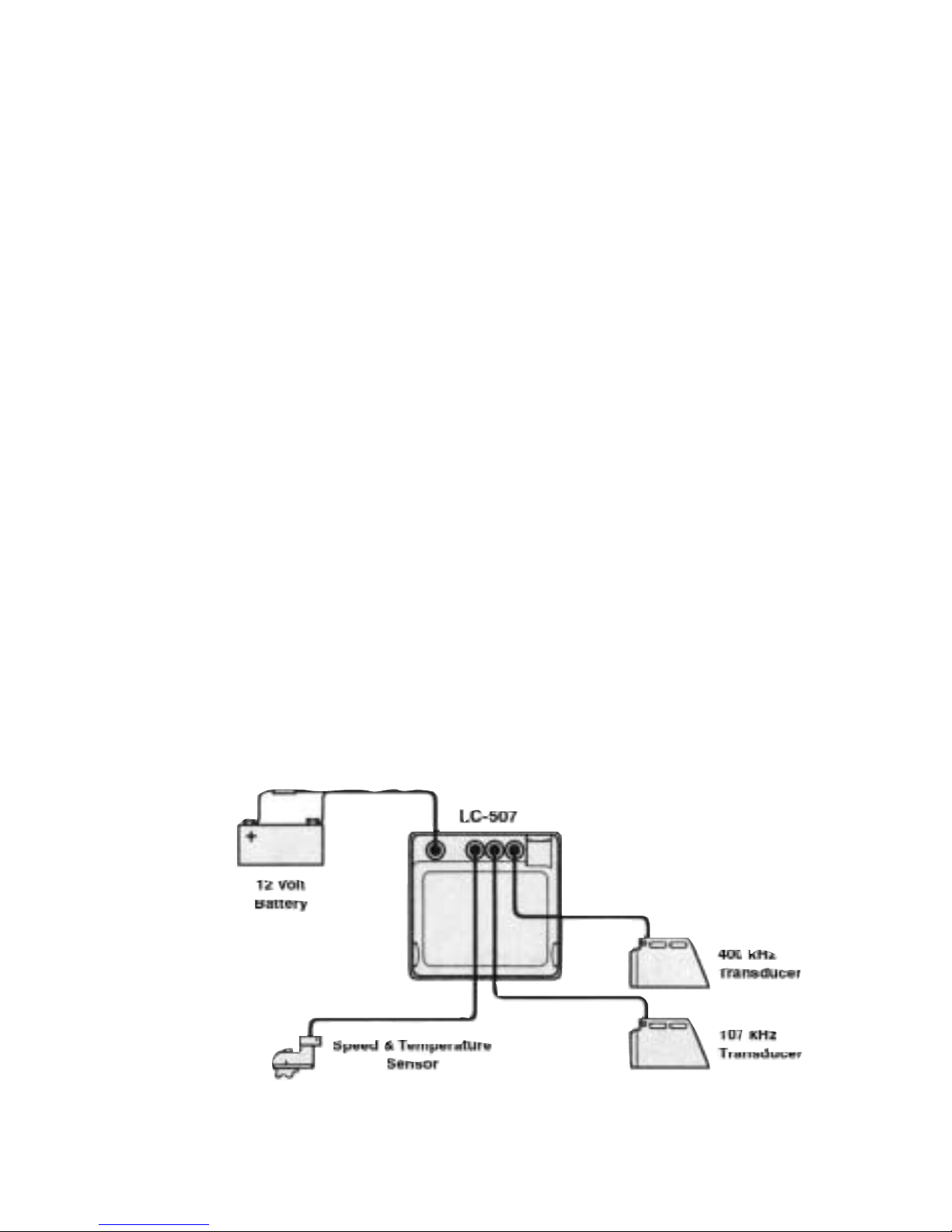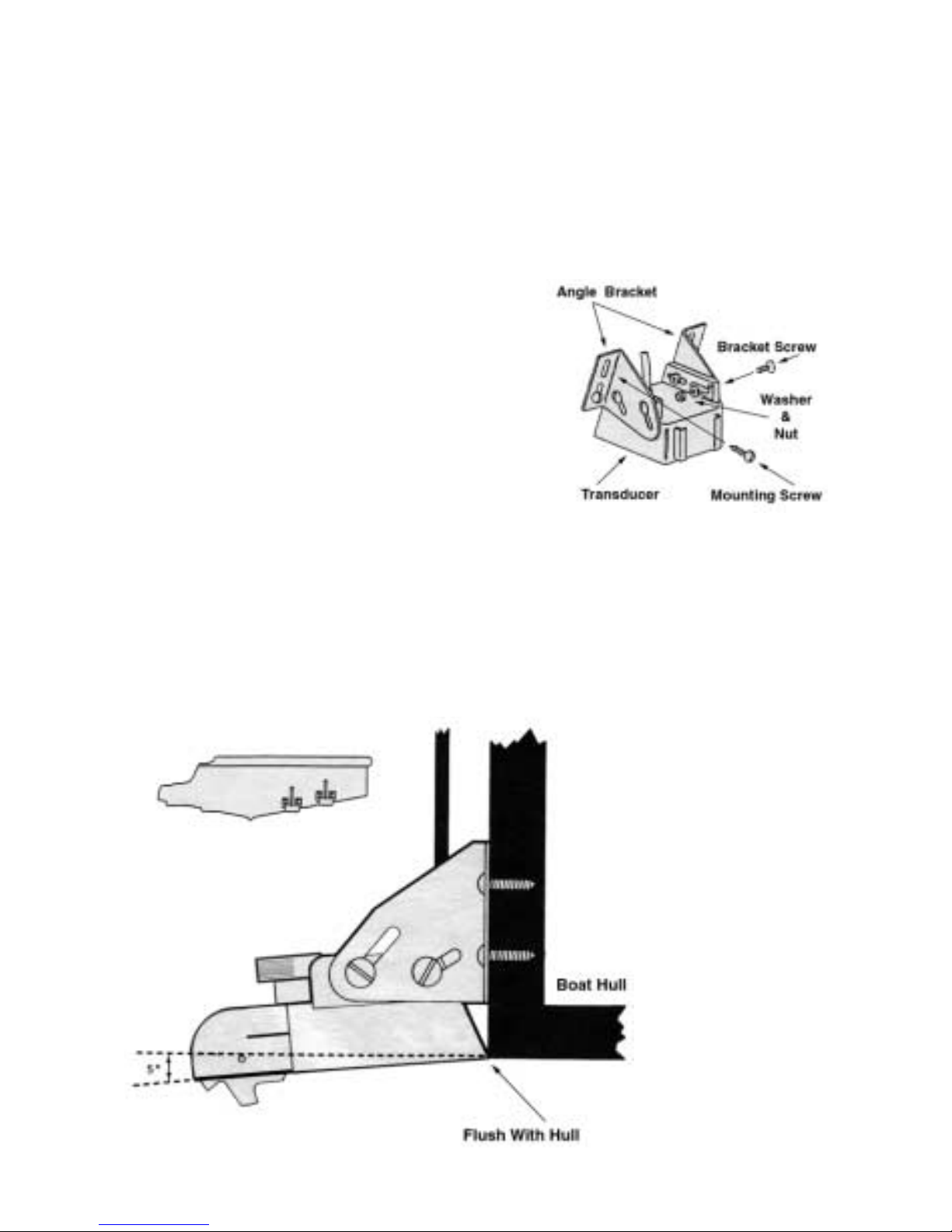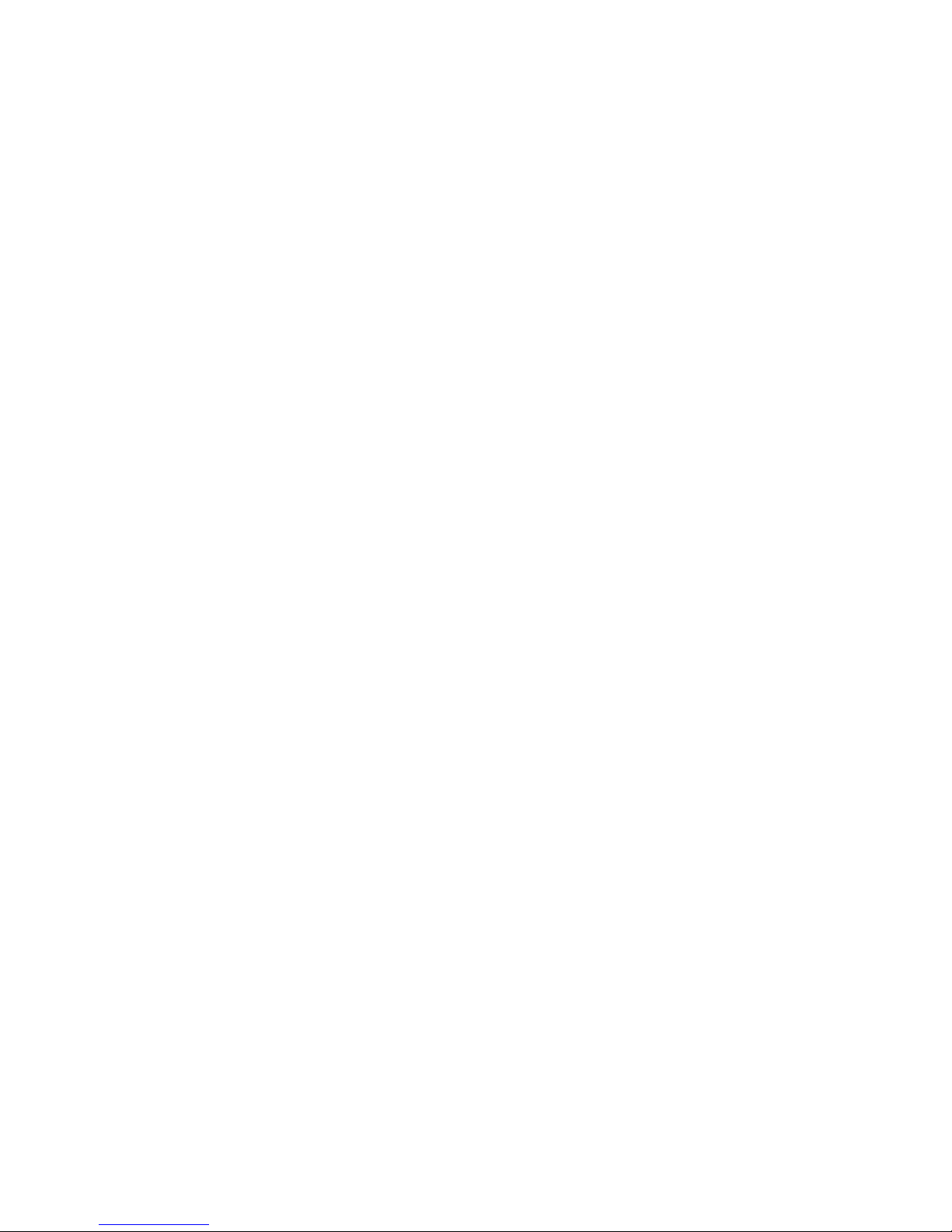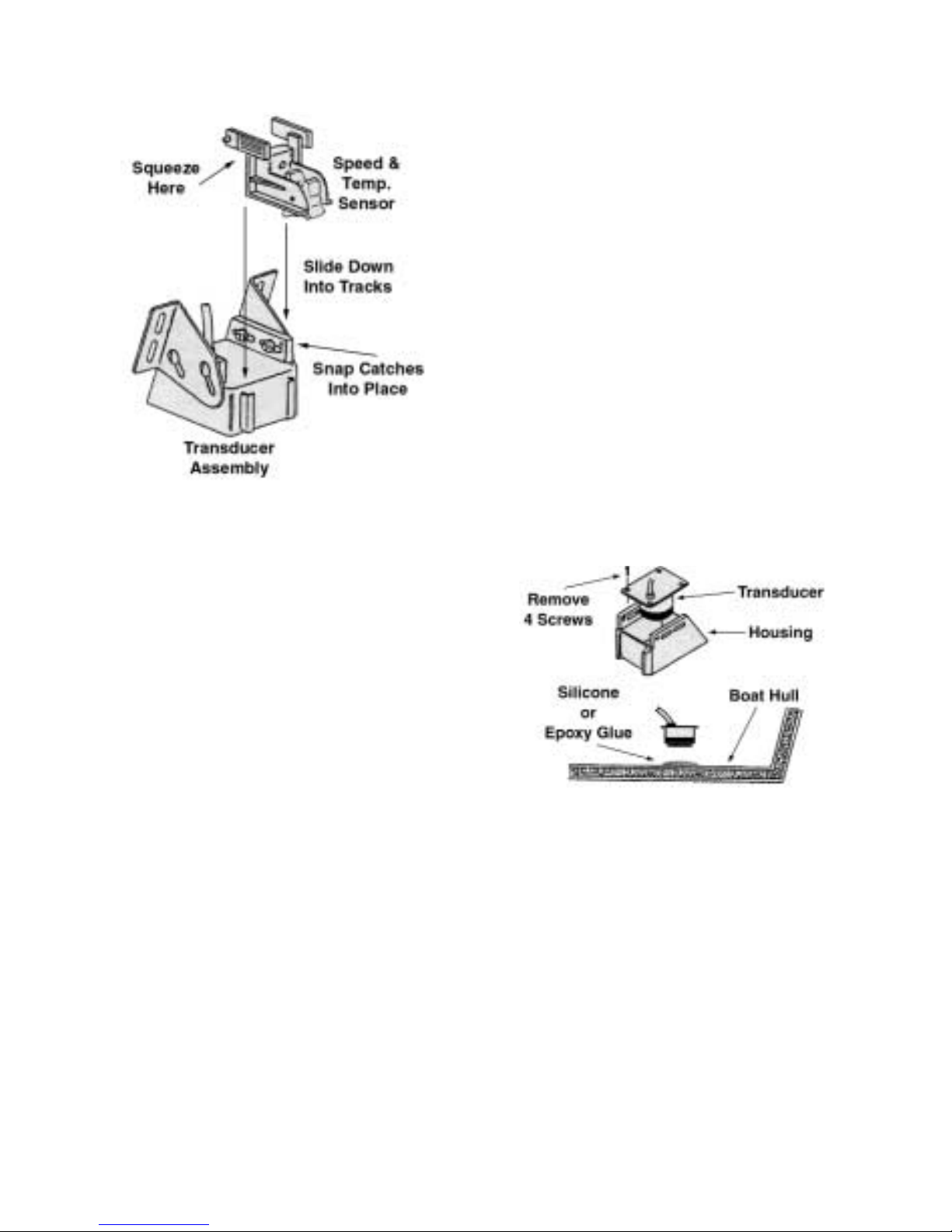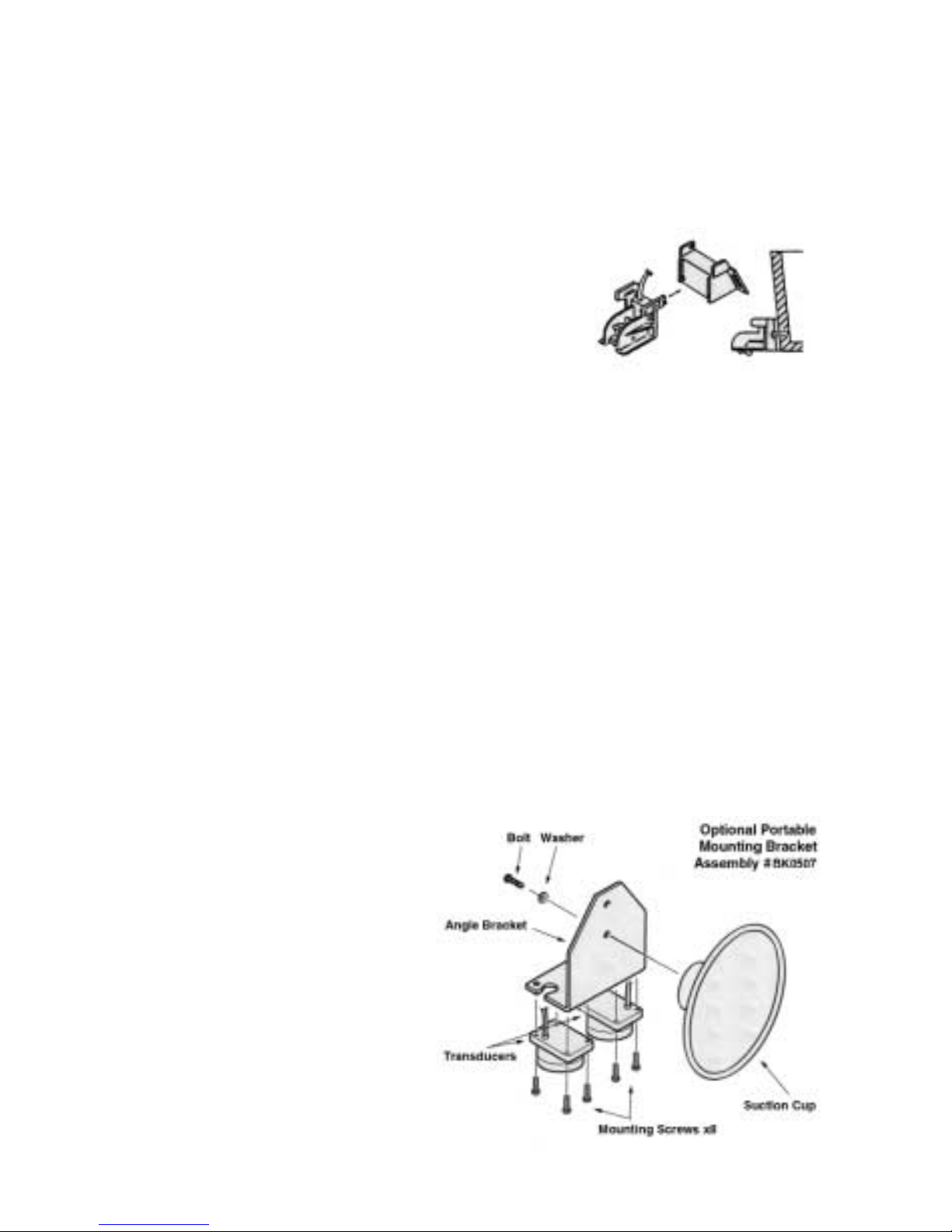3
these two beams together will allow you to locate fish, identify bot-
tom conditions, and even control your boat better. Imagine follow-
ing a weed line using the Edge. Simply keep the weeds within the
wide beam, but outside the narrow beam.
The Edge is very easy to use. All of the important control fea-
tures are right on the front panel. Range, gain, auto/manual, and
clean line controls are only one button away. There are even sepa-
rate controls for each screen.With three feature presets you can quick-
ly add or change any of the features to meet the new conditions.
Imagine fishing with preset #1, with all features set for slow trolling
along a sharp break. Then you decide to move to a new spot. Hit
the preset button to move you to the next feature setup, #2, that you
have programmed for high speed operation (super fast sweep and
higher gain). Now, down the lake you have found something inter-
esting. Move to the next feature setup, #3, that you have programmed
for intense structure and fish finding (slower sweep speed, multi-
ple echo view, fish alarm, and hard bottom alarm). Want your orig-
inal settings back? Hit the preset button to get you back to setup #1
again. Internal memory backup insures that all feature selection will
be saved when the unit is shut off or disconnected from power.
The incredible features of the Edge are brought to life by a beau-
tifully detailed LCD. The 320 x 240 multi level pixel display is near
paper graph standards. Visibility on the brightest days and the dark-
est nights is unbelievable. The contrast control is right on the front
panel.
In addition to the innovative features, the Edge is a very high
quality device. It comes with the best warranty and product sup-
port in the industry. With 2 year warranty coverage and quality ser-
vice and support you are sure to get the most out of the Edge. Got
a question or concern? One phone call is all it takes to quickly talk
to a technician who can help with anything you should need.