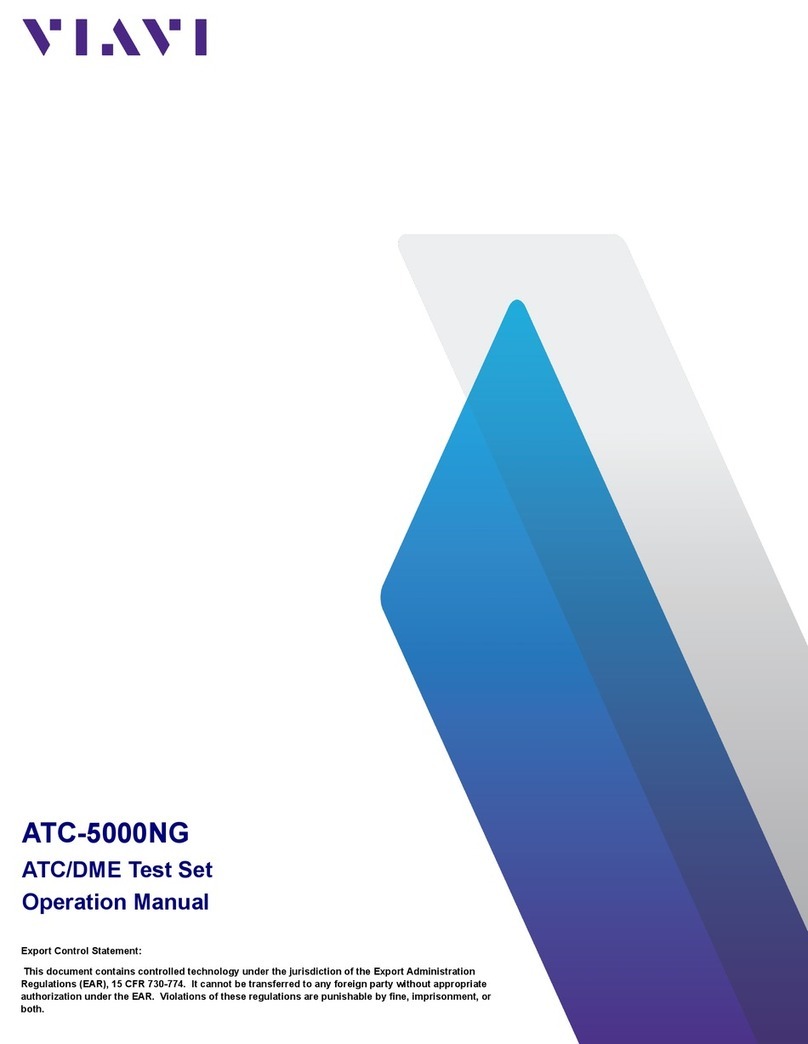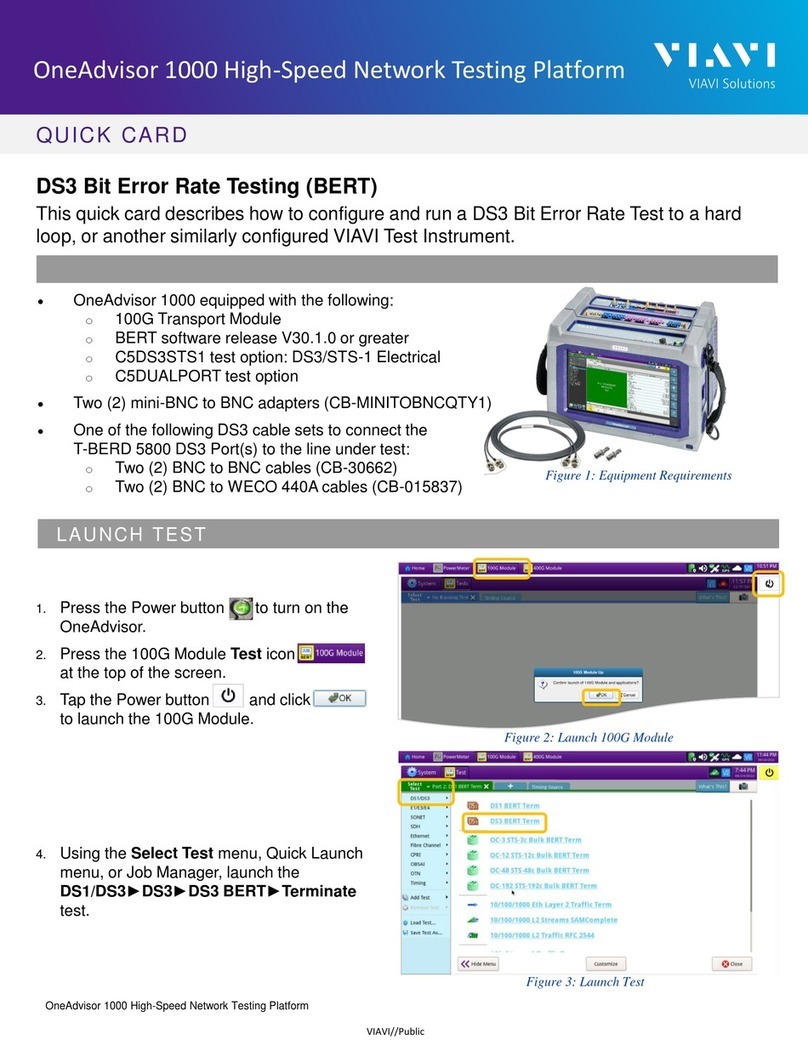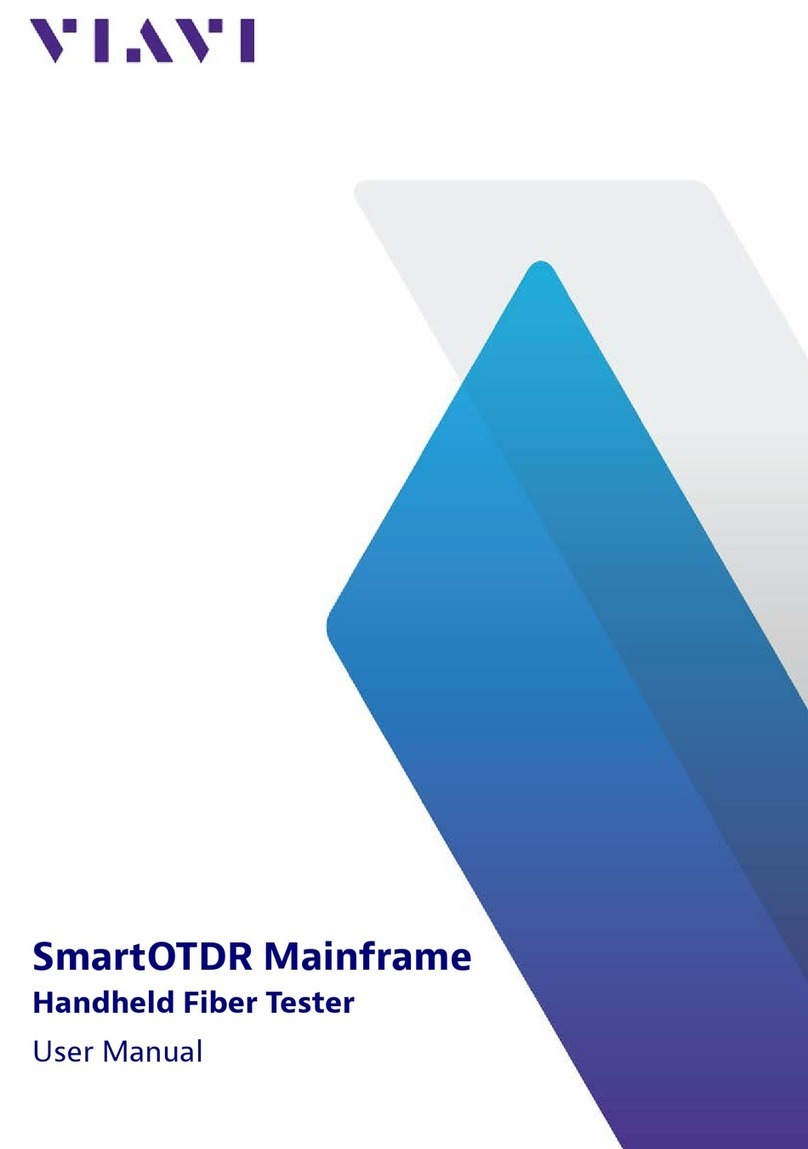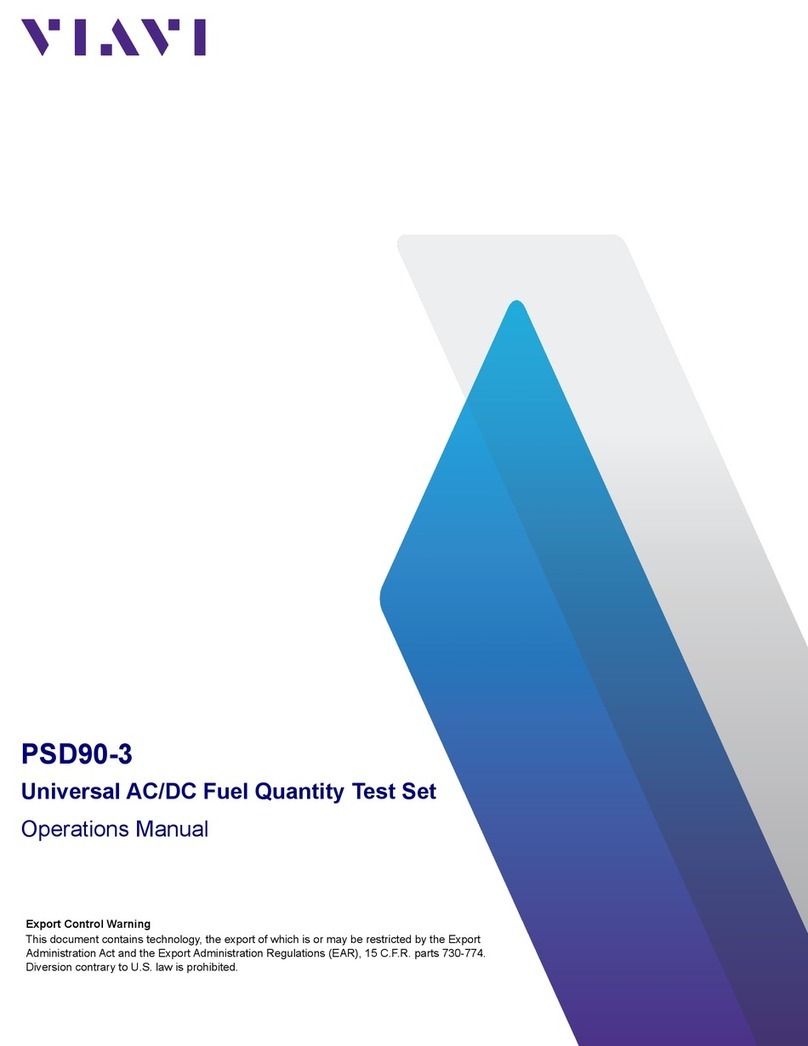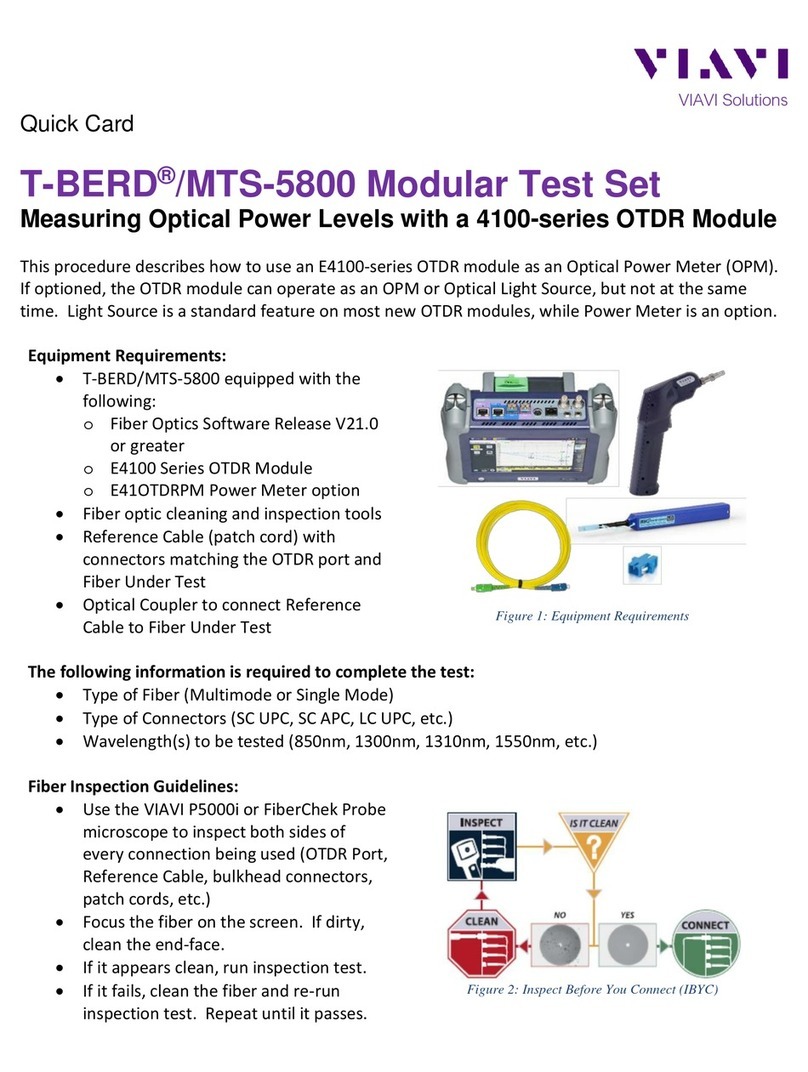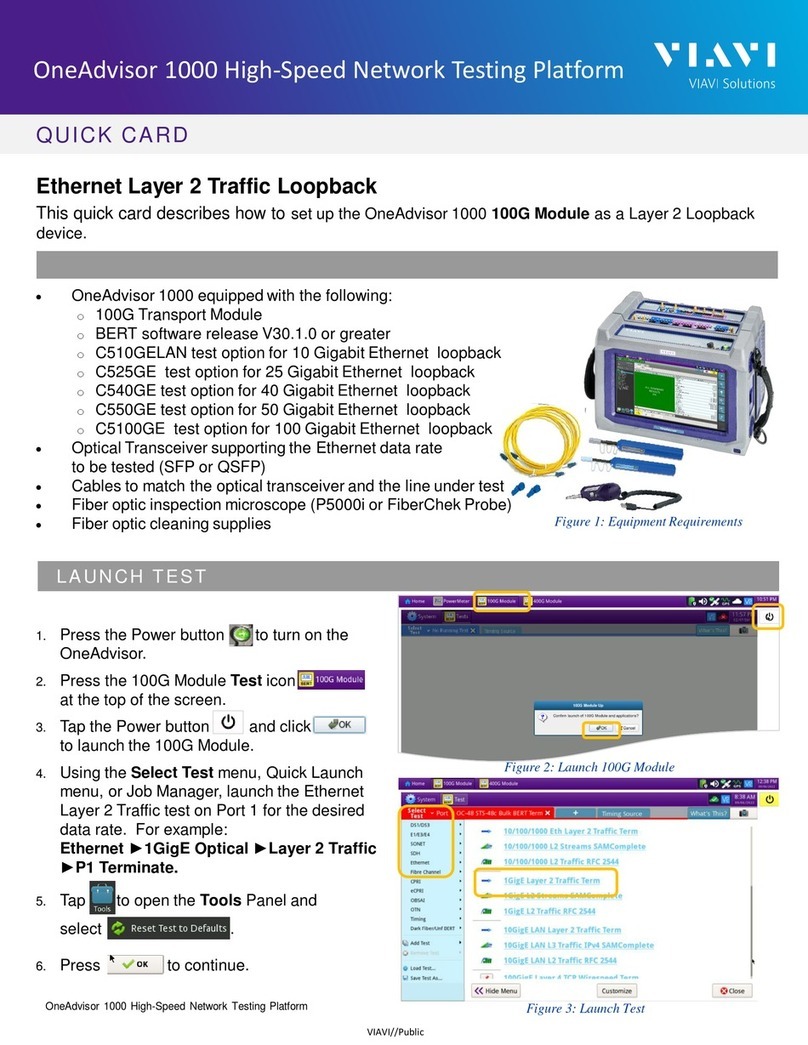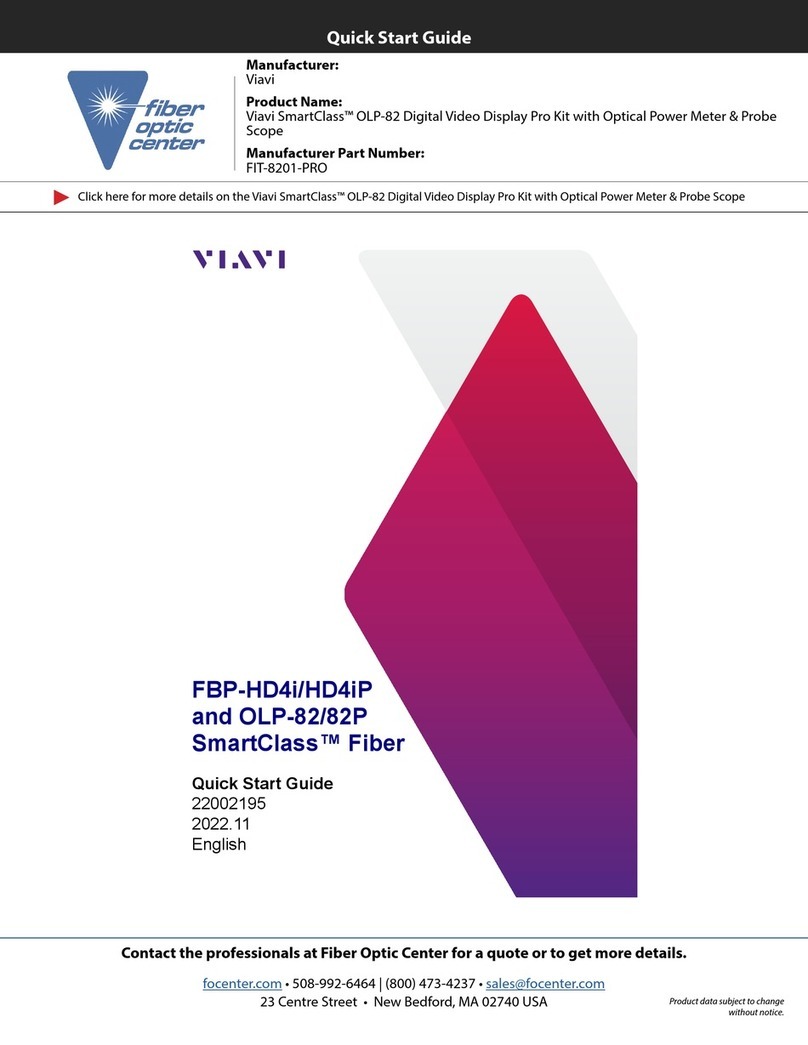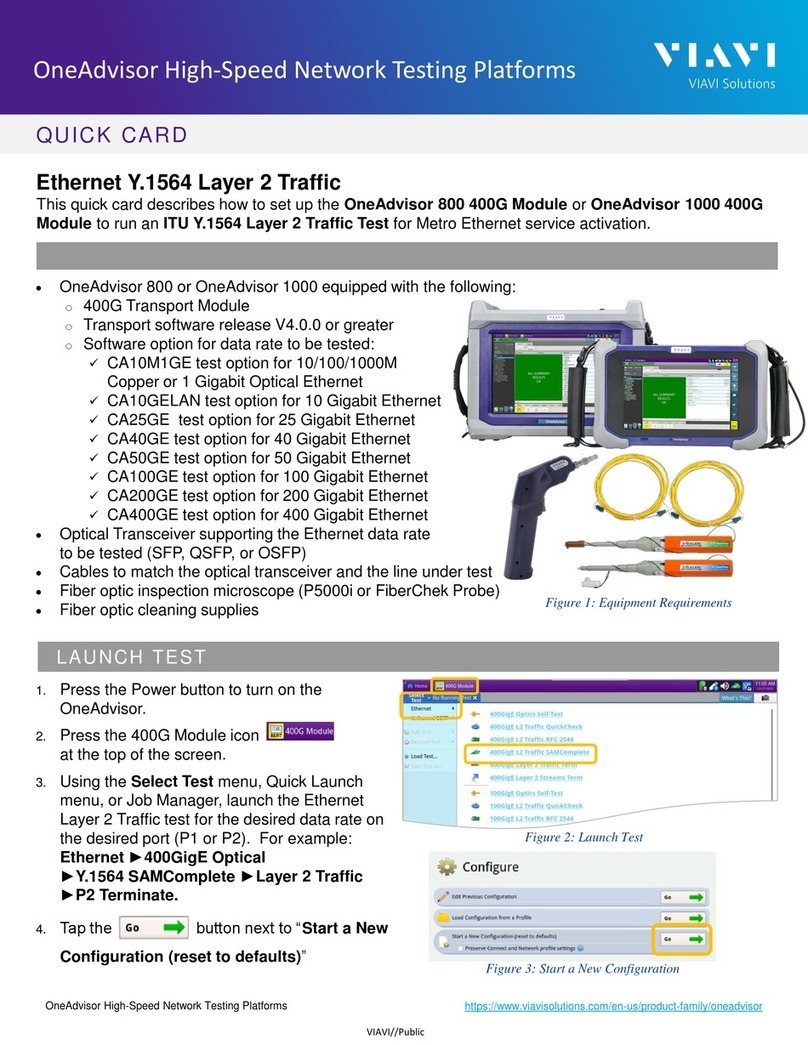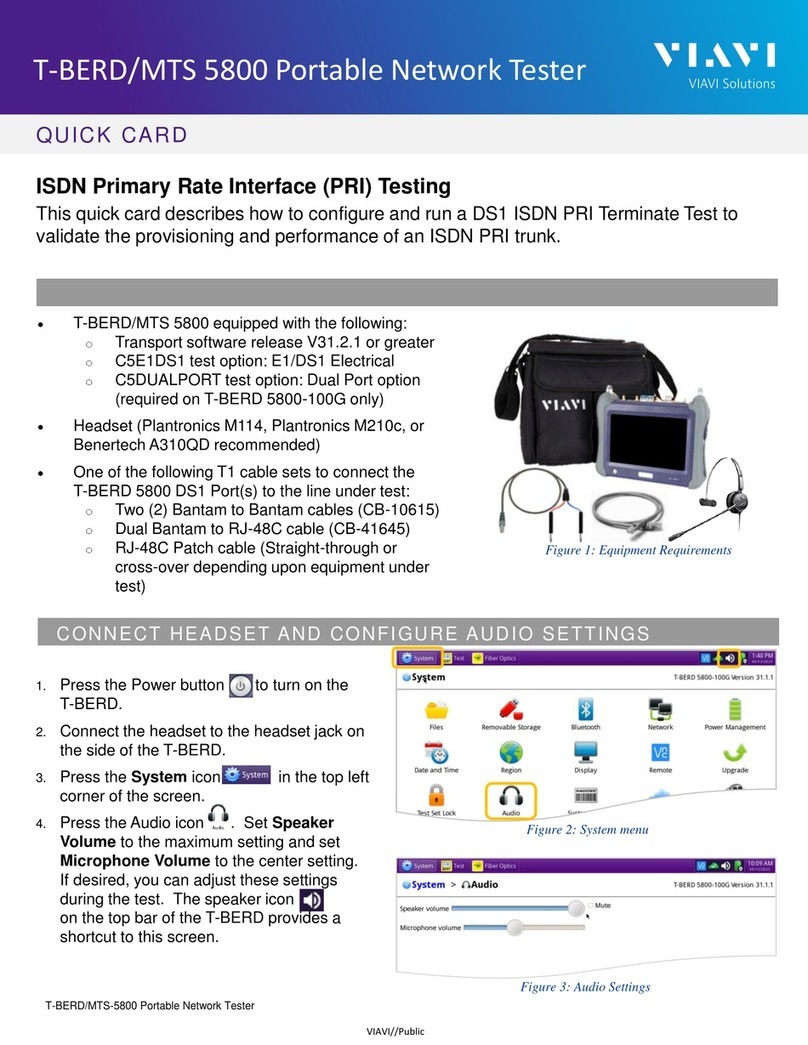Save Report – Saves the results to a report in XML, PDF, or HTML format
View Report – Displays a saved report. Select View Report and then select the report
to view. If there are no saved reports, the function will be grayed out.
Screen Shot – Takes a screen shot of the screen you were viewing when you launched
the tray menu.
Navigating the user interface
The user interface of the OneExpert is designed to be intuitive and easy to use. You can view
test results, set up the OneExpert, and configure test parameters easily.
When you power up the ONX-580, the Home screen appears. The Home screen indicates the
options enabled on your instrument.
Battery status and time
The area at the top of the screen provides the battery status (using a graphic of the
battery charge remaining), indicates whether the adapter is plugged in (using a lightning
bolt next to the battery), and displays the current time.
Expanding a menu
Each item on the main menu is a collapsible menu. You can expand each of the
collapsible menu items by pressing the triangle on the right.
The triangle points down to show the menu is expanded.
Selecting a menu option
After you expand a collapsible menu, you can select a specific option by pressing the
menu option.
Using the tray menu
The Tray menu allows access to common used functions. It can be accessed either by pressing
the Tray system key or by swiping downward from the top of the screen.
Technical assistance
If you require technical assistance, call 1-844-GO-VIAVI / 1.844.468.4284.
For the latest TAC information, visit
http://www.viavisolutions.com/en/services-and-support/support/technical-assistance
Collapsible menu
Rearrange icons
Quick Access Bar with
shortcuts
© VIAVI Solutions Inc.
Product specifications and descriptions in this
document are subject to change without notice.
22064010
Nov 2020
English
VIAVI Solutions
North America: 1.844.GO VIAVI / 1.844.468.4284
Latin America +52 55 5543 6644
EMEA +49 7121 862273
APAC +1 512 201 6534
All Other Regions: viavisolutions.com/contacts
email CATVsupport@viavisolutions.com
Network – Enables or disables the currently selected network (Ethernet or WiFi)
Bluetooth – Enables or disables Bluetooth
Volume – Controls the volume of the OneExpert
Help – Provides TAC phone numbers
Workflow Manager – Allows you to see all your current work orders
The Tray menu also includes buttons for settings and functions specific to a test. For example:
DSL, Video, TDR, and other test settings; “POTS dialer”, “Compensate”, “Opens Method”,
“Spectral Settings” and other functions for Copper measurements. Test notifications also
appear in the tray menu.
Personalizing the user interface
If you have a test or function that you use frequently (for example, system settings), you can
rearrange the supporting icons or create up to four shortcuts.
Shortcuts
To create a shortcut, touch and hold the icon and then drag it to the bottom of the
screen. To remove the shortcut, drag it off of the shortcut bar.
Rearranging icons
To rearrange an icon inside a menu, touch and hold the icon and then drag it to the new
location. For example, if you frequently use the Copper TDR test on the ONX-580, from
the Copper menu, touch and drag on the TDR icon to the top row.
Connecting to StrataSync from the VIAVI Mobile Tech App
You can connect to StrataSync using your smart phone or tablet anytime, anywhere using the
VIAVI Mobile Tech app.
Mobile Tech supports sync and file management between your OneExpert
and DSP meters and StrataSync using an iOS or Android mobile device. The
application is available on both the App Store and GooglePlay.
Once your instrument is connected to the Mobile Tech app via Bluetooth,
geo location information can be added to reports and files when syncing to
StrataSync. If configuration files or work orders are set to be deployed from
StrataSync to your meter, you can check those here, as well as browsing files from the unit
itself.
Once you download the application, log in to StrataSync just as you do on the website. To
operate the tests, follow the instructions on the application screens. See the user’s guide for
your instrument for details on setup and connecting to StrataSync.
Mobile Tech Main menu
Once you log into StrataSync, you will see the Main menu. Here you can see details of
the instrument, sync to StrataSync, manage files on the unit, view documentation, and
even contact product support for more information or to request a repair or calibration.
Near the top of the Main menu, you can click Show more to
see details on your instrument, including all of the installed
options.
• Instrument Sync – Sync your instrument to StrataSync
and deploy configuration files
• ONX-580 Files and Mobile Tech Files – Manage the files on the unit you can
save to your phone or tablet. Use the ONX-580 Files menu to manage files stored
on your meter, use the Mobile Tech Files menu to manage those stored on your
mobile device.
• SmartAccess Anywhere – Send a secure link to someone to allow them to
connect to your instrument
• Remote Display – Connect directly to theOneExpert remotely to configure your
unit and run tests
• Documentation – View and download various documentation for your
instrument, including applications notes, software release notes, and quick
reference guides