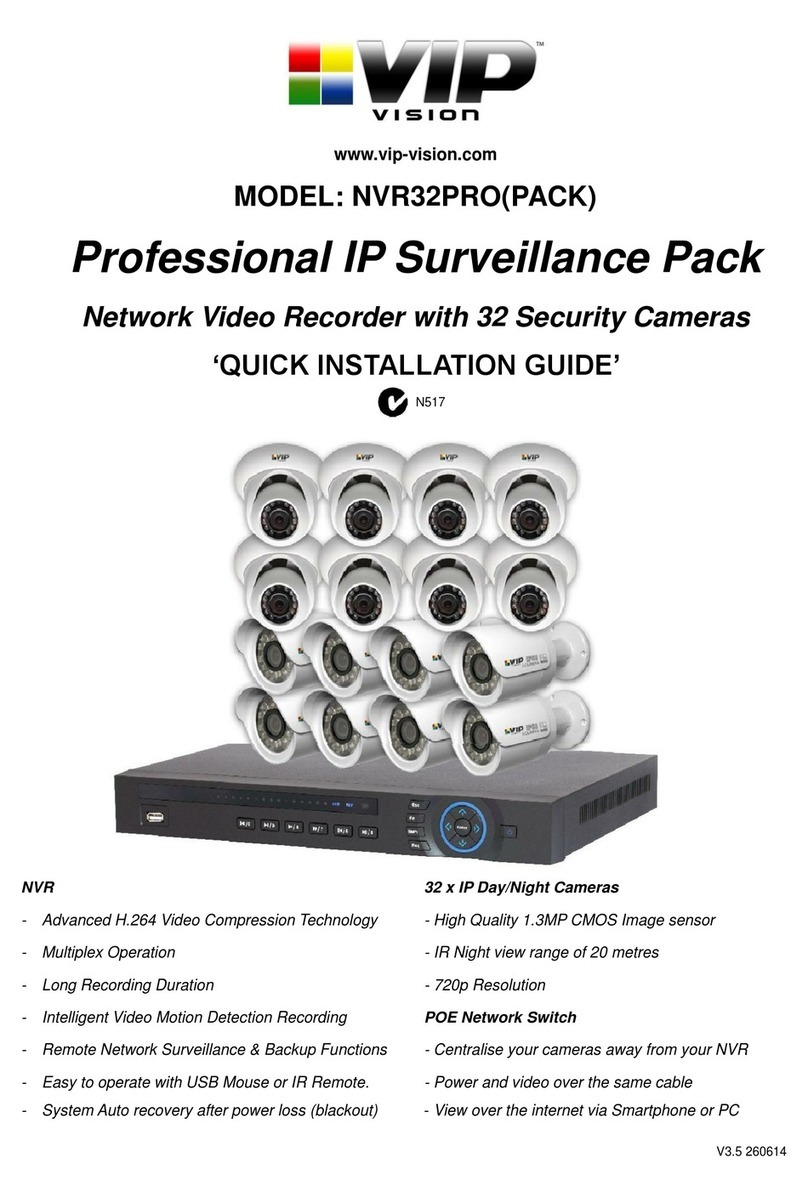6Crucial evidence. Always.
SLR-A75 Series | Solar Surveillance
2.1 Mounting the solar panel to the pole
1. Drill an 8mm hole in the pole
(minimum 15cm down from the
top of the pole) on the same side
that the camera will be mounted.
This is for the solar panel cable to
run through. The position of the
hole will vary depending on what
position on the pole the camera is
to be mounted.
2. Feed the twin power cable
connected to your solar panel
through that hole
3. Place the solar panel bracket on
top of the pole, pointing north.
• Note: If you need to cover a
different area with the light
beam, keep the panel flat after
repositioning .
4. Securely fasten the included grub
screws to the bracket. Tighten the
locking bolts to prevent the grub
screws from loosening. (Fig. 2.1b)
• Note: For poles greater than
4m in height, tapered poles are
preferable for camera stability and
pole strength.
2. Installation
8mm
Fig. 2.1a
Solar panel power cable drill location
Fig. 2.1b
Installed grub screws
Caution: Solar panel must be placed so it is in direct sunlight all day.
Any shading will greatly reduce the solar panel’s performance!