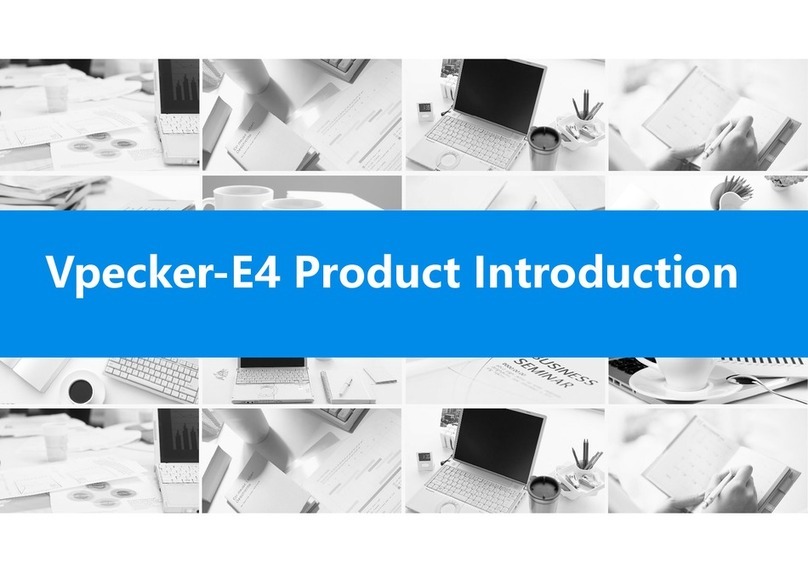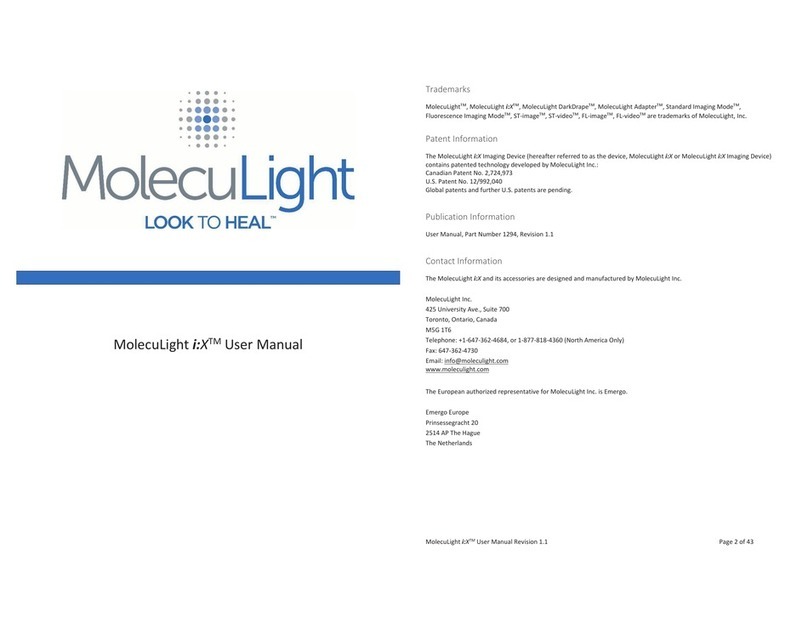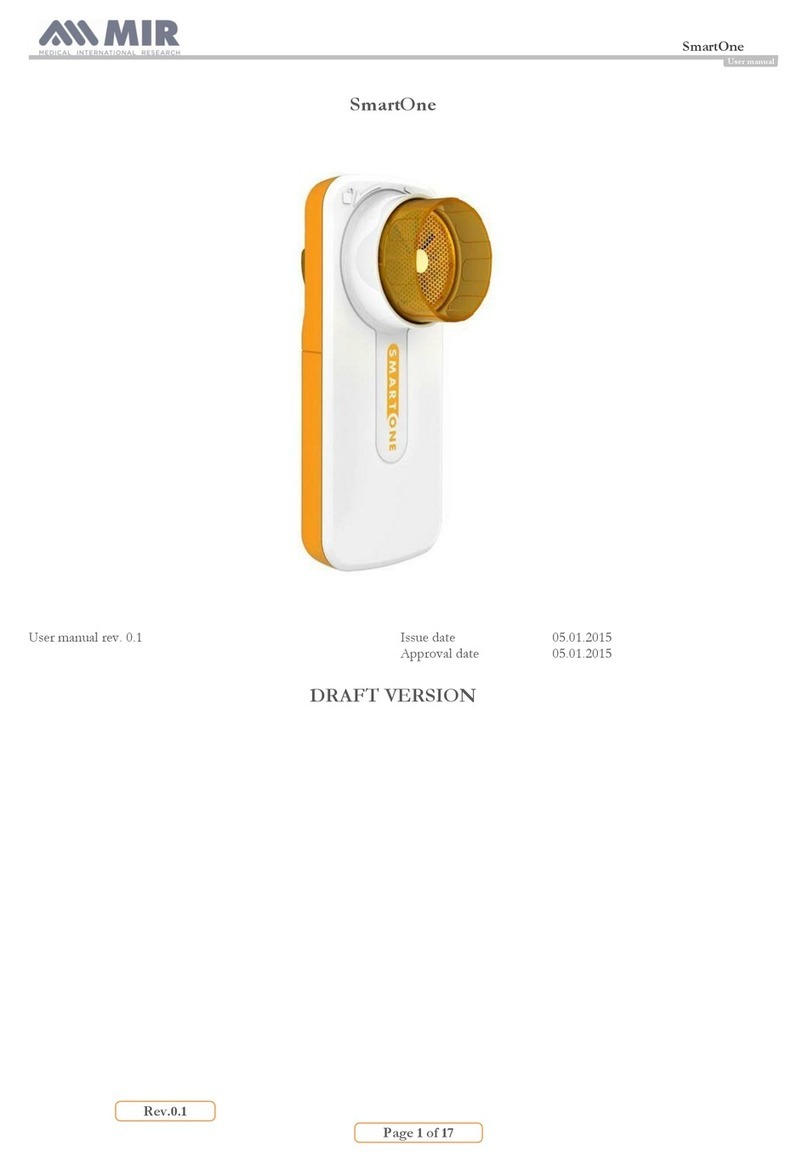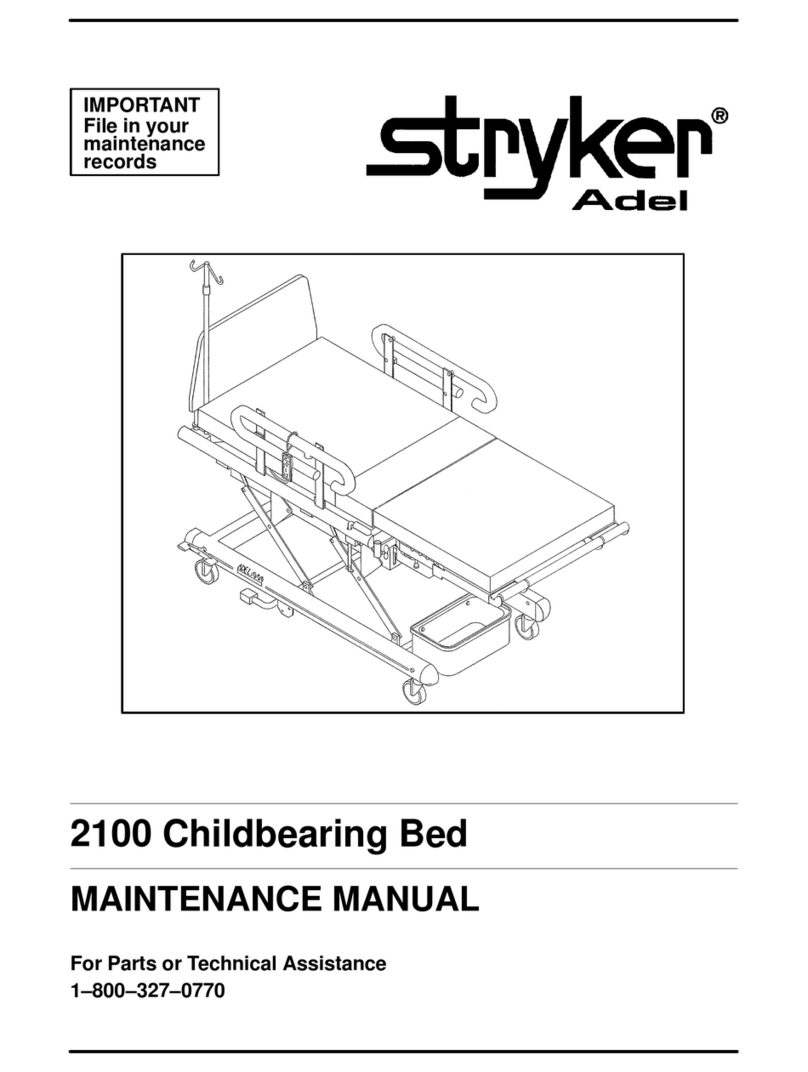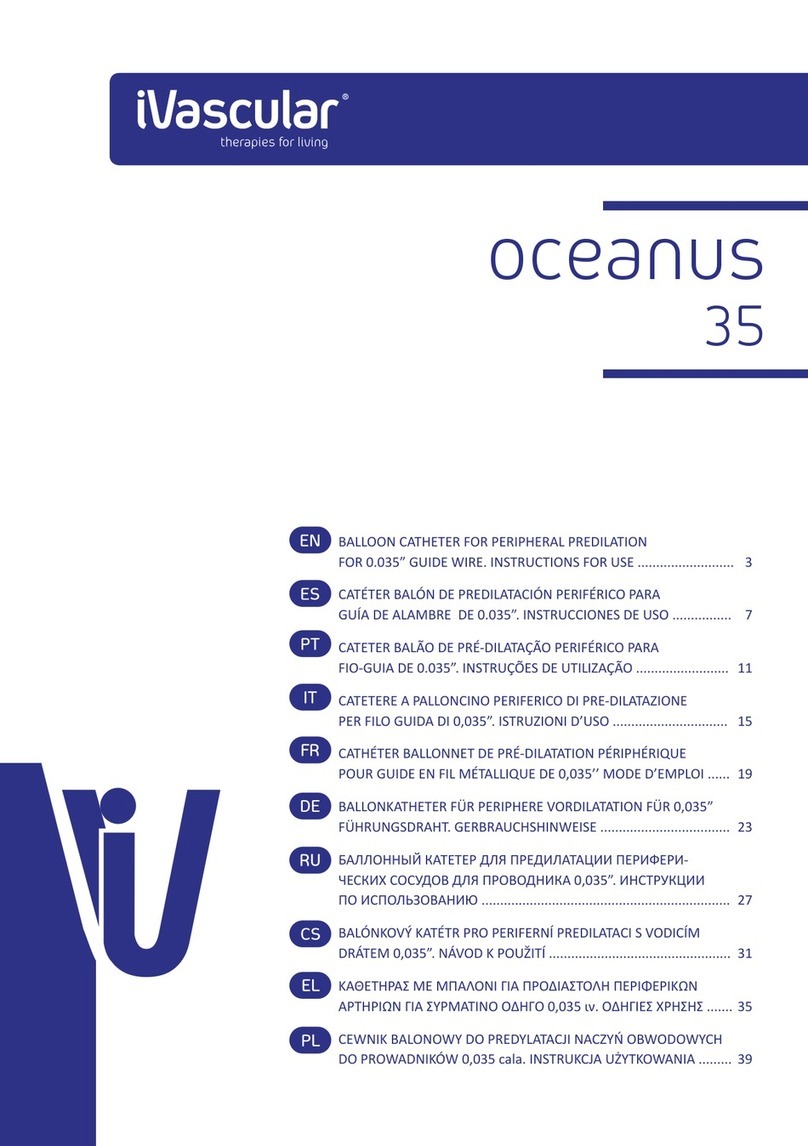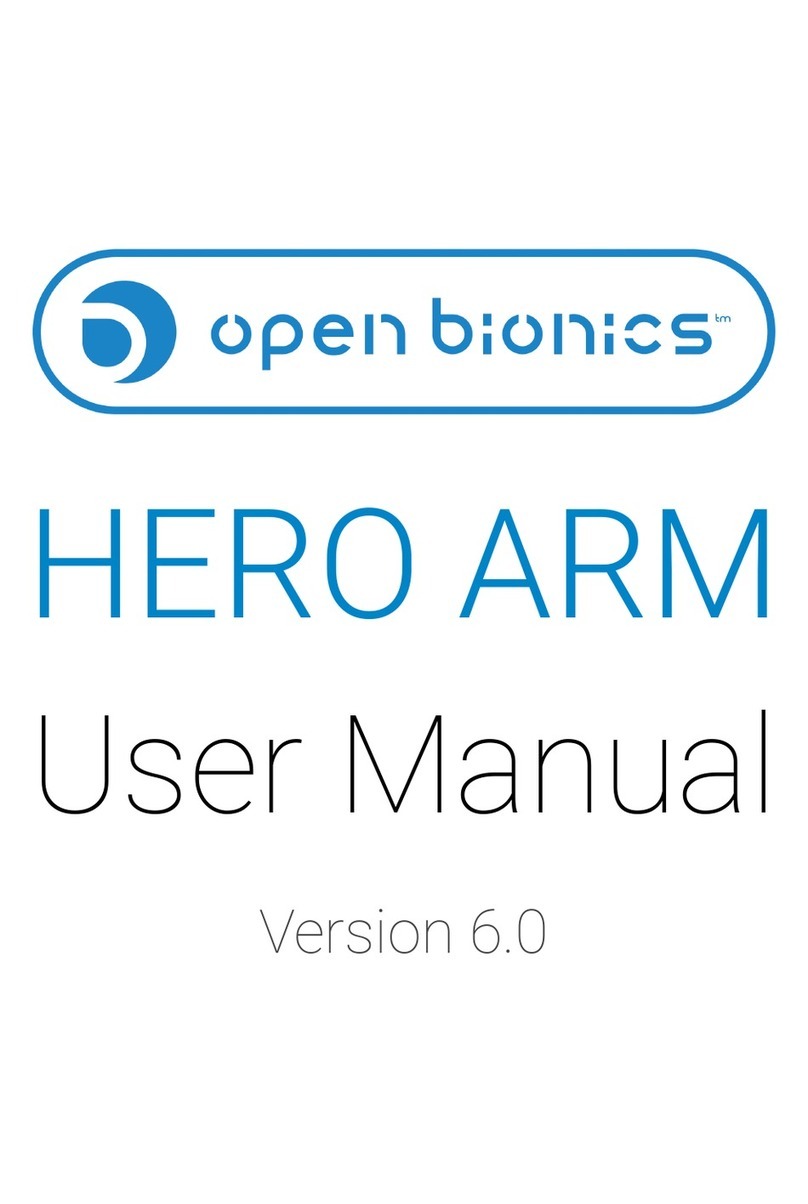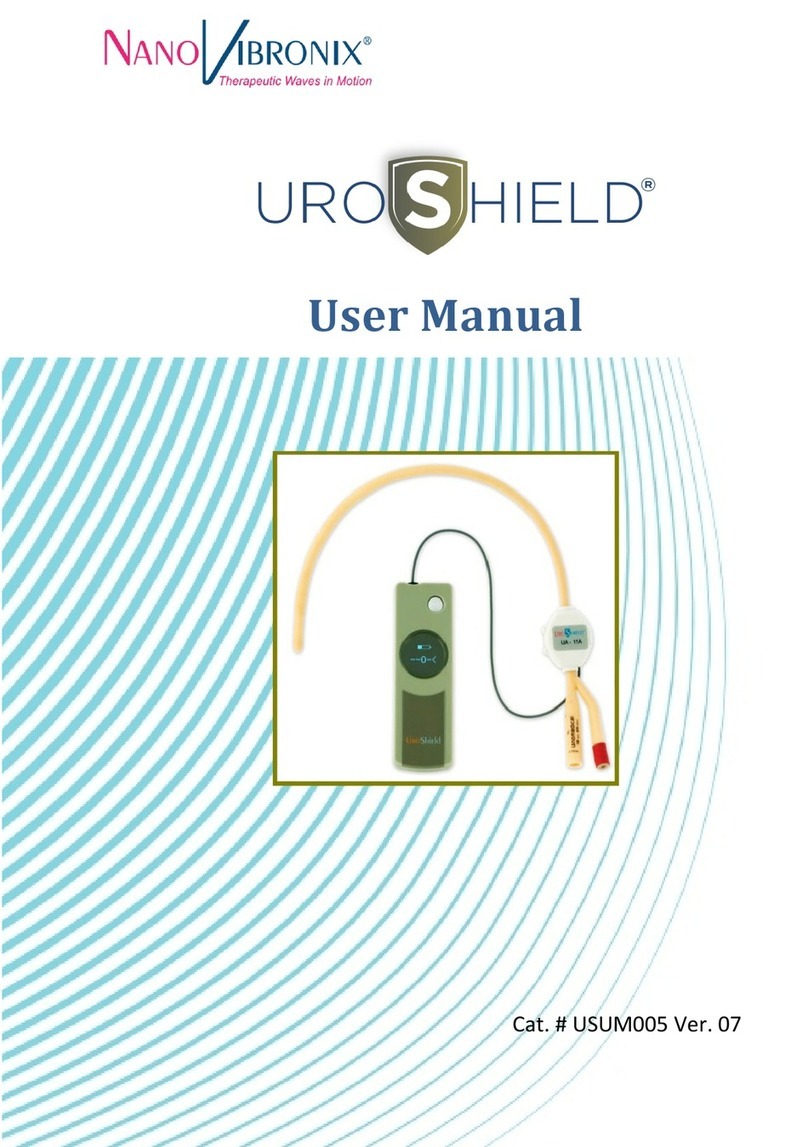VitalConnect Vista Solution VistaPoint 2.0 User manual

IFU-08, Rev D | Date: November 2019 Page 1 of 39
VitalConnect®
Vista Solution
™
VistaPoint™2.0

IFU-08, Rev D | Date: November 2019 Page 2 of 39
Table of Contents
Chapter 1 About This Document ........................................................................................................... 3
Disclaimer.................................................................................................................................................. 3
Related Documents ................................................................................................................................... 3
Indications for Use..................................................................................................................................... 3
About VitalConnect, Inc. ............................................................................................................................ 4
Chapter 2 Preparing for Monitoring ...................................................................................................... 5
Chapter 3 Pairing VitalPatch to VistaPoint........................................................................................... 7
Chapter 4 Using the VistaPoint Dashboard........................................................................................ 10
Verify Correct Display of Vital Signs........................................................................................................ 10
Using the VistaPoint Menu ...................................................................................................................... 11
Using the VitalPatch Menu ...................................................................................................................... 11
Dashboard Features................................................................................................................................ 12
Checking VistaTablet and VitalPatch Battery Levels .............................................................................. 13
Chapter 5 When Monitoring is Complete............................................................................................ 14
Chapter 6 Troubleshooting .................................................................................................................. 15
Message “VitalPatch Off Body” ............................................................................................................... 15
Message “VitalPatch Not Connected” ..................................................................................................... 16
Message “Patch Expires” or “Replace VitalPatch” .................................................................................. 17
Bluetooth Connection Issues................................................................................................................... 17
Dashboard Stops Updating ..................................................................................................................... 17
Cannot Power-On VistaTablet................................................................................................................. 18
Chapter 7 Using the Nonin Model 3150 Pulse Oximeter ................................................................... 19
Chapter 8 Using the Nonin Model 3230 Pulse Oximeter ................................................................... 24
Chapter 9 Using the A&D Medical UA-651 Blood Pressure Monitor ............................................... 29
Chapter 10 Using the A&D Medical UC-352 Scale ............................................................................... 34
General symbols...................................................................................................................................... 39
Legal Information..................................................................................................................................... 39
Contact Information ................................................................................................................................. 39

IFU-08, Rev D | Date: November 2019 Page 3 of 39
Chapter 1 About This Document
The VistaPoint™ 2.0 application is used to display physiological information received from the VitalPatch®
biosensor and select third-party devices via the VistaTablet™ 2.0 relay device. The data displayed in the
VistaPoint application are intended for use by healthcare professionals as an aid to diagnosis and
treatment. The VistaPoint application can only be used with the VitalPatch biosensor (Firmware version
1.0.4.0 or higher), the VistaTablet relay device (Samsung Tab E), and select third party devices (listed
below).
These Instructions for Use (IFU) describe how to operate the VistaPoint application on the VistaTablet
device, paired with the VitalPatch biosensor. The document also includes instructions for use for the
following approved third-party devices in conjunction with the VistaTablet relay device:
•Pulse Oximeter, Nonin Medical, Model 3150
•Pulse Oximeter, Nonin Medical, Model 3230
•Blood Pressure Monitor, A&D Medical, Model UA-651
•Scale, A&D Medical, Model UC-352
Disclaimer
This document is not intended to replace the Instructions for Use (IFU) documents for the VitalPatch
biosensor nor the approved third-party devices. Always refer to the instructions, indications,
contraindications and warnings in the IFU documents when using the biosensor and third-party devices.
Related Documents
Refer to the following documents for additional information:
•(IFU-02) VitalPatch Instructions for Use (for VitalPatch with Firmware 1.0.4.x)
•(IFU-06) VitalPatch 2.0 Instructions for Use (for VitalPatch with Firmware 3.2.0.x or later)
•(IFU-07) VistaCenter 2.0 Instructions for Use
•(IFU-09) VitalPatch Adhesive Overlay Instructions for Use
•(MKT-080) VistaCenter 2.0 QuickStart Guide
•(MKT-081) VistaPoint 2.0 QuickStart Guide
•Nonin Medical Model 3150 Pulse Oximeter Operator’s Manual
•Nonin Medical Model 3230 Pulse Oximeter Instructions for Use
•A&D Model UA-651 Blood Pressure Monitor Instruction Manual
•A&D Model UC-352 Scale Instruction Manual
Indications for Use
VistaPoint is a software Graphical User Interface intended for use by healthcare professionals to display
physiological data collected by the Vista Solution wireless remote monitoring system in home and

IFU-08, Rev D | Date: November 2019 Page 4 of 39
healthcare settings. VistaPoint is a secondary, adjunct patient monitor and is not intended to replace
existing standard-of-care patient monitoring practices.
Contraindications
•The biosensor is not intended as a stand-alone diagnostic monitor, but the data may be
applicable for use in diagnosis.
Warnings
•See the VitalPatch Instructions for Use (IFU-02 or IFU-06, depending on version) for additional
Vista Solution warnings and precautions.
Precautions
•Invalid posture data (shown as “?”) indicates a non-calibrated state. In such a state, respiration
rate, posture, and fall data are considered invalid.
•Body movements and contact with the connected biosensor may produce motion artifacts that
affect the displayed, measured values for both Live ECG and Heart Rate.
•Heart rate and respiratory rate take 60 seconds and 180 seconds, respectively, after initial
biosensor application to stabilize. During that timeframe “--" will be displayed.
•Skin temperature (for VitalPatch with firmware 1.4.0.x) may take several minutes after the
biosensor has been applied to the patient to register accurate skin temperature values.
About VitalConnect, Inc.
VitalConnect is a leader in wearable biosensor technology for wireless patient monitoring in both hospital
and remote patient populations. VitalConnect leverages extensive expertise in biomedical engineering,
data analytics, chip design, and mobile and cloud software to create technology that supports decision-
making paradigms that achieve better health and economic outcomes. VitalConnect products are
designed for use in a broad range of inpatient and outpatient settings, such as hospital monitoring, post
discharge care, cardiac monitoring and pharmaceutical solutions. For more information, please visit
www.vitalconnect.com.
Document History
Revision Description
Rev. A Initial release of this document.
Rev. B Modify body temperature and adhesive overlay instructions for patch-off
conditions. Add instructions for performing a maintenance boot of the
VistaTablet.
Rev. C Modify instructions for body temperature calibration to include a
recommended schedule for calibration.
Rev. D Change length of time for first visibility of heart rate (from 45 to 60
seconds) and respiration rate (from 120 to 180 seconds).

IFU-08, Rev D | Date: November 2019 Page 5 of 39
Chapter 2 Preparing for Monitoring
This chapter describes the steps that must be performed before beginning a monitoring session with the
VistaPoint application.
Step 1: Set Up VistaTablet
a. Unpack the VistaTablet device and become
familiar with its parts. Keep the packaging
that was provided with the VistaTablet.
b. Become familiar with the parts of the
VistaTablet (see Figure 1).
c. Use only the provided cable and charger to
charge the VistaTablet. Keep the VistaTablet
plugged into the charger. You can use the
VistaTablet device while it is charging.
Step 2: Turn On VistaTablet
The VistaTablet should always be ON when you are wearing a VitalPatch biosensor. Note that the screen
will go to sleep (but VistaTablet will remain ON) after a period of inactivity.
•To Turn ON:
Press and hold the Power Key until the VistaTablet vibrates and the screen lights up.
•To Check if ON:
Tap the Home Key. The screen should display.
•To Turn OFF:
Press and hold the Power Key until the Options menu displays, and then select Power Off.
If the VistaTablet does not turn on, see “Cannot Power-On VistaTablet” on page 18 for more information.
Figure 1: Identifying VistaTablet Parts

IFU-08, Rev D | Date: November 2019 Page 6 of 39
Step 3: Unlock VistaTablet and Start VistaPoint
a. Press the Home Key on the VistaTablet.
See Figure 2.
b. Swipe finger across the screen.
c. Enter PIN provided by your care team.
d. Select the VistaPoint icon from the home screen to
start the VistaPoint Application
Step 4: Remove Previous VitalPatch Biosensor
Before applying a new VitalPatch, use the following procedure to remove a previously applied VitalPatch
(if necessary):
a. Disconnect from VistaPoint.
If the VitalPatch is still connected to VistaPoint, select the VitalPatch Menu and then select
Disconnect VitalPatch. See “When Monitoring is Complete” on page 14.
b. Peel Off Adhesive Overlay (if present)
If there is a clear adhesive overlay applied over the VitalPatch, it must be removed first. Refer to
the VitalPatch Adhesive Overlay Instructions for Use (IFU-09) If no overlay is present, continue to
the next step.
c. Peel off VitalPatch
Refer to the VitalPatch Instructions for Use (IFU-02 or IFU-06)
Step 5: Apply VitalPatch Biosensor
a. Power on and apply the VitalPatch biosensor according to the Instructions for Use for your
VitalPatch model. The VitalPatch model is determined by the firmware version, which is labeled
as “FW#” on the VitalPatch pouch:
•Refer to VitalPatch Instructions for Use (IFU-02) if you are using a VitalPatch with firmware
1.0.4.x or earlier.
•Refer to VitalPatch 2.0 Instructions for Use (IFU-06) if you are using a VitalPatch with
firmware 3.2.0.x or later.
b. If an adhesive overlay is required to ensure adhesion of the VitalPatch for the wear duration, refer
to the VitalPatch Adhesive Overlay Instructions for Use (IFU-09).
c. Ensure the VistaTablet is within 10 meters line-of-sight range of the VitalPatch biosensor.
After applying the VitalPatch biosensor, proceed to the next chapter for instructions on pairing the
VitalPatch with the VistaPoint application.
Note: The Instructions for Use (IFU) documents can be found on the home screen of the VistaTablet.
Press the Home button to view these documents.
Figure 2: Unlock and Start VistaPoint

IFU-08, Rev D | Date: November 2019 Page 7 of 39
Chapter 3 Pairing VitalPatch to VistaPoint
Use the following procedure to pair the VitalPatch to the VistaPoint application.
Step 1: Begin the Pairing Process
Select Connect VitalPatch from the VistaPoint dashboard.
See Figure 3. If a previous VitalPatch is still connected, disconnect it
before continuing (see “When Monitoring is Complete” on page 14).
Step 2: Connect and Select Biosensor
The Bluetooth ID is printed on the package and on the adhesive backing. You will need this ID to pair the
VitalPatch biosensor with VistaPoint. See Figure 4.
There are two ways to select the VitalPatch biosensor:
•Select Search for VitalPatch ID to automatically search for
nearby VitalPatch biosensors by Bluetooth ID. See Figure 5.
The screen displays a list of VitalPatch Biosensors that are
within Bluetooth range of the relay. Find the Bluetooth ID of the
biosensor that you have powered on in the list and select it. If
the Bluetooth ID does not appear in the list, you may select
the Rescan button at the top to repeat the search. If the
biosensor is still not listed, press the biosensor power
button again and press the Rescan button again.
•Alternatively, you may select the Manually Enter
VitalPatch ID option, and then enter the last six letters
and numbers of the biosensor’s Bluetooth ID. The
header beginning with “VC2” is pre-populated as shown
in Figure 5.
Select the Connect button when done selecting (or entering)
the Bluetooth ID. Wait several seconds for the application to
sync with the biosensor.
After the VitalPatch is paired you will be prompted to perform the posture calibration. Refer to the next
step.
Figure 3: Begin Pairing Process
Figure 4: Bluetooth ID on
Adhesive Backing
Figure 5: Scan for ID or Enter ID Manually

IFU-08, Rev D | Date: November 2019 Page 8 of 39
Step 3: Calibrate Posture
The Posture Calibration screen appears. Select
the location where the VitalPatch biosensor was
applied: Primary Patch position (Top) or
Secondary Patch position (Bottom) and select
Next.
Next, select the patient’s body position to calibrate
posture:
•Standing or Sitting (preferred) – the patient
must stand or sit as upright as physically
capable.
•Supine – the patient must lie down in a supine
position as flat as physically capable.
•Elevated – the patient must be laying on a
bed that can be elevated, position the bed
angle at 30°. (Note that the Elevated posture
will only be selectable as an option if the
VitalPatch biosensor has firmware 3.2.0.0 or
higher. If the Elevated option is not available,
ensure the patient is in the Standing/Sitting or
Supine position when calibrating).
Instruct patient to remain still in body position and
select Calibrate.
A pop-up will display asking you to confirm that the
VitalPatch and body position selections are correct.
Select Yes if they are correct, and No to change
your selections.
After the posture is calibrated you will be prompted
to perform the body temperature calibration. Refer to
the next step.
Figure 6: Posture Calibration Screens
Figure 7: Posture Calibration Confirmation

IFU-08, Rev D | Date: November 2019 Page 9 of 39
Step 4: Calibrate Body Temperature (Initial)
If your VitalPatch biosensor supports body temperature (requires
VitalPatch firmware release 3.2.0.0 or later), a Temperature
Calibration screen will appear, and you will be prompted to
calibrate the body temperature. If the Temperature Calibration
screen does not appear, the VistaPoint dashboard will be
displayed after you perform the posture calibration.
a. Use a clinical-grade thermometer to take a body
temperature reading.
b. Select the units: Celsius or Fahrenheit.
c. Enter the temperature and select Calibrate.
If you plan to calibrate the body temperature at a later time, select
Not Now. The Body Temperature display will not show a value; select
the Calibrate button when calibration can be performed.
The VistaPoint dashboard will be displayed after performing (or
skipping) the temperature calibration.
Step 5: Recalibrate Body Temperature (Scheduled)
To ensure accuracy of the body temperature measurement and to accommodate natural variation in body
temperature due to circadian rhythms, VitalConnect recommends the following schedule for recalibrating
body temperature:
a. Recalibrate body temperature at least 30 minutes after applying the VitalPatch biosensor.
b. Recalibrate body temperature each day between the hours of 09:00 and 21:00.
To perform a body temperature recalibration, select the Body Temp Settings from the VitalPatch Menu.
Follow the calibration instructions in Step 4 above.
Figure 8: Temperature Calibration Entry
Figure 9: Temperature Needs Calibration

IFU-08, Rev D | Date: November 2019 Page 10 of 39
Chapter 4 Using the VistaPoint Dashboard
When pairing is complete, you will be shown the VistaPoint dashboard with vital signs (see Figure 11
below). Do the following, as directed by your care team:
•Keep the VistaTablet device powered on and charged. Keep the VistaTablet device near the
VitalPatch biosensor much as possible (less than 30 feet) to ensure constant monitoring.
•Use the dashboard to observe vital signs and monitor VitalPatch battery life.
•If directed by your care team, take oxygen saturation, blood pressure, or weight readings.
Verify Correct Display of Vital Signs
After pairing and calibrating, verify that data is flowing from the connected VitalPatch biosensor to the
VistaPoint application. Streaming data will be displayed on the dashboard. Ensure that the biosensor
identifier above the ECG screen matches the identifier on the biosensor’s adhesive backing and/or pouch.
A matching identifier provides confirmation that the correct biosensor is connected. Additionally, verify
that the posture reflected on the dashboard matches the patient’s current posture.
Figure 10: VistaPoint Dashboard with Data Flowing from VitalPatch
To refresh the application at any time, swipe from the top of the screen down.
Note: Images with displayed values are for demonstration purposes only and do not necessarily reflect
clinically representative data.

IFU-08, Rev D | Date: November 2019 Page 11 of 39
Using the VistaPoint Menu
The VistaPoint menu is found in the top right-hand corner of the application.
From this menu you can:
•Start New Patient – This selection will discharge the previously paired
patient and allow a new patient to be connected.
•Discharge Patient – This selection will discharge the current or
previously paired patient.
•Hide Unused Devices – If third-party devices are not being used for this
patient, they can be hidden from the VistaPoint application screen. You
can unhide these devices by selected this option again.
•About VistaPoint – This option will list the current version of the
software.
•Help – This option will bring up a message window that instructs user to
press the home button for access to instructions.
Using the VitalPatch Menu
The VitalPatch Menu is found within the ECG section of the VistaPoint
application. From this menu you can:
•Disconnect VitalPatch – Select this option if a biosensor needs to be
disconnected, but other third-party devices are to remain connected or
you will be applying a new VitalPatch to the same patient.
•Posture Settings – Select this option if posture needs to be recalibrated.
•Body Temperature Settings – Select this option if Body Temperature
needs to be recalibrated, or to change the temperature units. For more
information on recalibration, see “Step 5: Recalibrate Body Temperature
(Scheduled)” on page 9.
•Flash Patch LED – The pairing between VistaPoint and the VitalPatch
biosensor can be confirmed by selecting this option. Select Begin
Flash LED and watch for the light on the biosensor. It will flash for
several seconds. You may select Repeat Flash LED again as needed.
If you do not see the LED flash on the biosensor you want to be
connected to, you may need to disconnect and reconnect by following
the steps in this document.
Figure 11: VistaPoint Menu
Figure 12: VitalPatch Menu
Figure 13: Flash LED

IFU-08, Rev D | Date: November 2019 Page 12 of 39
Dashboard Features
Displayed data parameters include:
•Heart Rate (BPM, beats per minute)
•Respiration Rate (BrPM, breaths per minute)
•Temperature (Celsius or Fahrenheit)
•If using a VitalPatch biosensor with firmware 1.4.0.x or
earlier, the Skin Temperature will be displayed.
•If using a VitalPatch biosensor with firmware 3.2.0.x or
later, the Body Temperature will be displayed.
•Activity (Steps)
•Posture. Can be one of the following values:
Lying Down, Leaning, Running, Standing, Walking, or
Unknown/Uncalibrated.
•Fall Detection. Displays either “No Falls Detected” or “Fall
Detected”. If a fall event is detected, the Fall Detection tile
will display a fall status. To clear (acknowledge) the event,
select the Acknowledge button in the Fall Detection tile.
•Live ECG (mV/s, scale 10mm/mV at 25mm/s). The collection
and display of ECG data is a deployment option that is
controlled by the care provider. Therefore, the ECG display may not be available in the dashboard.
Note:A “--” indicates that an invalid or out of range value was received. If this is observed, other than
after initial biosensor application, ensure that the biosensor is properly adhered to the patient and wait
several seconds for updated values to be received.
The following data parameters are displayed when the associated data is collected using supported third-
party devices:
•Pulse Oximeter (blood oxygen saturation as %SpO2)
•Blood Pressure (mmHg, systolic and diastolic)
•Weight (Pounds)
Figure 14: Supported Postures
Figure 15: Fall Detection

IFU-08, Rev D | Date: November 2019 Page 13 of 39
Checking VistaTablet and VitalPatch Battery Levels
VistaTablet Battery Level
To check the VistaTablet battery level, look at the battery
indicator in the status bar (see Figure 16). Do not let the battery
run out. When the battery is low, the VistaTablet will sound a
warning tone and then turn off. If this occurs, charge the
VistaTablet for an hour before turning it on again.
Use only the provided cable and charger to charge the
VistaTablet. Keep the VistaTablet plugged into the charger. You
can use the VistaTablet device while it is charging.
VitalPatch Hours Remaining
To check how many hours are remaining on your VitalPatch, start
the VistaPoint application and look for the hours displayed under
the VitalPatch Menu.
When the VitalPatch has only a few hours remaining, you will see
warnings on the VistaPoint dashboard. Replace the VitalPatch
before it expires.
Figure 16: Battery Levels

IFU-08, Rev D | Date: November 2019 Page 14 of 39
Chapter 5 When Monitoring is Complete
When the monitoring session is complete, use the following procedure to disconnect and remove the
VitalPatch.
Step 1: Disconnect VitalPatch in VistaPoint
When monitoring is complete, select Disconnect
VitalPatch from the VitalPatch menu. Select one of
the following options:
•Disconnect VitalPatch: Choose this option if
you will be applying a new VitalPatch
biosensor.
•Discharge Patient: Choose this option if you
will NOT be applying a new VitalPatch
biosensor. All devices will be disconnected.
Step 2: Remove VitalPatch Biosensor
a. To remove the VitalPatch, refer to the VitalPatch Instructions for Use (IFU-02 or IFU-06) for
removal instructions.
b. If an adhesive overlay has been applied over the VitalPatch, refer to the VitalPatch Adhesive
Overlay Instructions for Use (IFU-09) for removal instructions.
c. If a new VitalPatch biosensor will not be applied, turn off the VistaTablet by pressing and holding
the Power Key on the VistaTablet until the Options menu displays, and then select Power Off.
Figure 17: Disconnect in VistaPoint

IFU-08, Rev D | Date: November 2019 Page 15 of 39
Chapter 6 Troubleshooting
The chapter provides resolution procedures for the following issues:
•Message “VitalPatch Off Body”
•Message “VitalPatch Not Connected”
•Message “Patch Expires” or “Replace VitalPatch”
•Bluetooth Connection Issues
•Dashboard Stops Responding
•Cannot Power-On VistaTablet
Message “VitalPatch Off Body”
This message indicates that the VitalPatch biosensor detects that it was removed.
If removal was intentional, select
Disconnect Patch to end the monitoring
session.
If removal was not intentional,visually
inspect the biosensor for adhesive peel-off or
lifting on the edges. If the adhesive is
determined to be intact, press the biosensor
down against the skin to readhere and select
Wait for Reconnect.
If reconnection is successful, a “Posture
Calibration Required” message will be
displayed (see figure to the right). Select
Calibrate to begin the posture recalibration
process. Follow the calibration steps
described in “Calibrate Posture” on page 8.
If you do not respond to the Posture Calibration screen by
calibrating the biosensor, the app will not provide you with
respiration rate or posture while out of calibration. Accuracy of fall
detection and body temperature is also considered invalid. Heart
rate and live ECG will continue to update continuously.
A “?” in the posture tile indicates that the biosensor posture is in a
non-calibrated state. You may calibrate the posture by selecting the
Posture Settings option from the VitalPatch Menu. See “Calibrate
Posture” on page 8.
A “--” in the body temperature tile indicates that the biosensor temperature is in a non-calibrated state.
You may calibrate the temperature by selecting Body Temp Settings option from the VitalPatch Menu.
See “Calibrate Body Temperature” on page 9.
Figure 18: "VitalPatch Off Body" Message
Figure 19: Calibration Required

IFU-08, Rev D | Date: November 2019 Page 16 of 39
Replace the VitalPatch biosensor if any of the following occurs:
•The biosensor does not reconnect after several minutes.
•The “VitalPatch Off” message continues.
•The biosensor cannot be reapplied by pressing down to re-adhere.
•The biosensor partially or completely falls off the skin.
If replacing the biosensor, select Disconnect Patch.See “When Monitoring is Complete” on page 14 for
more information. Follow the connection and calibration steps as described in this document to begin
monitoring with the new biosensor.
If the VitalPatch biosensor will be exposed to conditions where lifting and patch-off may occur, an optional
adhesive overlay may be applied over the biosensor to help keep the biosensor attached to the skin.
Refer to IFU-09, VitalPatch Adhesive Overlay Instructions for Use. Use only the approved adhesive
overlay product described in IFU-09. The use of other adhesives or tape is not recommended and will
prevent proper operation of the biosensor and will void the warranty of the biosensor. The adhesive
overlay should not be used if the biosensor has already lifted off the skin. It may be used if the biosensor
begins to peel up at the edges but has not lost contact with the skin.
Message “VitalPatch Not Connected”
This message indicates that the VitalPatch
biosensor is out of range and/or has lost
Bluetooth connection. If disconnection was
intentional, select Disconnect Patch to end the
monitoring session.
To continue the session, check that the
biosensor is within Bluetooth connection range,
select Wait for Reconnect. Wait for up to one
minute for the biosensor to automatically
reconnect.
When biosensor returns within range of the
tablet, it will automatically reconnect to the
VistaPoint app.
The “VitalPatch Not Connected” message may
also be cleared by choosing to proceed with
steps for manual re-connection by selecting
Disconnect Patch. Then, select Connect from the Connect screen. Repeat the connection process to
connect to the biosensor and calibrate posture (see “Pairing VitalPatch to VistaPoint” on page 7).
Note: If the biosensor disconnects unexpectedly (for example, if biosensor moves out of range of the
relay device), the acquired biosensor data will save locally to the biosensor’s memory for up to 10 hours.
Upon reconnection to the relay device, this saved data will automatically transfer to the relay device.
Figure 20: "VitalPatch Not Detected" Message

IFU-08, Rev D | Date: November 2019 Page 17 of 39
Message “Patch Expires” or “Replace VitalPatch”
The “WARNING: Patch Expires” message will be displayed when the
battery life of the VitalPatch biosensor falls below 20 hours. Select OK
to return to monitoring. The message will periodically reappear to
display the time remaining. Replace the biosensor prior to the end of the
battery life.
The “Replace VitalPatch” message will be displayed when the
VitalPatch biosensor has reached the end of its battery life. Select
Disconnect Patch and replace as needed.
Note: Any data saved on the patch at the time of battery exhaustion will be lost. To maximize
preservation of acquired data, it is recommended to ensure Bluetooth connection between the patch and
VistaPoint to allow for transfer of live and stored data prior to battery exhaustion.
Bluetooth Connection Issues
If VistaPoint has issues connecting to or disconnecting from the biosensor, the following steps are
recommended:
•Ensure that the biosensor is turned ON. Note that you cannot connect to a biosensor that has
reached the end of its battery life. Replace the biosensor as necessary.
•Reattempt connection to the biosensor through VistaPoint (see “Pairing VitalPatch to VistaPoint” on
page 7).
•If still unable to connect to the VitalPatch biosensor, consider moving to a location that may have less
Bluetooth interference.
•For more information, consult the IFU-02/06, Instructions for Use, VitalPatch or MAN-020, Vista
Solution Getting Started.
Dashboard Stops Updating
If vital signs do not appear to be updating or the
screen becomes unresponsive (for example, when
pairing devices), you can refresh the current view by
dragging your finger across the display and then
releasing. See Figure 23.
Figure 21: "Patch Expires" and
"Replace VitalPatch" Messages
Figure 22: Refresh the Current View

IFU-08, Rev D | Date: November 2019 Page 18 of 39
Cannot Power-On VistaTablet
If VistaTablet does not turn on, perform a restart as follows:
1. Plug VistaTablet into the charger. If the battery is completely discharged, the VistaTablet may
need several minutes to recharge before you can restart the device (next step).
2. Restart the VistaTablet by holding the Power Key and the Volume Down Key (next to the Power
Key) down for a few seconds and then releasing.
3. A “Maintenance Boot Mode” screen will be displayed (see the following figure). Use the Volume
Up Key and Volume Down Key to highlight “1. Normal Boot”.
4. Press the Home Key to confirm your selection. The VistaTablet will now start normally.
Figure 23: Entering Maintenance Mode for Restart

IFU-08, Rev D | Date: November 2019 Page 19 of 39
Chapter 7 Using the Nonin Model 3150 Pulse Oximeter
This chapter describes how to use the Nonin Model 3150 Pulse Oximeter with the VistaPoint application
for the purpose of monitoring oxygen saturation (%SpO2). The Model 3150 is a wrist-worn device that
employs a replaceable, optical sensor worn on the fingertip. The sensor is available in several versions,
including disposable adhesive sensors, and reusable clip-on and soft rubber sensors.
The Model 3150 operates as a “streaming” device, meaning that it is intended to continuously measure
and upload oxygen saturation for extended time periods.
Preparing the Model 3150 for Operation
Before using the Model 3150 Pulse Oximeter with the VistaPoint application, refer to the Nonin Medical
Model 3150 Operator’s Manual to perform the following tasks:
•Read and understand the Model 3150 Indications for Use, Warnings, and Cautions
•Unpack the device
•Install batteries
•Attach the wristband
•Attach the sensor
Pairing the Model 3150
Use the following procedure to pair the Model 3150 Pulse Oximeter to the VistaPoint application:
Step 1: Launch VistaPoint
Launch the VistaPoint application. Ensure the VitalPatch biosensor on the patient is paired with the
VistaPoint application and is currently displaying the patient’s vital signs.
Step 2: Find the Bluetooth ID
Turn over the Model 3150 and locate the Bluetooth ID, labelled as “BDA” (see Figure 26). Write the
Bluetooth ID down for use later in this procedure (or keep with the patient’s records). This number should
also be on the box that the Model 3150 came in.
Step 3: Apply to Patient
Apply the Model 3150 to the patient using the wristband and the chosen sensor type. Check the that
patient’s oxygen saturation percentage is displayed on the wrist unit. Refer to Figure 23(note that the
sensor type may be different than shown):

IFU-08, Rev D | Date: November 2019 Page 20 of 39
Figure 24: Confirm Model 3150 Operation
Step 4: Pair New in VistaPoint
a. In the Pulse Oximeter section of the VistaPoint display, tap the Pair New button.
Figure 25: Begin Pairing Process for Pulse Oximeter
b. VistaPoint prompts you to select the model of the Pulse Oximeter. Select Model 3150 (Wrist).
Figure 26: Select Pulse Oximeter Model 3150
c. VistaPoint begins scanning for devices and displays a list of valid Bluetooth IDs. Select the
Bluetooth ID you recorded in Step 2 above.
Table of contents
Other VitalConnect Medical Equipment manuals
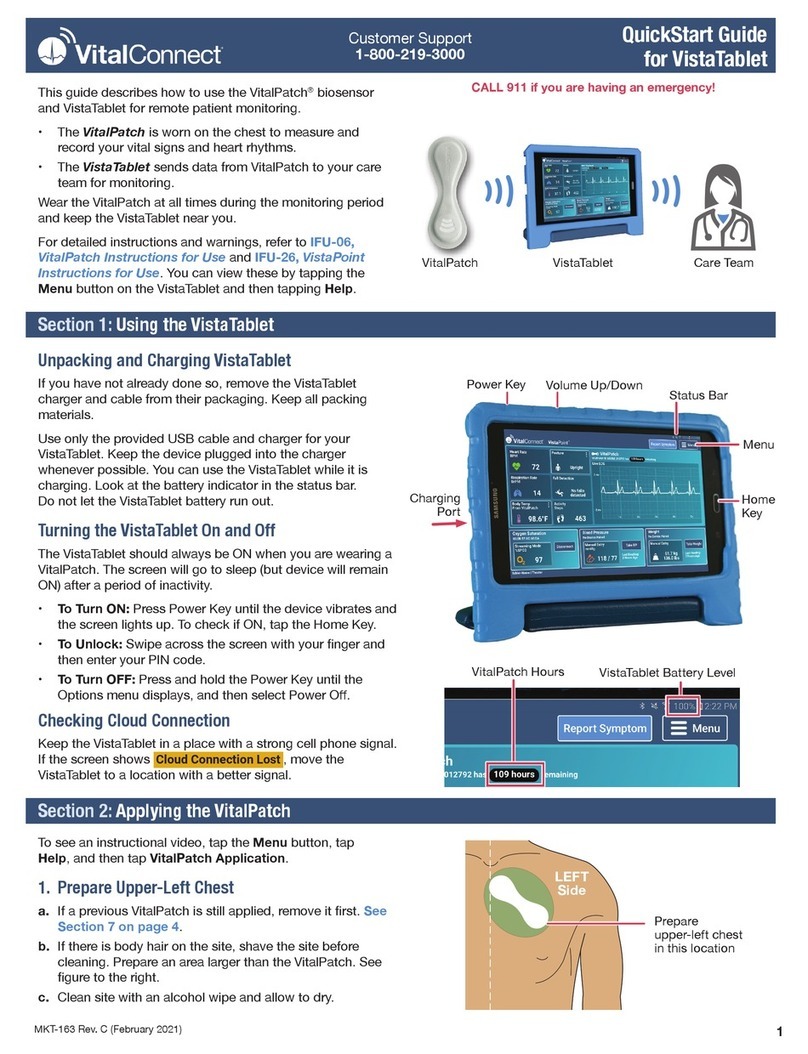
VitalConnect
VitalConnect VistaTablet User manual

VitalConnect
VitalConnect VitalConnect Platform User manual

VitalConnect
VitalConnect Kettering HEALTH HF Patch Pilot User manual

VitalConnect
VitalConnect VitalPatch User manual

VitalConnect
VitalConnect VistaPoint 3.0 User manual
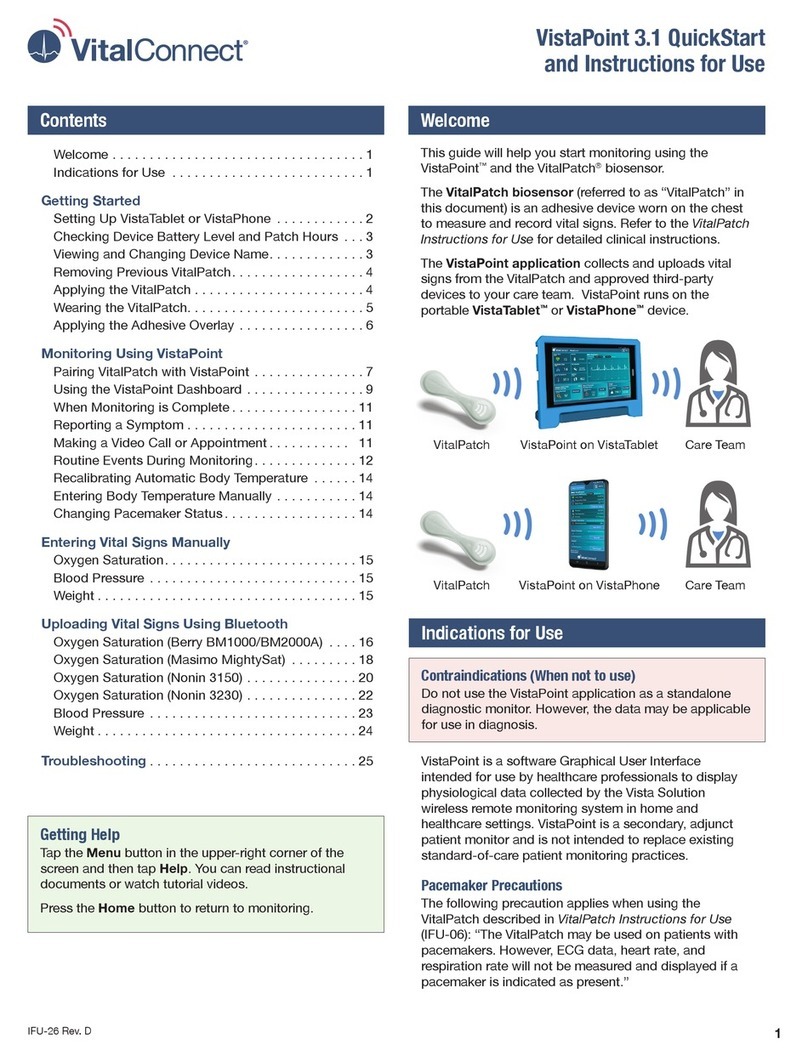
VitalConnect
VitalConnect VistaPoint 3.1 User manual

VitalConnect
VitalConnect VitalPatch Installation instructions

VitalConnect
VitalConnect VitalPatch User manual
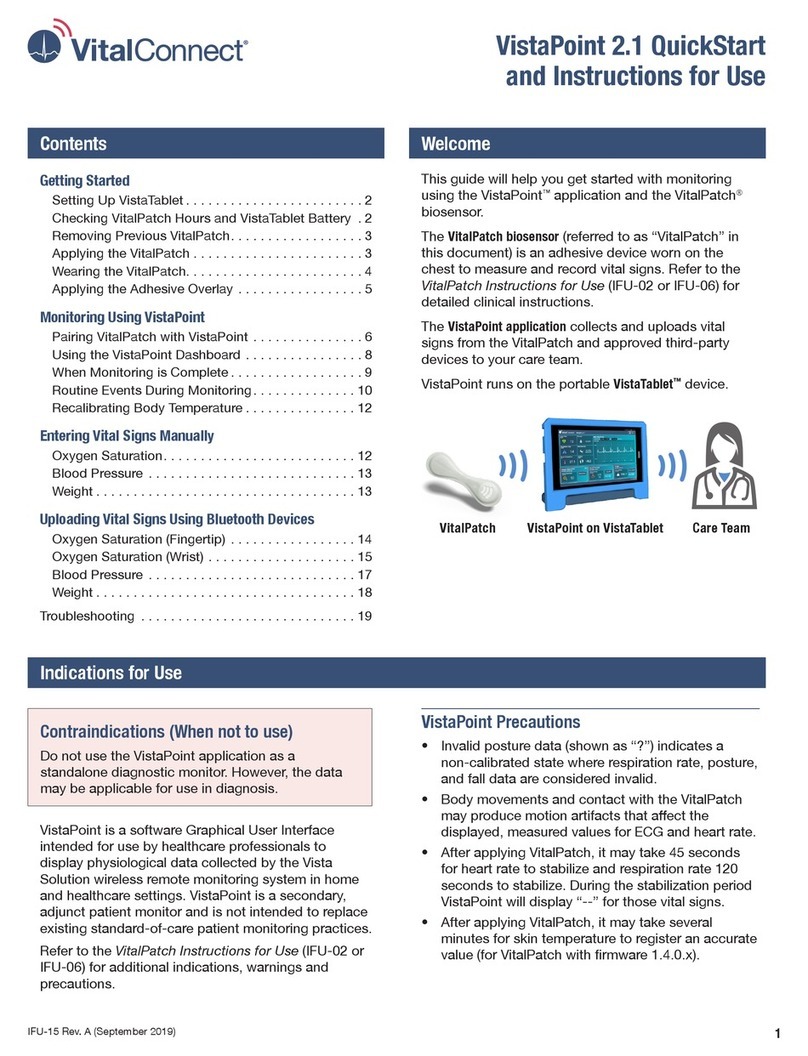
VitalConnect
VitalConnect VistaPoint 2.1 User manual

VitalConnect
VitalConnect VistaPoint 3.2 User manual