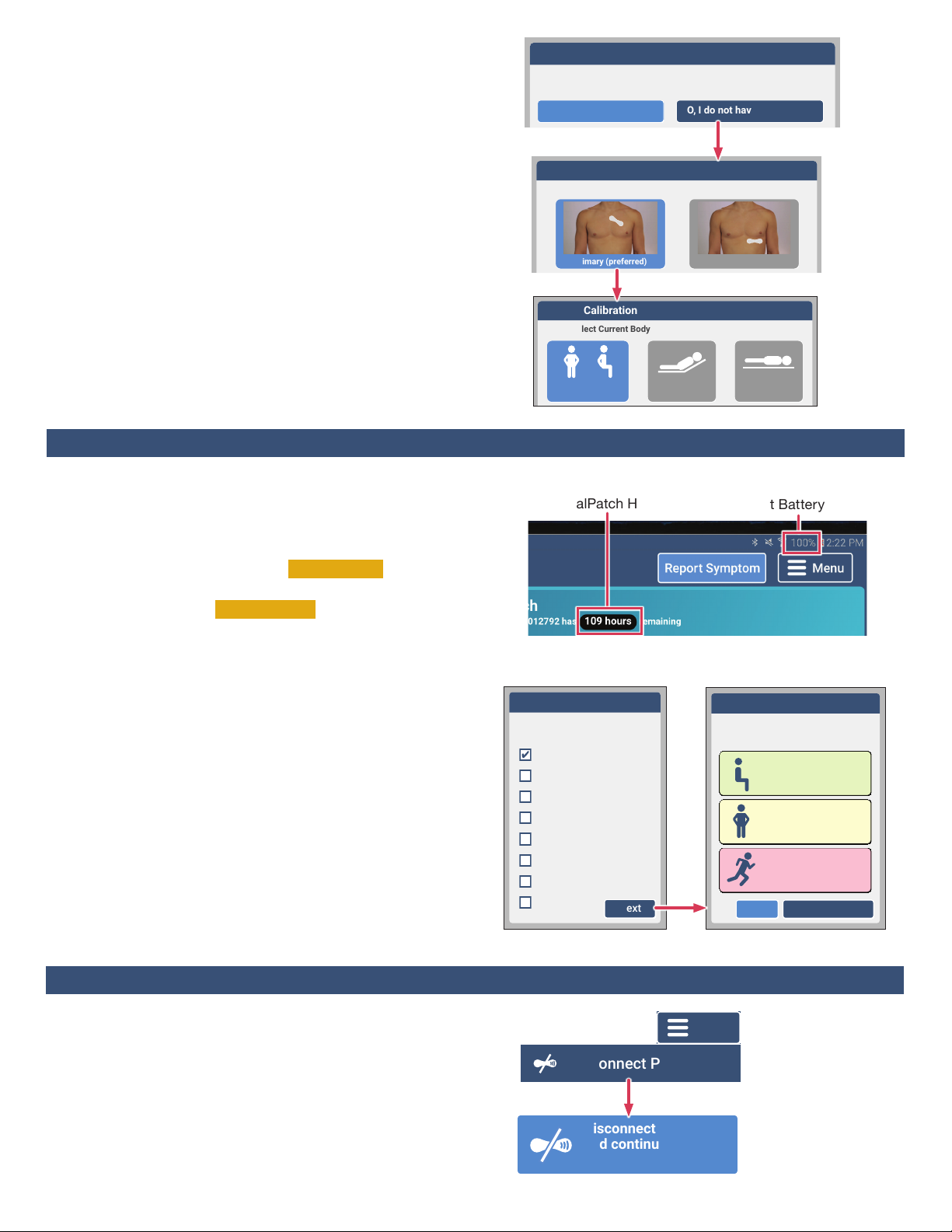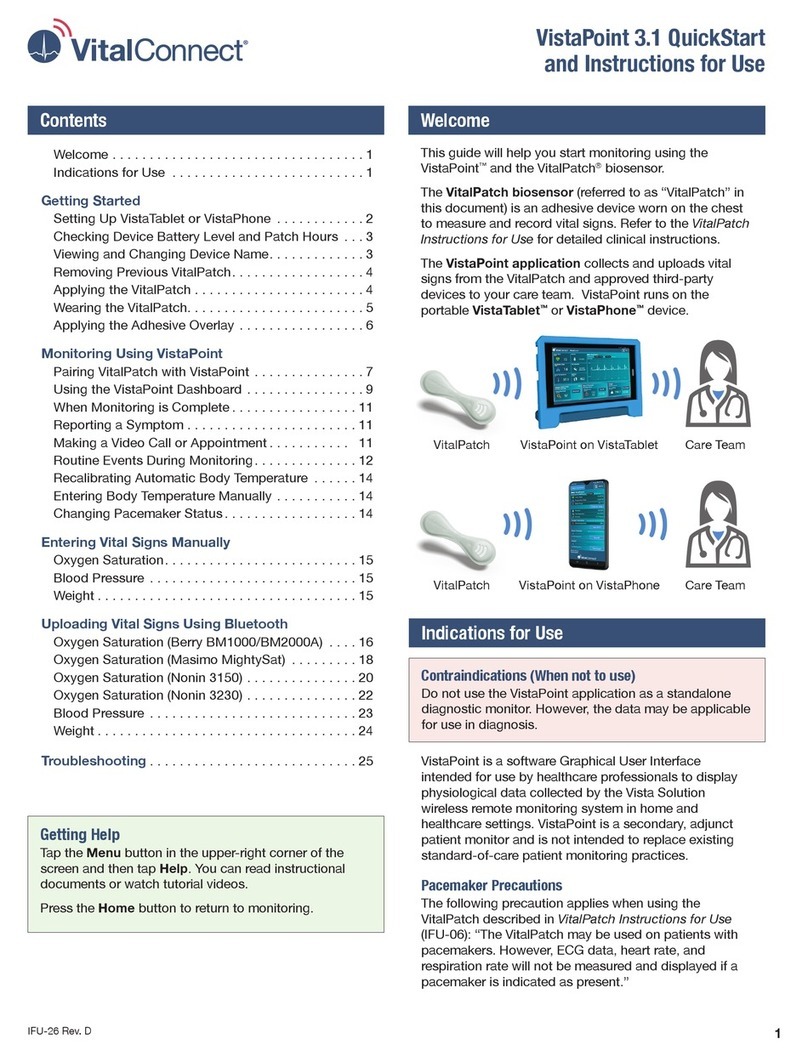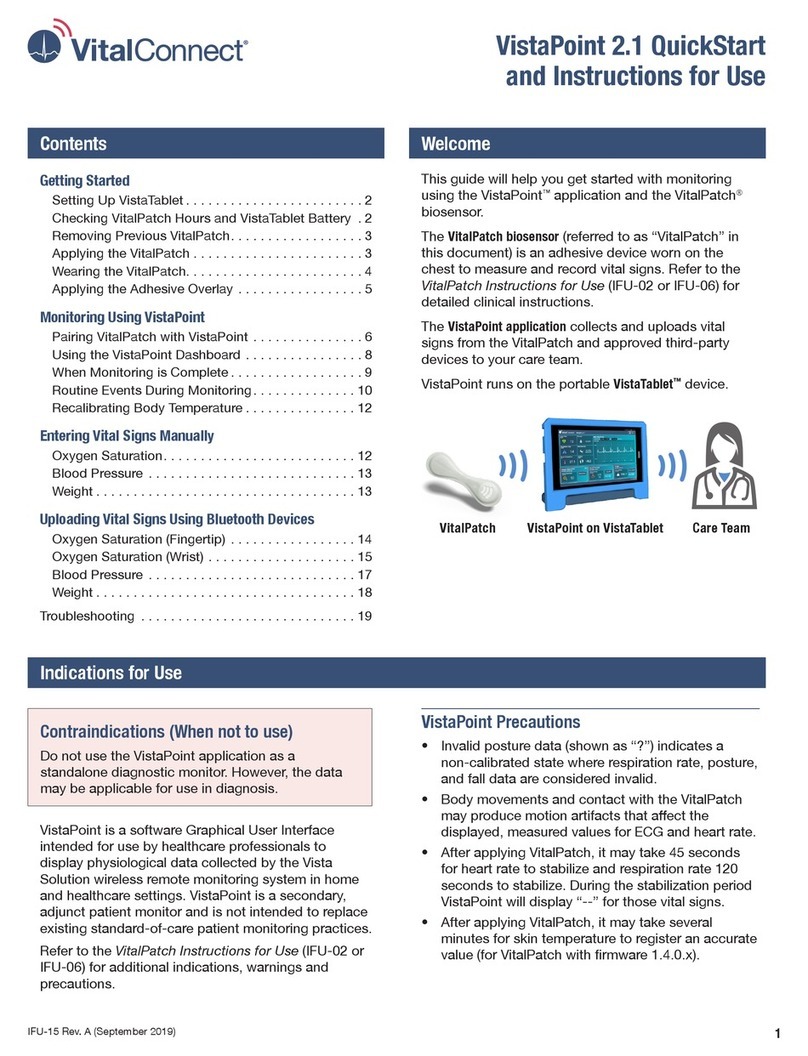3
Posture Calibration
Step 1 Select Patch Position
SecondaryPrimary (preferred)
Check VitalPatch Hours and Status
• To check the status of your VitalPatch, look for “hours
remaining” on the screen. Replace the VitalPatch when
it expires (or as directed by your care team).
• If the screen shows Vital Signs Not Uploading , make
sure the VistaTablet and VitalPatch are near each other.
• If the screen shows Patch Off Body , check that the
VitalPatch is adhered to the skin. If the patch appears
to have lifted o, contact Customer Support (1-800-
219-3000) for additional guidance.
Report Symptoms
If you feel a symptom, do the following:
a. When it is safe to do so, unlock the VistaTablet and tap
the ReportSymptom button.
b. From the list of options, tap one or more symptom(s).
Tap Other if the symptom is not listed. Tap Next.
c. If you selected Other as a symptom, you will be asked
to enter a description of the symptom(s). Enter the
information and tap Next.
d. Tap the activity level (Low, Medium or High) that you
experienced when the symptom occurred. Tap Send
Symptom when complete.
2. Choose Pacemaker Status
If you see a question about a pacemaker, select YES if
you have a pacemaker. Select NO if you do not have a
pacemaker. If you do not know, ask your care team.
3. Select Patch Position
Select the Primary position image and then tap Next.
4. Select Body Position
• StandingorSitting — Sit as upright as possible.
• Elevated — Lie on a bed elevated at an angle of 30°.
• Supine — Lie down as at as possible.
Remain still in the current body position and tap
Calibrate. Conrm selections when prompted.
The VistaTablet may ask you to calibrate body
temperature. Refer to IFU-26,VistaPoint Instructions for
Use for more information. After calibration, the screen will
display a dashboard with current status.
Posture Calibration
Step 2 Select Current Body Position
Bed is Flat
Supine
Bed Angle 30°
Elevated
(preferred)
Standing or Sitting
Anxious/Panic
What did you feel?
(select one or more)
Heart racing
Heart fluttering
Heart skipping beats
Shortness of breath
Dizzy or lightheaded
Chest pain
Fainted
Other Next
Anxious/Panic
What was your activity level
when you felt the symptom?
Low
Sitting or resting
Medium
Standing or moving
High
Exercising
Back Send Symptom
Section 5: Daily Activities During Monitoring
Each VitalPatch will last up to 7 days. If your monitoring
period is longer than 7 days, replace the VitalPatch as
follows just prior to expiration:
a. Tap the Menu button and then tap DisconnectPatch.
b. Tap the DisconnectVitalPatchandcontinue
monitoringpatientbutton.
c. Remove the VitalPatch. See Section7onPage4.
d. Apply a new VitalPatch. See Section2onPage1.
Section 6: Replacing the VitalPatch
Disconnect VitalPatch
and continue
monitoring patient.
Menu
Connection Successful
If you do not know, please ask your doctor.
Do you have an implanted pacemaker device?
YES, I have a pacemaker
NO, I do not have a pacemaker
VistaTablet Battery Level
VitalPatch Hours