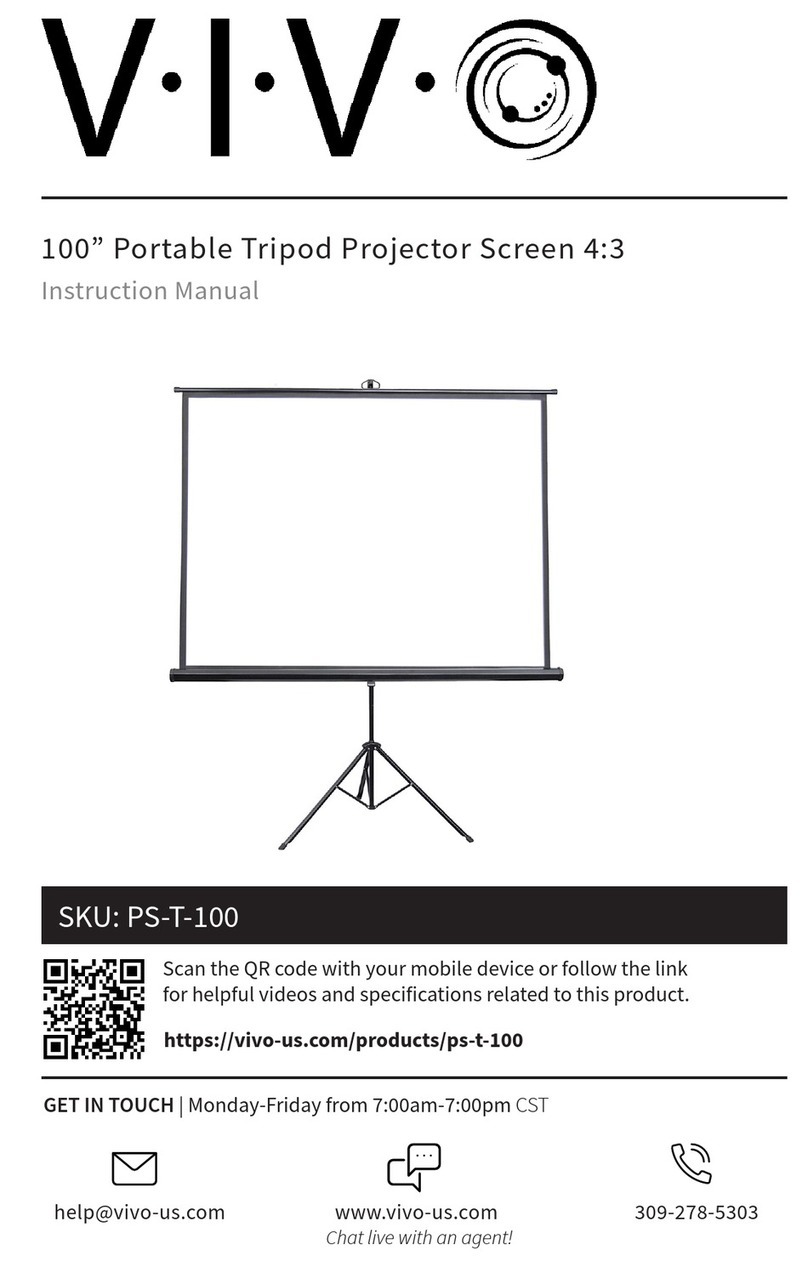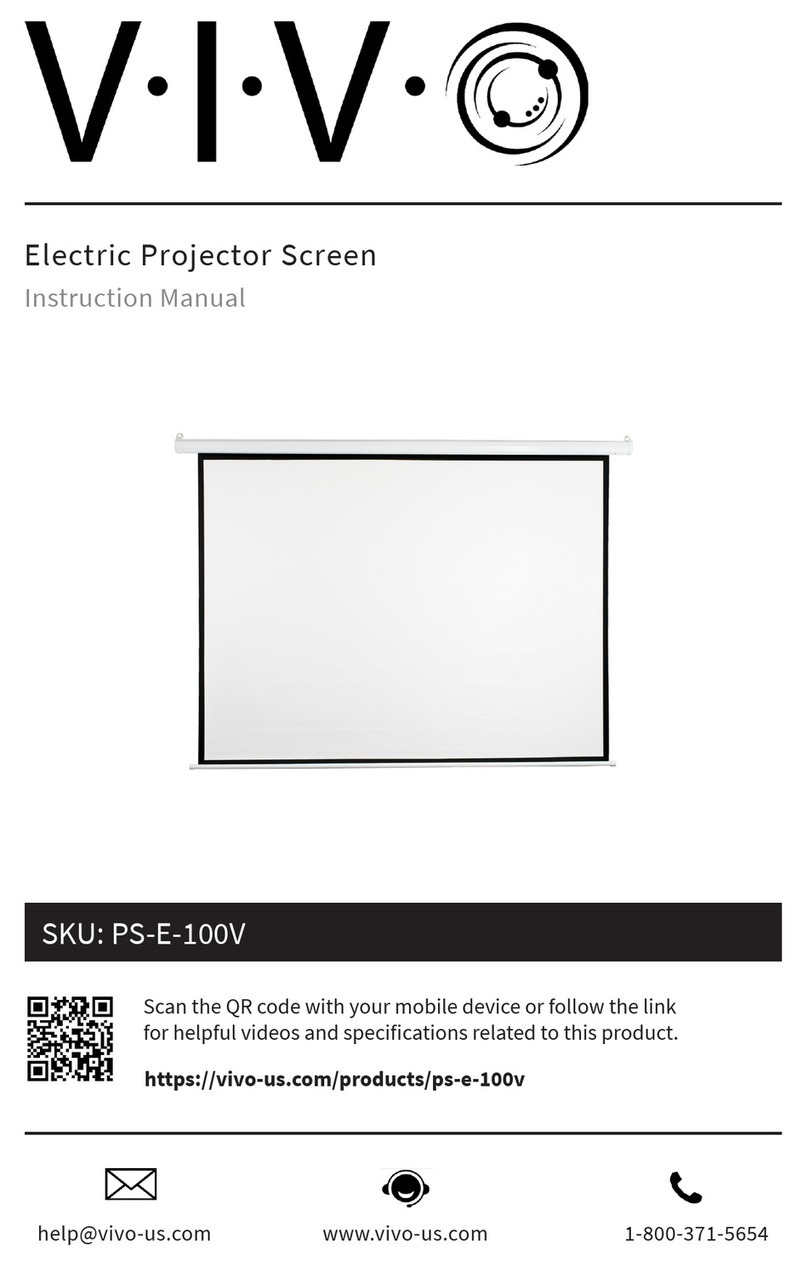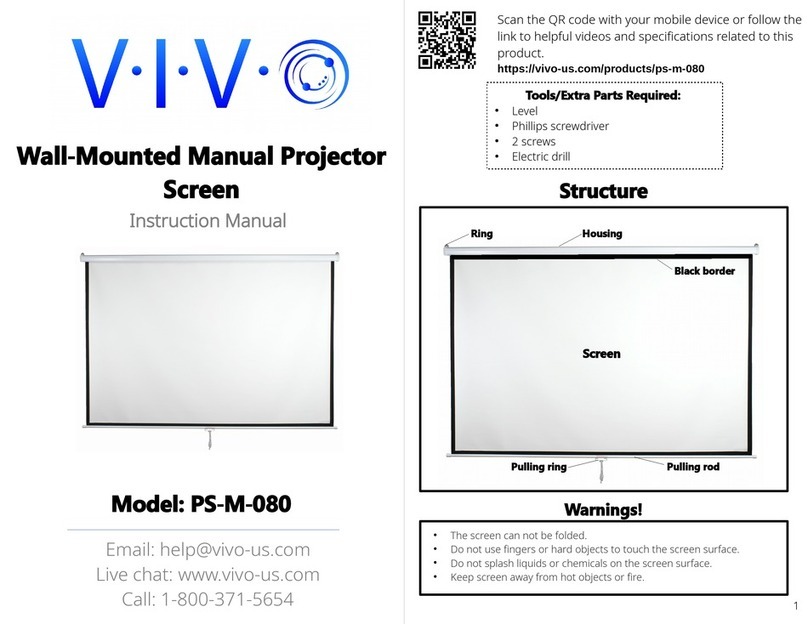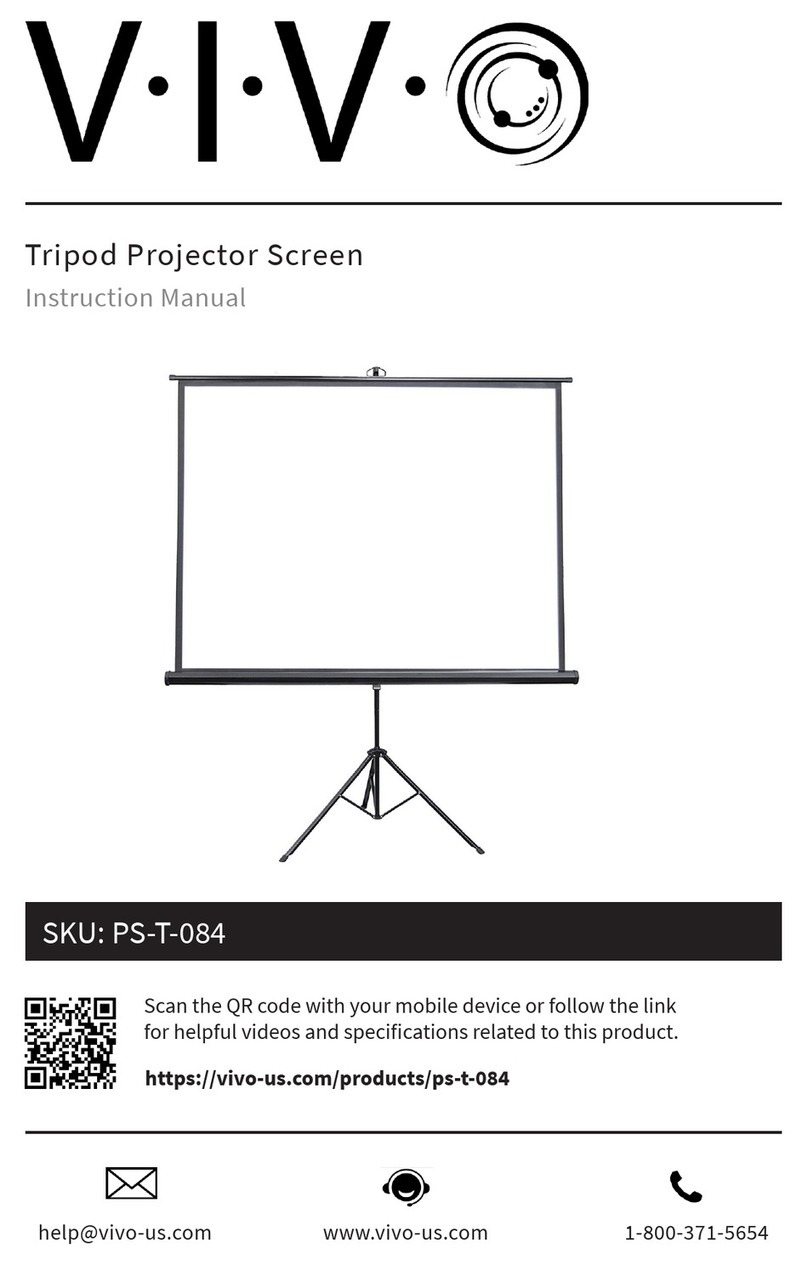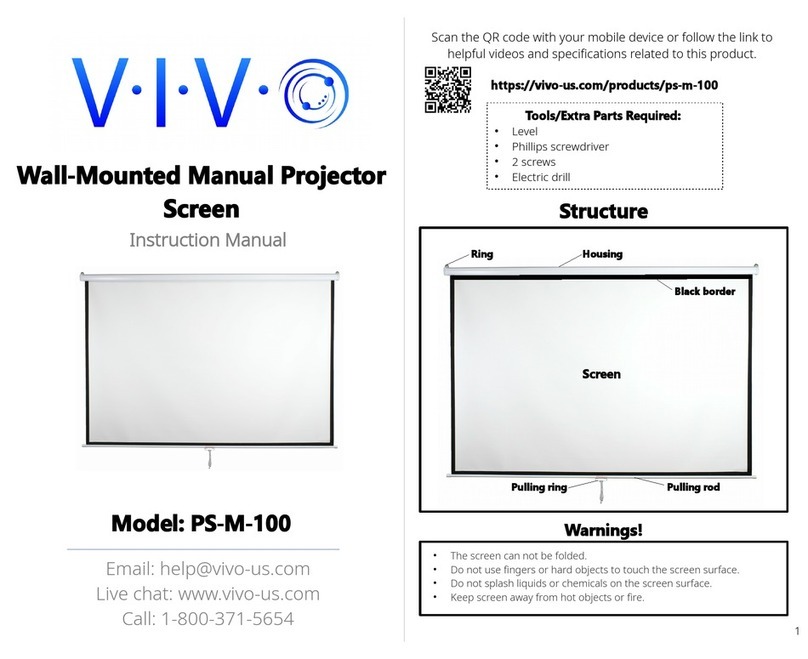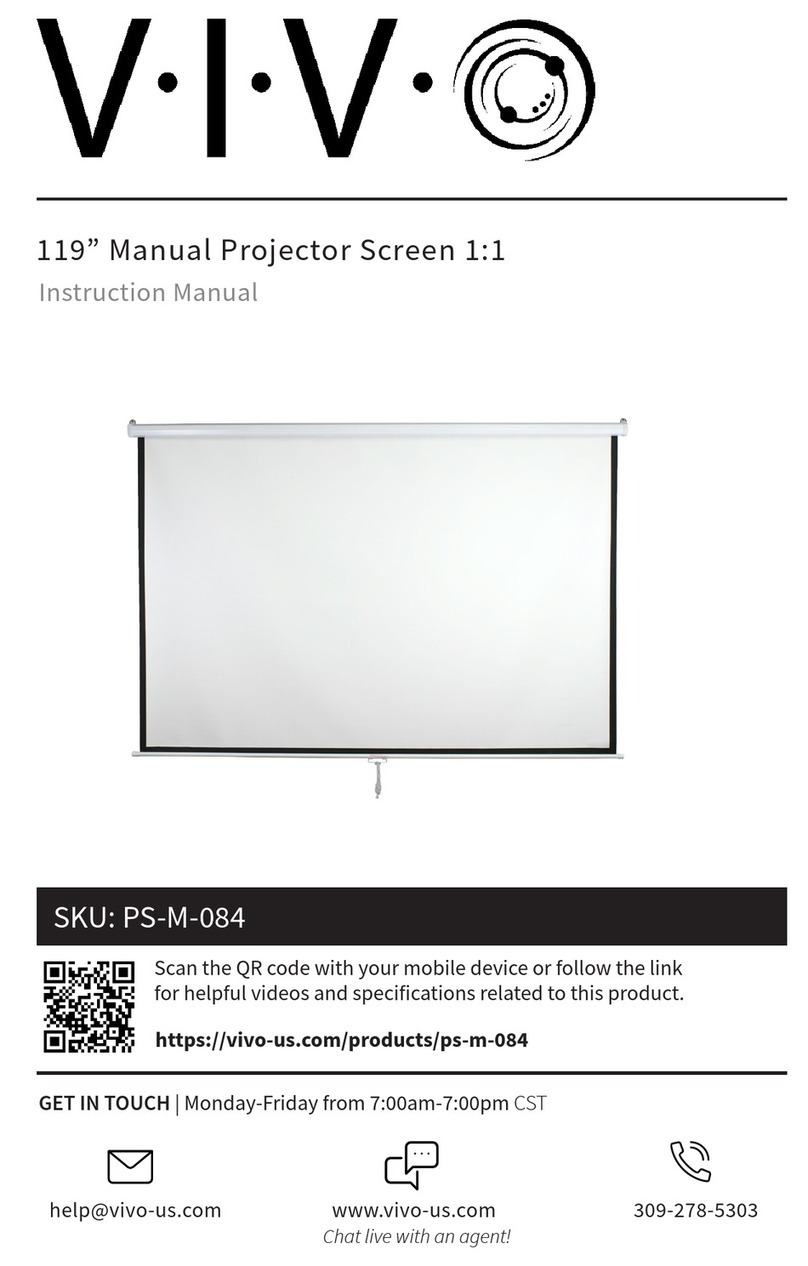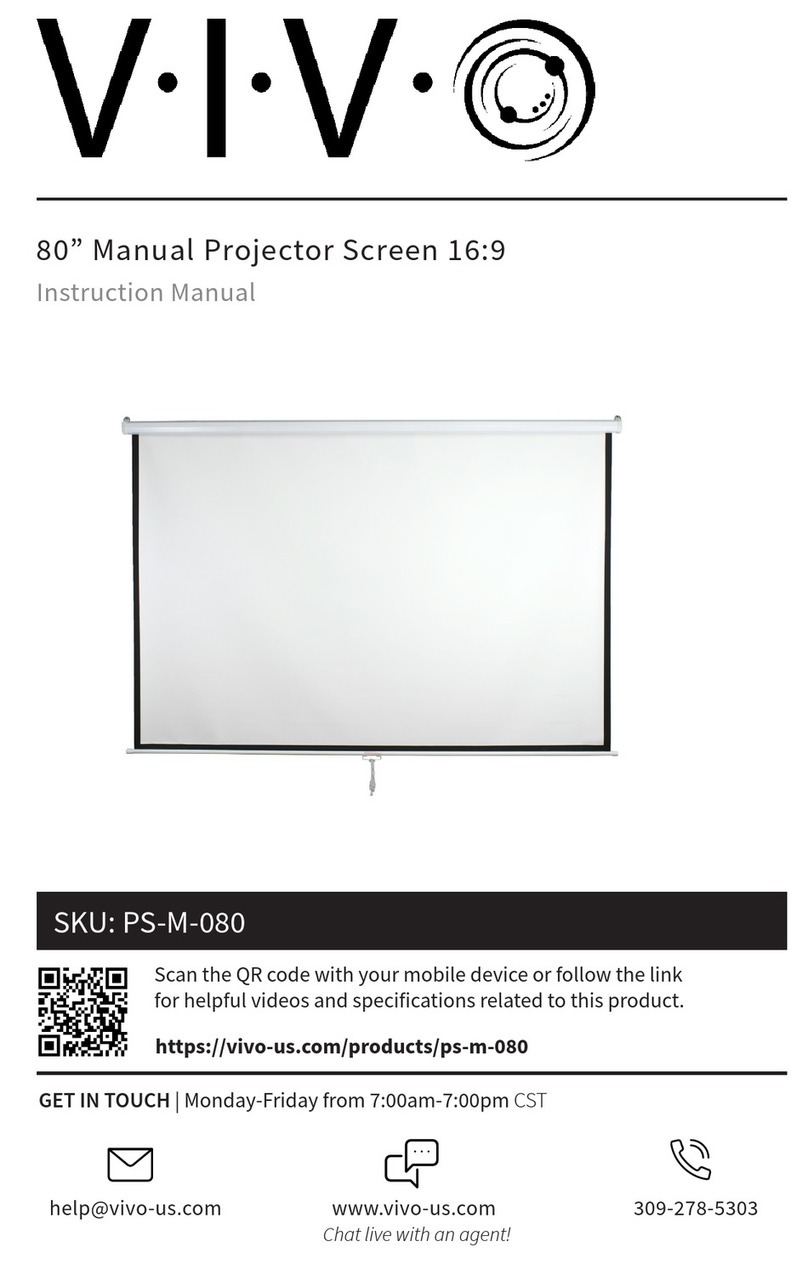If you do not understand these directions, or if you have any
doubts about the safety of the installation, please call a
qualified technician. Check carefully to make sure there are no
missing or defective parts. Improper installation may cause
damage or serious injury. Do not use this product for any
purpose that is not explicitly specified in this manual. We
cannot be liable for damage or injury caused by incorrect
assembly or inappropriate use.
Email: help@vivo-us.com
Live chat: www.vivo-us.com
Call: 1-800-371- 6 4
For more VIVO products, check out our
website at
www.vivo-us.com.
If any parts are received damaged or defective, please contact
us. We are happy to replace parts to ensure you have a fully
functioning product.
Safet' Warig
Cotact u at
Last updated: 4/27/18
1. Remote does not respond
Step 1: Check if battery is low, and replace if necessary. The remote
uses a 23A 12V battery.
Step 2: If changing the battery does not work, reset the wall control
unit. Press and hold the stop button. Two beeps will sound
after seconds; continue holding until three beeps
sound. Press and hold the button again until two beeps
sound, and then press any button on the remote to pair with
the wall control.
2. The screen does not respond
Step 1: Make sure the power cable is plugged in, and that the
indicator light on the wall control unit is turned on.
Step 2: Check your circuit breaker to make sure the wall outlet
is getting power.
Step 3: If using a power strip or battery backup, make sure the
power/reset switch is on.
Troublehootig
Scan the QR code with your mobile device or follow the link
to helpful videos and specifications related to this product.
4