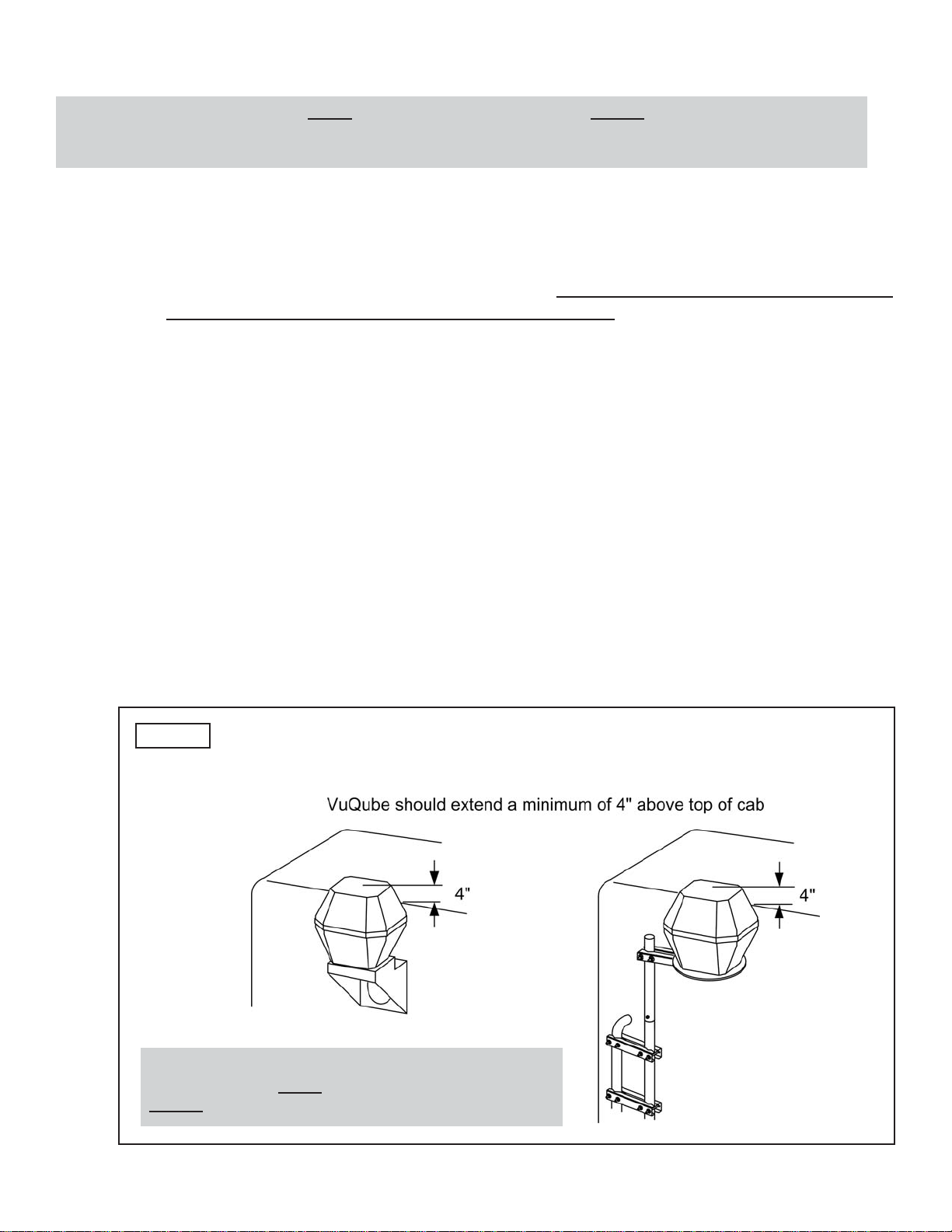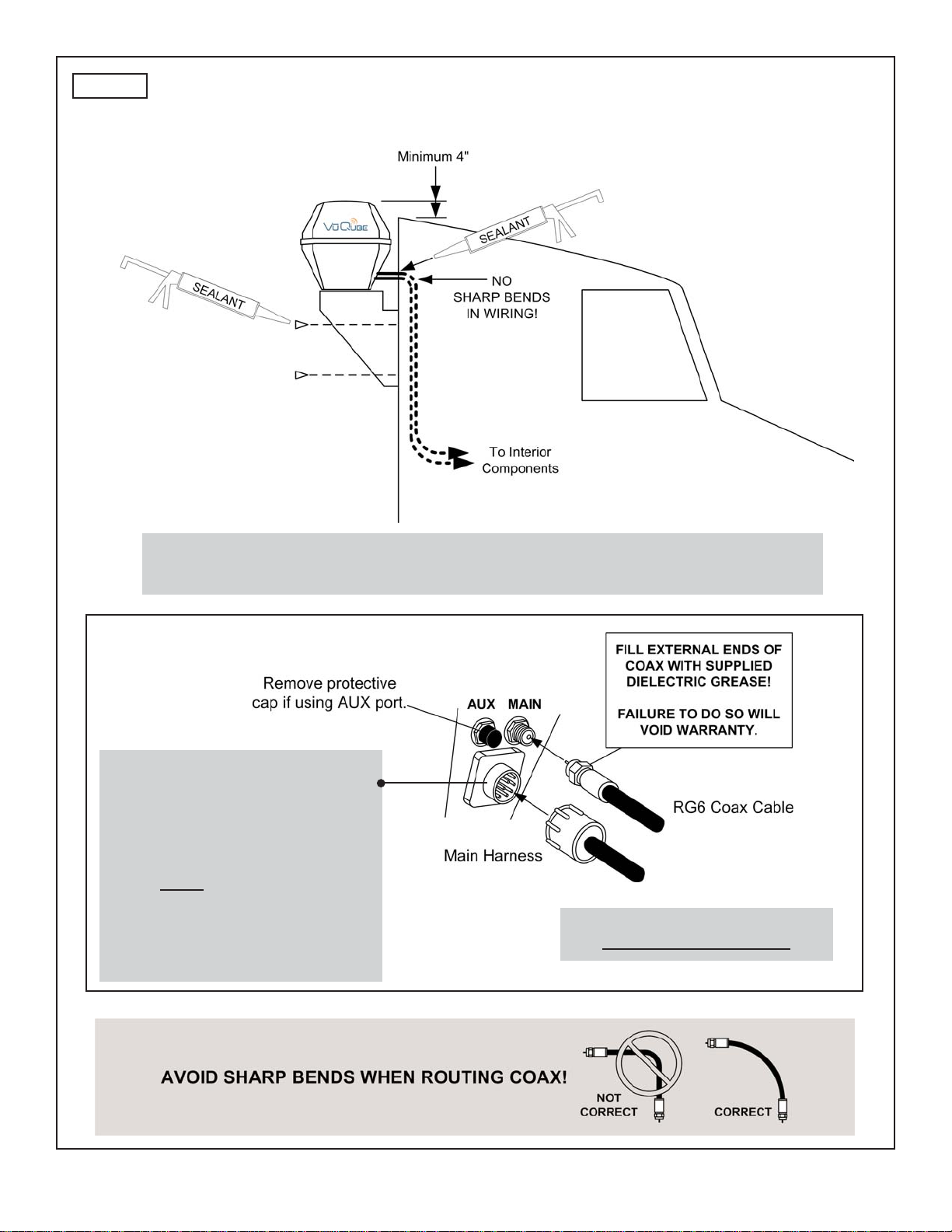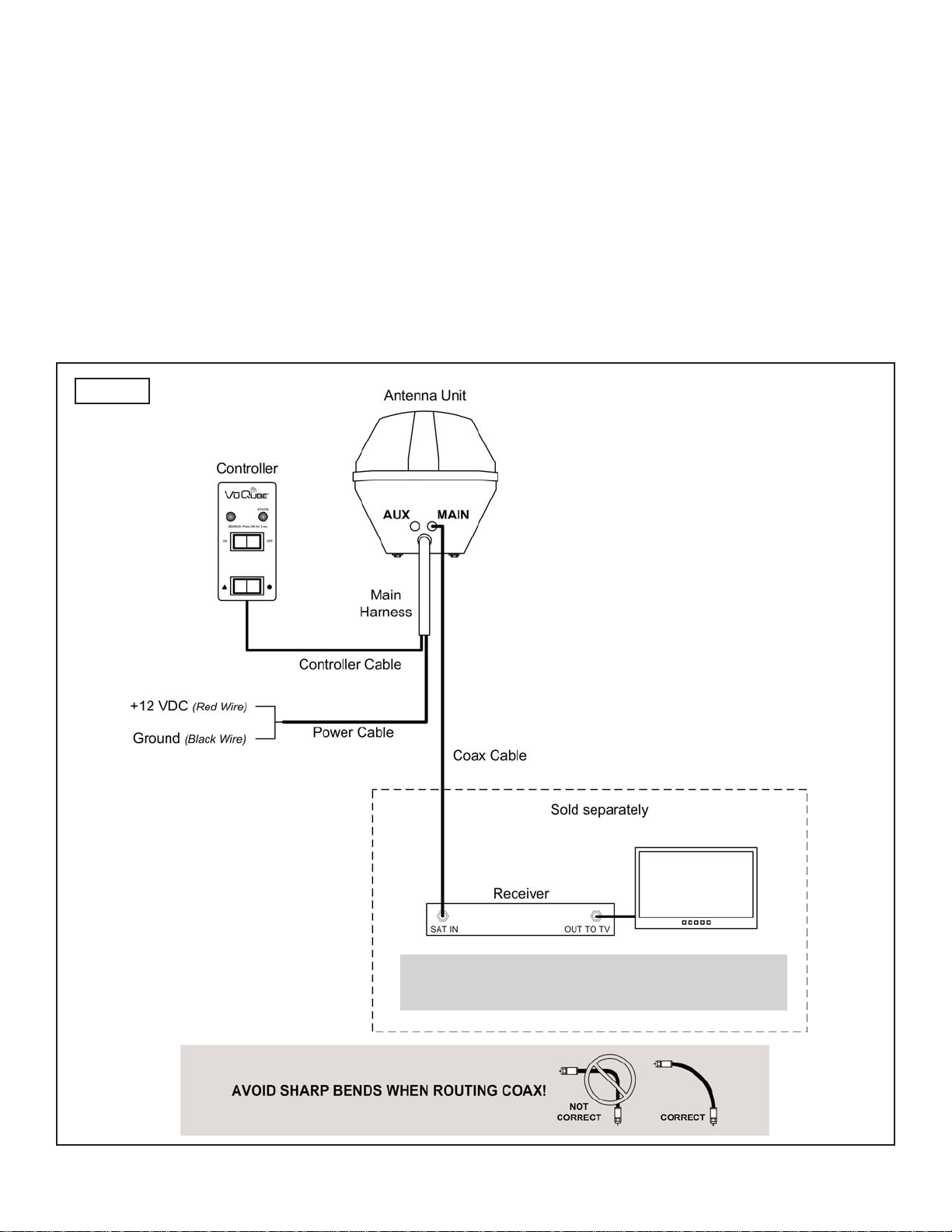Page 5
5. Mount the bracket to the cab (see bracket instructions-bracket sold separately).
6. MAKE SURE THE SHIPPING BOLT IS REMOVED FROM THE BOTTOM OF THE UNIT
(SEE PAGE 3).
7. Remove the bolts and lock washers from the bottom of the unit. Set the unit in place. THE
WIRING CONNECTIONS MUST FACE FORWARD (TOWARD THE FRONT OF THE
VEHICLE).
8. Install the bolts and lock washers up thru the mounting bracket and into the unit. Tighten
bolts securely.
EXTERNAL WIRING (FIG. 4, PAGE 6)
9. Plug main harness into wiring port on back of antenna unit and tighten connection until it
clicks past the detent lock.
10. Fill end of coax cable that will connect to the MAIN port on the antenna unit with supplied
dielectric grease. Connect this end of the coax cable to the MAIN port and tighten
connection. DO NOT OVER TIGHTEN.
If using a second receiver, fill end of second coax cable (not supplied) and connect it to the
port labeled AUX. Tighten connection. DO NOT OVER TIGHTEN.
11. Run wiring from the antenna unit to the location where it will be fed into the vehicle. Make
sure external wiring is tied down securely (to a hand rail for example).
12. Drill 3/4” hole through the cab or use an existing hole to feed the wiring inside. Seal opening
with cab compatible sealant so that it is entirely waterproof (inside and outside of the hole).
Note: The installer is responsible for determining the most appropriate fasteners to secure the mounting bracket to the
cab, and they should always be used in combination with a cab compatible sealant.
IMPORTANT! The installer is responsible for weatherproofing all holes with sealant.
Note: The VuQube is wired for multiple receiver support. There are two coax ports on the back of the unit. The one
labeled “MAIN” MUST be connected to the main receiver in the vehicle. This receiver will control automatic
satellite switching if applicable. The one labeled “AUX” can be used for an additional receiver.
IMPORTANT! You must fill the ends of the external coax cables with the supplied dielectric grease.
Failure to do so will void the product warranty.