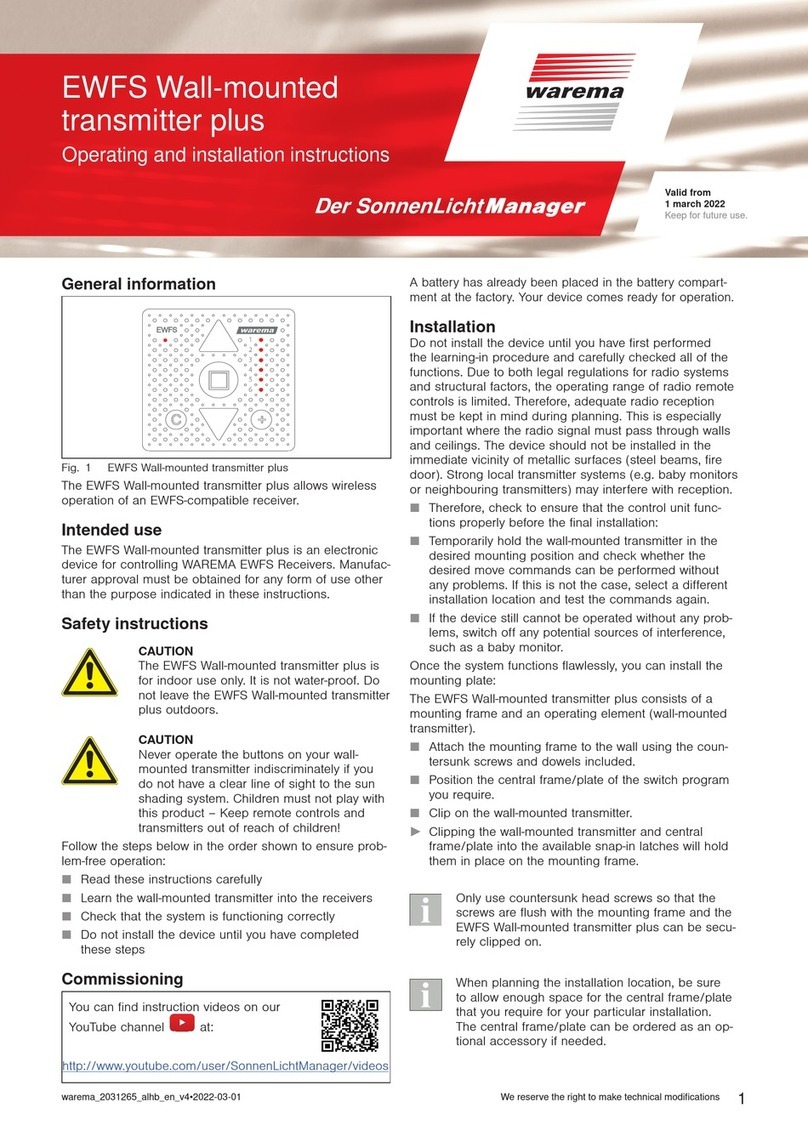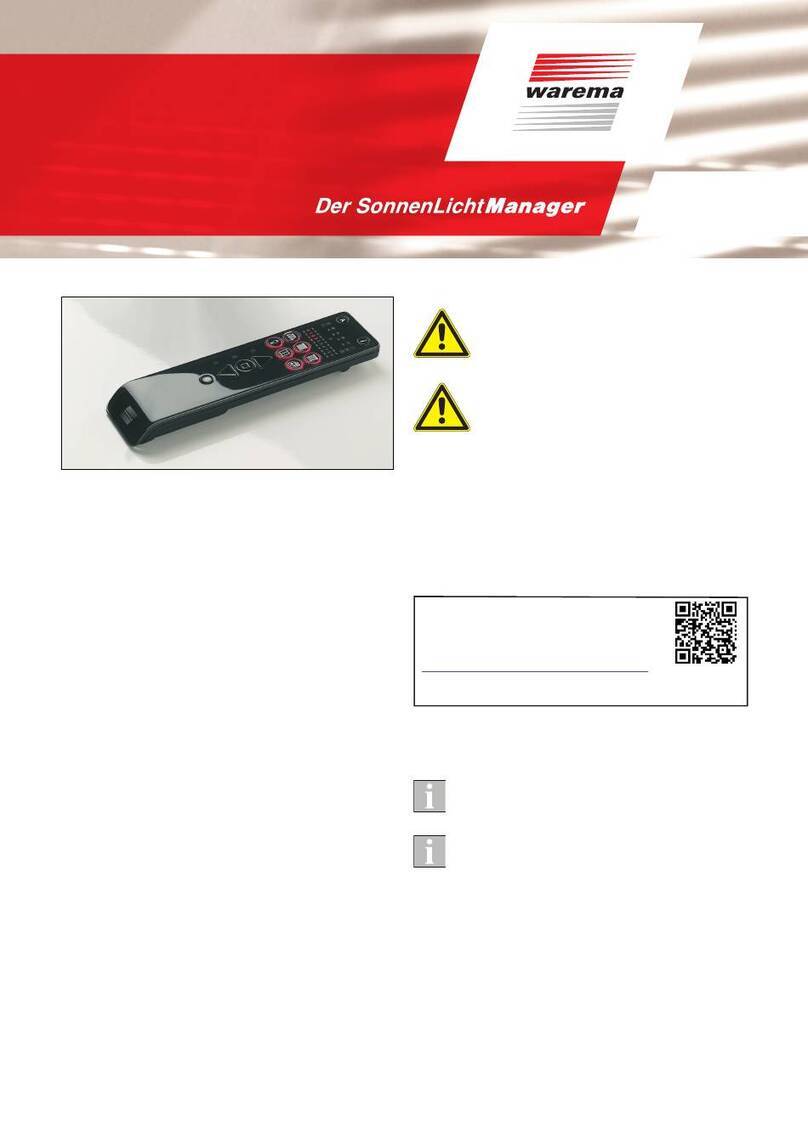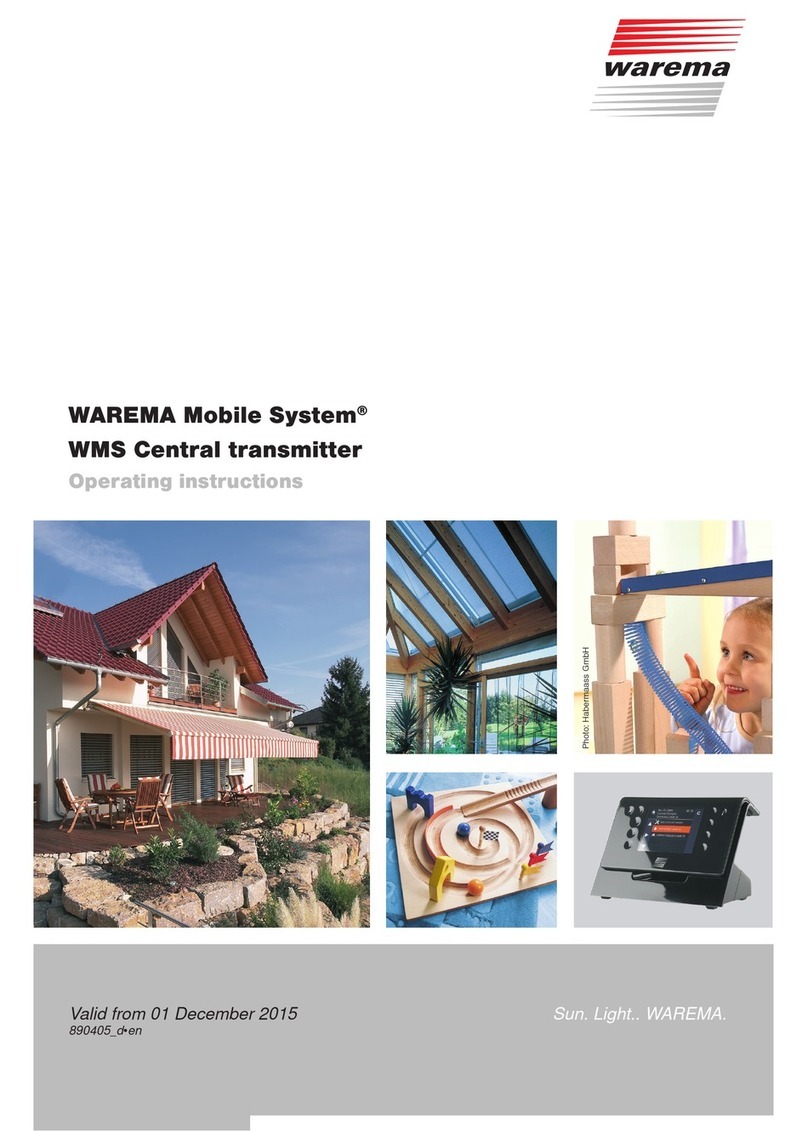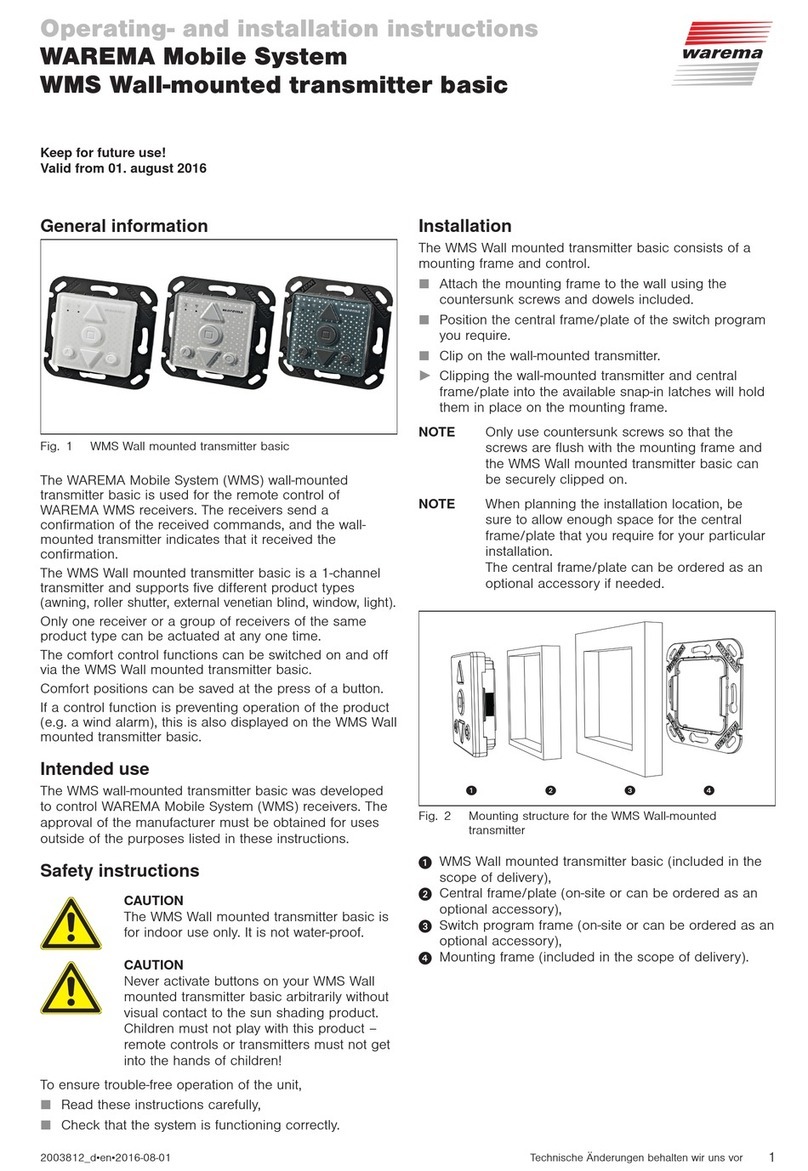Button/
display Action/result
Using the flashing product button, select
the channel into which the previously se-
lected product should be grouped.
If you press the product button for more
than 1s, the unused channels are acti-
vated as well, making it possible for you to
select a new channel.
E.g. The channel number that you selected at
the beginning continues to flash. The LED
below the target channel lights up.
Press the learn button briefly
E.g.
indicates whether the procedure was
successful:
RED: The channel assignment failed
GREEN: The channel was assigned
The product is now assigned to the new
channel and can be operated via this
channel.
You can now add additional products to this channel in
the same manner:
Using the product button, select an ad-
ditional channel of the same product type
that is to belong to the group
E.g. The LED below the channel number lights
up
Press the learn button briefly
+ lights up in green and the previously
selected channel number flashes.
Select the same target channel as before
using the flashing product button.
E.g.
The channel number that you selected at
the beginning continues to flash. The LED
below the target channel lights up.
Press the learn button briefly
E.g.
indicates whether the procedure was
successful:
RED: The channel assignment failed
GREEN: The channel was assigned
Both products can now be operated jointly
via the new channel.
OTENOnly channels that belong to the same product
type can be grouped. Different product types
can be jointly operated using scenes.
If a receiver is assigned to a channel or group
a second time, it is deleted from the group
again (learned in the first time, learn out the
second time, etc.).
A channel cannot be assigned to itself. In this
case, the learning procedure is aborted without
an outcome; lights up red for 2s. (You can
use this method to abort a learning procedure
if you accidentally selected the wrong channel)
Deleting products from a channel
If a receiver is assigned to a channel or group a second
time, it is deleted from the group again (learned in the first
time, learn out the second time, etc.).
In the following example, a receiver is learned into chan-
nel1 and channel3. The receiver in channel1 is then
deleted from channel3.
Button/
display Action/result
Select the product type or channel that
you would like to delete from another
channel or another group.
E.g. The LED below the channel number lights
up
Press the learn button briefly
+ lights up in green and the previously
selected channel number flashes.
Using the flashing product button, select
the channel from which the previously
selected product should be deleted.
E.g. The channel number that you selected at
the beginning continues to flash. The LED
below the target channel lights up.
Press the learn button briefly
E.g.
E.g.
The product has been deleted from the
channel.
If it was the only product stored in chan-
nel3, channel3 is now empty and is no
longer displayed.
If additional products are contained in
channel3, these can continue to be oper-
ated. Channel3 is not cleared.
OTENThe same procedure can be applied to entire
product groups. If the channel selected first
contains products that do not exist in the target
channel, all products in the first channel are
copied into the target channel and none are
deleted.
Forming scenes
Scenes can be used to jointly operate a large number of
different products at the press of a button. The position or
activation state of the products involved is stored and is
then brought about again when the scene is recalled.
A hand-held transmitter makes 10 scene channels avail-
able. Each scene channel can be assigned up to 200
receivers.
OTENWhen forming a scene, the product channels
are added to the scene one by one. A product
channel can also contain a group of products.
In this case, the entire group is added to the
scene.
In the following example, a new scene (e.g. scene1) is
created and two different products are assigned.
Button/
display Action/result
First, move all receivers that belong to the scene to the
desired position (e.g. light on, external venetian blinds
closed).
Then proceed as follows: