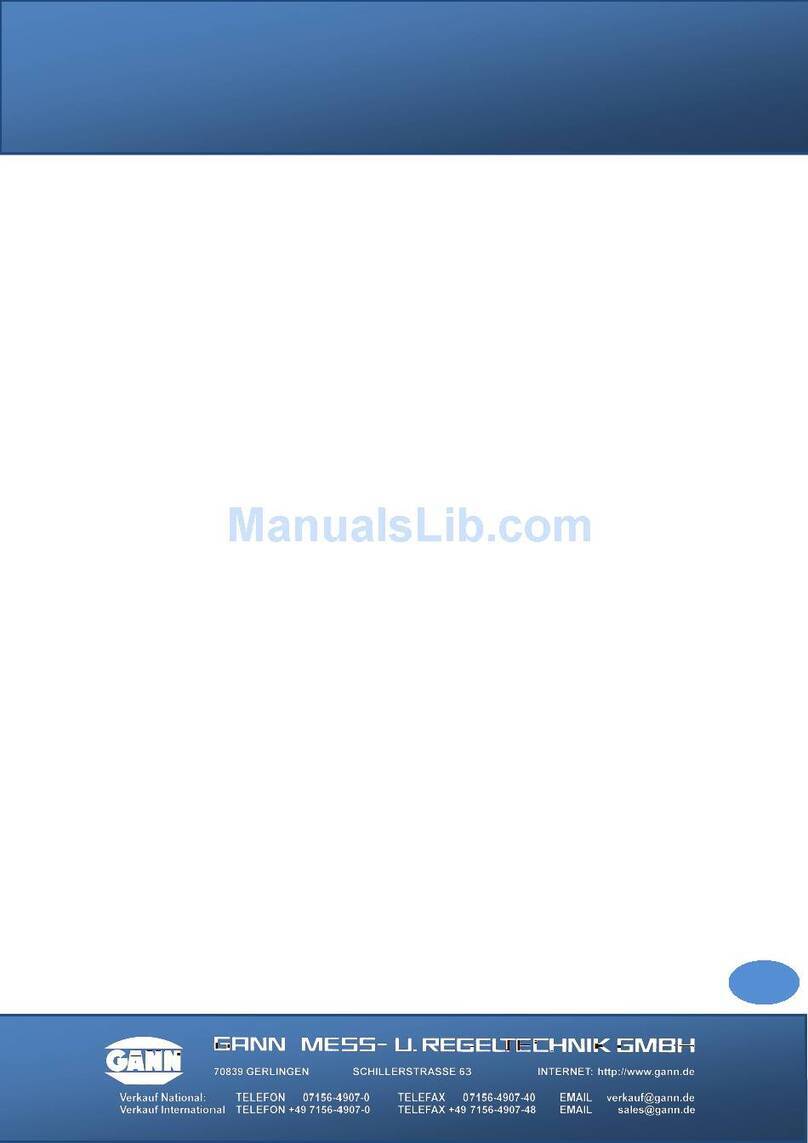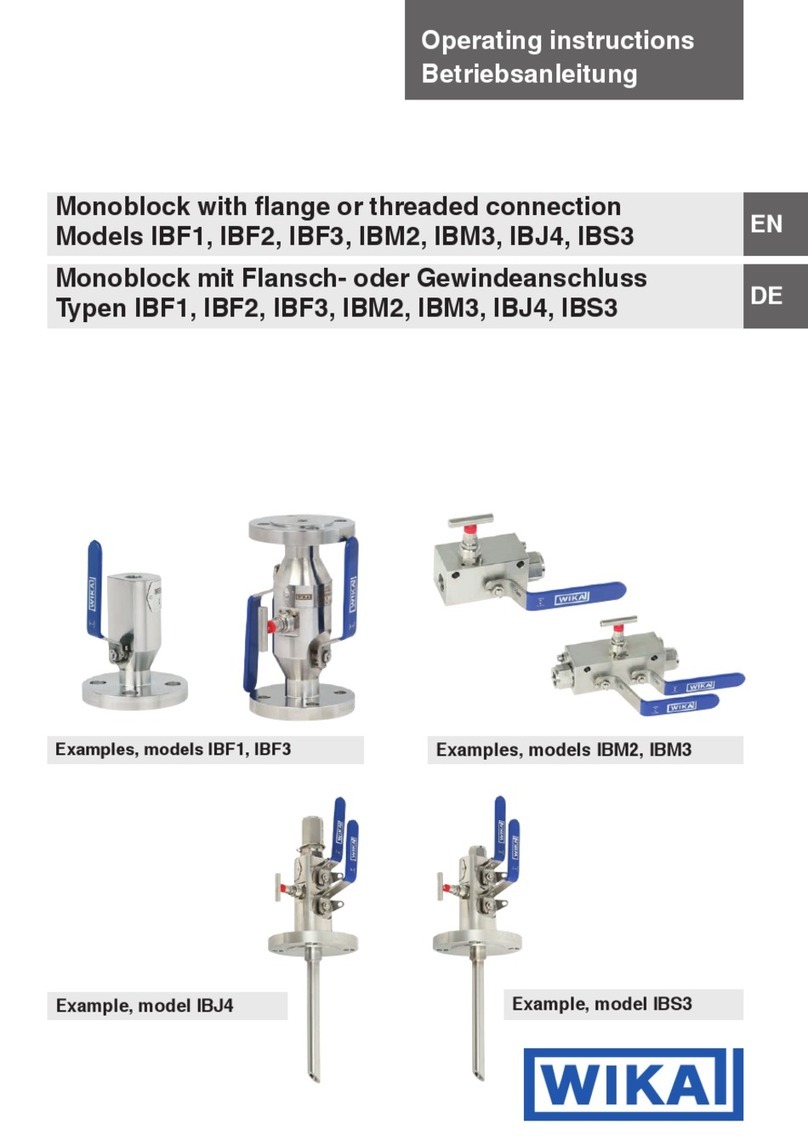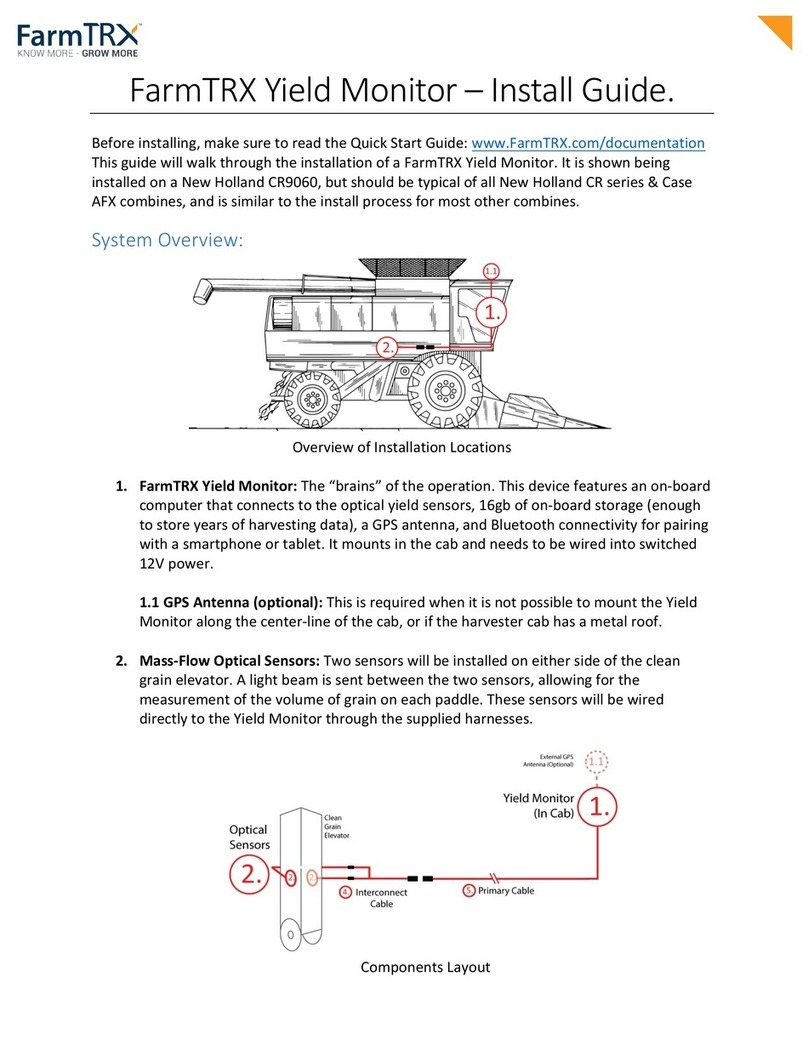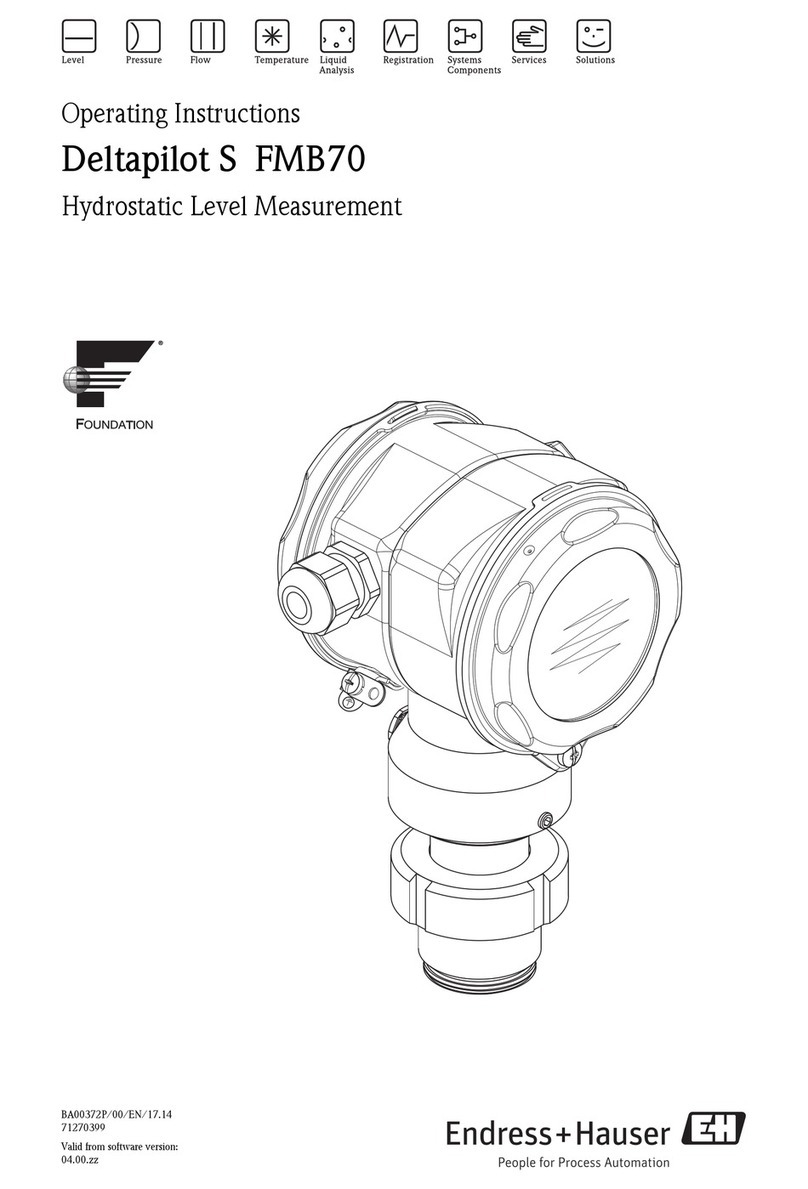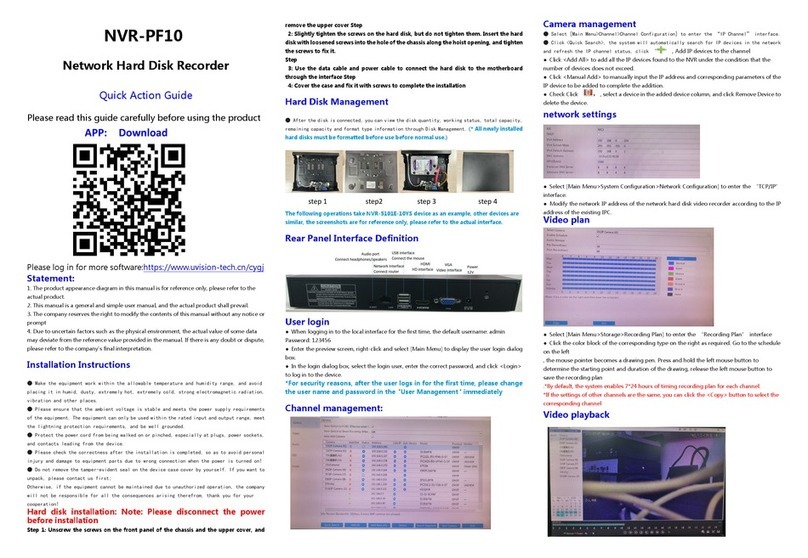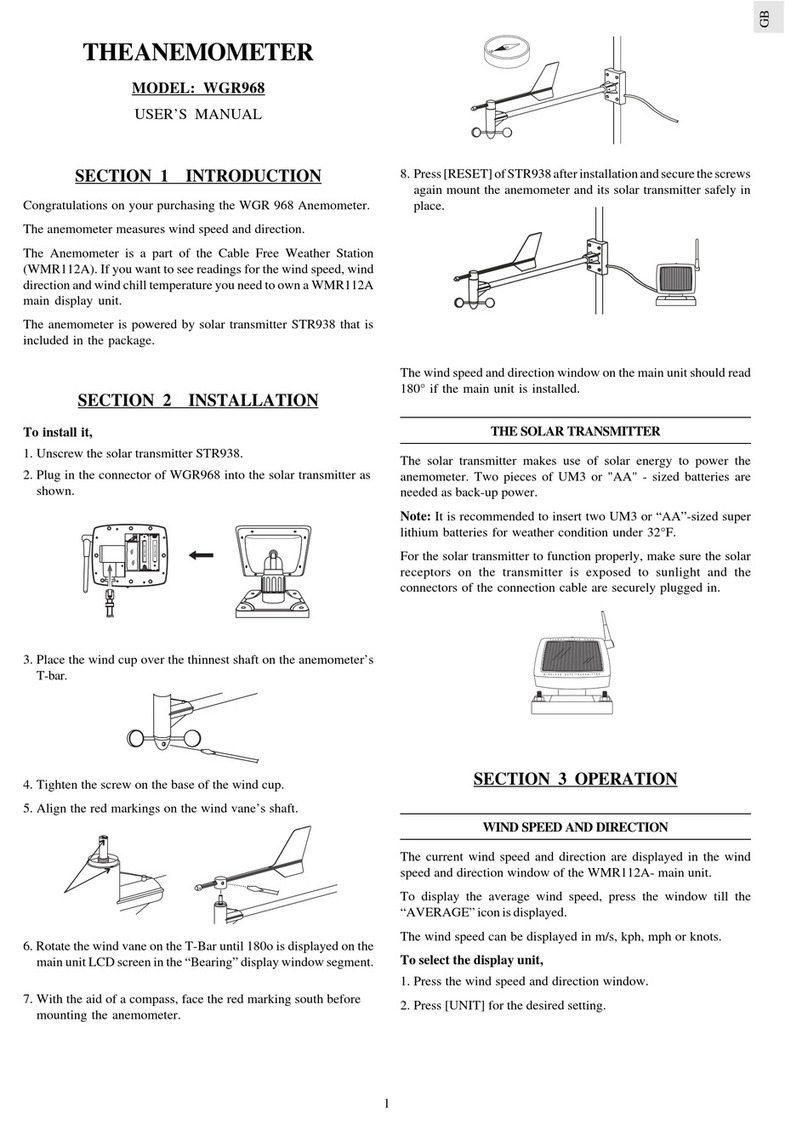Water I.D. PoolLab 2.0 User manual




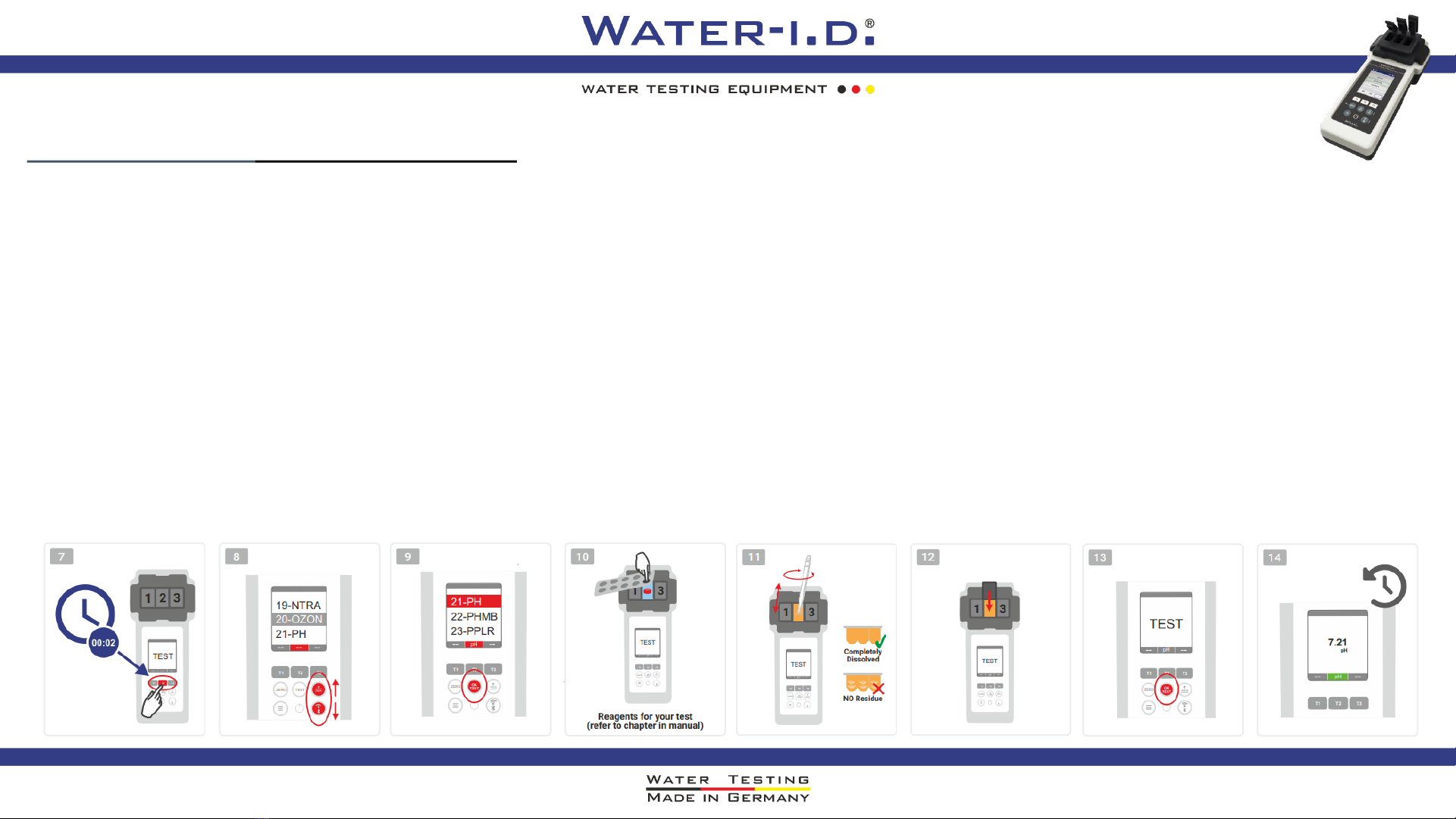

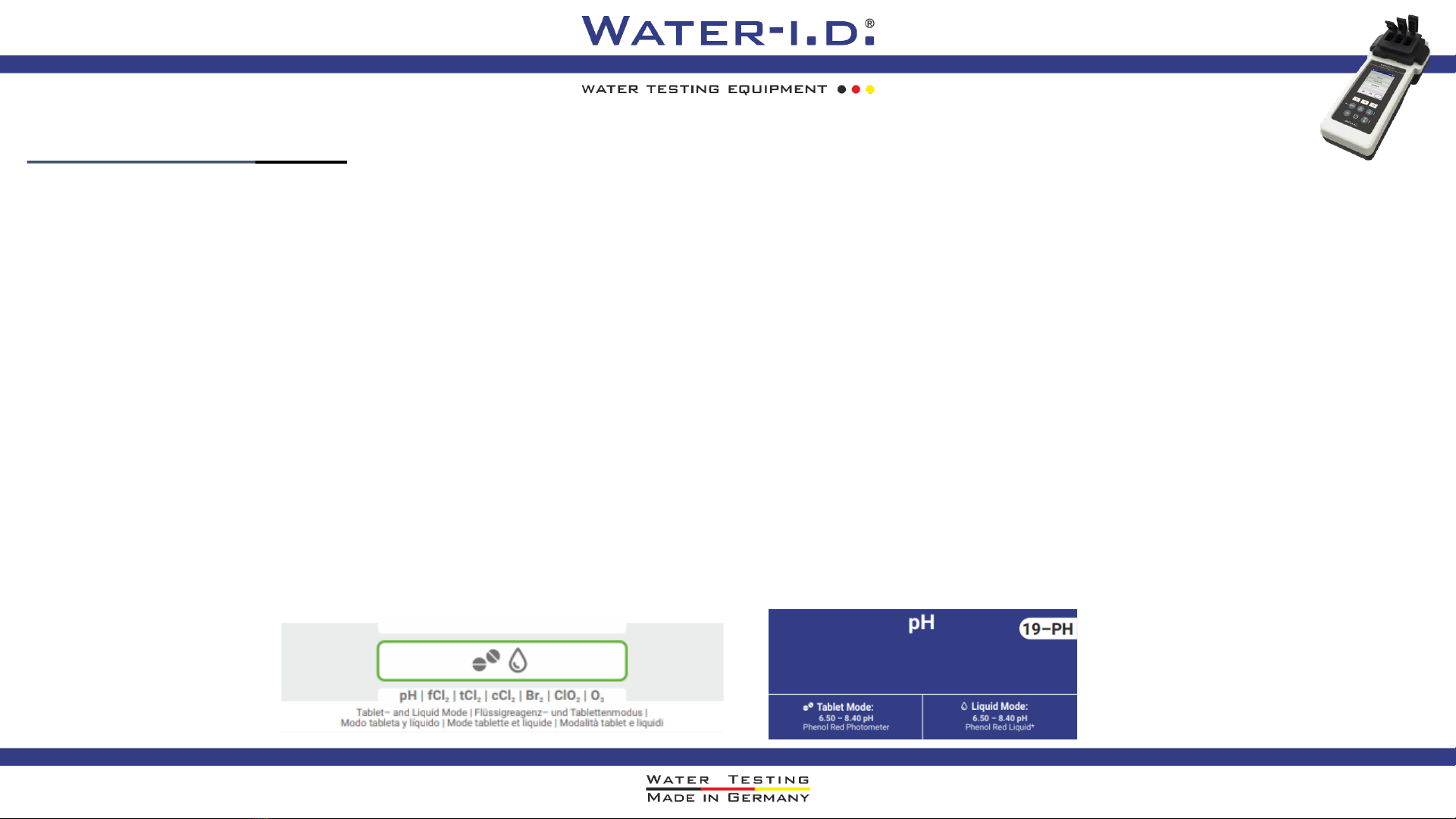
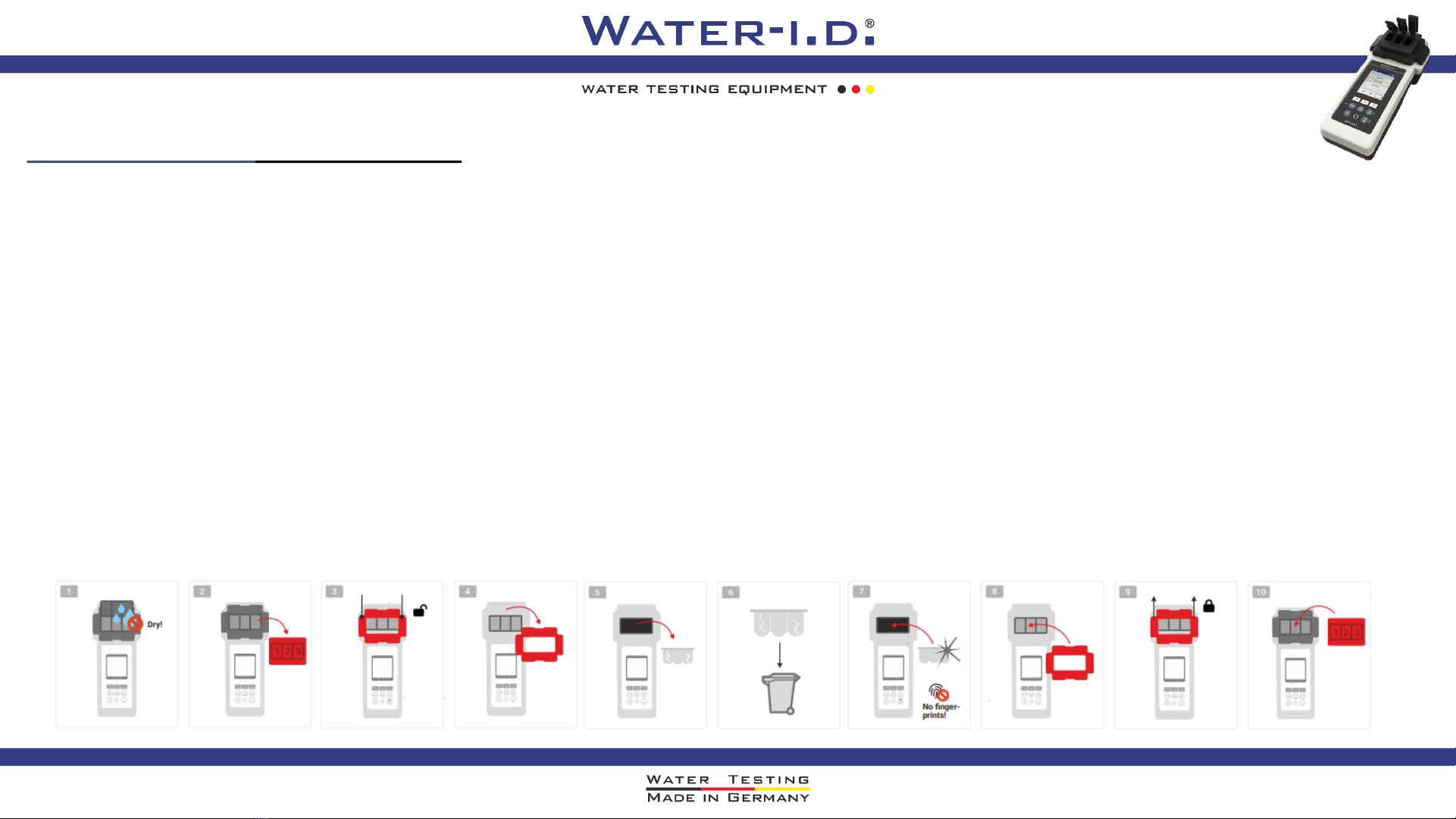

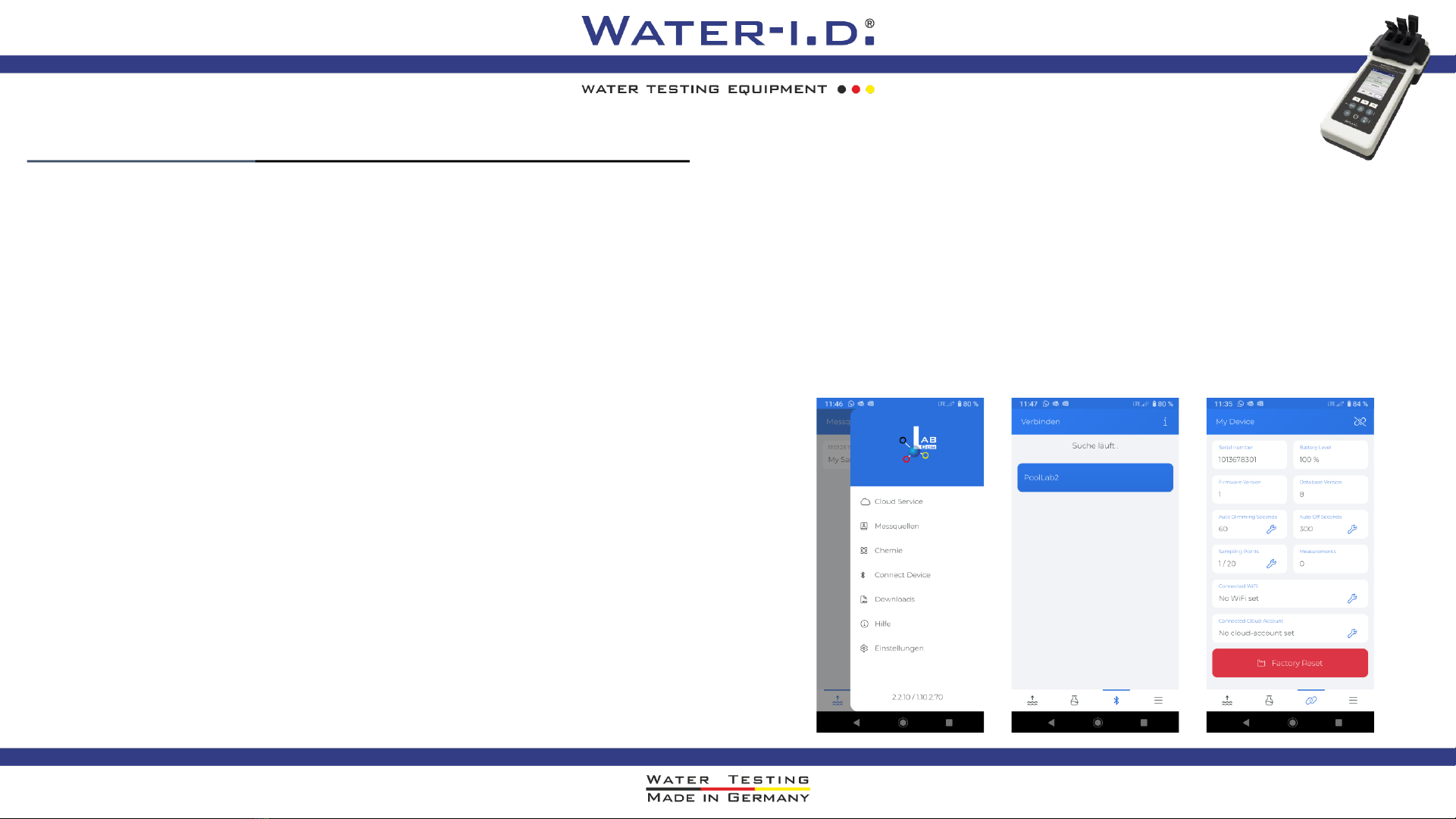
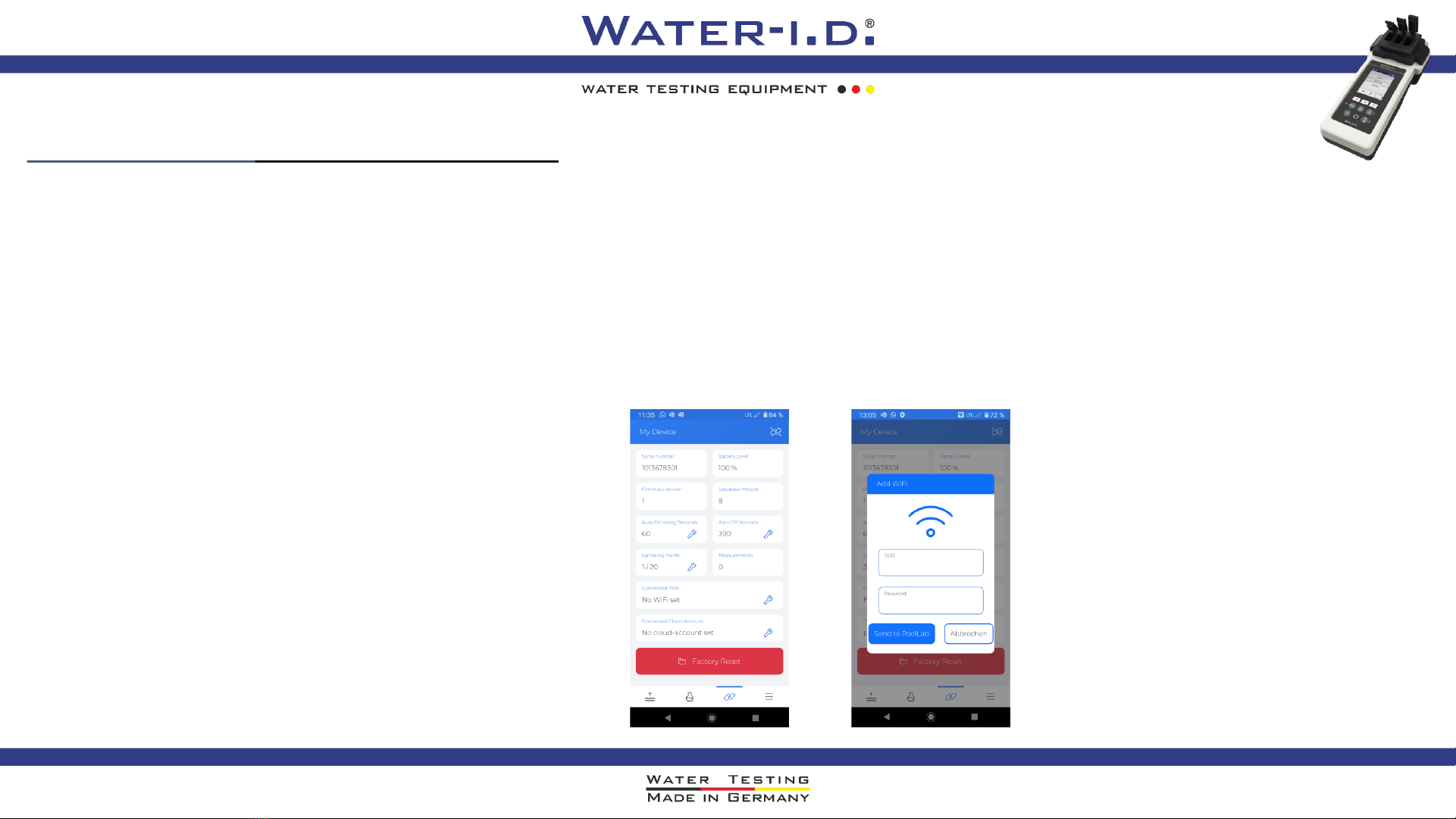
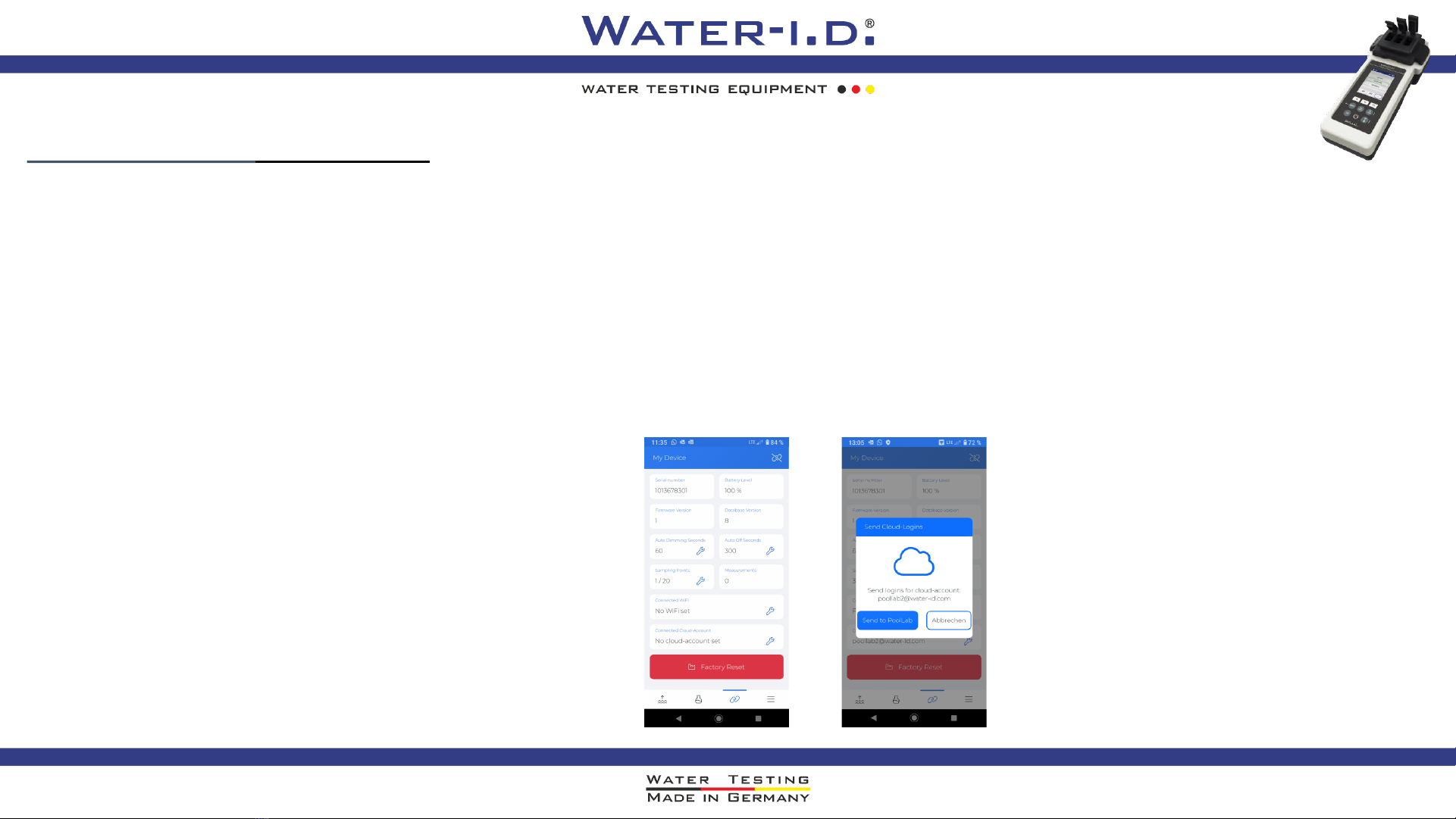
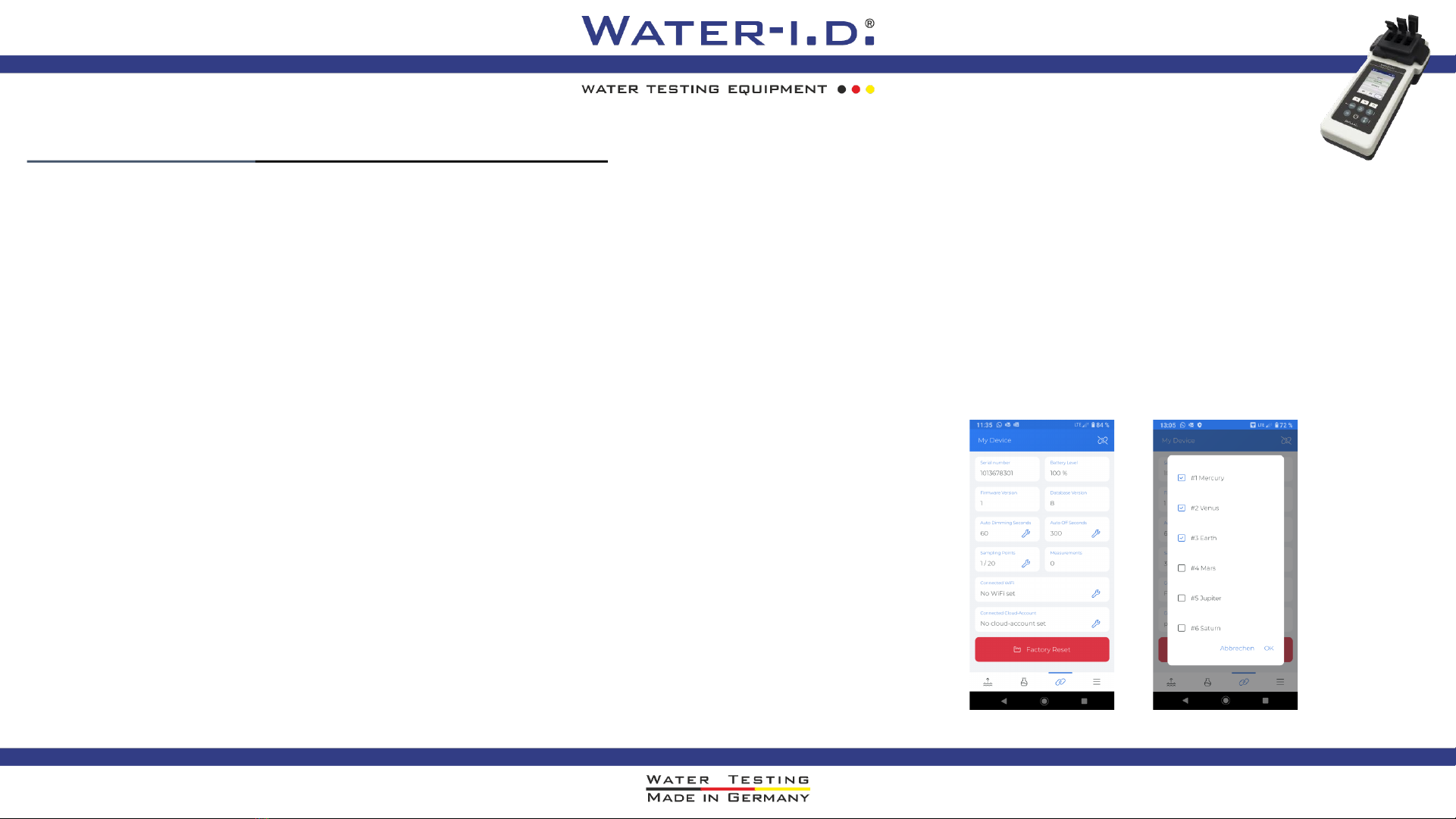

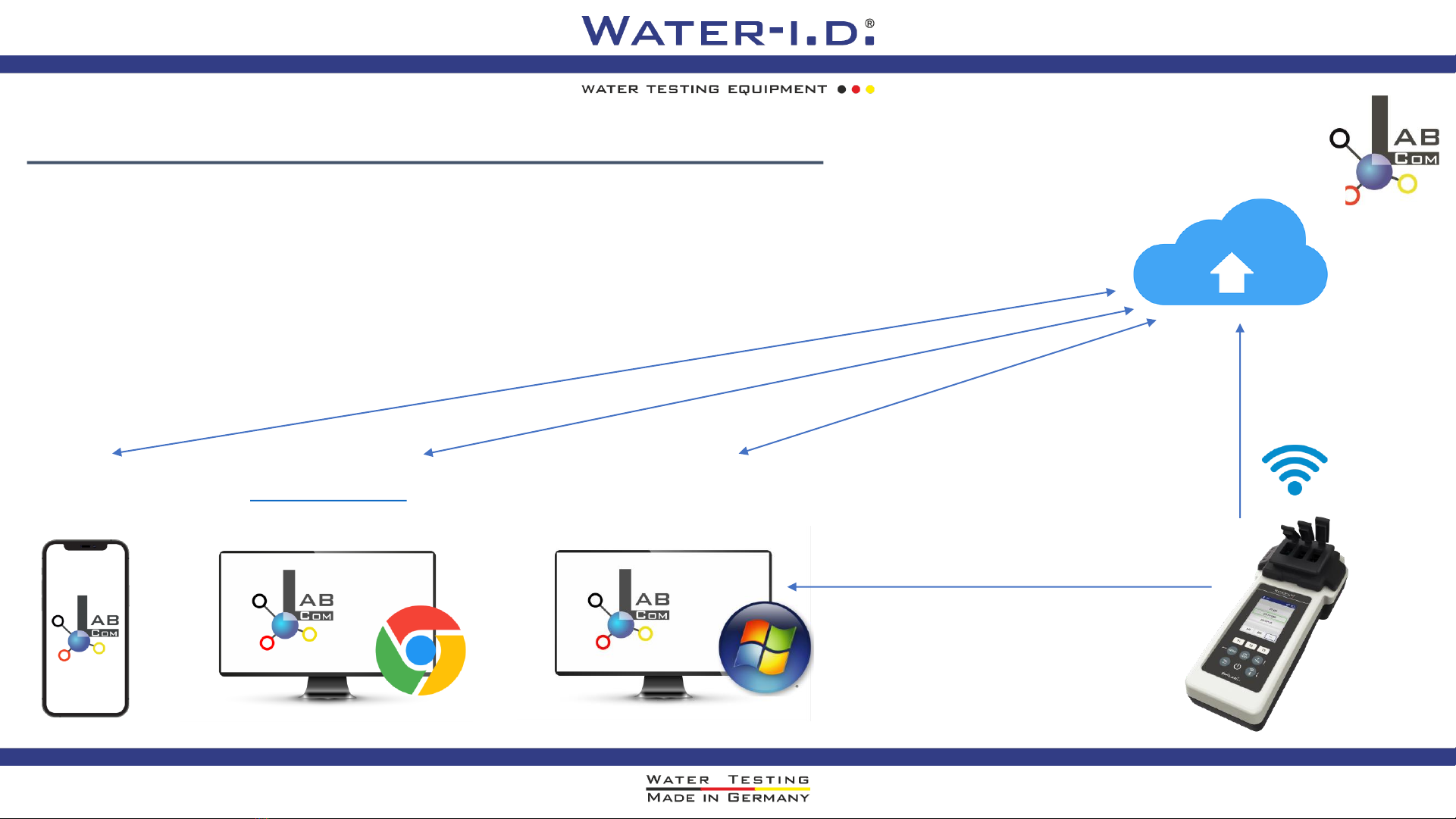

Other manuals for PoolLab 2.0
1
Other Water I.D. Measuring Instrument manuals

Water I.D.
Water I.D. PoolLab2.0 User manual

Water I.D.
Water I.D. PoolLAB 1.0 User manual
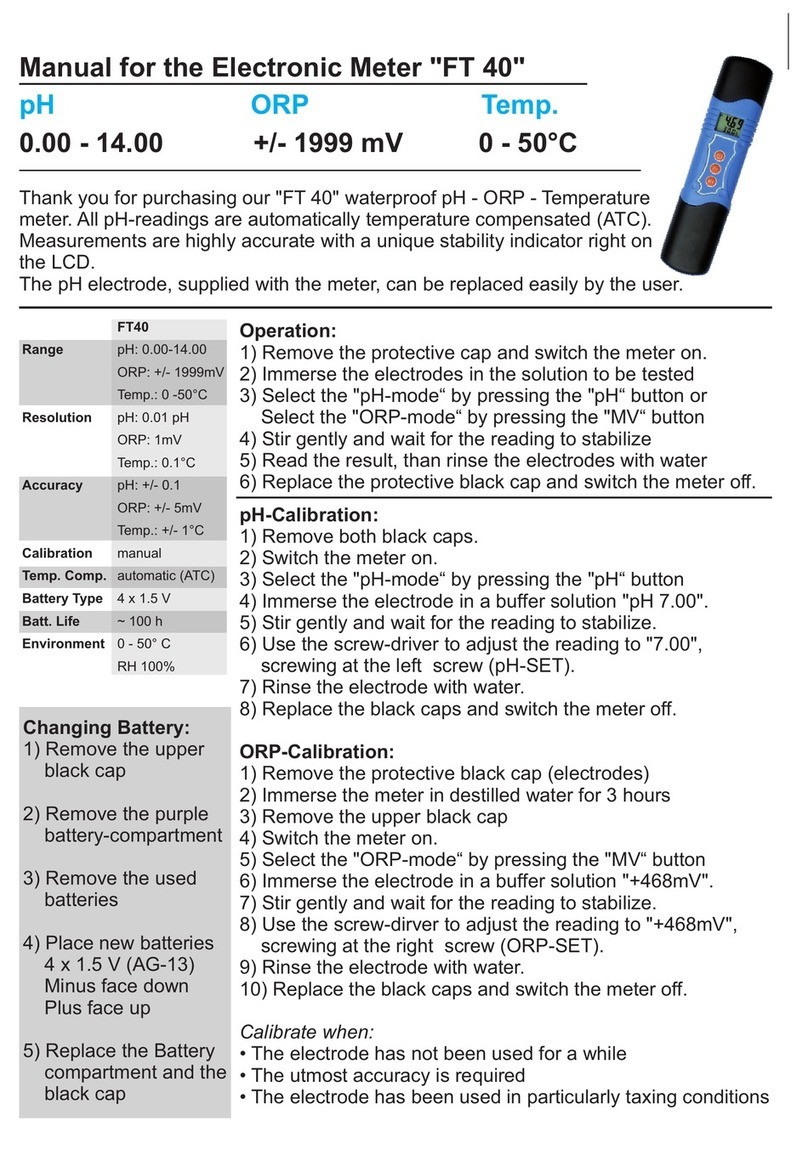
Water I.D.
Water I.D. FT 40 User manual

Water I.D.
Water I.D. FT 40 User manual

Water I.D.
Water I.D. PoolLAB 1.0 User manual

Water I.D.
Water I.D. Pool Lab 1.0 User manual

Water I.D.
Water I.D. Pool Lab 1.0 User manual

Water I.D.
Water I.D. PoolLab 2.0 User manual

Water I.D.
Water I.D. Primelab 2.0 User manual

Water I.D.
Water I.D. Pool Lab 1.0 User manual

Water I.D.
Water I.D. PoolLAB 1.0 User manual

Water I.D.
Water I.D. FLEXI FTS300 User manual

Water I.D.
Water I.D. PoolLAB 1.0 User manual

Water I.D.
Water I.D. PoolLAB 1.0 User manual

Water I.D.
Water I.D. PoolLAB 1.0 User manual

Water I.D.
Water I.D. Primelab 2.0 User manual

Water I.D.
Water I.D. PoolLAB 1.0 User manual