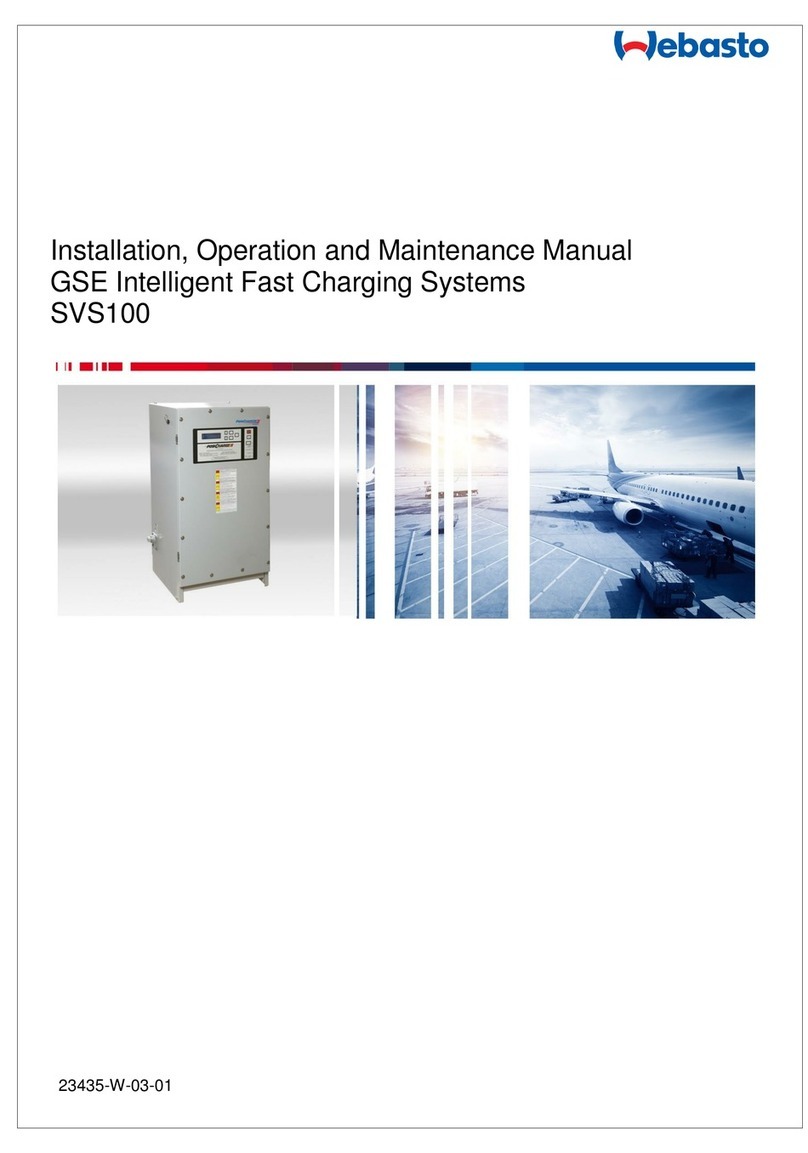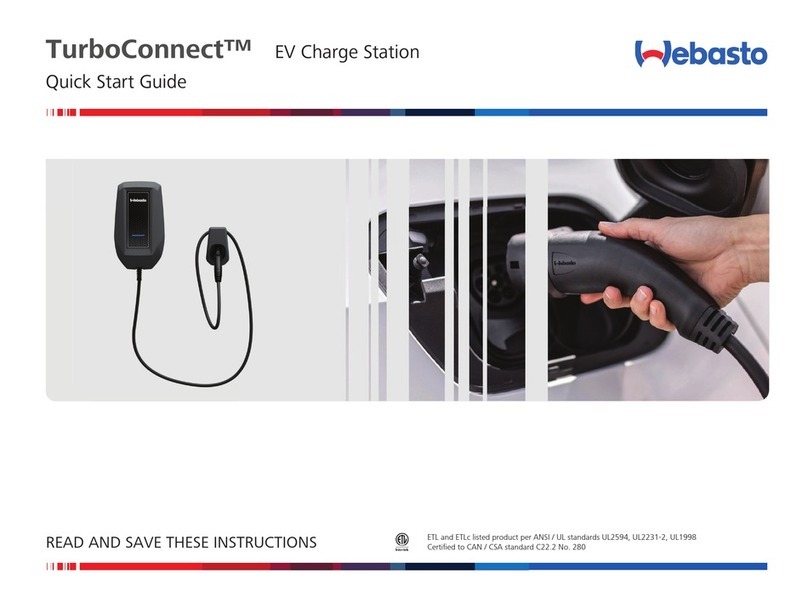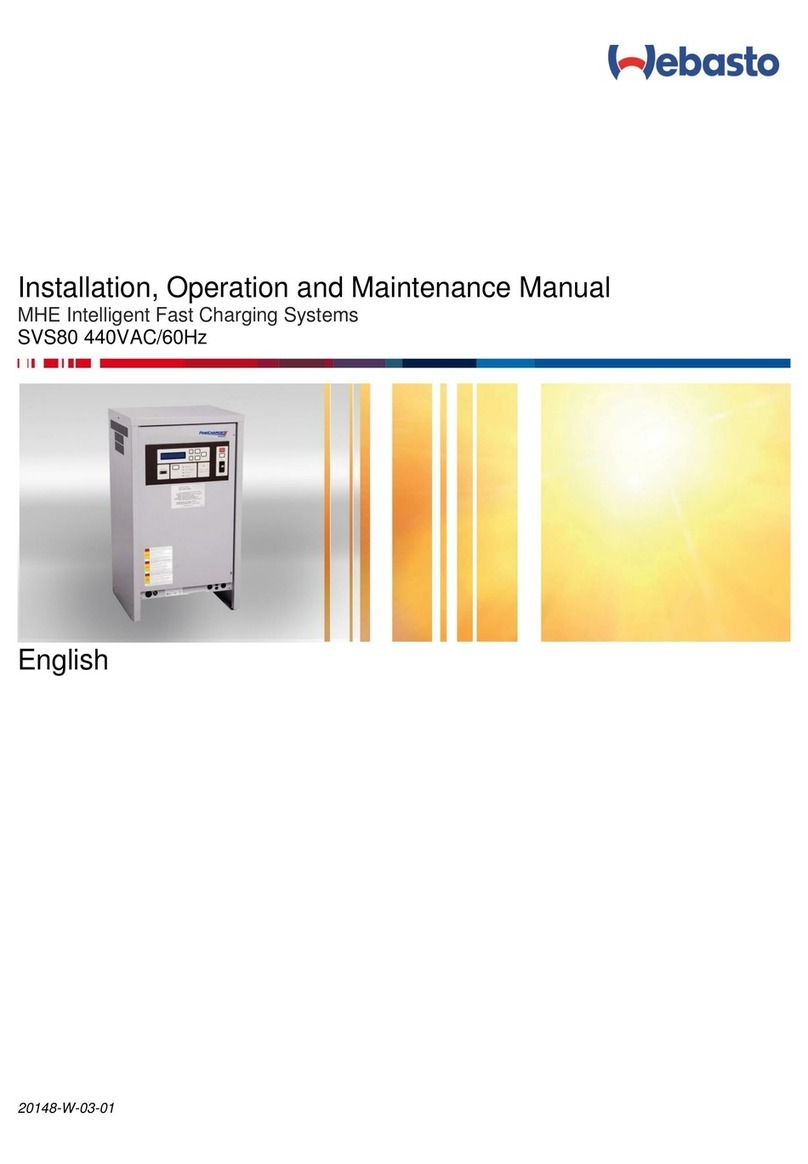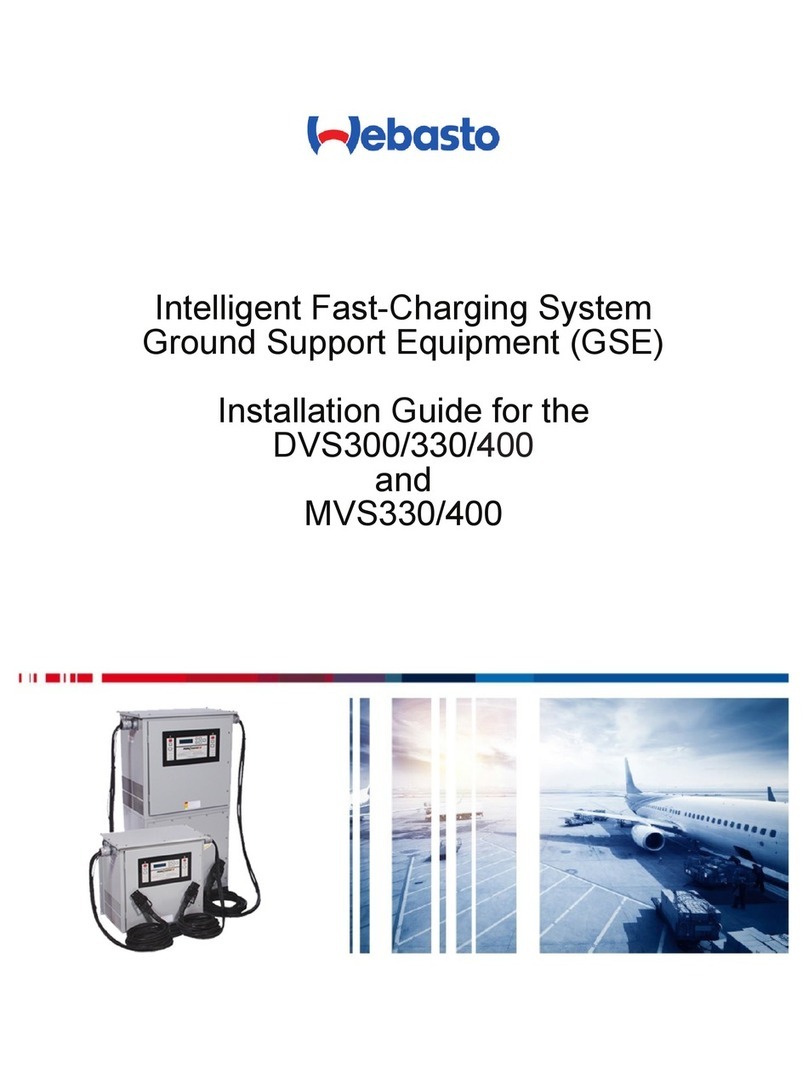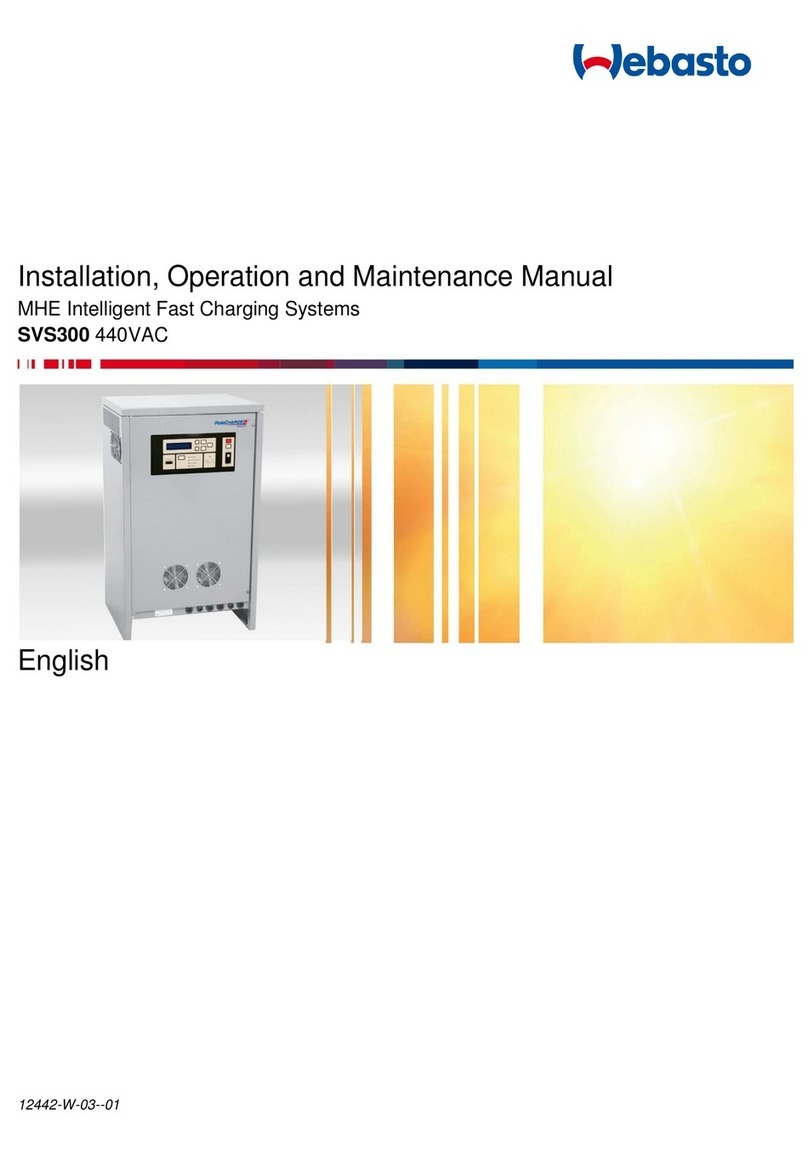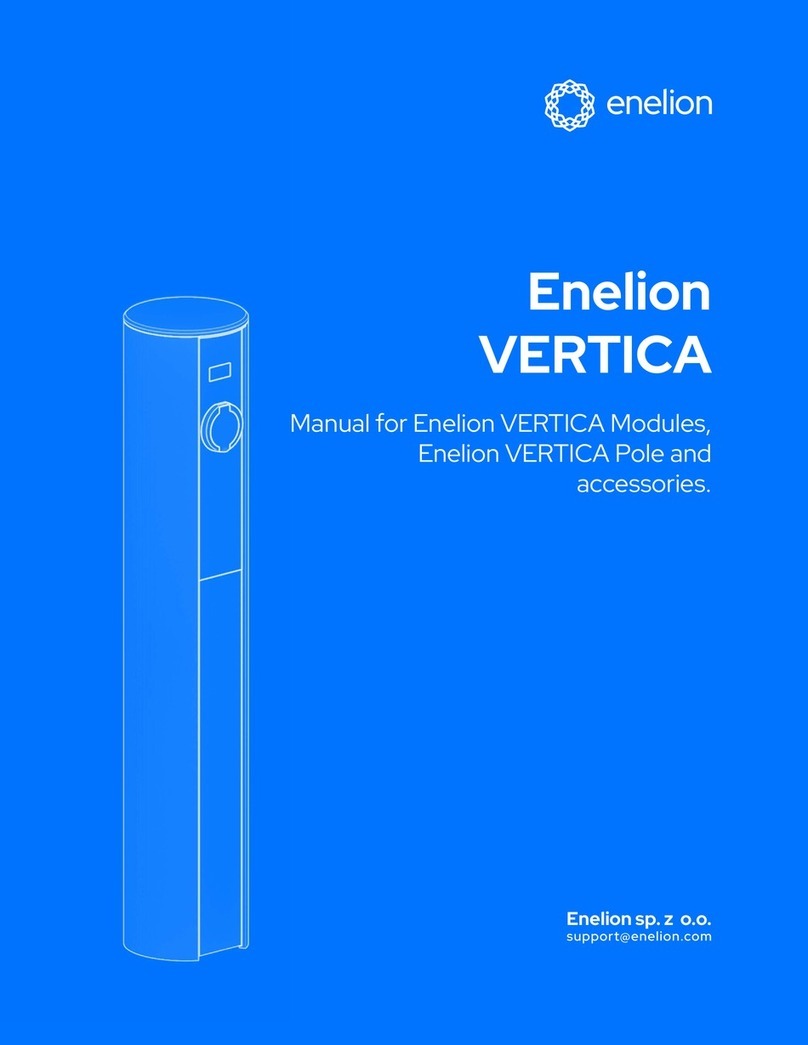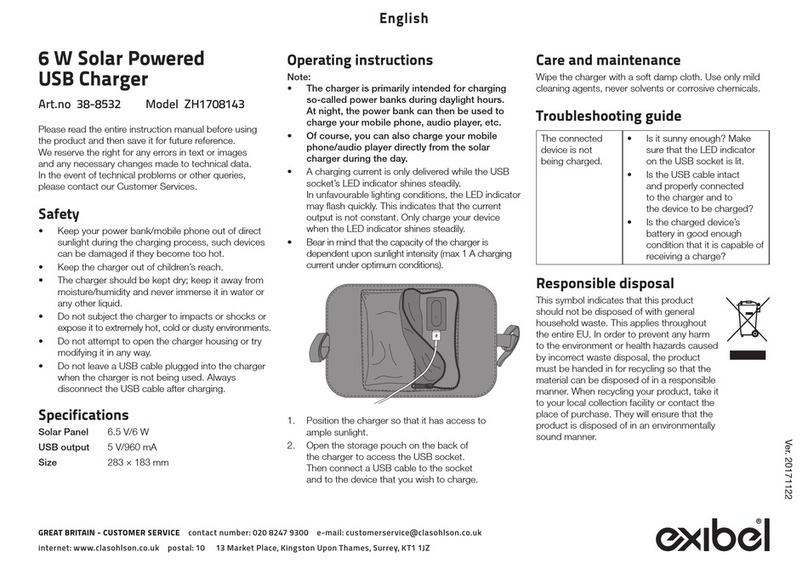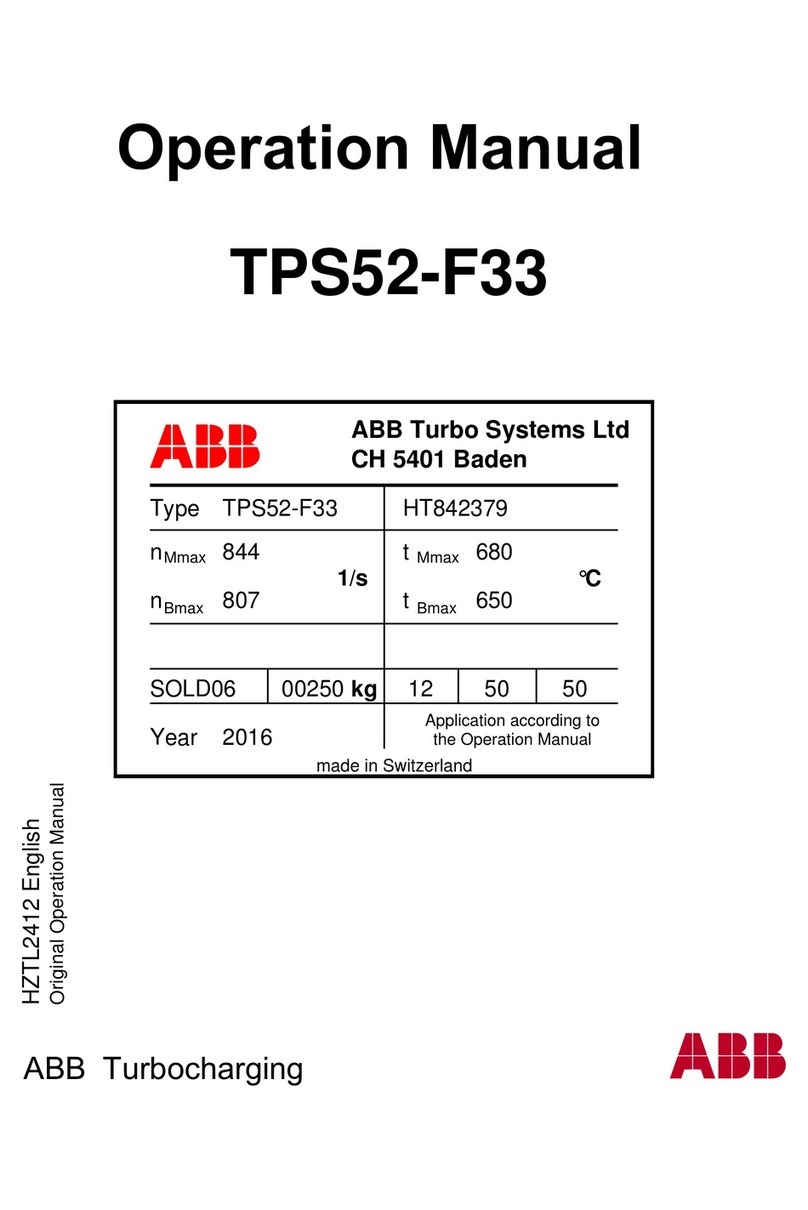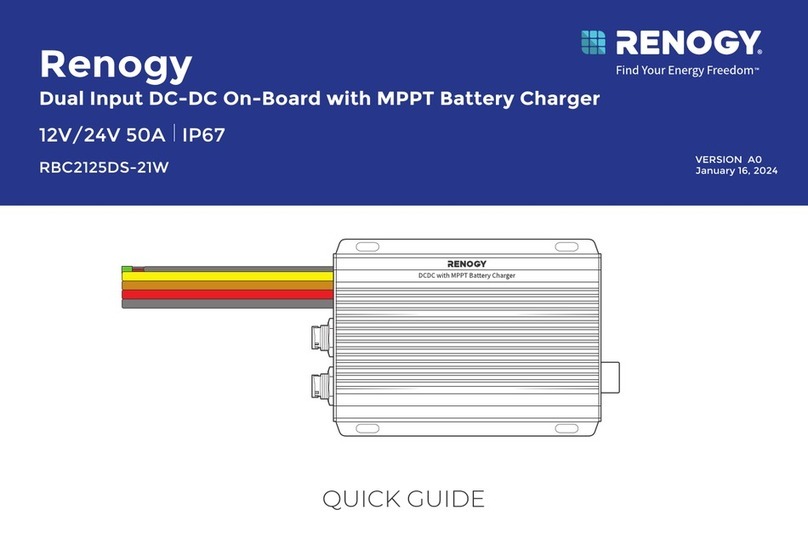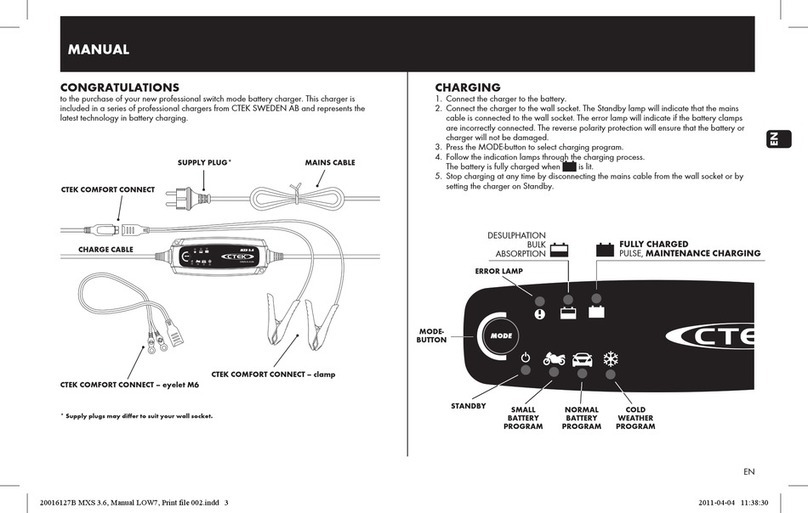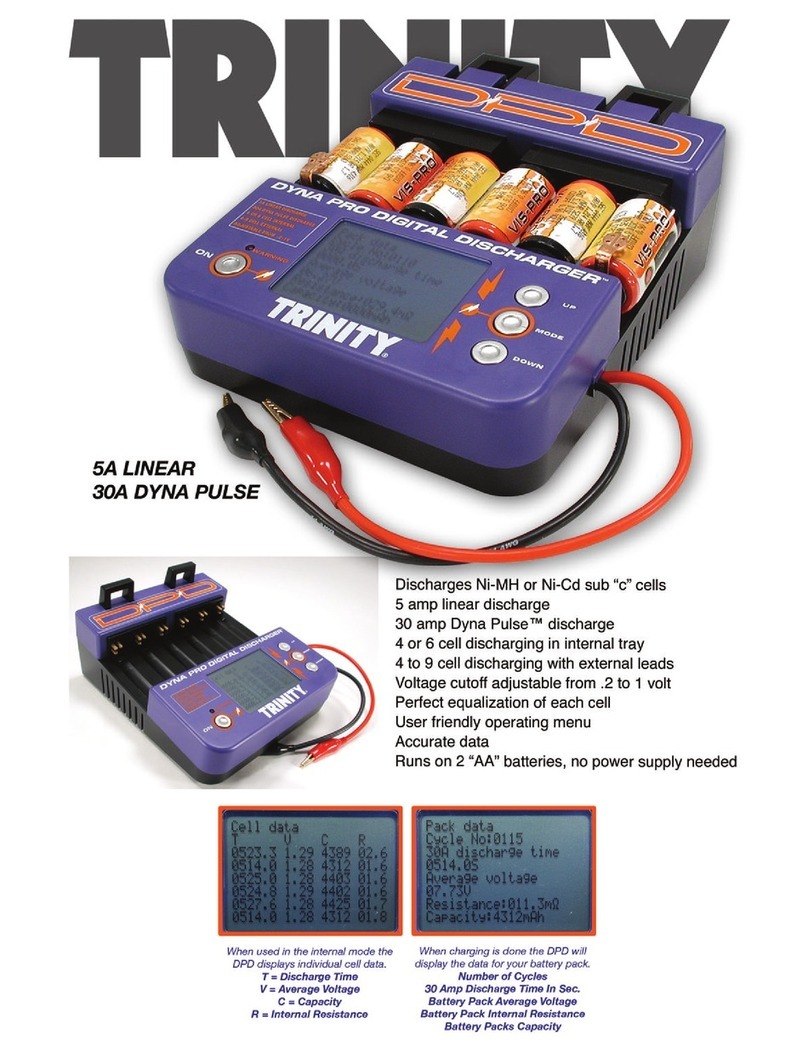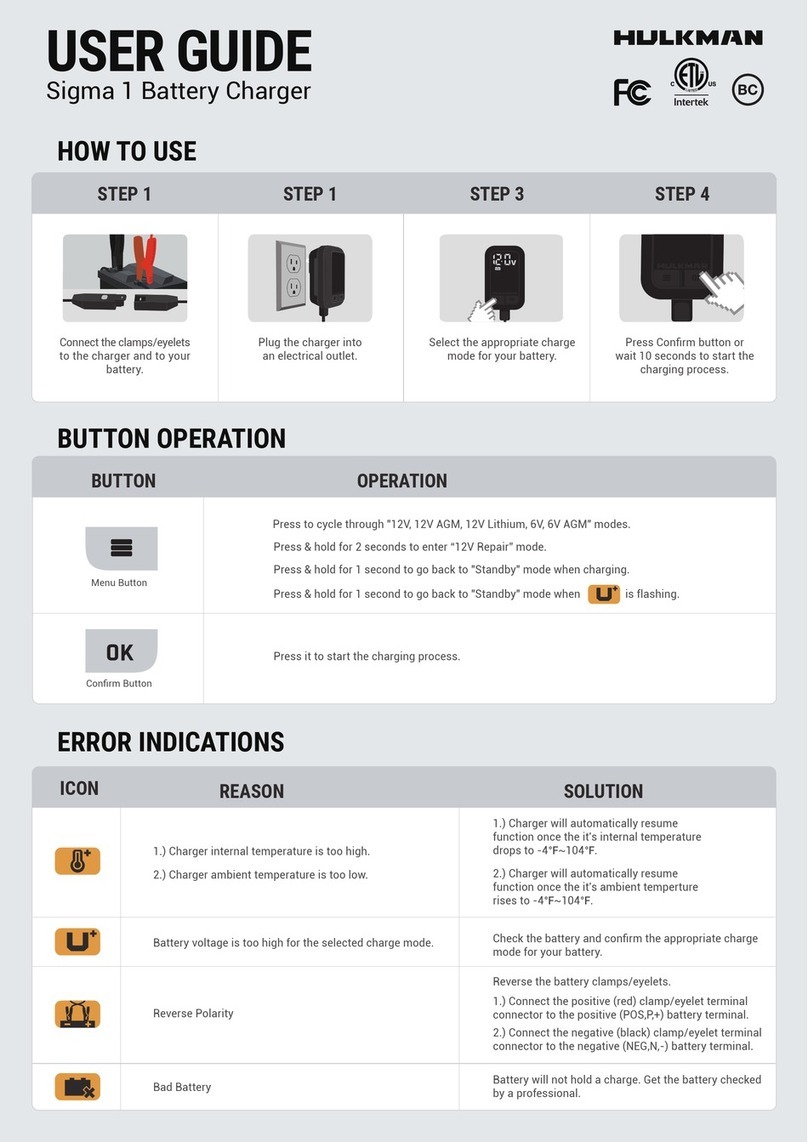DVS 400 Fast Charging System Operation and Maintenance Manual
09190-W-03-01 Page 3 of 27 Webasto Charging Systems, Inc.
Table of Contents
Table of Contents............................................................................................................................................3
List of Figures..................................................................................................................................................4
List of Tables...................................................................................................................................................4
1Overview...................................................................................................................................................6
1.1 Getting Started....................................................................................................................................6
1.2 Applicable Documents........................................................................................................................7
2Safety Precautions - Read before using................................................................................................8
2.1 Symbol usage.....................................................................................................................................8
2.2 Safety Instruction................................................................................................................................8
2.3 Technical Support...............................................................................................................................9
3System Description ...............................................................................................................................10
3.1 Options and Accessories..................................................................................................................11
4System Installation ................................................................................................................................11
5Operation................................................................................................................................................12
5.1 System Start Up................................................................................................................................12
5.2 Charging ...........................................................................................................................................13
5.3 Equalization ......................................................................................................................................15
5.4 Full / Over Charging..........................................................................................................................15
5.5 Reduced Charging............................................................................................................................15
5.6 Viewing Charge Data or Fault / Warning Screens............................................................................15
5.7 Data Logs, Charger Configuration and Advanced Programming Features......................................16
5.8 External Status Indicator Configuration (Optional)...........................................................................18
6DVS 400 Periodic Maintenance ............................................................................................................18
6.1 DC Power Output Cable Service......................................................................................................18
6.1.1 SBX/SYX Connector Service ....................................................................................................18
6.2 Troubleshooting................................................................................................................................19
6.2.1 How to Use This Section...........................................................................................................19
6.2.2 ESD Precautions.......................................................................................................................20
6.2.3 Problem Symptoms and Action Key..........................................................................................20
6.2.4 Fault Messages.........................................................................................................................22
6.2.5 Actions.......................................................................................................................................24
6.2.6 Charge Termination Codes .......................................................................................................27