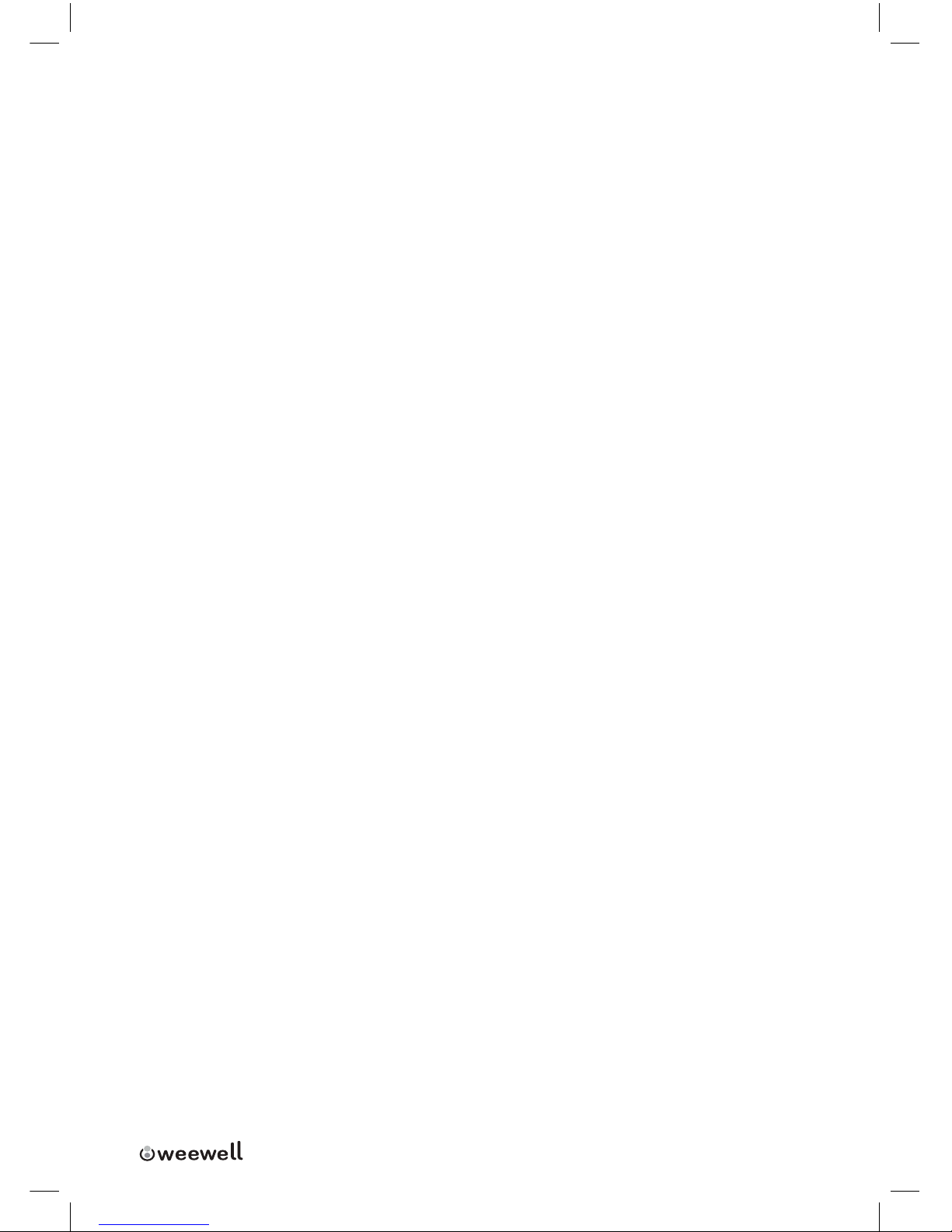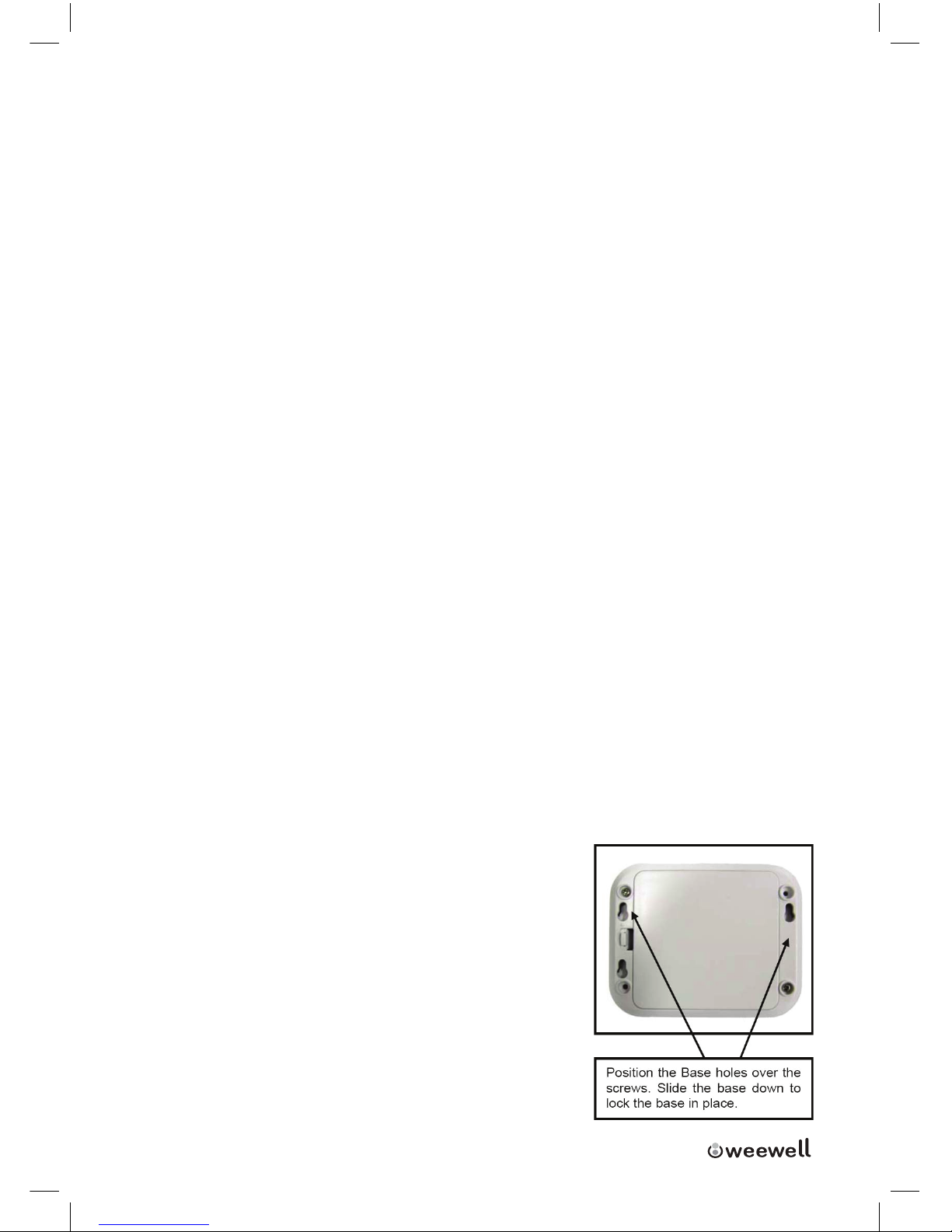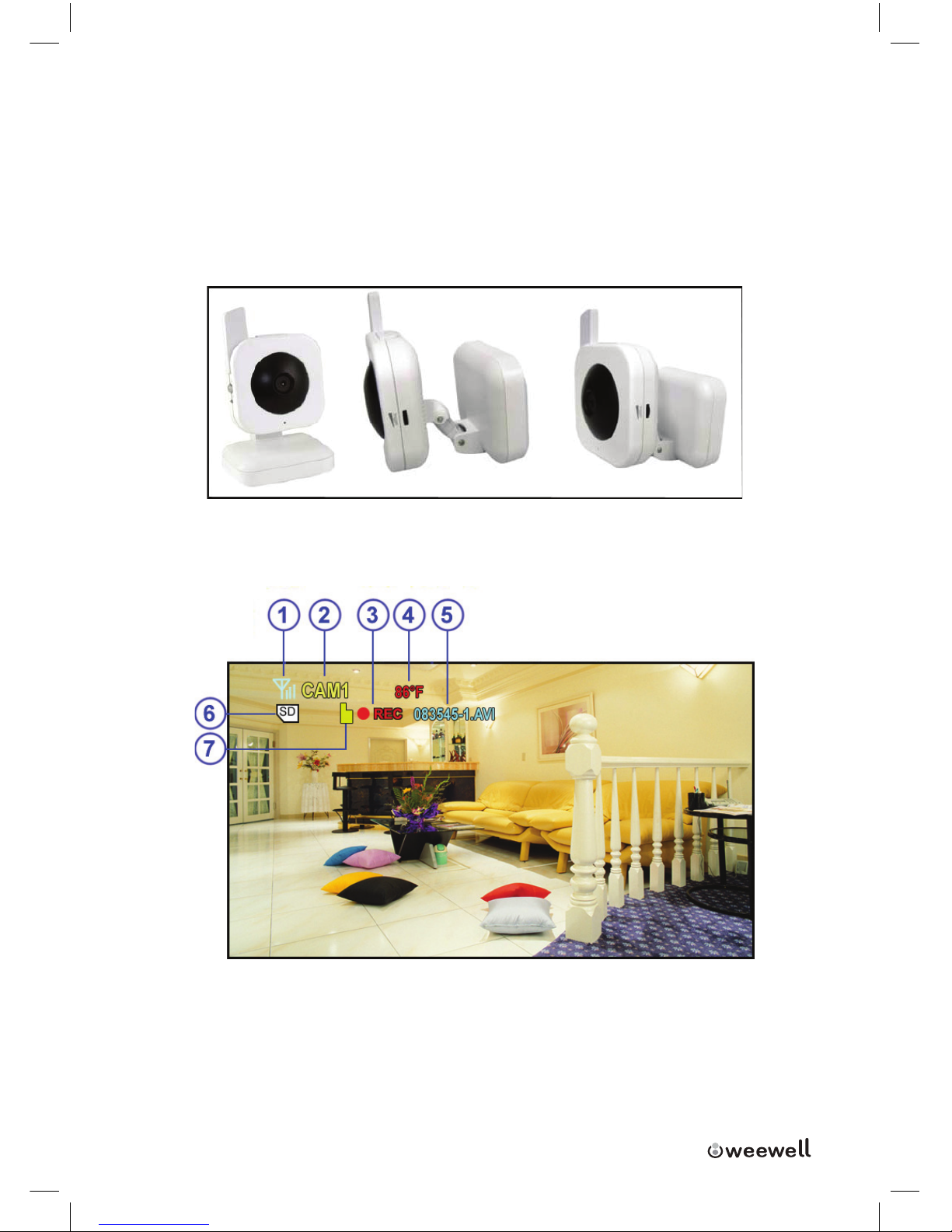CONTENTS
Features............................................................................................ 3
Receiver Features ............................................................................ 3
Camera Features.............................................................................. 3
Getting Started................................................................................ 4
Wireless Receiver............................................................................. 4
Front Controls....................................................................................................... 4
Side Controls......................................................................................................... 6
Wireless Receiver Installation ........................................................ 6
Camera ............................................................................................. 7
Camera Installation ........................................................................ 8
Night Vision...................................................................................... 8
Installing the Camera ..................................................................... 8
Connecting Camera Power ............................................................. 9
Power Adaptor................................................................................. 9
Battery Compartment ..................................................................... 9
Camera Positioning ........................................................................ 10
Viewing Mode ................................................................................. 10
No Signal Warnings ........................................................................ 11
SD Card Recording.......................................................................... 12
Adjusting the Receiver Volume ..................................................... 13
Menu Mode .................................................................................... 14
Main Menu ..........................................................................................................14
Alarm Volume Menu.........................................................................................14
Record Menu .......................................................................................................14
Pairing Menu .......................................................................................................16
Camera Pairing ............................................................................... 16
Setting Menu ......................................................................................................17
Troubleshooting............................................................................. 19
Technical Specication................................................................... 20