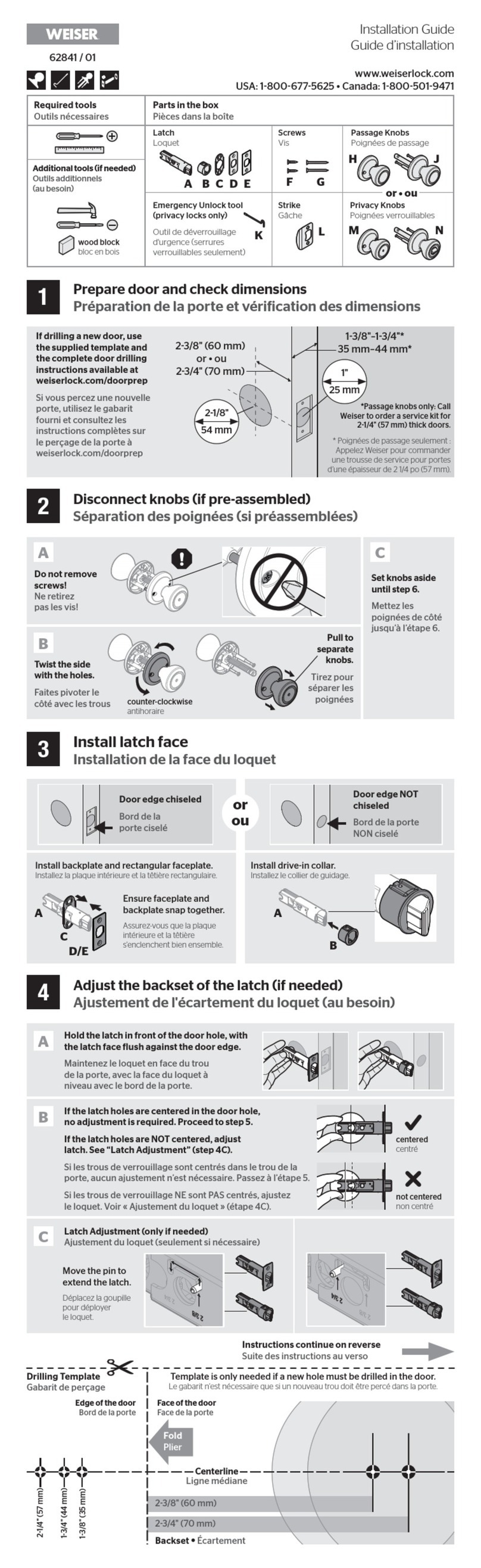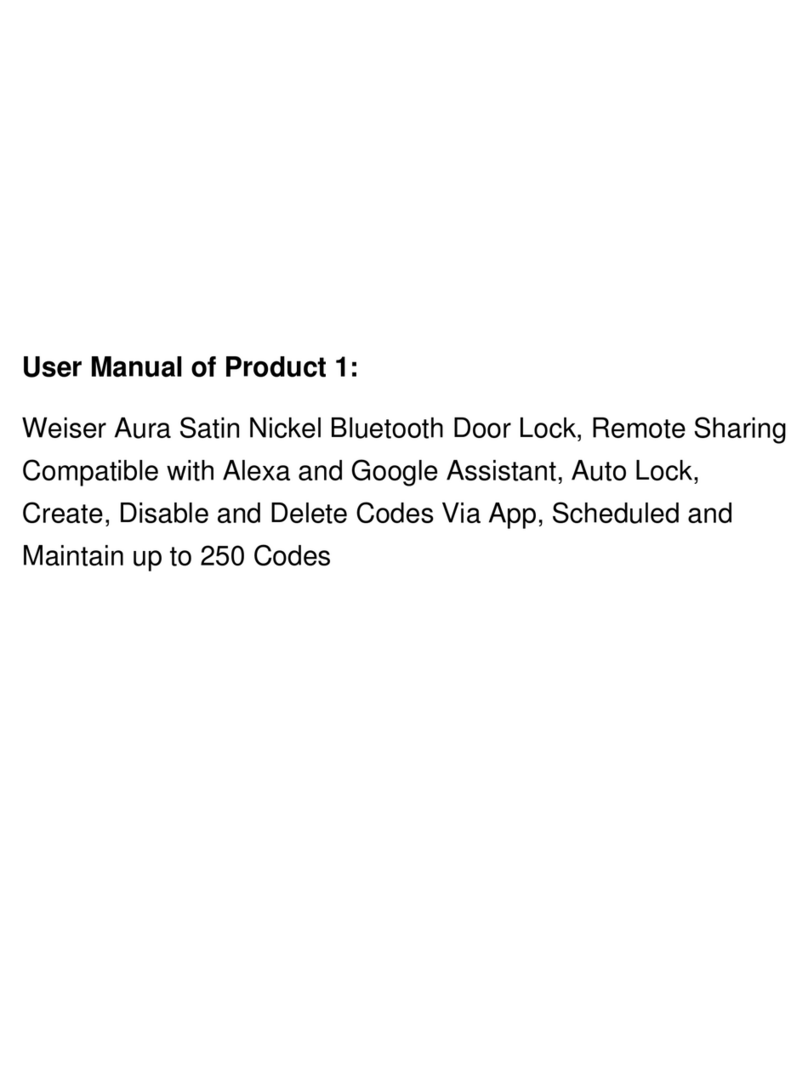8
910
5 6 7
1
3
2
4
Device Calibration
Important Safeguards Need Help?
Advanced Features All About eKeys System Reset
A
C
BA
D
Inside-Outside Sensor
History Log
Notifications Enrolling a Fob
Kevo App Passcode
The Kevo lock features a sensor that can tell
if your device is inside or outside your home.
When enabled, it can help prevent your door
from being unlocked by unauthorized users
while your device is inside.
A history of the lock’s activity may be viewed
through the Kevo app or by logging into the
web portal: www.mykevo.com.
The Kevo app can send notifications when the
door is locked and unlocked by eKey holders.
You can choose to receive the system’s default
notifications or set up custom notifications to
monitor a specific user or time frame.
If you wish to perform a system reset, press and hold
the Reset button on the back panel for 10 seconds
until the lock beeps and the light ring flashes red.
Note: The fob that came with your lock is already enrolled, but it must be
re-enrolled if the lock is reset.
Kevo features an optional, added-security
passcode that you can enable inside the app
to be used in addition to the app’s password.
Enabling the passcode will require you to enter
a 4-digit PIN whenever you access the app,
and it protects your Kevo account against
unauthorized changes when your phone is
unlocked.
This product complies with standards established by the following regulatory bodies:
• Federal Communications Commission ( FCC)
• Industry Canada
FCC
This device complies with Part 15 of the FCC Rules. Operation is subject to the
following two conditions:
( 1 ) this device may not cause harmful interference, and
( 2 ) this device must accept any interference received, including interference that may
cause undesired operation.
This equipment has been tested and found to comply with the limits for a Class
B digital device, pursuant to Part 15 of the FCC Rules. These limits are designed
to provide reasonable protection against harmful interference in a residential
installation. This equipment generates, uses, and can radiate radio frequency
energy and, if not installed and used in accordance with the instructions, may cause
harmful interference to radio communications. However, there is no guarantee
that interference will not occur in a particular installation. If this equipment does
cause harmful interference to radio or television reception, which can be determined
by turning the equipment off and on, the user is encouraged to try to correct the
interference by one or more of the following measures:
• Reorient or relocate the receiving antenna.
• Increase the separation between the equipment and receiver.
• Connect the equipment into an outlet on a circuit different from that to which the
receiver is connected.
• Consult the dealer or an experienced radio/TV technician for help.
IMPORTANT! Changes or modifications not expressly approved by the
manufacturer could void the user’s authority to operate the equipment .
Industry Canada
This Class B digital apparatus complies with Canada ICES -003. CAN/CSA-C22.2
NO. 14-05 (Industrial C ontrol Equipment) Operation is subject to the following two
conditions: ( 1 ) this device may not cause inter ference, and ( 2 ) this device must
accept any interference, including interference that may cause undesired operation
of the device.
1. Read all instructions in their entirety.
2. Familiarize yourself with all warning and caution statements.
3. Remind all family members of safety precautions.
4. Always have access to your lock’s standard key.
5. If using the Triple Touch Lock feature, make sure to have your
smartphone, fob or standard key with you to prevent locking
yourself out.
6. Familiarize yourself with all light ring error notifications.
7. Replace low batteries immediately.
1. Calibrate all devices in your Kevo system.
2. Avoid keeping and storing calibrated phones and fobs
unnecessarily close to the lock when inside the home.
3. If you are unable to calibrate your device, temporarily disable
Kevo’s Touch-to-Open functionality.
4. Restrict access to your Kevo lock’s back panel and routinely
check your settings to ensure they have not been altered
without your knowledge.
WARNING: Resetting your Kevo system will
restore your lock to factory default settings and
delete all smartphones and fobs from Kevo’s
memory.
WARNING: Failure to follow these safeguards could
result in your lock opening inadvertently.
CAUTION: The calibration process, which enables the lock’s inside-outside
sensor, is an important security measure; however, as with any radio-based
technology, it should be noted that the accuracy and reliability of the Kevo
lock’s inside-outside sensor cannot be guaranteed. Users should not rely
solely on the Kevo lock’s sensor for security purposes and should always use
caution. Weiser assumes no responsibility for incorrect results or damages
resulting from the use of the Kevo lock’s sensor.
Certain home configurations may impede the Kevo lock’s sensor more than
others. Example: Your home office is located next to your entryway, and part of
the office extends past the front door, jutting into the front yard. If your device
is being actively used in that office extension, the Kevo lock’s sensor could
possibly detect the device as being outside of your home while that device is
in active use.
CAUTION: Prevent unauthorized entry. Because anyone with access to
the back panel can change your Kevo lock’s settings, you must restrict
access to the back panel and routinely check your settings to ensure
they have not been altered without your knowledge.
WARNING: This Manufacturer advises that no lock can provide complete
security by itself. This lock may be defeated by forcible or technical
means, or evaded by entry elsewhere on the property. No lock can
substitute for caution, awareness of your environment, and common
sense. Builder’s hardware is available in multiple performance grades
to suit the application. In order to enhance security and reduce risk, you
should consult a qualified locksmith or other security professional.
B
A
Regulatory Compliance
Preventing Inadvertent
Unlocking of Your Door
Online Support
Contact a Kevo
Support Specialist
Weiser Kevo Support
1-800-677-5625
www.weiserlock.com
You can utilize the help feature inside the Kevo app, and
you can find a complete Troubleshooting Guide and FAQ
List online at www.weiserlock.com/kevo/support.
If you have questions, our highly trained Kevo Support
team can provide you with the assistance you need:
6:30am – 4:30pm PST Mon-Friday
6:30am – 4:00pm PST Saturday
Closed Sunday
Press and
release the
fob’s enroll
button. The
fob’s LED will
begin to blink
green.
Hold the fob close
against the back
panel. The fob’s
LED will begin
to blink faster.
When it turns
solid green, the
fob is successfully
enrolled.
Press and
release the
Program
button.
Bring your fob and standard
key outside with you and test
to make sure that Kevo is
communicating with your fob to
lock and unlock.
If the fob will be used frequently
in your Kevo system, it is highly
recommended that you perform
the calibration process for
added security.
The calibration process is required to
enable Kevo’s inside-outside security
functionality. When enabled, the inside-
outside sensor can help prevent your door
from being unlocked by an unauthorized
user while your device is inside. After
successfully completing calibration, your
Kevo’s inside-outside sensor will be enabled
for your device, and your lock’s activation
range will be optimized for your device and
entryway. Activation range refers to the
area around the lock in which it can detect
your device and respond to touch.
Note: The calibration process is a
device-specific activity. Kevo’s inside-
outside sensor will remain disabled for any
uncalibrated device.
Note: Each calibration environment is
unique. As a result, multiple attempts may
be required before a successful calibration
is achieved.
Learn more about calibration at
www.weiserlock.com/kevo/support.
If calibration is initially unsuccessful, attempt
calibration again and adjust the orientation and
proximity of your device. If it continues to be
unsuccessful after multiple attempts, see the online
Troubleshooting Guide, or contact the Kevo Support
team for assistance. If needed, you may temporarily
disable Kevo’s Touch-to-Open functionality until
successful calibration is achieved. See “Temporarily
Disabling Touch-to-Open Functionality.”
Once your device has been successfully calibrated,
you do not necessarily need to keep your device in
the pocket in which it was calibrated. During normal
operation, you may hold it in your hand, put it in
another pocket, or keep it in a purse or backpack.
Pocket: For best results during normal operation,
turn toward the lock so that there is a clear line of
sight between the lock and your device.
Purse and backpack: For best results during
normal operation, store your device in the
outermost pocket of your purse or backpack, and
turn it towards the lock so that there is a clear line
of sight between the lock and your device.
Kevo provides multiple options to disable communication
between the Kevo lock and your devices until successful
calibration is achieved:
• Utilize the built-in motion detection in the Kevo app and
fob (when the devices are not in motion for 30 seconds or
longer, they will no longer communicate with the lock).
• Sign out of the Kevo app.
• Put your fob in sleep mode by pressing and holding the
fob’s enroll button for 10 seconds until it flashes red. To
wake up the fob, press and release the fob’s enroll button.
When the fob’s LED flashes green, the fob is awake.
• Remove the battery pack from Kevo’s interior and use your
standard key.
When performing the calibration
process, keep your device in the front
pocket of your pants and remove all
other contents from your pocket. For
best results, stand at an extended
arm’s reach from the lock and align
your pocket to establish a clear line
of sight between the lock and your
device. If you have questions regarding
where to calibrate, consult the online
Troubleshooting Guide.
Note: You will not necessarily need
to keep your device in the pocket in
which it was calibrated during normal
operation. See “After Successful
Calibration.”
Inside the Kevo app, navigate to your lock’s
settings and tap “Calibrate.” Follow the prompts
within the app.
C E FD
AWhere to Calibrate
Smartphone Calibration After Successful Calibration Temporarily Disabling
Touch-to-Open Functionality
BFob Calibration
Unsuccessful Calibration
1
4
7
Remove
battery cover.
Replace the
battery cover.
When the light ring
becomes solid green,
touch the deadbolt
rose. The light ring will
spin green. Wait for it
to stop spinning, then
touch the deadbolt rose
again. Repeat the touch
sequence one more time.
2
5
8
Press and
release the
Calibrate button.
Go outside with your fob and
standard key and close the door.
After the third
touch, the
light ring will
flash green if
calibration is
successful or red
if calibration is
unsuccessful.
3
6
Hold fob close
against the back
panel until the
fob’s LED begins
to flash amber.
Place your fob in the empty front pocket
of your pants (on the side that has the
clearest line of sight to the lock).
An eKey is an electronic key that can be sent to family and friends
with Kevo-compatible smartphones. The first phone you enroll
with the lock will automatically receive the only Owner eKey,
and an additional eKey will be added to your account so you can
send it to a friend or family member. Additional eKeys can be
purchased as needed through the app.
When you send eKeys to family and friends, you can choose
which eKey type they receive.
Like an Owner eKey, Admin eKeys give the recipient the ability to
purchase, send, disable and delete eKeys, view a lock’s history and
receive notifications. Admin eKey holders can delete other Admins
in the system, but they cannot delete the Owner.
Anytime eKey holders can lock and unlock your Kevo, but they
cannot manage eKeys.
Disabling eKeys
You can disable an eKey from an individual user within the app or
web portal (www.mykevo.com). Disabling an eKey will temporarily
disallow access to the Kevo lock until you re-enable it.
Deleting eKeys
Deleting an eKey will permanently remove that eKey from your
system.
Phones: After a system reset, you will need to re-
enroll and calibrate your Owner phone. You will still be
able to maintain all eKeys associated with your Kevo
account and send eKeys at no charge to anyone who
previously had an active eKey at the time of reset.
Fobs: After a system reset, all fobs will need to be
re-enrolled and calibrated. Follow the instructions in
“Enrolling a Fob” and “Fob Calibration.”
5. Protect the password to your Kevo app and web portal
accounts.
6. When sending an eKey, always double-check that you
are sending it to the correct recipient.
7. Protect and restrict access to your smartphone so
that your app settings cannot be altered without your
knowledge.
8. Enable the Kevo app’s security passcode so that your
app settings cannot be altered without your knowledge.
9. When sending eKeys, be aware of the difference
between an Admin user and other users in the system:
an Admin user can send, disable and delete eKeys.
10. If your smartphone is lost or stolen, use the Kevo web
portal (www.mykevo.com) to disable it.
11. If a fob in your Kevo system is lost or stolen, reset your
lock to delete it from memory.
©2013 Weiser Corporation