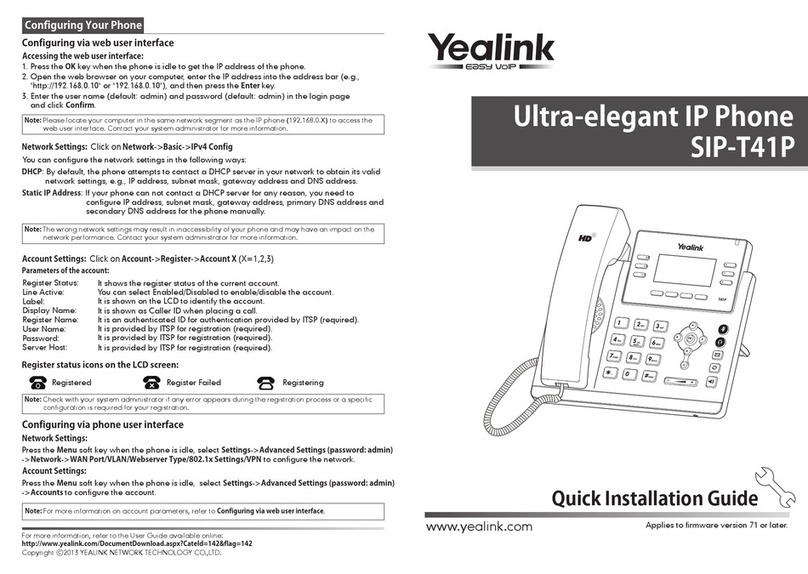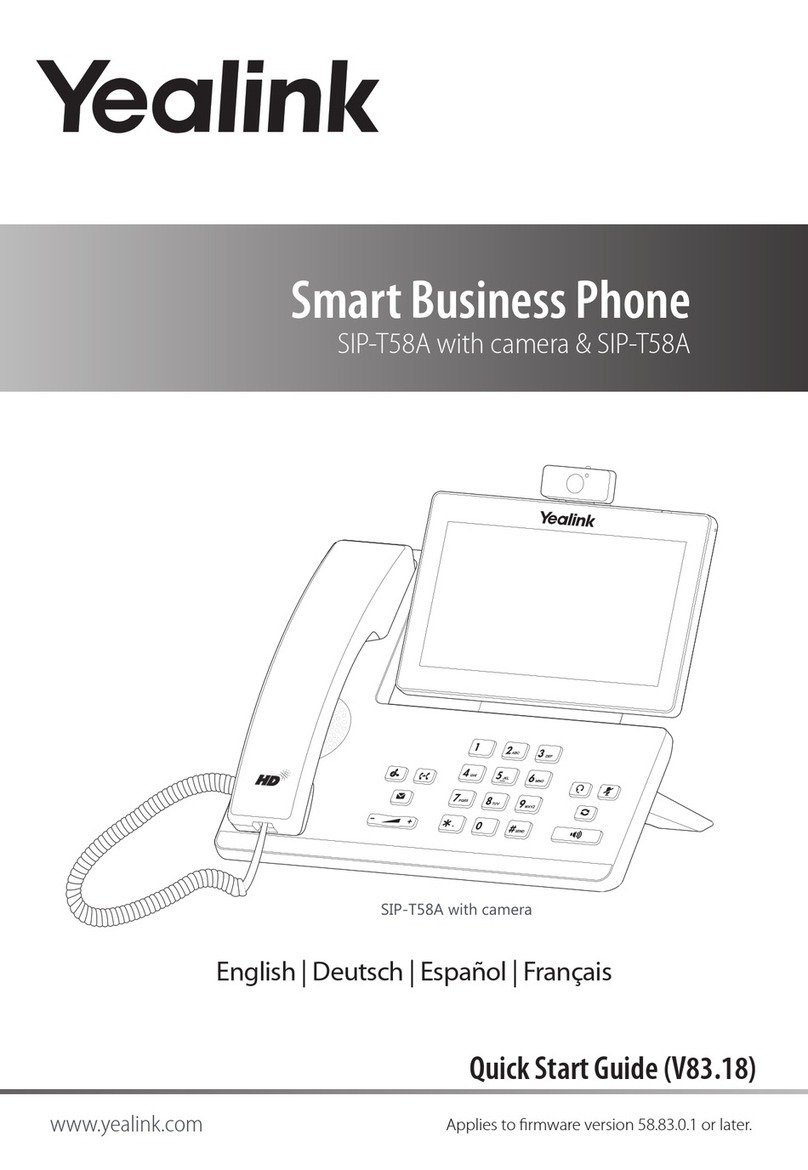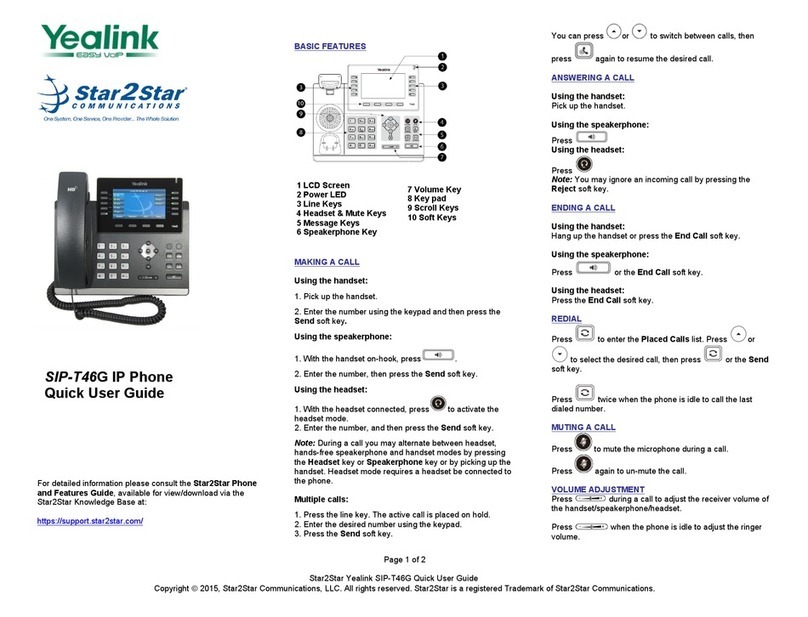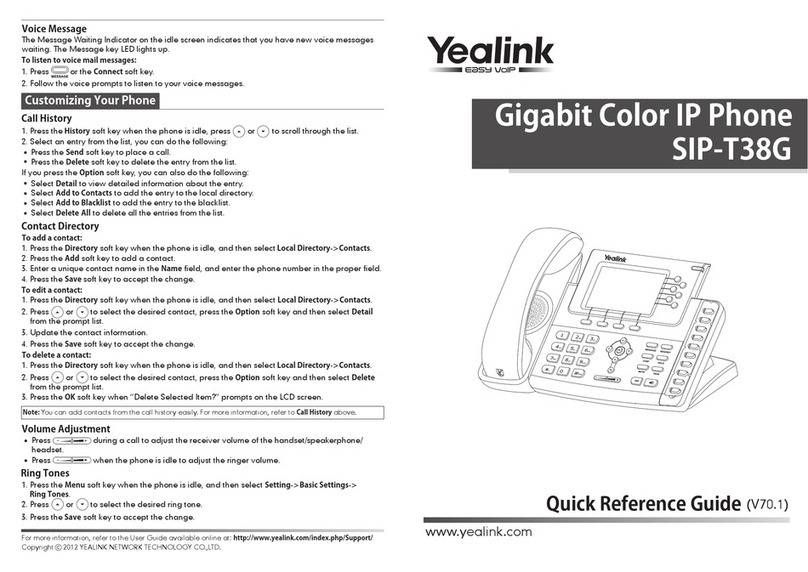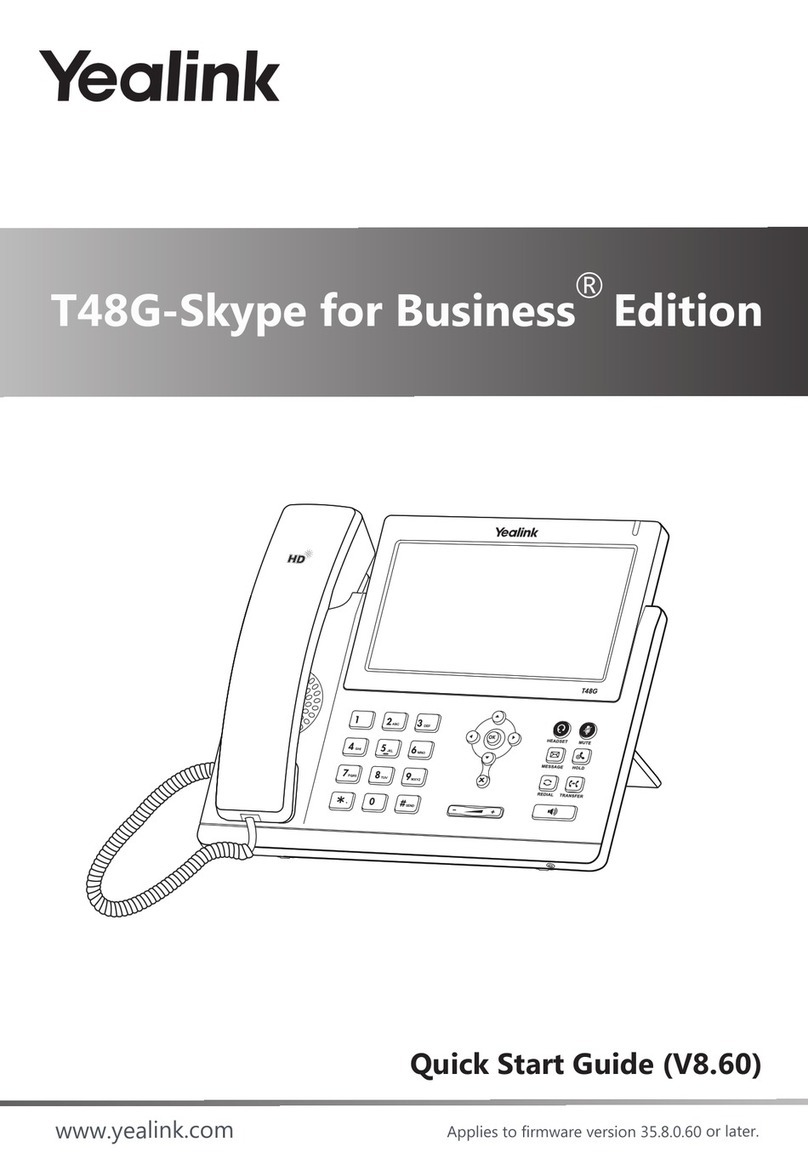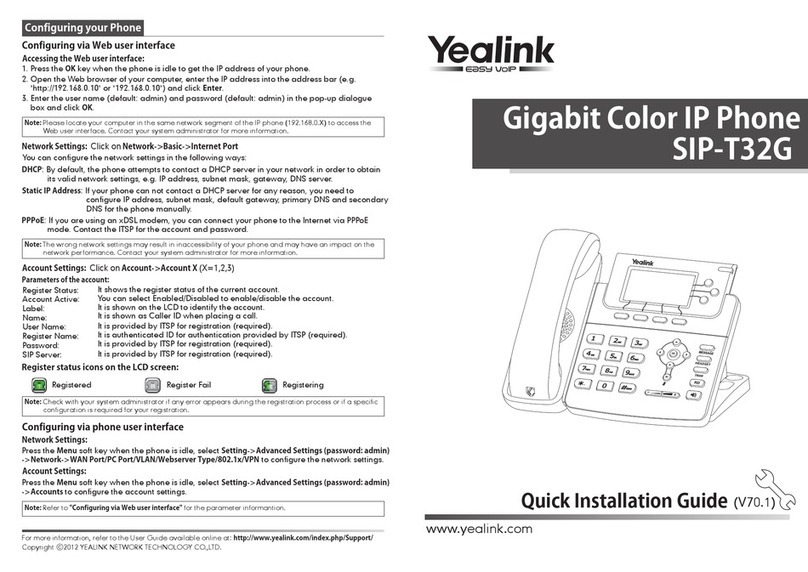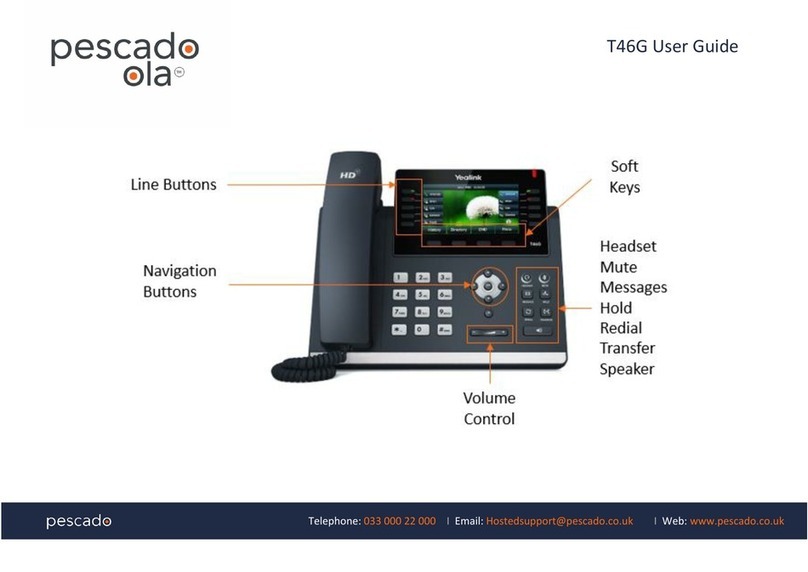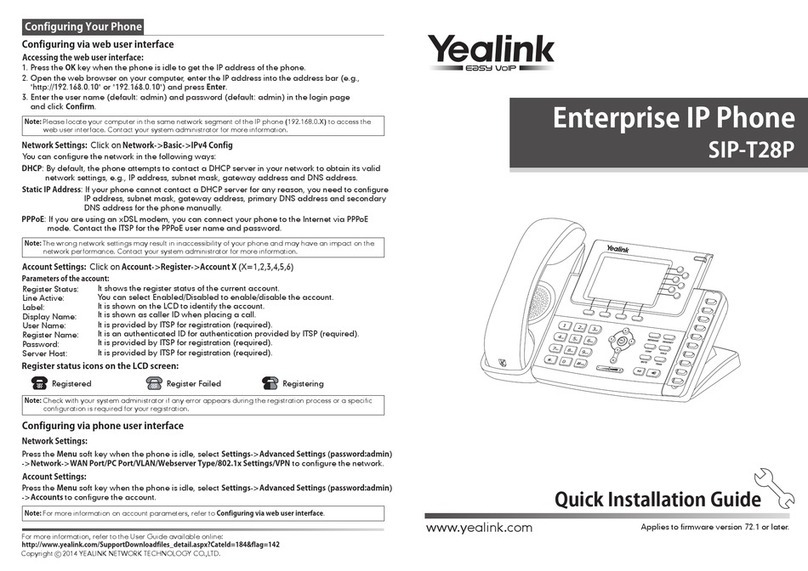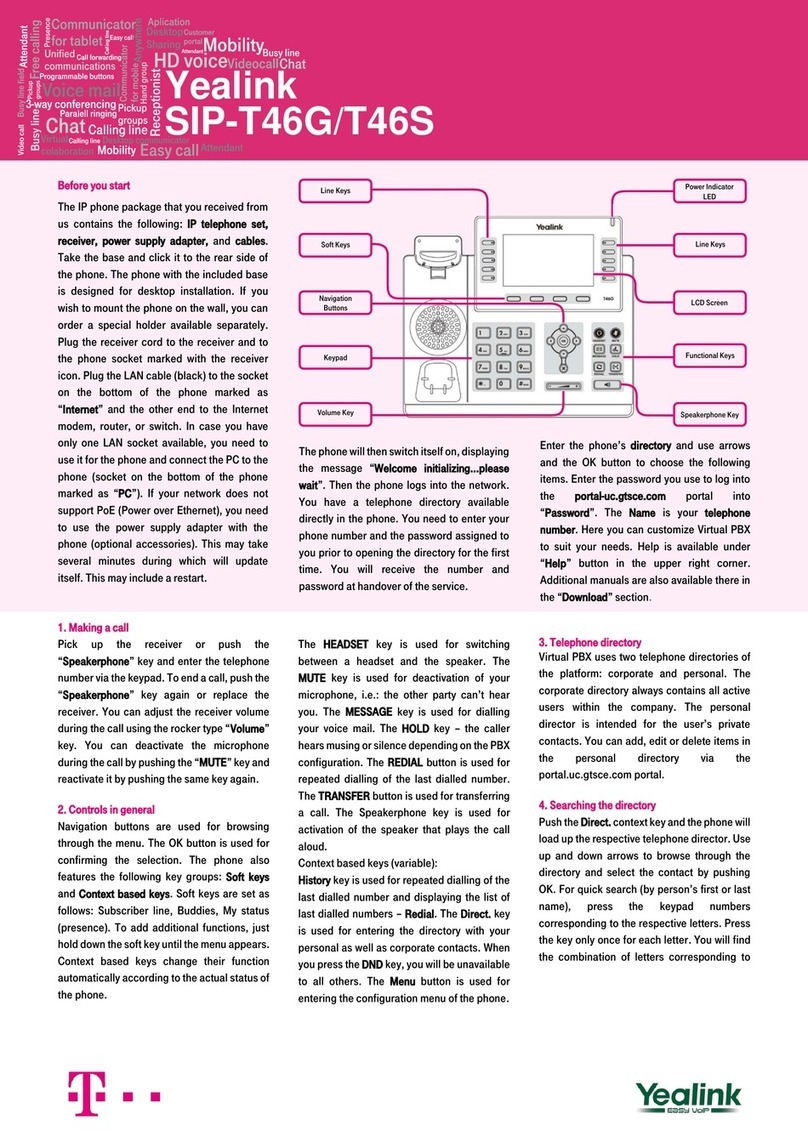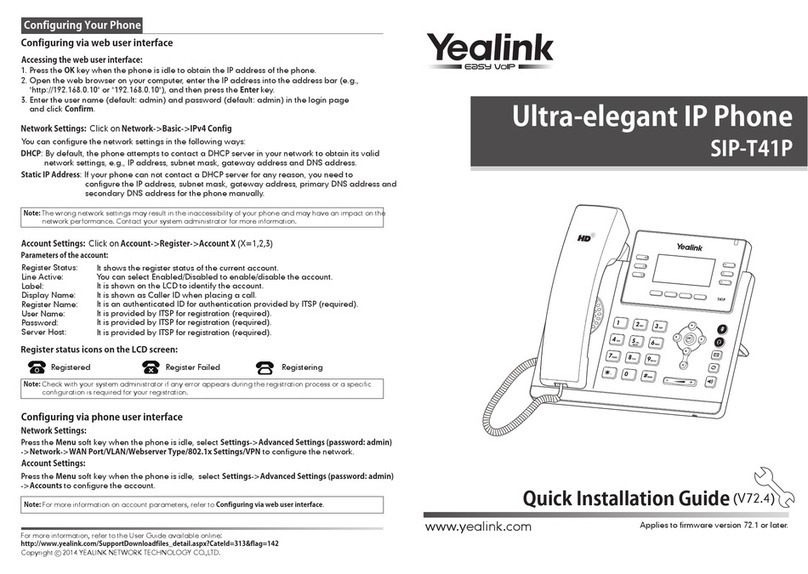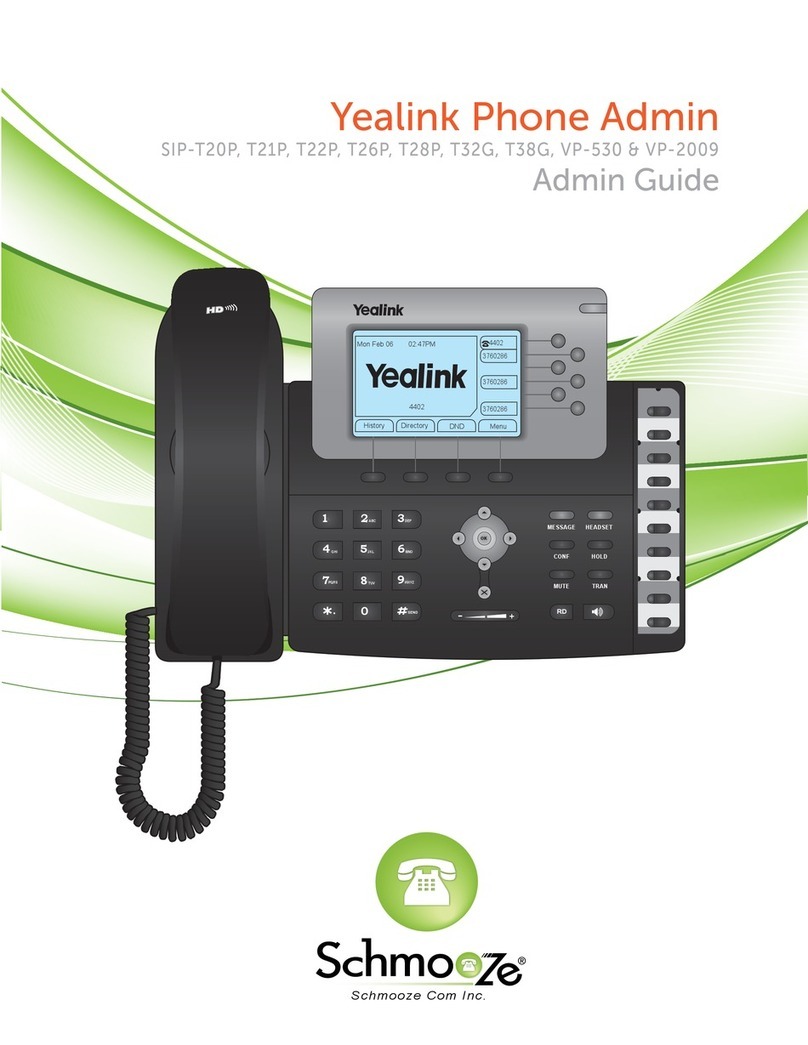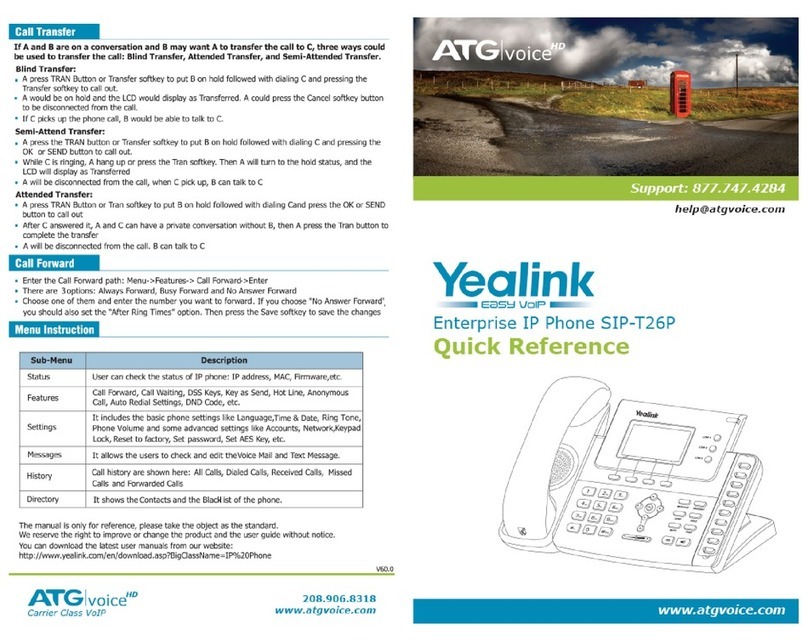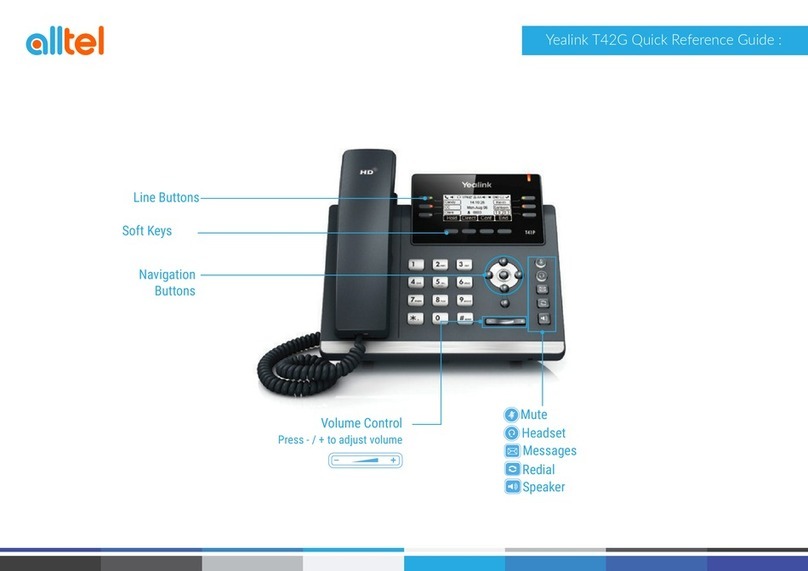2. While the new number is ringing, hang up
or press the Transfer soft key. Your call will
turn to hold status and the LCD will display
as Transferred.
3. You will be disconnected from the call
when the new caller answers the call. The
on hold caller and new caller will be able to
talk.
FORWARDING A CALL
Calls may be forwarded to another phone
number, cell phone or voicemail.
Call forwarding can be configured in the
following ways:
Always: Incoming calls are immediately
forwarded.
Busy: Incoming calls are immediately
forwarded when the phone is busy.
No Answer: Incoming calls are forwarded
when the phone is not answered after a
specific period.
To configure Forward option via the phone
interface:
1. Press Menu soft key > Features > Call
Forward to enter the configure page.
2. Select one of three options: Always
Forward, Busy Forward and No Answer
Forward and enter the phone number you
want to forward.
3. If you select No Answer Forward, you
must also select “After Ring Times” option.
4. Press Save soft key to save the changes.
FIND-ME / FOLLOW-ME
Use the Star2Star Find-Me / Follow-Me
feature in the Star2Star Web portal to
forward calls from your extension.
Follow Me (Immediate) -- Calls to your
extension will be sent automatically to the
number you define.
Find Me (Sequential) -- Calls to your
extension will ring your extension and any
other numbers that you define, in order.
Find Me (All) -- Calls to your extension will
ring your extension and any other numbers
that you define, all at once.
VOICE MAIL
Press Menu > Messages > Voice Mail >
View Voice Mail.
Alternatively you may dial 1000 to access
the Voicemail system at any time. The
system will prompt for your password.
Note: when accessing the voice mail
system for the first time your password is
your extension #. Change this to a 4-digit
number you can easily recall.
SPEED DIAL
Use the Star2Star Web Portal
https://portal.star2star.com/ to configure
speed dial buttons in individual phone
settings.
When configured on your phone, press the
designated speed dial key to dial out the
preset number.
CONTACT DIRECTORY
Note: The Star2Star Company Directory is
automatically downloaded.
Adding a contact:
1. Press Directory > Local Directory
2. Choose a group and press the Enter soft
key.
3. Press Add soft key, enter Name, Office,
Mobile, Other phone number. Use the abc
soft key to choose an input method like
Numeric, Upper/Lower Case Alphanumeric.
4. If you want to assign a contact to a
specific account, you can use the navigation
key to select desired account.
5. Choose and set a special ring tone for the
contact.
6. Use the navigation key to select the
group you want to assign.
7. Choose photo and then press Enter soft
key to enter into the edit page. Use the
navigation key to select a photo for this
contact. Press OK soft key to confirm and
return to the previous screen.
8. Press Save soft key to add the record to
contacts or Back soft key to cancel.
Editing a contact:
1. Press Directory > Local Directory
2. Choose a group and press the Enter soft
key.
3. Use the navigation key to highlight the
contact you want to edit. Press Option >
Detail and enter into the edit page.
4. Make the desired change. Press Save
soft key to save the change or press
Back soft key to return to the directory.
Deleting a contact:
1. Press Directory > Local Directory
2. Choose a group, and press the Enter soft
key.
3. Use the navigation key to highlight the
contact you want to delete. Press Option
soft key and scroll to Delete. Press OK soft
key.
4. A warning window will pop up asking
whether confirm to delete the contact.
5. Press OK soft key to confirm the
operation or press the Cancel soft key to
return to the directory.
LOCAL CONFERENCE CALL
1. Press the Conf soft key during an active
call.
2. The first call is placed on hold. You will
hear a dial tone. Dial the number to
conference in, then press the Send soft key.
3. When the call is answered, you may have
a private conversation at first and then press
the CONF button. The conference call will
include you and the other two parties.
4. During the conference, press the Split
soft key to split the conference into two hold
lines and press the Resume soft key to
resume the chosen call respectively.
5. When you press the Hold key, the
conference will be on hold.
6. When you hang up, the other parties will
remain connected.