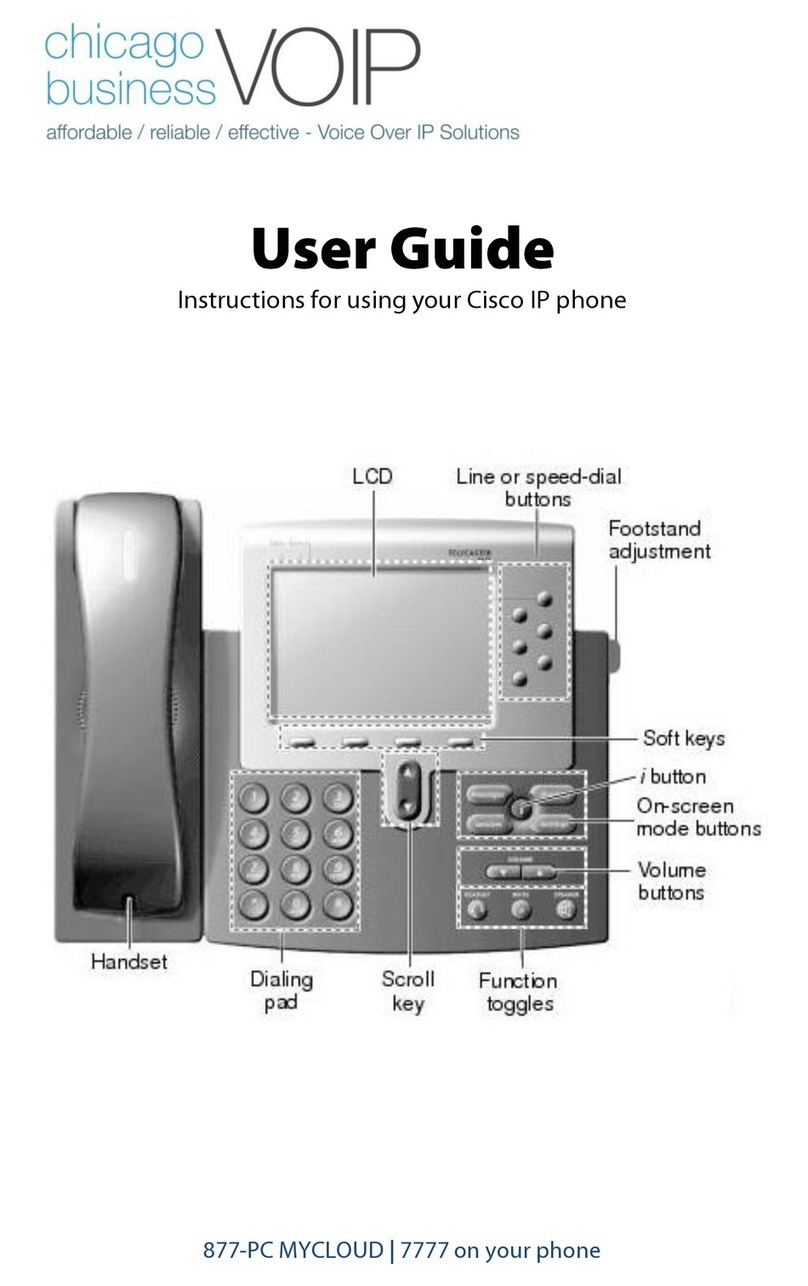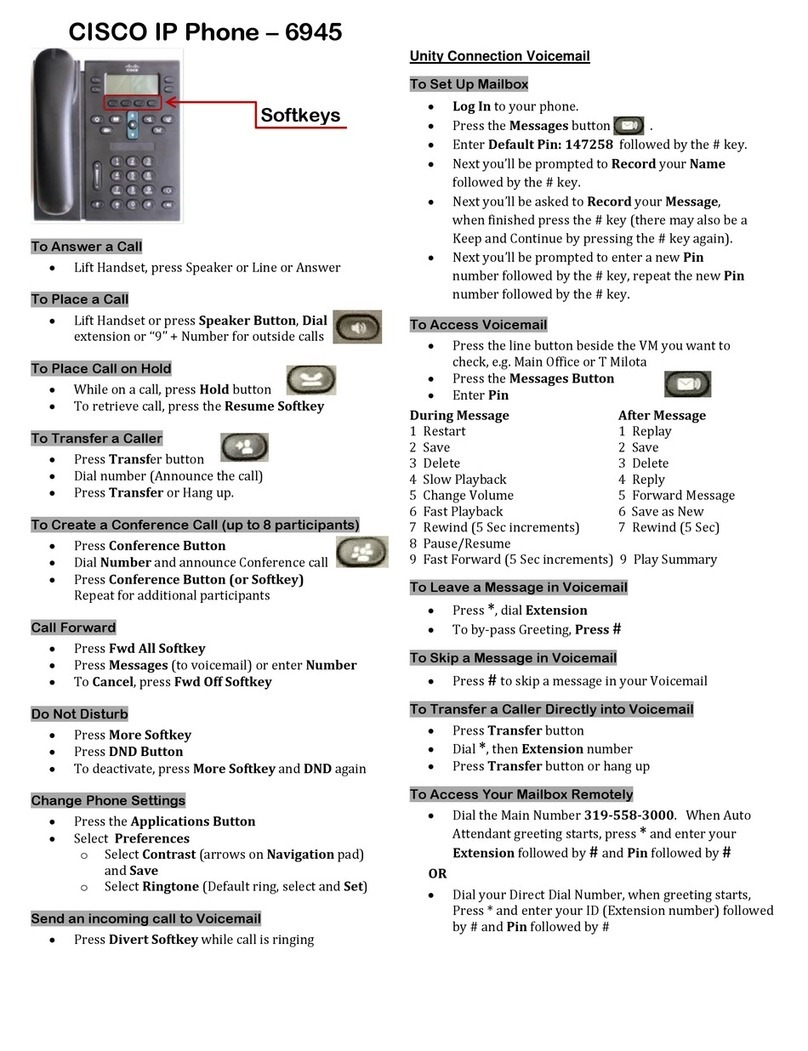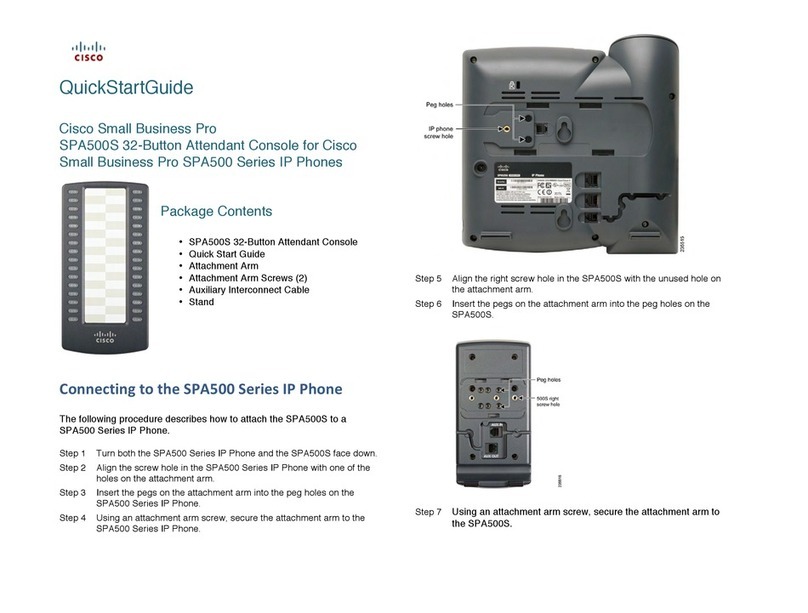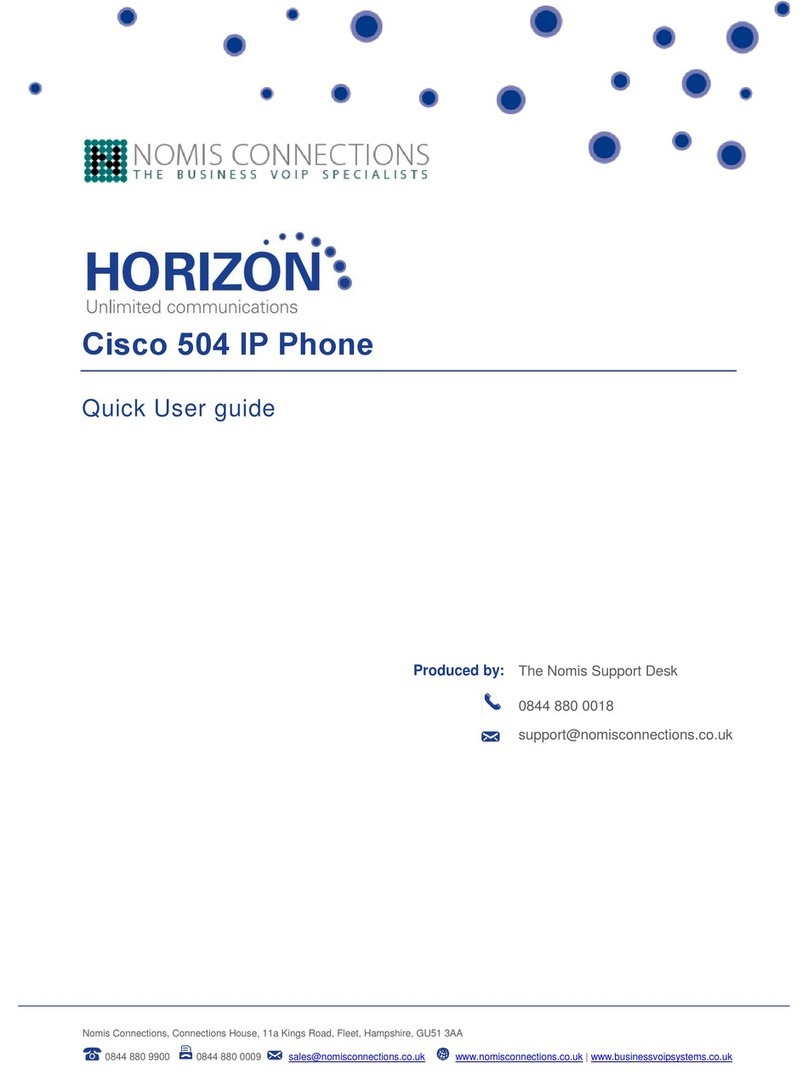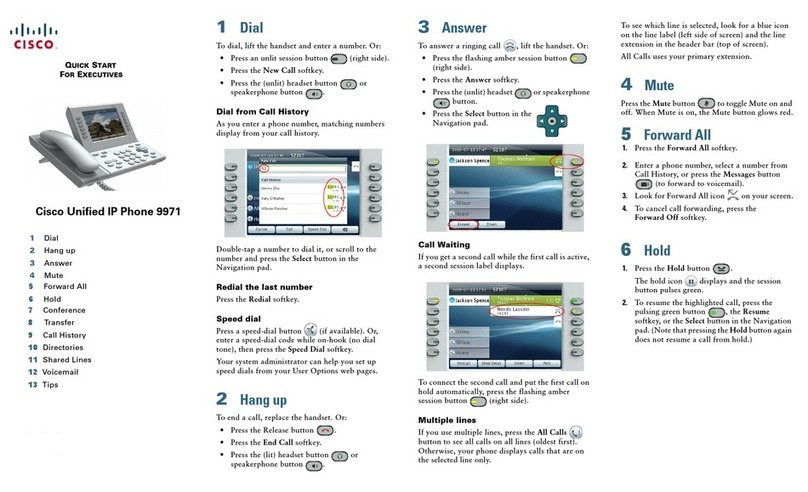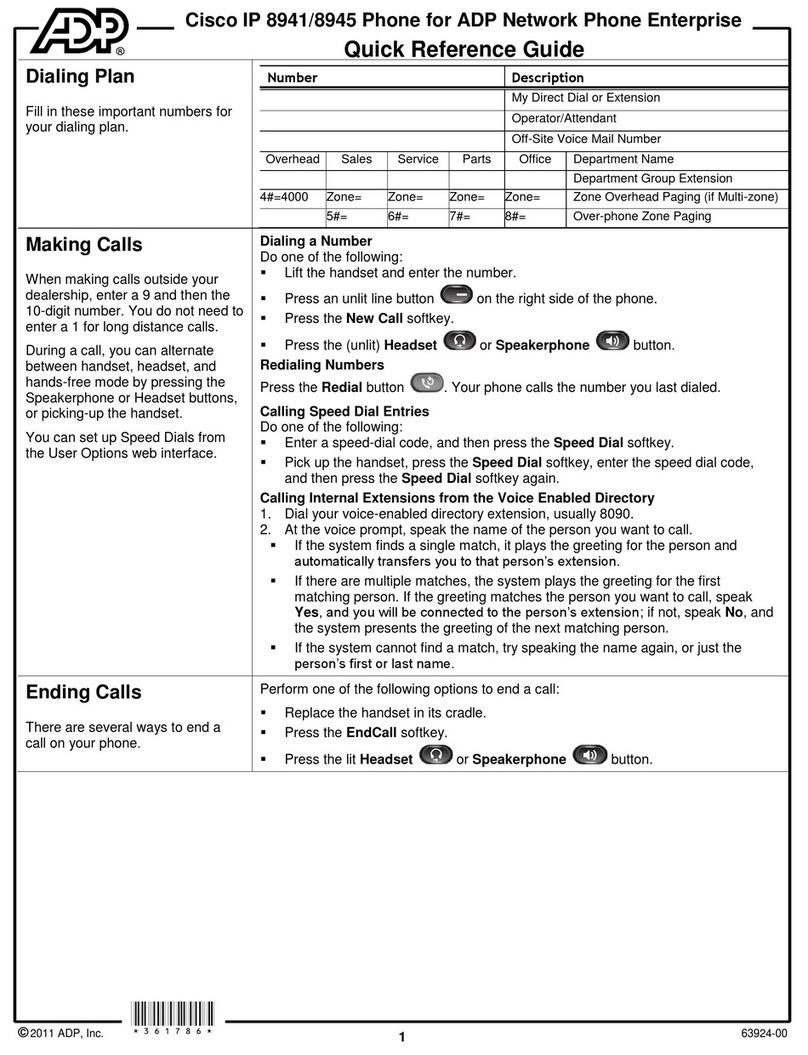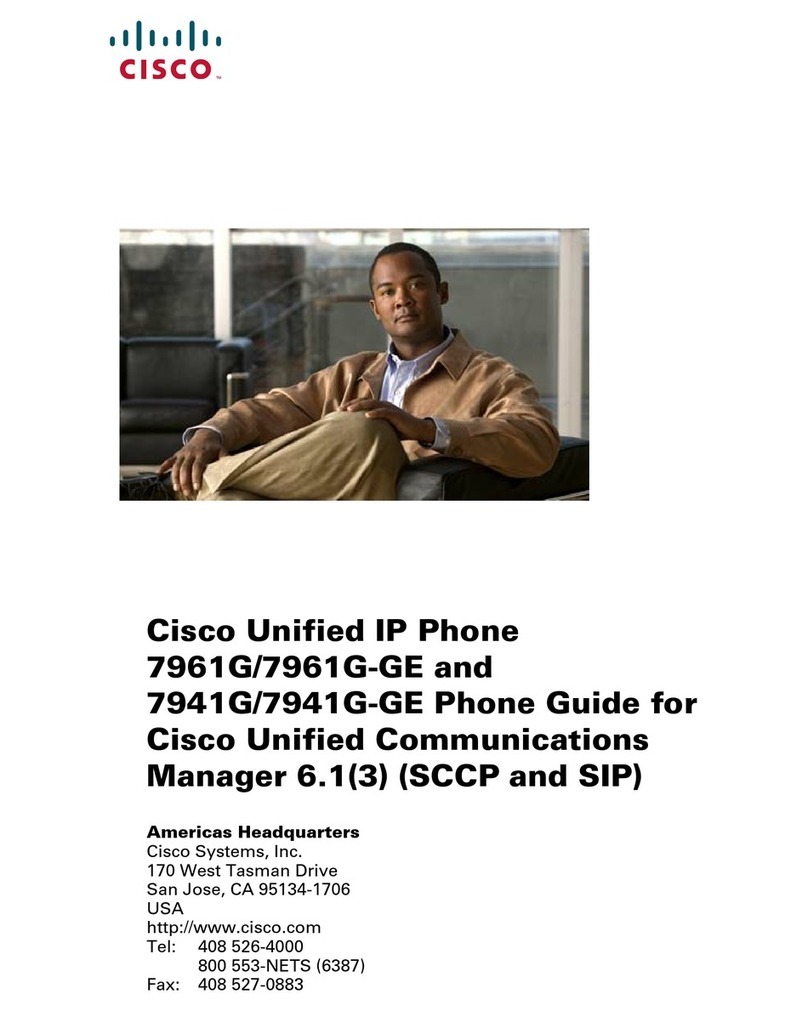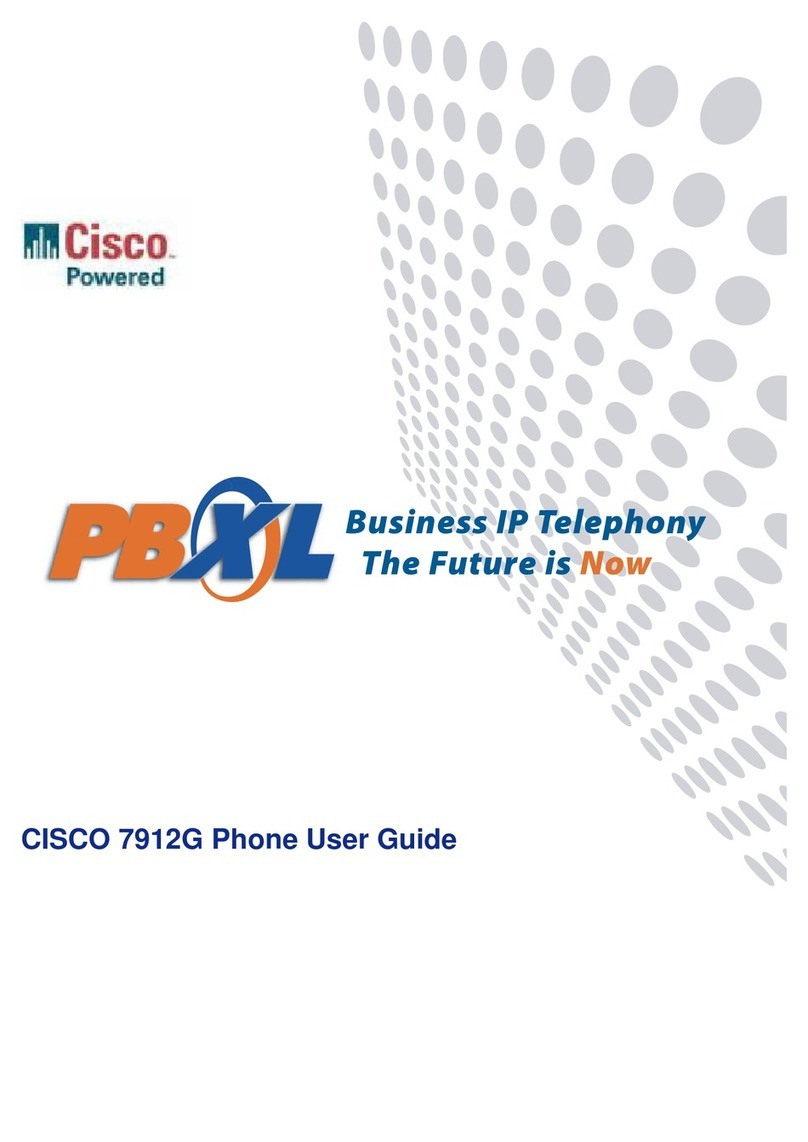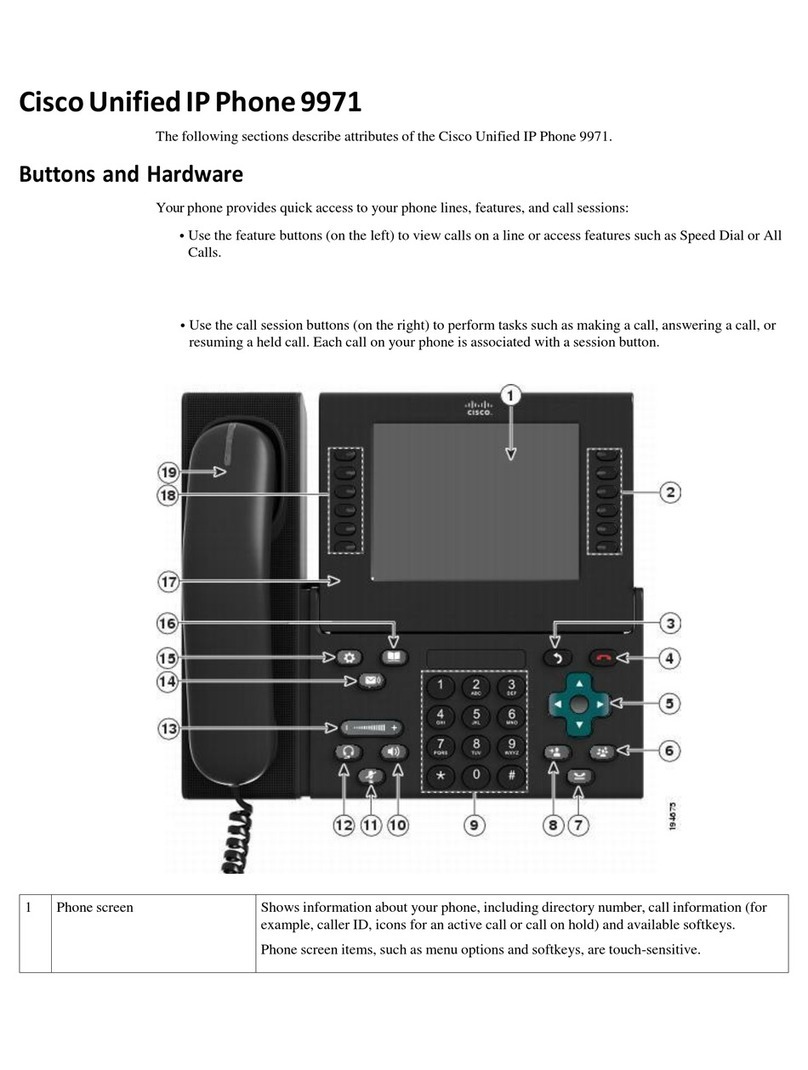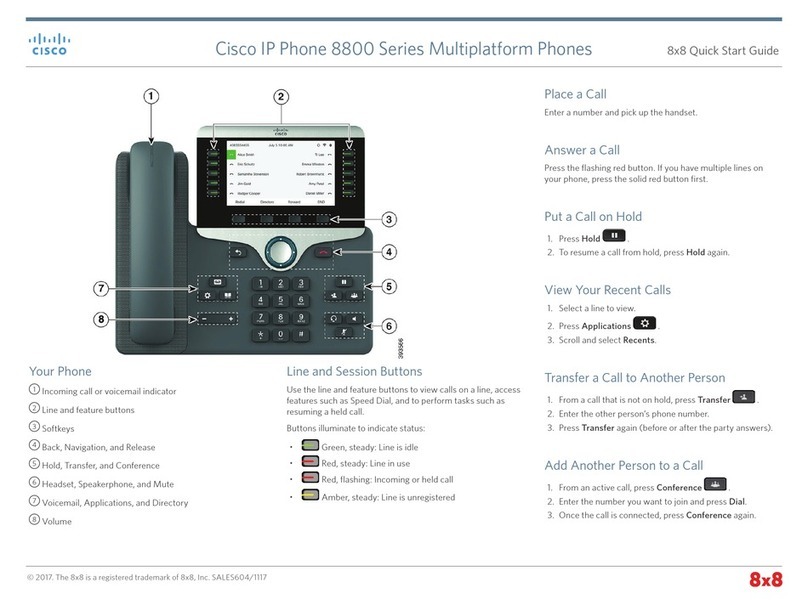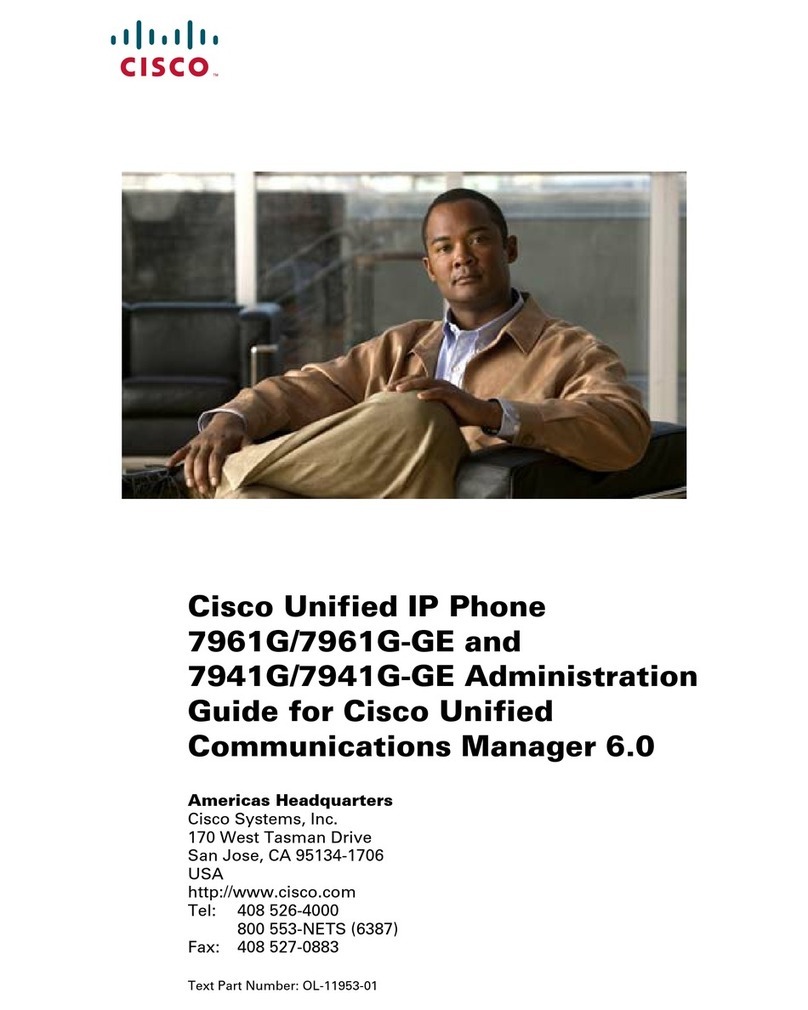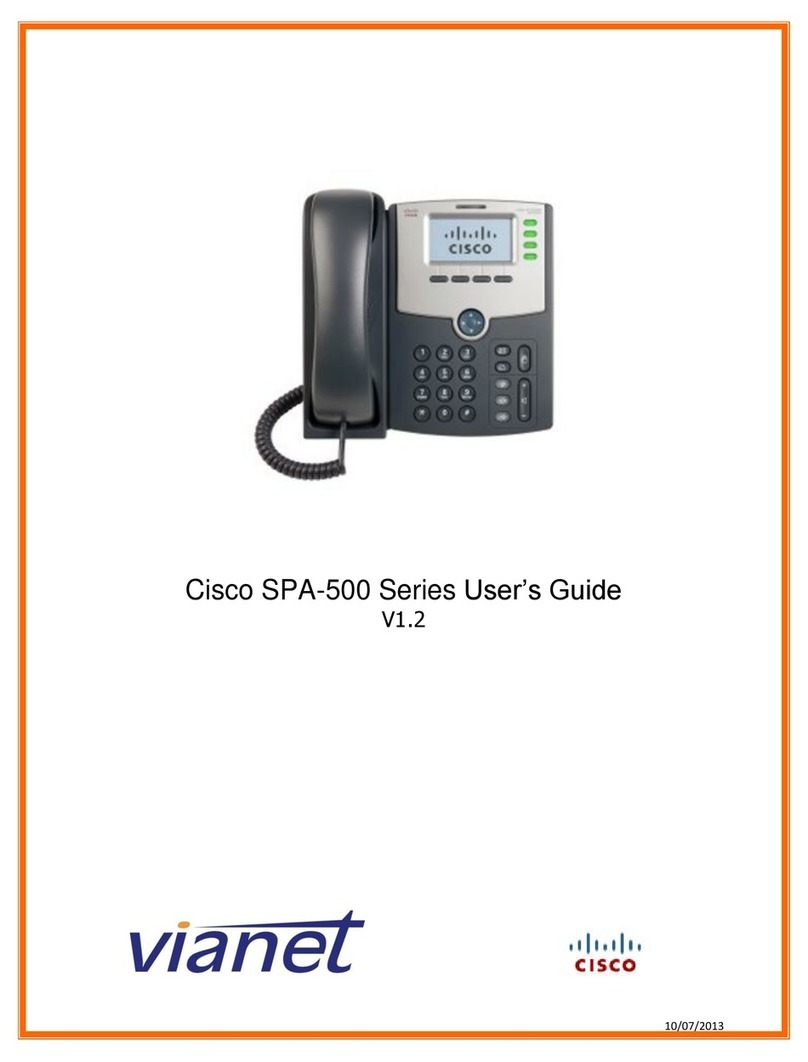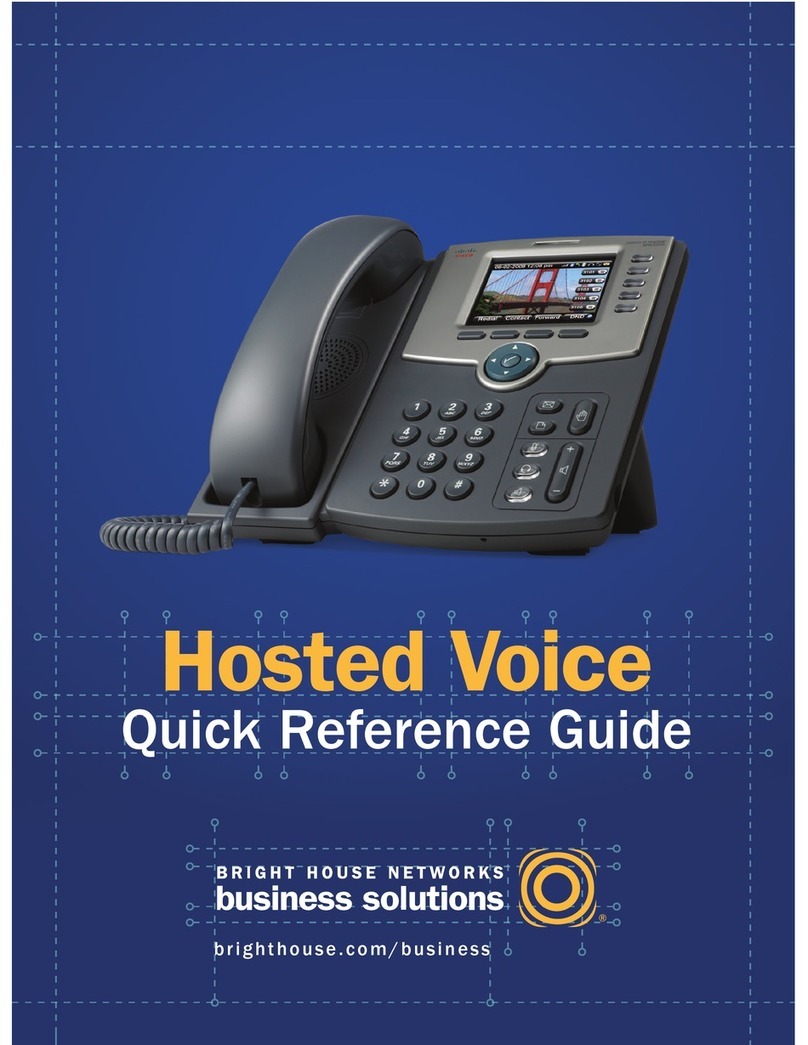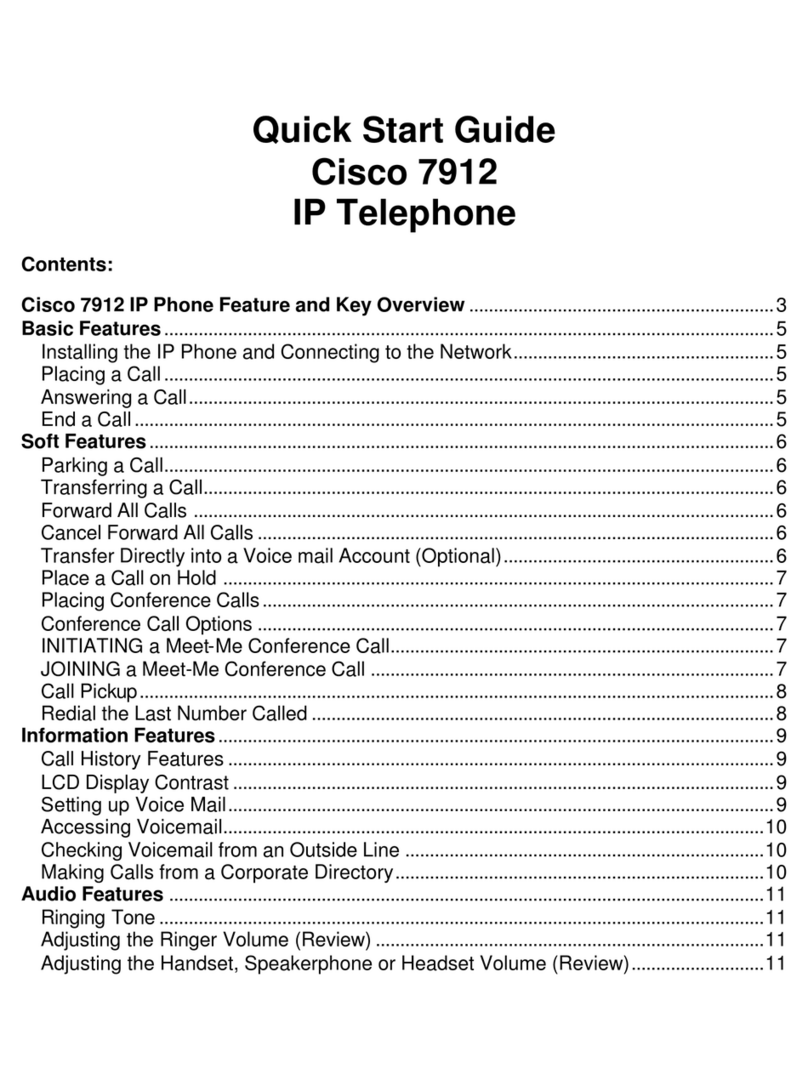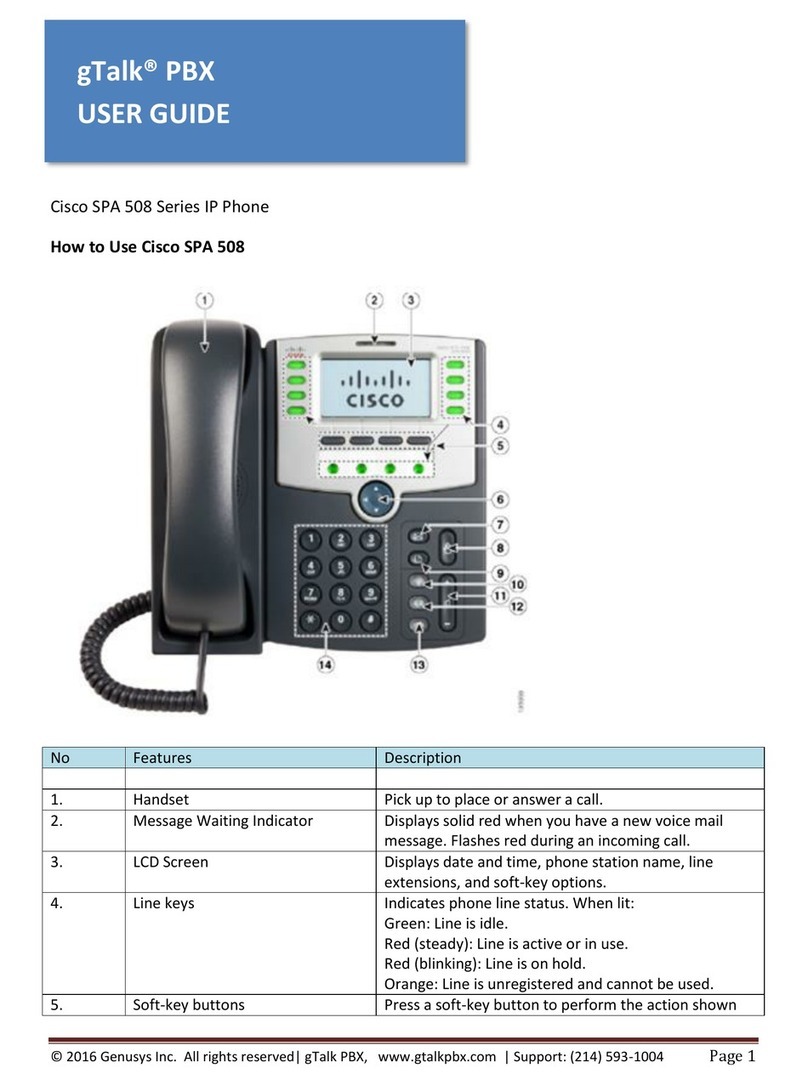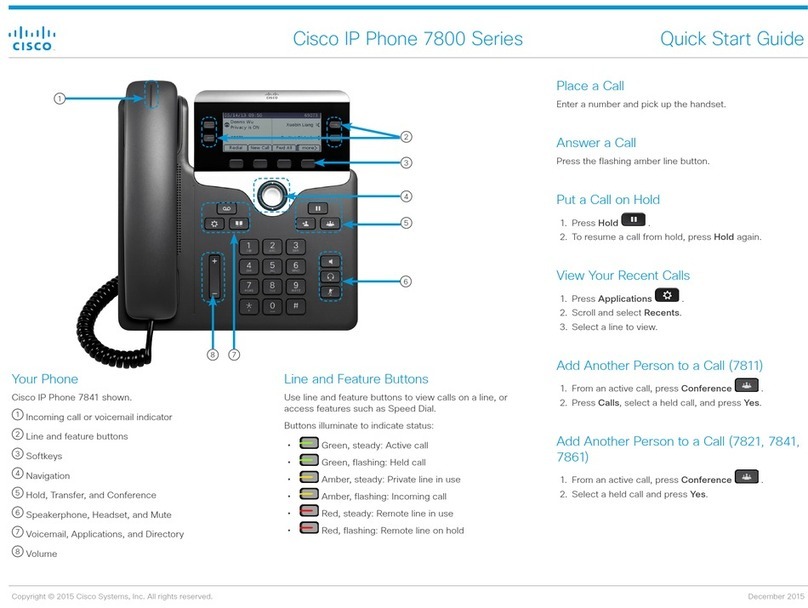LCD Contrast
20
.
**
To adjust the contrast of the LCD:
•
Press the
settings
button.
•
Press the Select soft key to select the Contrast
option on the Settings menu.
•
Press the up or down soft key to set the
desired intensity of the display.
•
Press the
OK
soft key to save your setting
.
•
Press the
Exit
soft key to exit
.
Call History Features
21
.
**
To view missed calls, received call,
or placed call:
•
Press the
directories
button.
•
Use the scroll keys to select the desired call
history option on the Directory menu
.
•
Press the Select soft key to display the desired
call history option
.
•
When you are finished, press the Exit soft key
twice to exit
.
22
.
**
To
speed dial
a
missed
call,
received call, or placed call:
•
Press the
directories
button.
•
Use the scroll keys to select the desired call
history option on the Directory menu
.
•
Use the scroll keys to select the number you
want to speed dial
.
•
Press the
Dial
soft key to speed dial the
selected number.
Messages
23
.
**
To access
Phone:
Cisco IP Phone 7962/7942 –Quick Reference Guide
•
Press the messages button to place a speed-
dial call to your message system
.
•
If no voice mailbox is configured for your IP
Phone extension, the system will prompt you to
enter your “ID”. Enter a valid 4 digits phone
extension, which is configured with a voice
mailbox
.
•
If there is a voice mailbox configured for your IP
Phone extension, the system will prompt you to
enter your password
.
•
Enter your 6 digits password follow by the “
#
”
key
.
The Voicemail system will then read out
the number of New messages and Saved
messages found in your mail box. To hear your
new messages press
“
1
”.
•
Press
the
AbbrDial softkey.
The
number
associated with the abbreviated dialing index
number that you entered is dialed
.
Volume Controls
17
.
**
To adjust the volume for the current
call:
•
Press the up or down VOLUME
increase
or
decrease
the
volume
handset, headset, or speakerphone
.
18
.
**
To adjust the volume for all calls:
•
Press the
settings
button
.
•
Press the up or down VOLUME button to
increase
or
decrease
the
volume
of
your
handset, headset, or speakerphone
.
•
Press the Save soft key to save the desired
setting.
Ring Tone
19
.
**
To change the ring tone:
•
Press the
settings
button
.
•
Use the scroll key to scroll to the Ring Type
option on the Settings menu.
•
Press the Select soft key to display the list of
ring types
.
•
Use the scroll key to select an extension
.
•
Use the scroll key to select a ring type
.
•
Press the
Select
follow by the Play soft key to
hear a sample of the selected ring type
.
•
Press the Cancel soft key to cancel the
selection or press the OK soft key to save your
selection.
messages from
an
eg Handphone:
number:
6828 0505
external phone,
Dial the Voice Mail
You will be prompted for you “ID”
.
Enter your ID (i.e. your 4 digits extension
number XXXX) and then press “#” key
.
You will then be prompted for you “Password”
.
Enter your 6 digits password follow by the “#”
key. The Voicemail system will then read out
the number of New messages and Saved
messages found in your mail box. To hear your
new messages press
“
1
”
.
** To display instant help about
buttons and features:
Press the ? button once, then press a button or
soft
key. Highlight a feature in the
Directories, Settings, or Services menu,
then press the
?
button twice quickly.