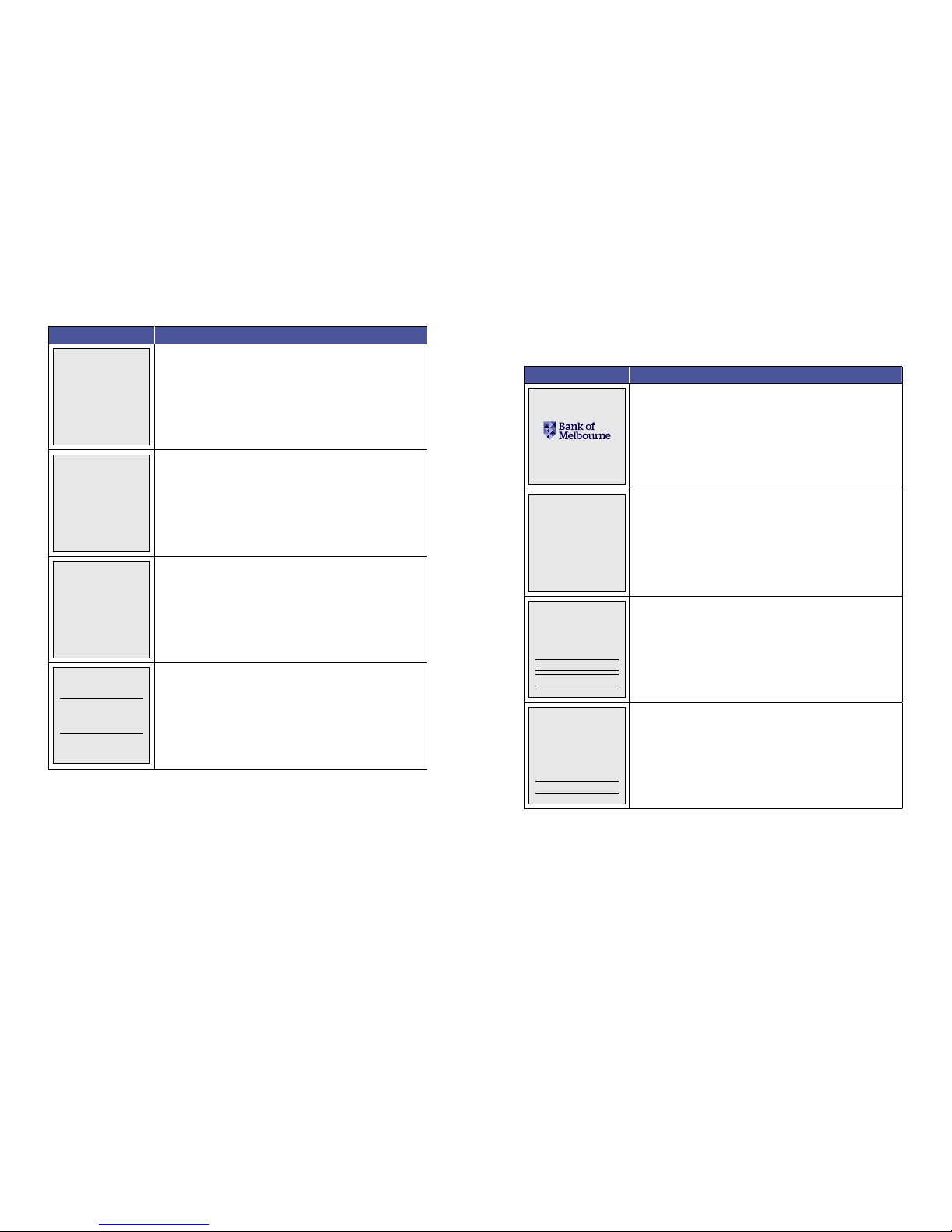iii
Contents
1.0 Introducing the EFTPOS 1i Terminal.......................................................................................................... 1
What this guide will cover...........................................................................................................................................1
A brief overview of what your terminal can do ..............................................................................................1
1.2 Cancellation of facility ......................................................................................................................................................... 2
1.3 Damaged, lost or stolen equipment........................................................................................................................... 2
1.4 Merchant receipts.................................................................................................................................................................. 2
1.5 EFTPOS stationery................................................................................................................................................................. 2
Ordering stationery online........................................................................................................................................ 2
Ordering stationery by phone................................................................................................................................. 2
2.0 Setup and coniguration ............................................................................................................................... 3
2.1 Using the Touch Screen...................................................................................................................................................... 3
2.2 Using the Keypad ................................................................................................................................................................... 3
2.3 Powering up............................................................................................................................................................................... 4
Connecting base station to power........................................................................................................................4
Manual Start-up...............................................................................................................................................................4
Manual Shutdown..........................................................................................................................................................4
2.4 Loading paper .......................................................................................................................................................................... 4
2.5 Getting started ........................................................................................................................................................................4
Communication type.................................................................................................................................................... 5
2.6 Terminal setup and coniguration ............................................................................................................................... 5
2.7 Terminal pairing with base (Bluetooth).................................................................................................................... 5
2.8 Terminal coniguration.......................................................................................................................................................6
3.0 Procedures.......................................................................................................................................................... 7
3.1 Conducting Contactless Transactions...................................................................................................................... 7
3.2 Inserting a Chip Card............................................................................................................................................................ 7
3.3 Swiping a Magnetic Stripe Card .................................................................................................................................... 7
3.4 CCV Security Codes ..............................................................................................................................................................8
What is CCV? .....................................................................................................................................................................8
Where can I ind the CCV Security Code?..........................................................................................................8
Should I save CCV Security Codes?......................................................................................................................8
4.0 Everyday Functions......................................................................................................................................... 9
4.1 Purchase/Sale...........................................................................................................................................................................9
How to process a Purchase transaction.............................................................................................................9
How to process a Purchase with Cash-Out transaction. .......................................................................... 11
4.2 Cash Out......................................................................................................................................................................................13
How to process a Cash Out only transaction ................................................................................................ 13
4.3 Refund ..........................................................................................................................................................................................15
How to process a Refund transaction............................................................................................................... 15
4.4 Void a transaction .................................................................................................................................................................17
How to Void a transaction.........................................................................................................................................17
4.5 Tip Adjustment....................................................................................................................................................................... 18
How to process a Tip Adjustment ....................................................................................................................... 18
4.6 How to Process a Mail/Telephone Order/e-Commerce Transaction .................................................20
4.7 How to Process a Pre-Authorisation.........................................................................................................................22
Get in touch
• Merchant Help Desk
Service, Sales and Support
Terminal Diiculties
Stationery Orders
1300 603 266
(24 hours a day, 7 days a week.)
• Cardholder Behaving Suspiciously
132 415 Extension 500
• PCEFTPOS Support
PCEFTPOS provides the software that allows communication between your terminal and
your point of sale software.
www.pceftpos.com
02 9998 9800
Monday to Friday: 8:30am – 10:00pm (Sydney time)
Saturday: 10:00am – 5:00pm (Sydney time)
Sunday : 10:00am – 3:00pm (Sydney time)
Please have your merchant and terminal numbers ready.
Being aware of error messages you are experiencing will come in handy to ensure your issues
are resolved.