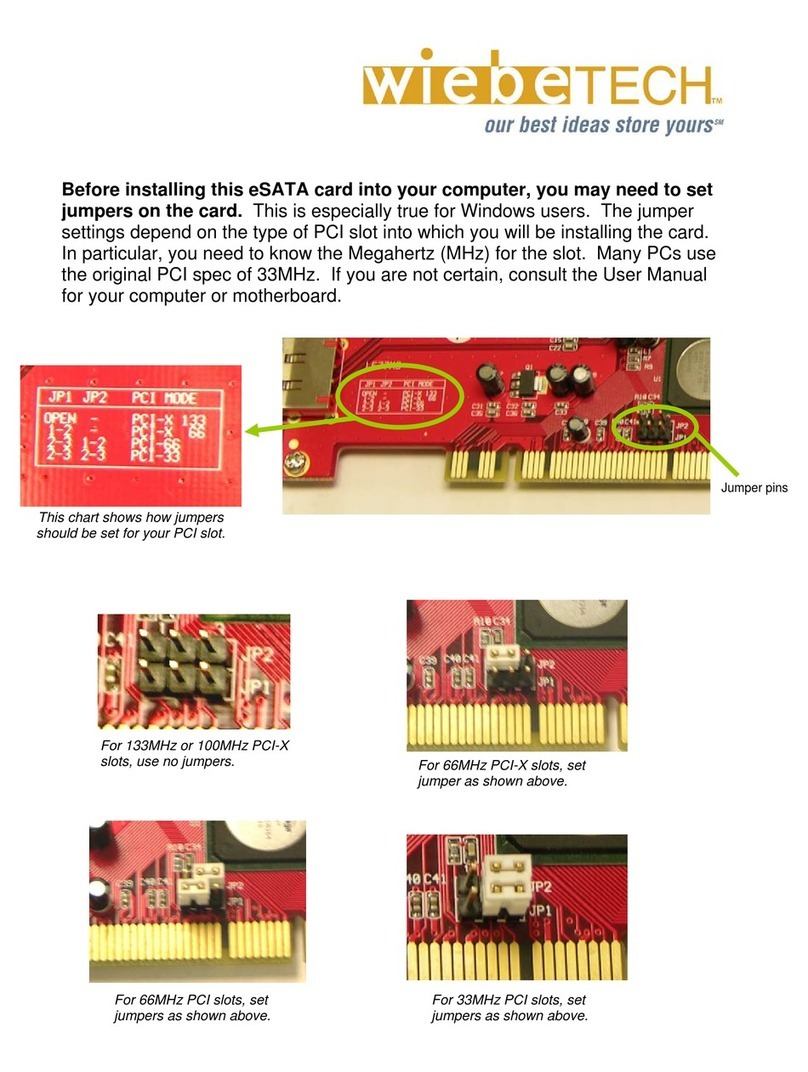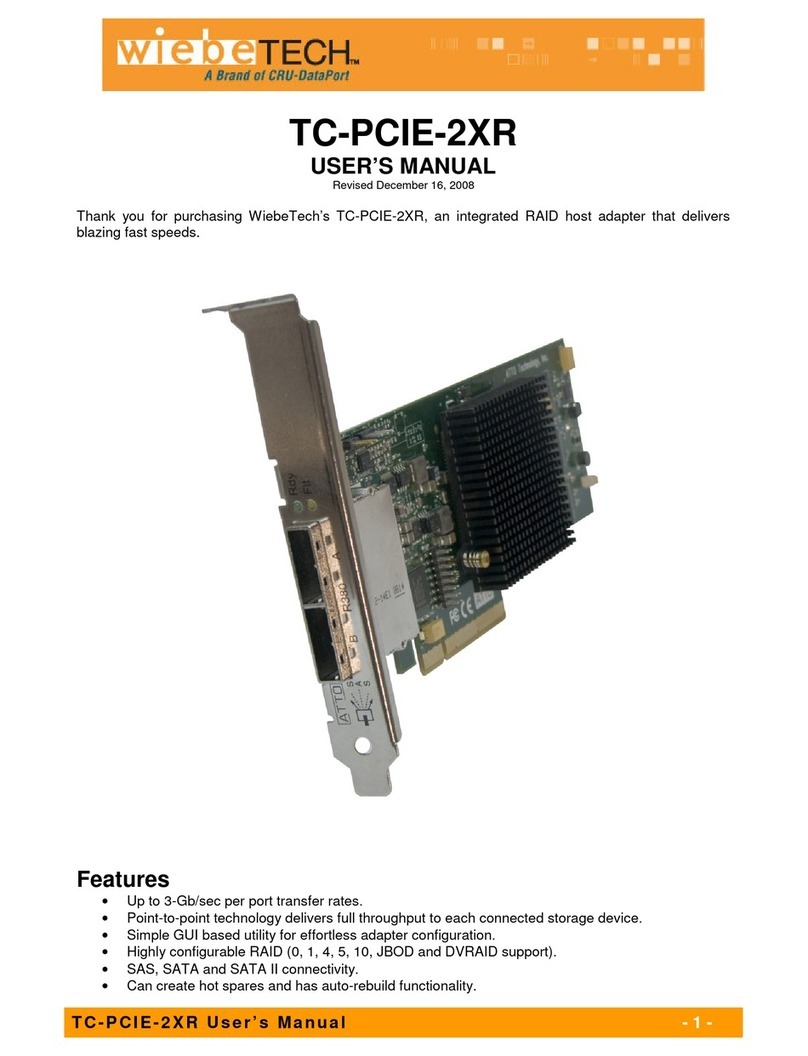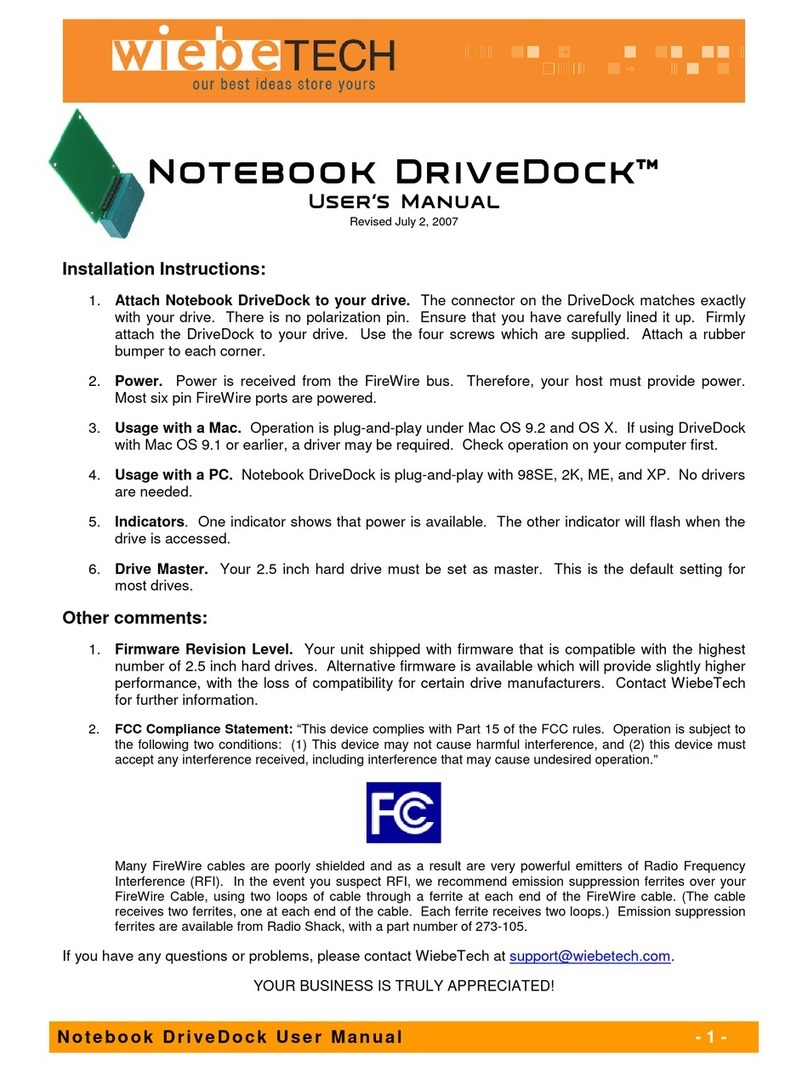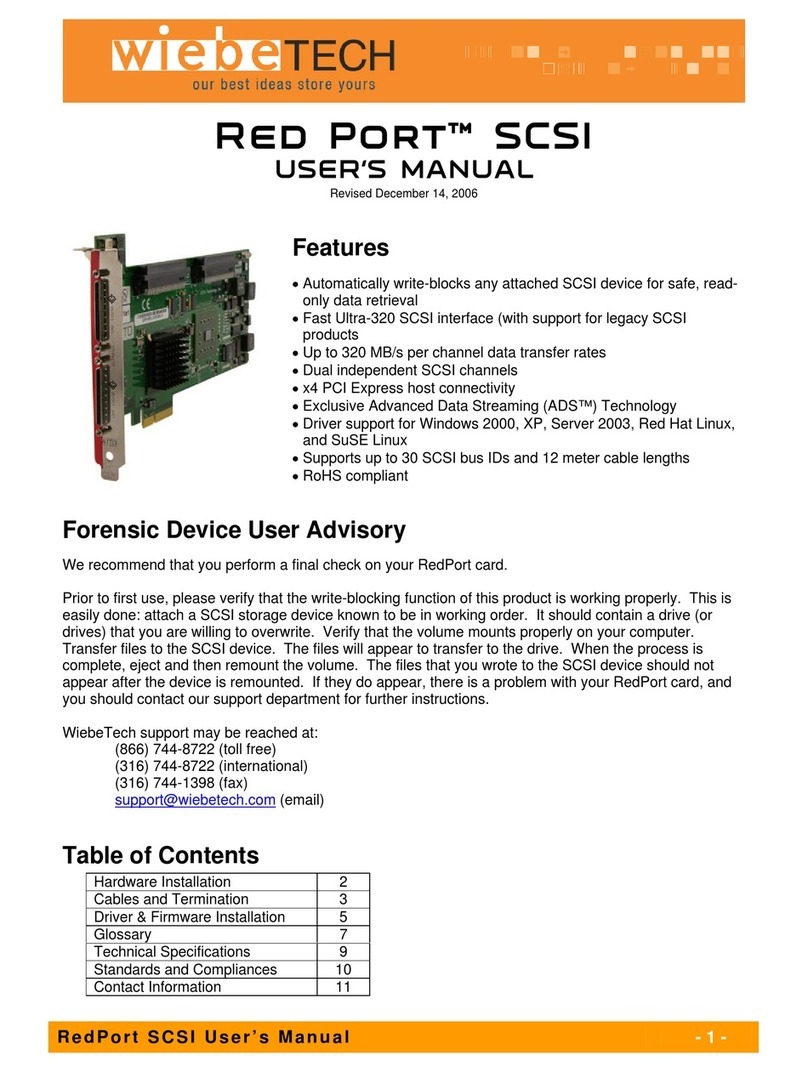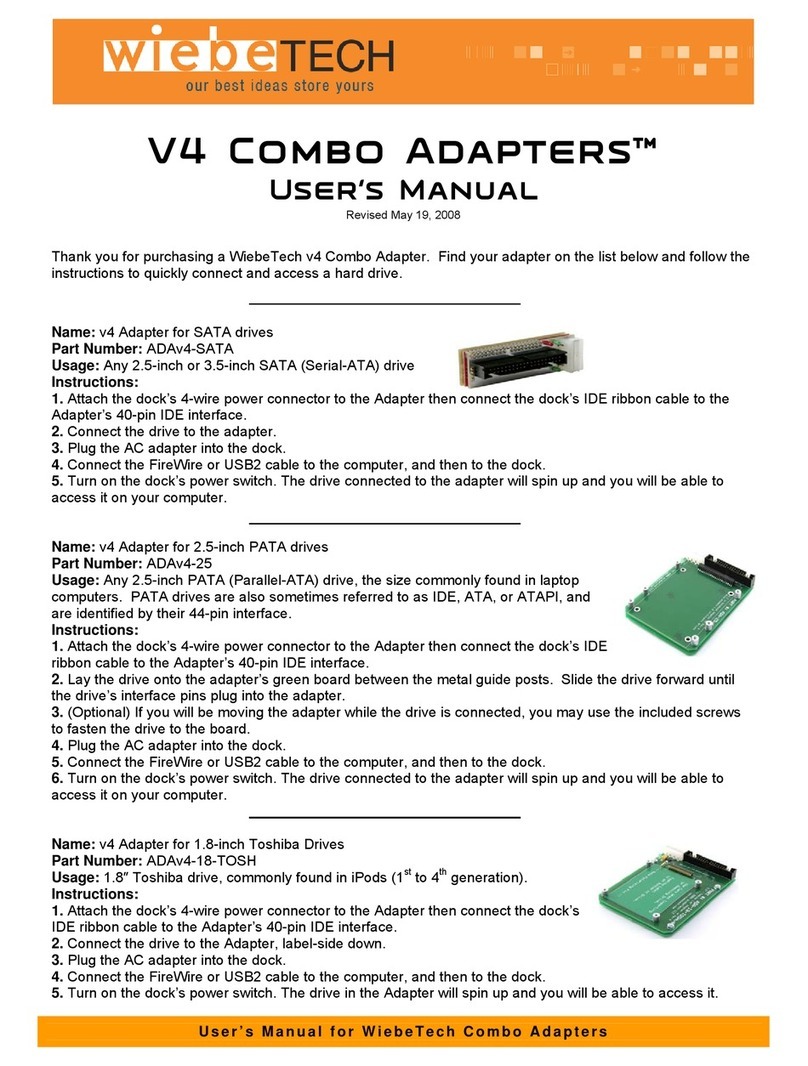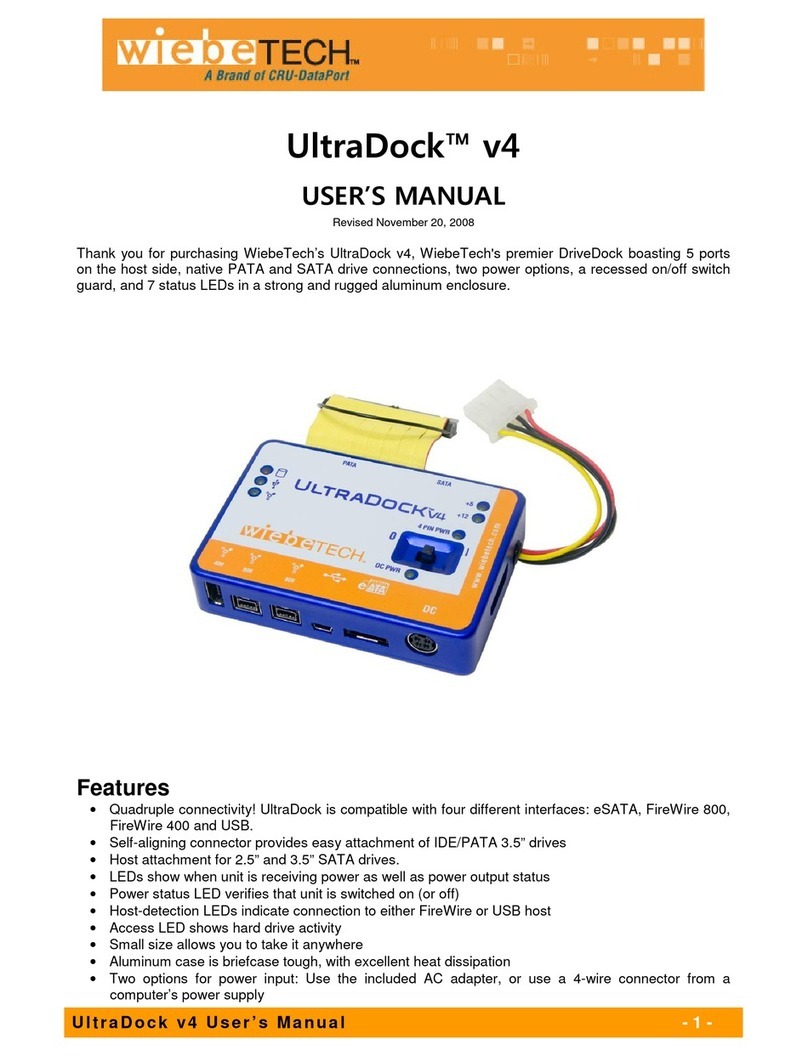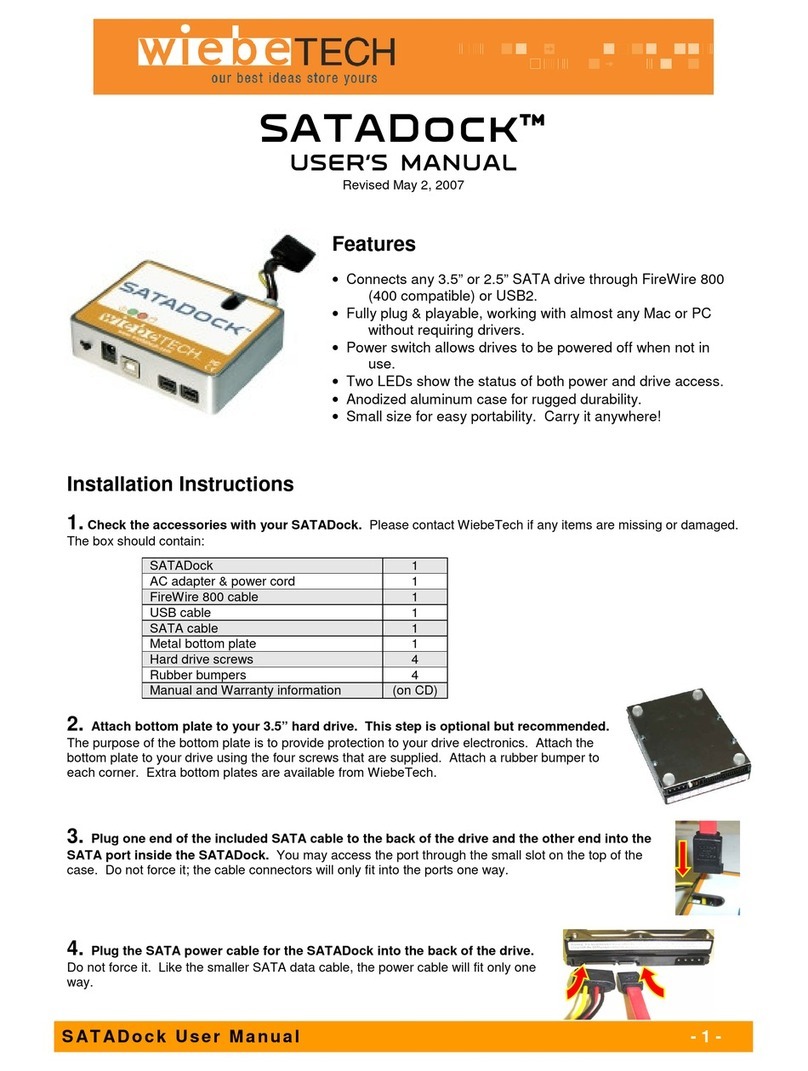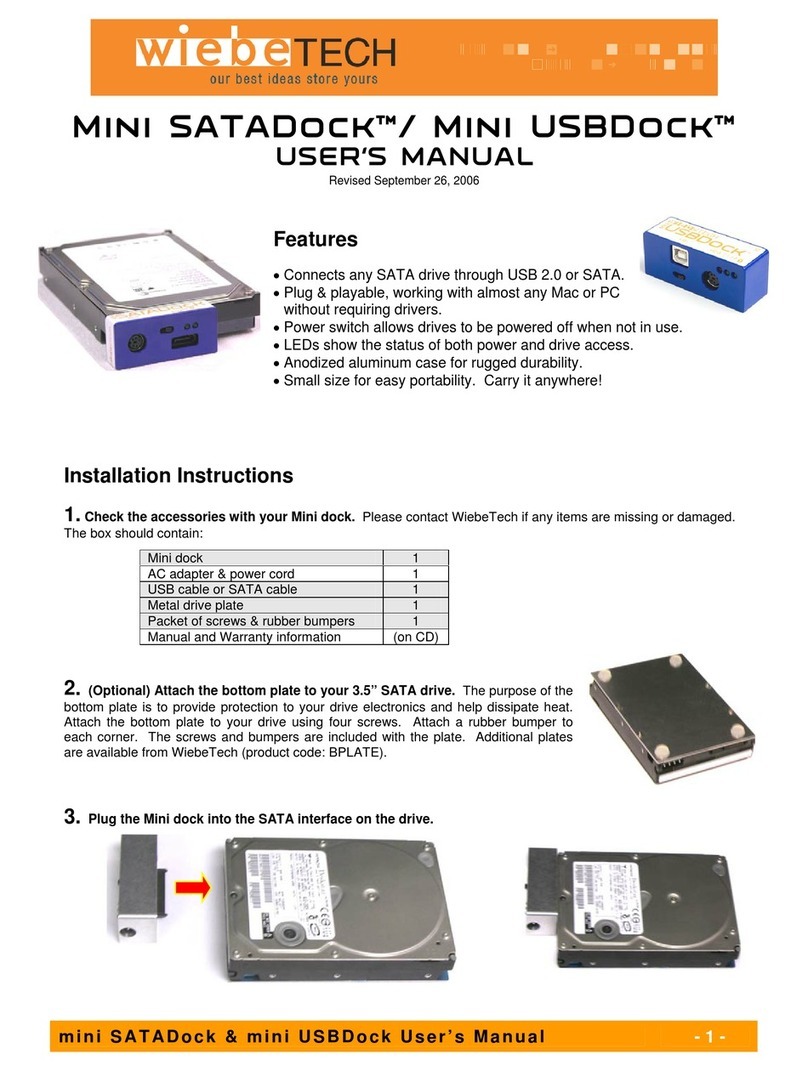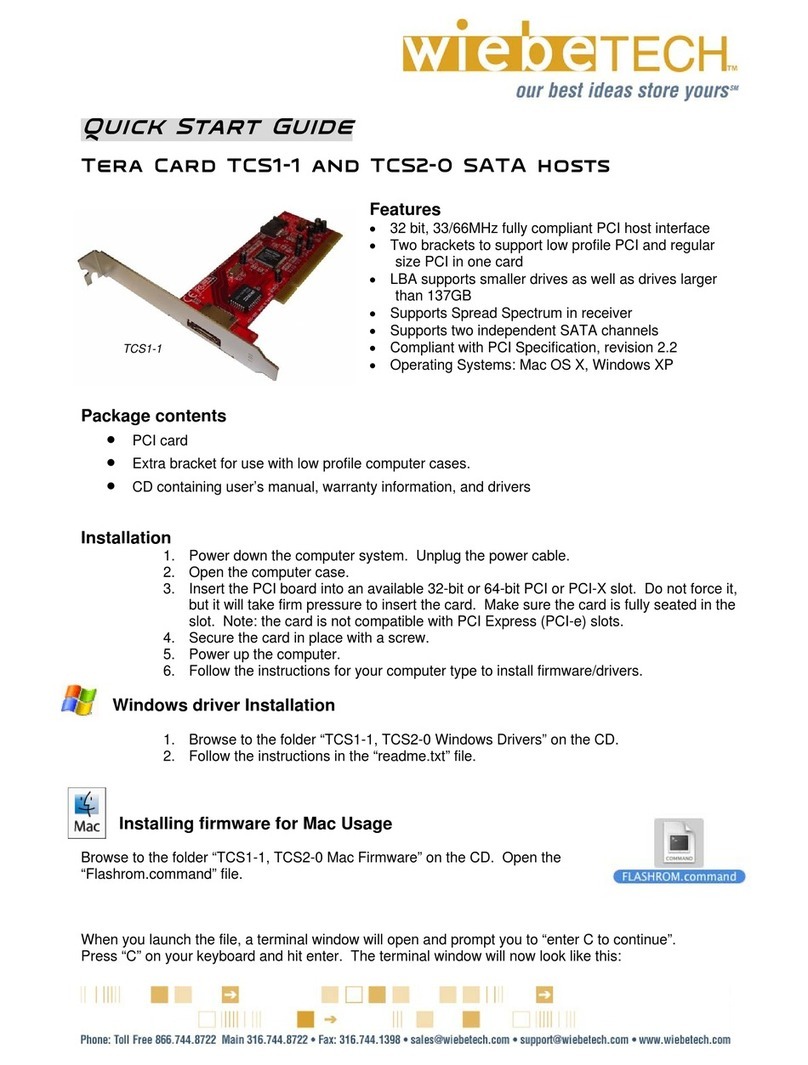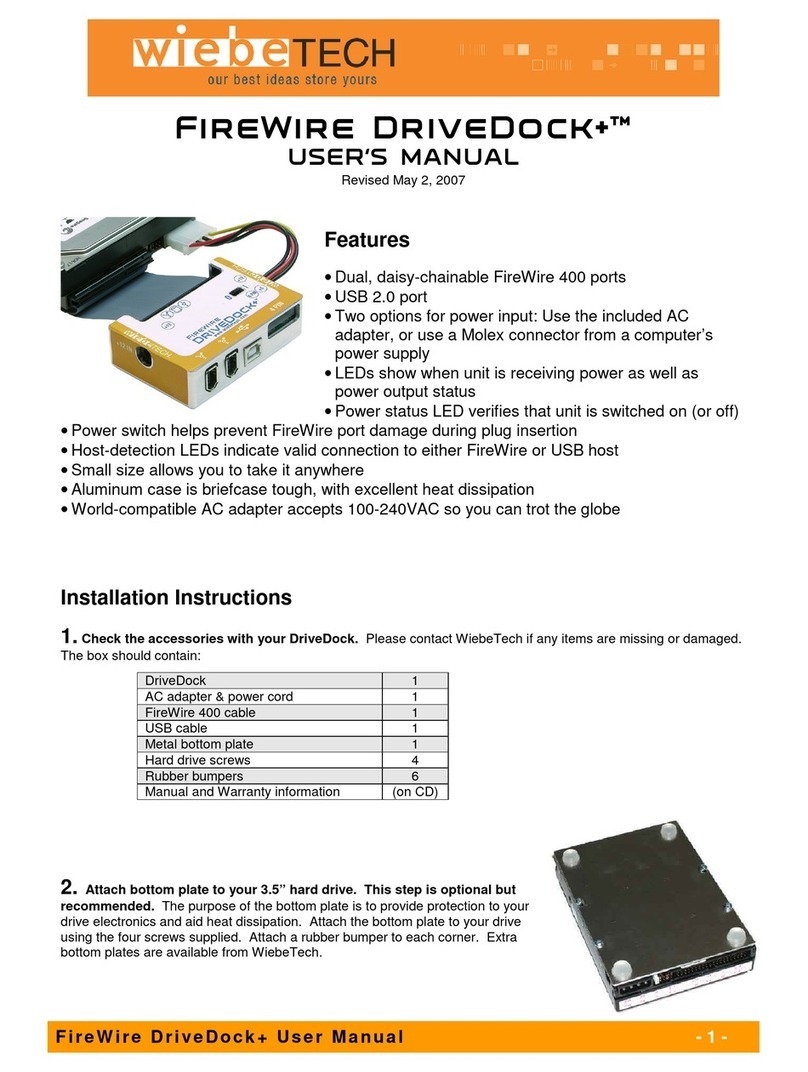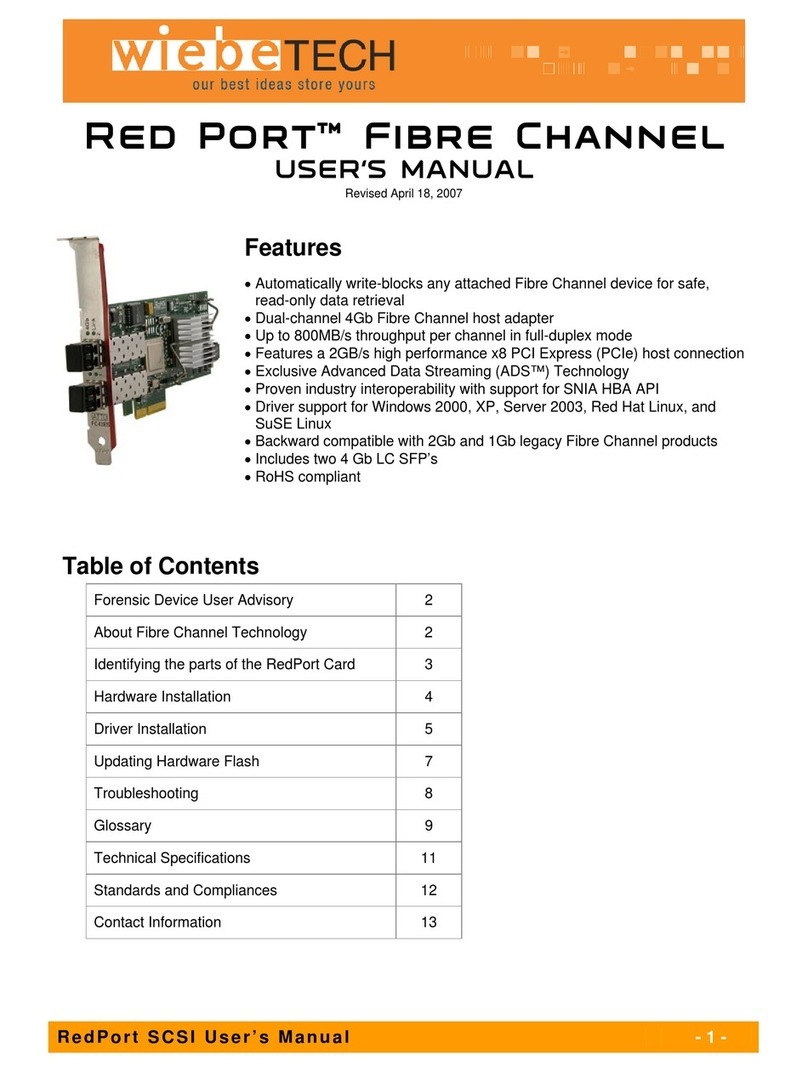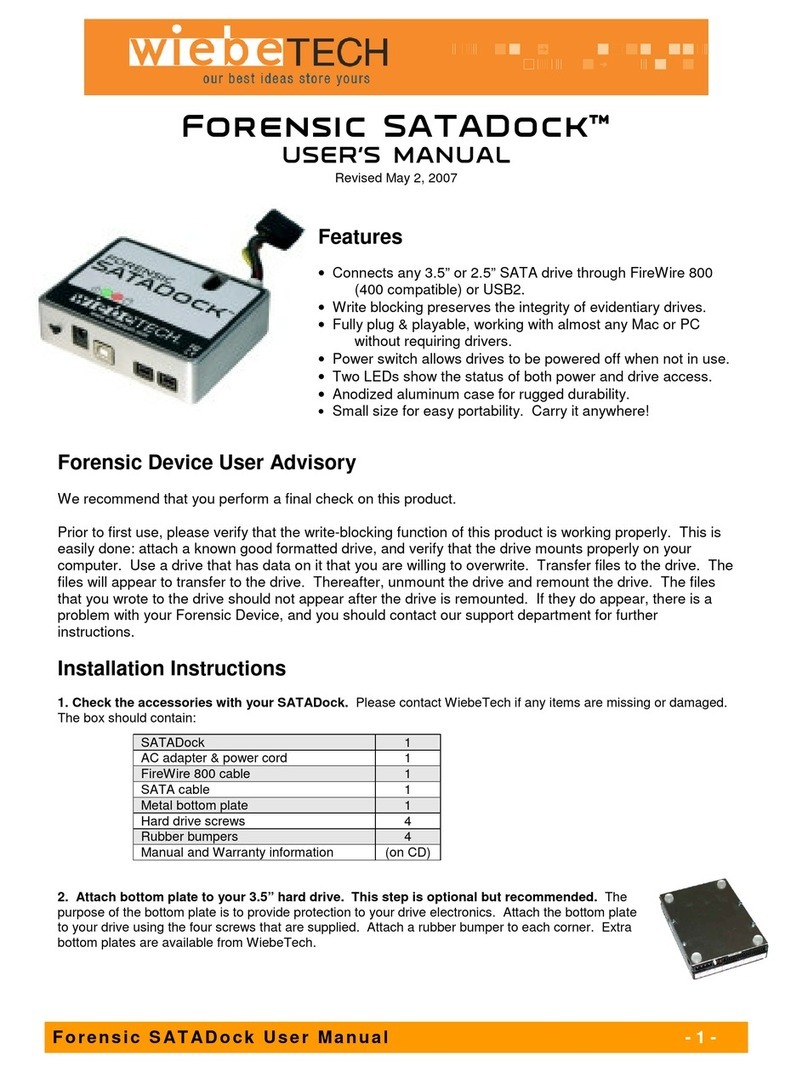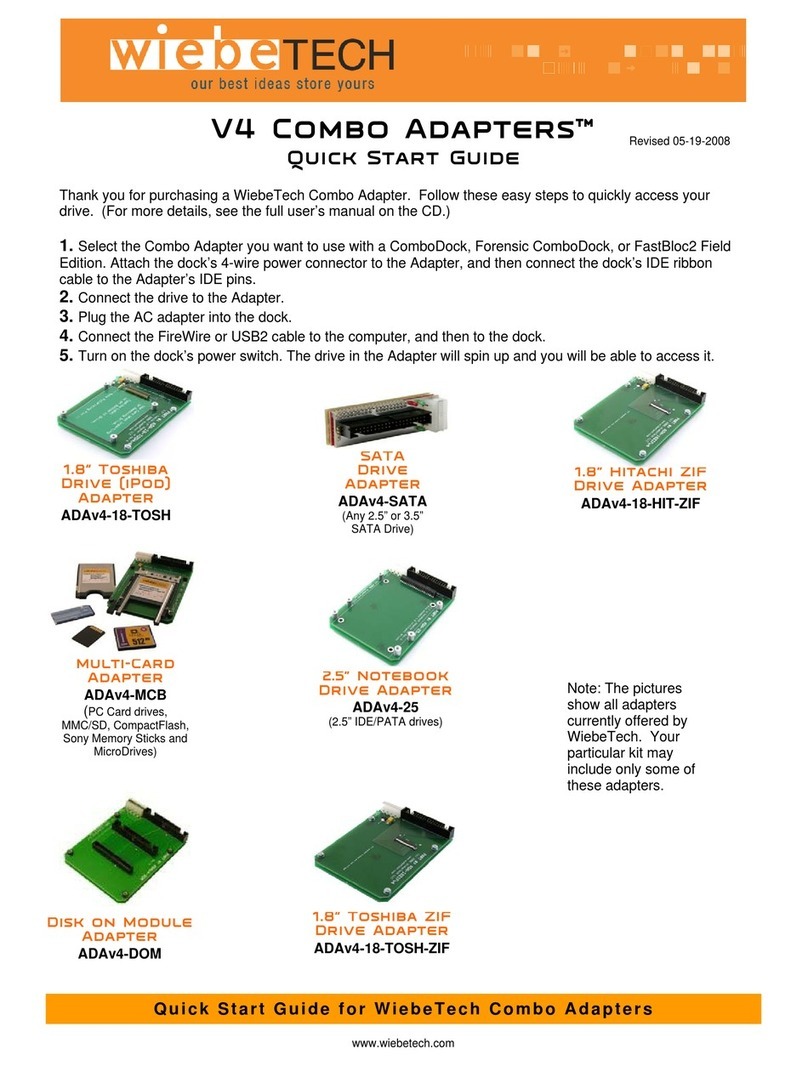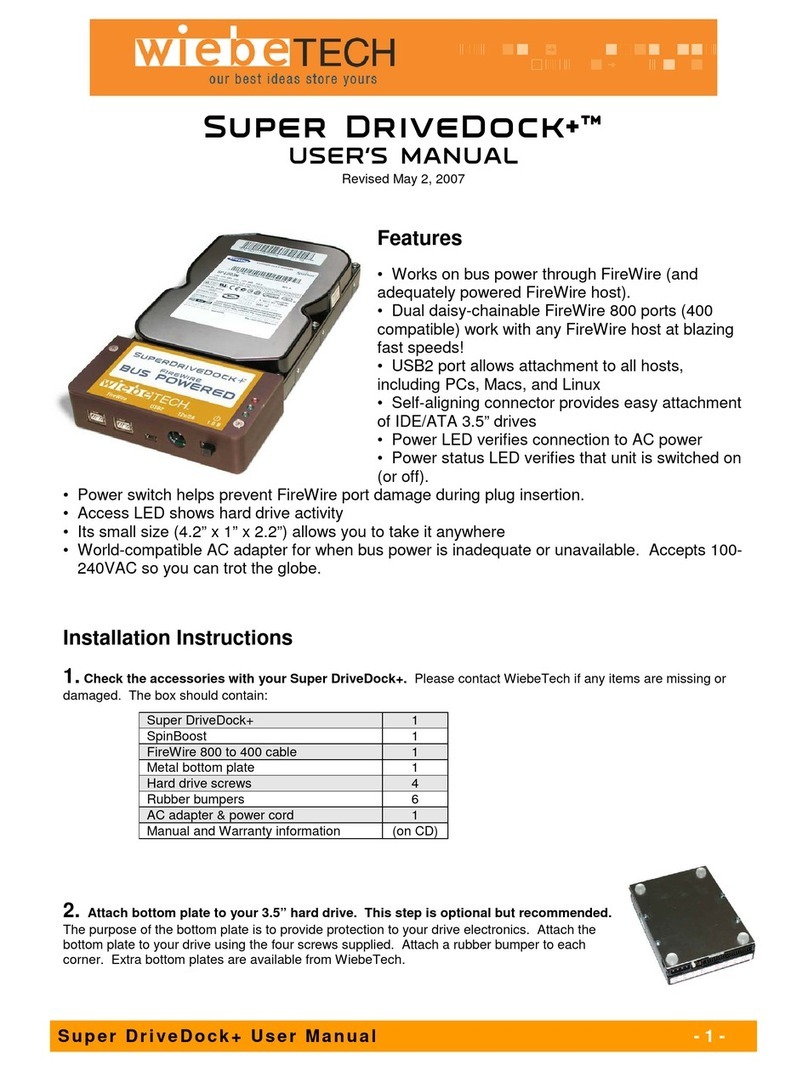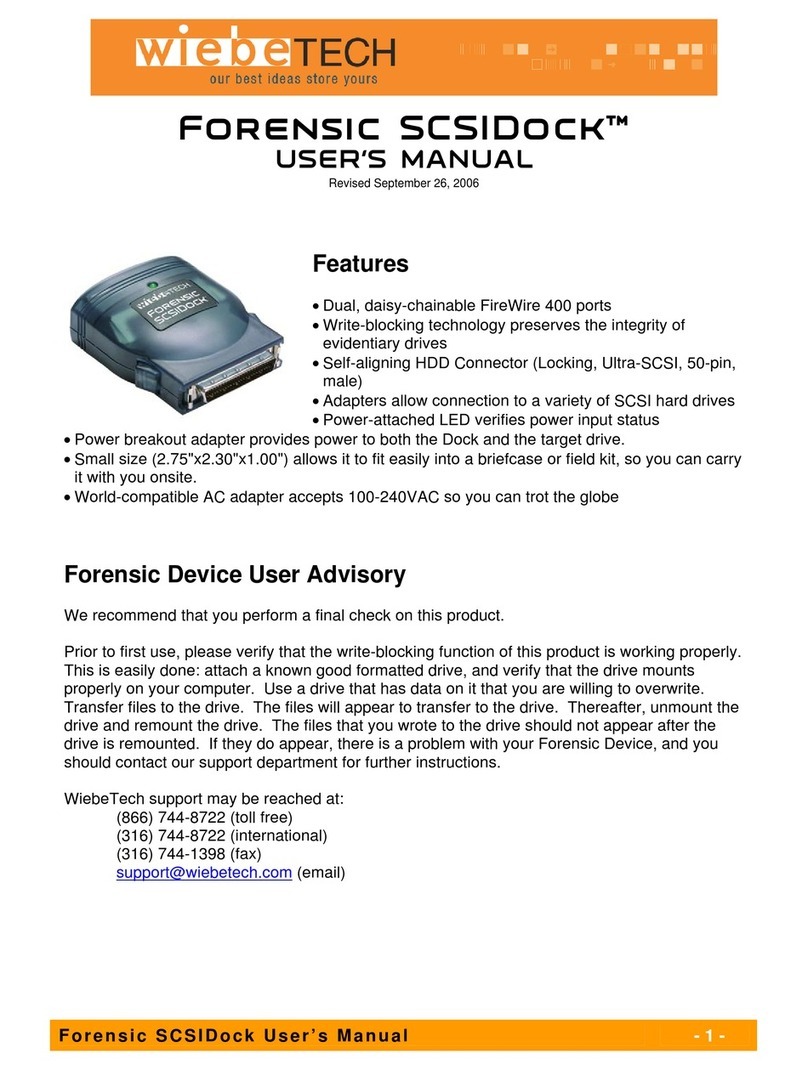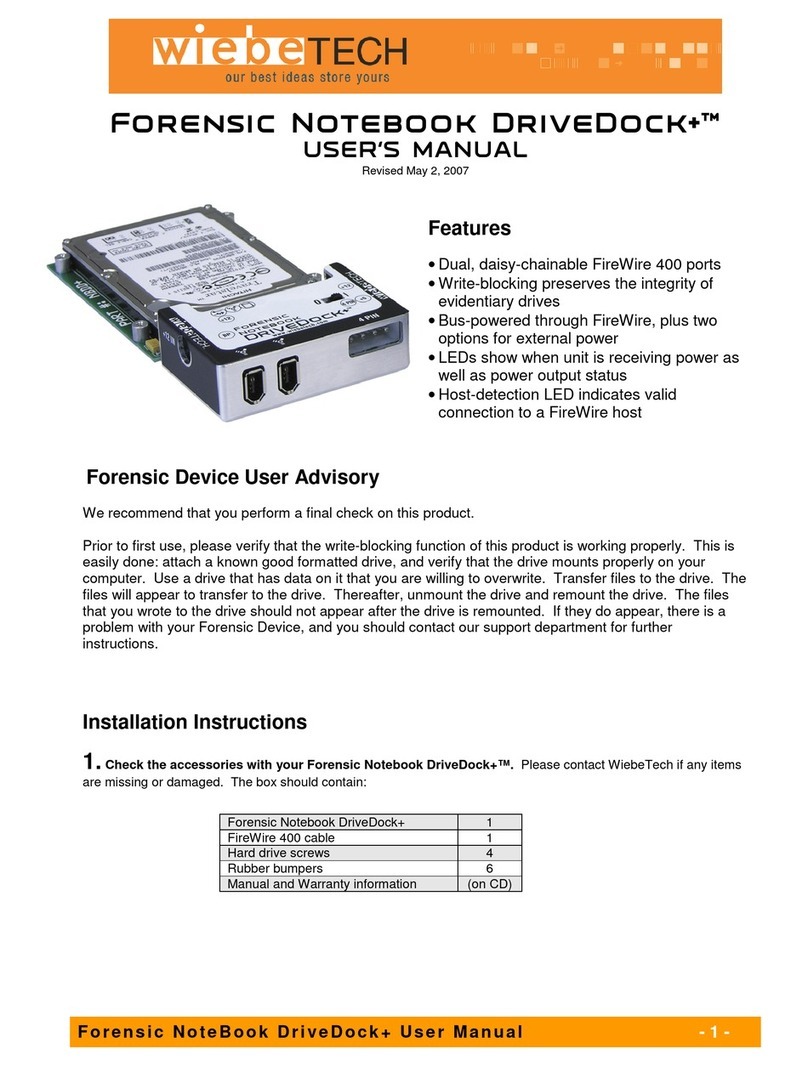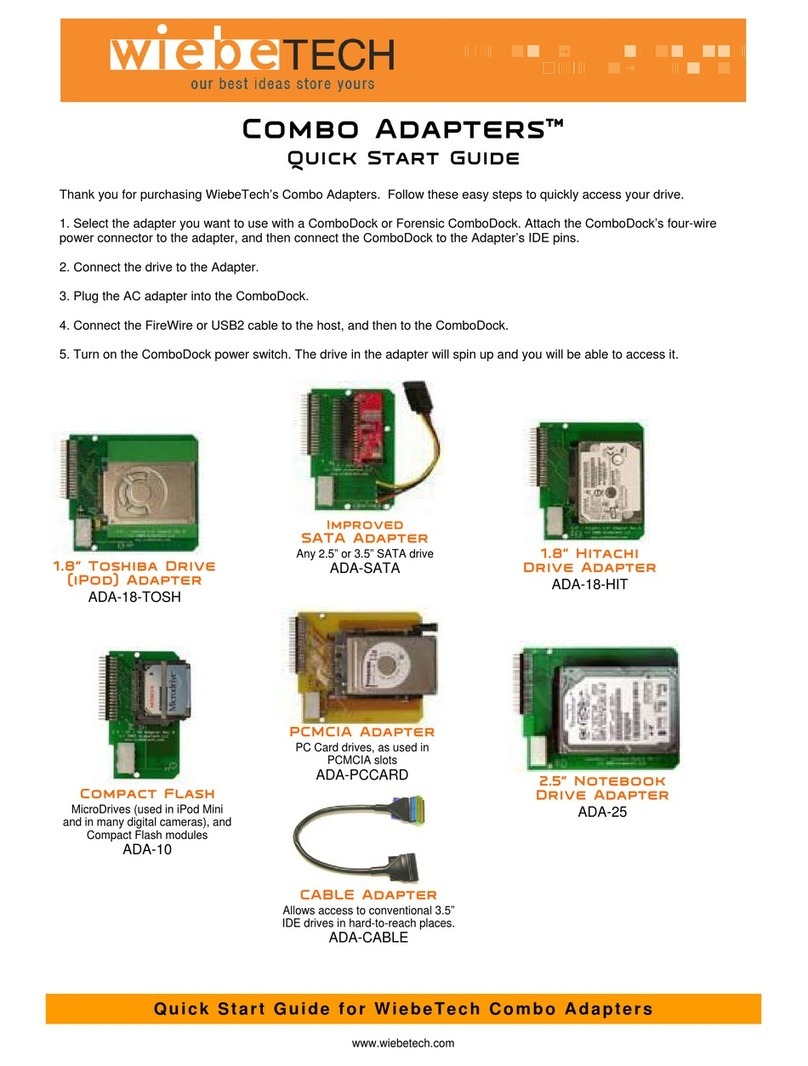F o r e ns i c N o te b o o k D ri v e D o ck U s e r Ma n u a l - 1 -
Forensic Notebook DriveDock
User’s Manual
Revised July 2, 2007
ATTENTION: Write operations to your drive are blocked. When you attempt to transfer or write
files to the drive, it may appear that data is being transferred. This is because the operating
system assumes that writes are occurring successfully, even though they are not. However, by
dismounting the drive, (by dragging the drive to the trash [Mac] or by using the drive remove icon
[PC]), then remounting, the drive will reappear as it was. The drive may be read from as if it was a
normal drive.
Installation Instructions:
1. Attach bottom plate to your 2.5 inch hard drive. The purpose of the bottom plate is to provide protection
to your drive electronics. Attach the bottom plate to your drive. Use the four screws which are supplied.
Attach a rubber bumper to each corner. Extra bottom plates are available from WiebeTech.
2. Attach DriveDock to your drive. The connector on the DriveDock matches exactly with your drive.
Ensure that you have carefully lined it up. Firmly, but with great care, attach the DriveDock to your drive.
3. Power indicator. After the DriveDock is attached to a powered FireWire host, a LED will illuminate
indicating that power is present.
4. Access indicator. The LED furthest from the power connector is the access indicator. It will illuminate
briefly after the unit is powered up, indicating that the FireWire bridge has successfully established
communication with the drive. Thereafter, it will illuminate whenever the drive is accessed. If the access
LED does not blink shortly after drive spin up, it may indicate a problem with the drive or the DriveDock. If
the access LED blinks at a steady rate, this also may be indicative of a problem. Contact technical support
for further assistance if necessary.
5. Usage with a Mac. Operation is plug and play under Mac OS 9.1, 9.2 and OS X. No drivers are needed.
6. Usage with a PC. DriveDock is plug and play with 98SE, 2K, ME, and XP. No drivers are needed.
7. Macintosh Booting. The firmware supports FireWire booting on a Mac.
FCC Compliance Statement: “This device complies with Part 15 of the FCC rules. Operation is subject to the
following two conditions: (1) This device may not cause harmful interference, and (2) this device must accept any
interference received, including interference that may cause undesired operation.”
In the event that you experience Radio Frequency Interference, you should take the following steps to resolve the problem: 1)
Ensure that the bottom plate and case of your attached drive is grounded, either to the DriveDock case or to an earth ground. 2)
Use a FireWire cable with RFI reducing ferrites on each end.
If
you
have
an
y
questions
or
problem
s,
please
contact
s[email protected]om for technical support. If you are interested in purchasing more WiebeTech products, check our website or contact
sales@wiebetech.com. We appreciate being able to serve you!