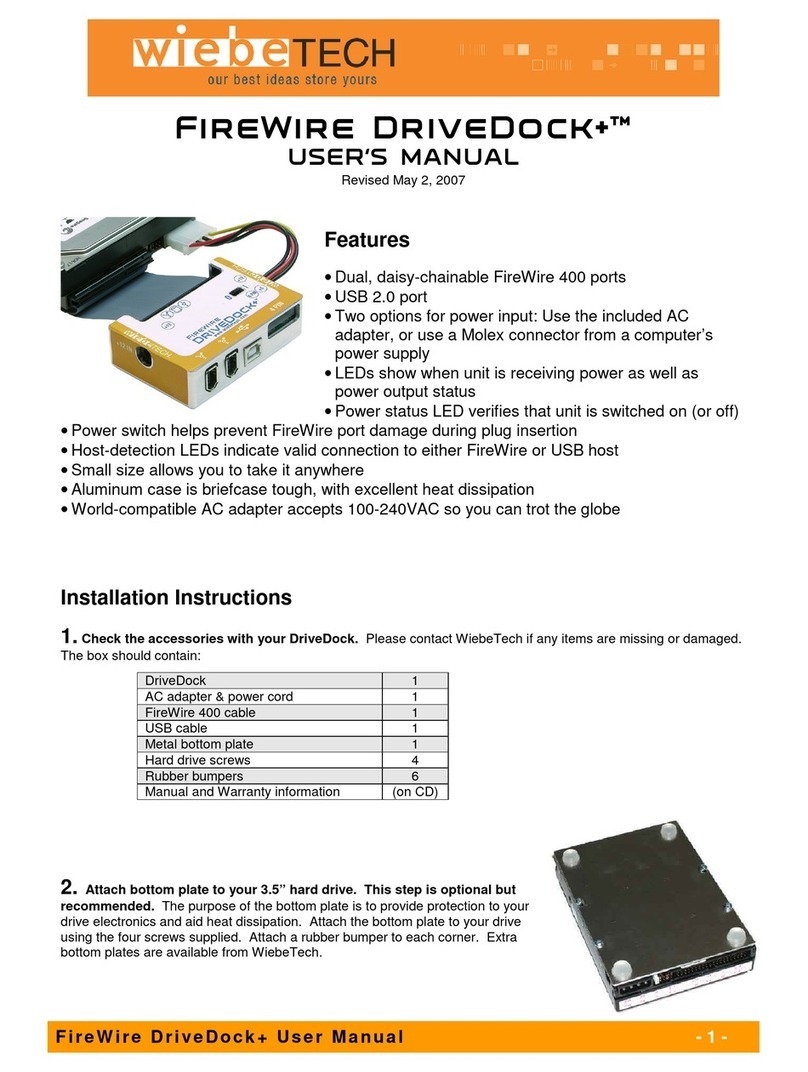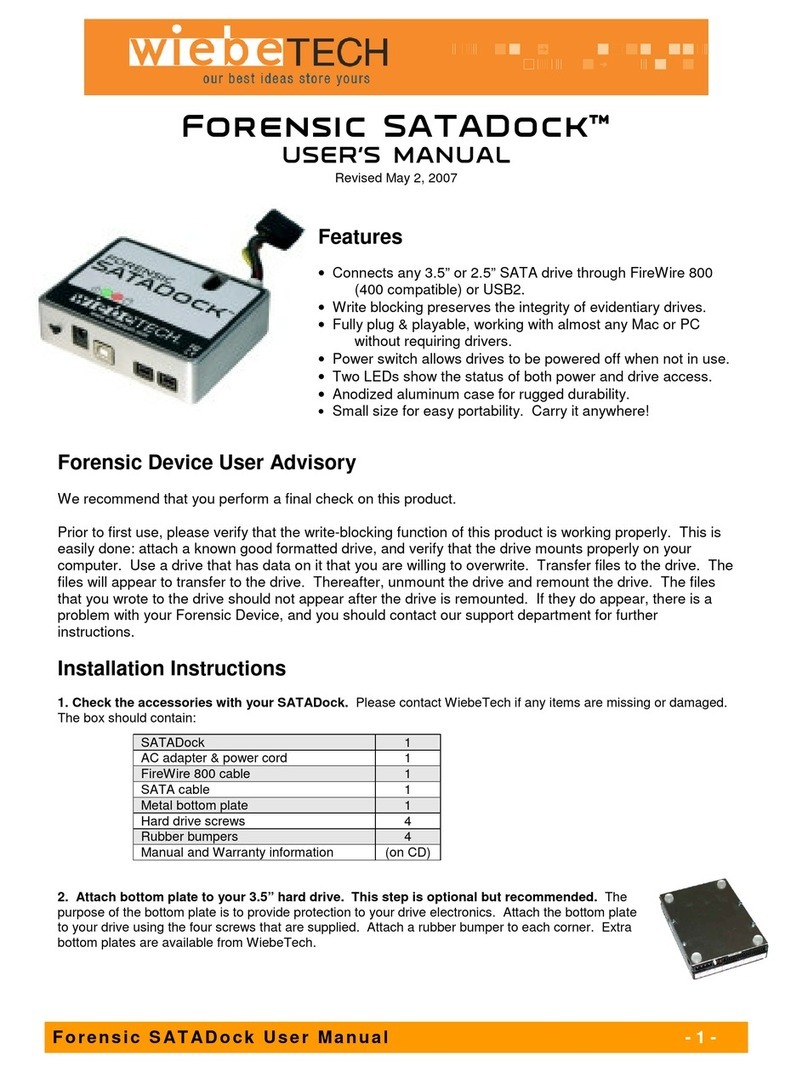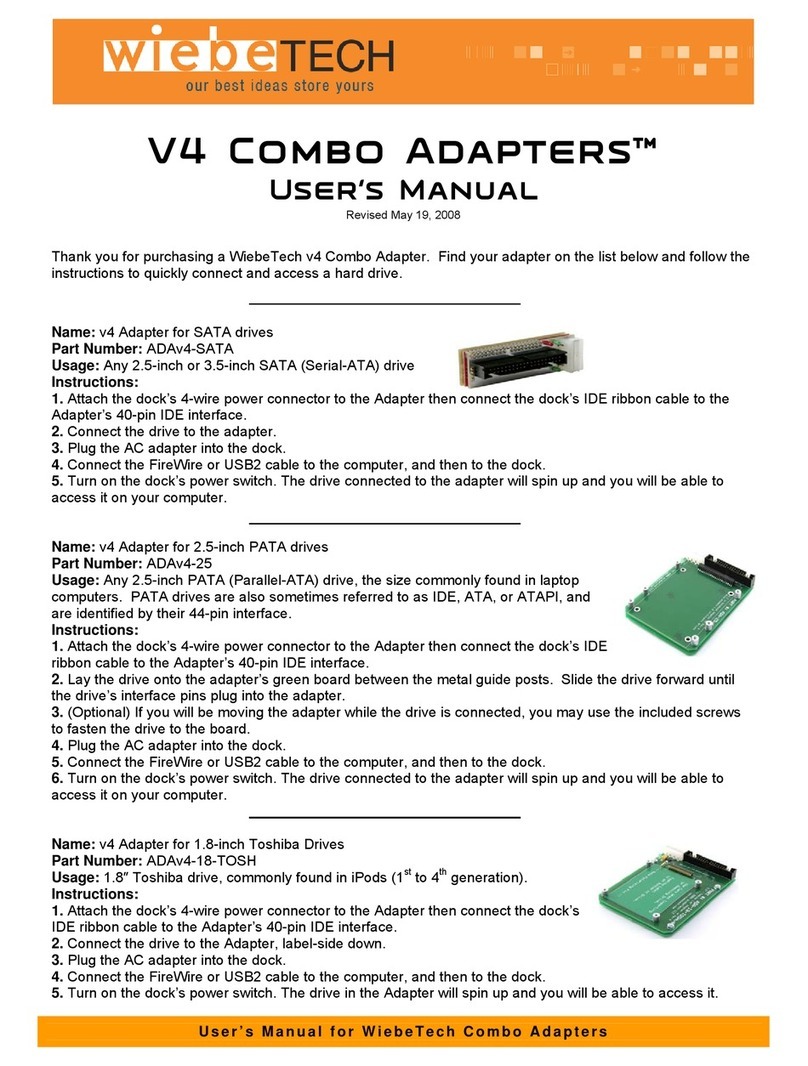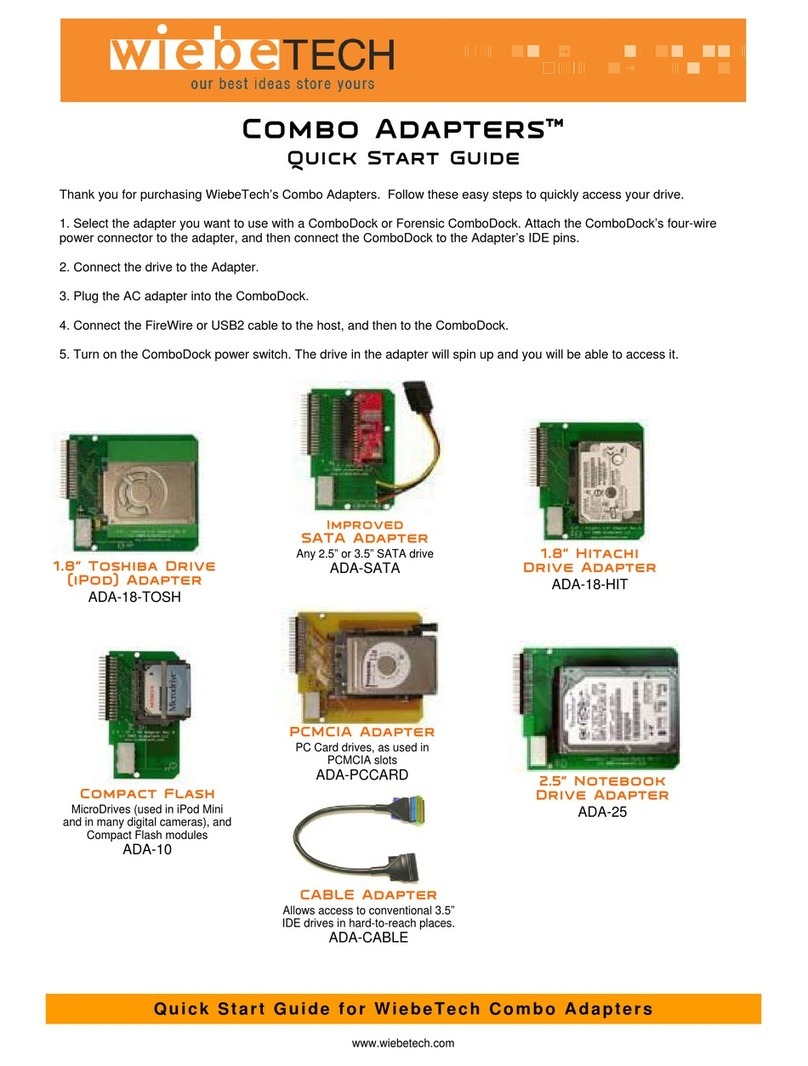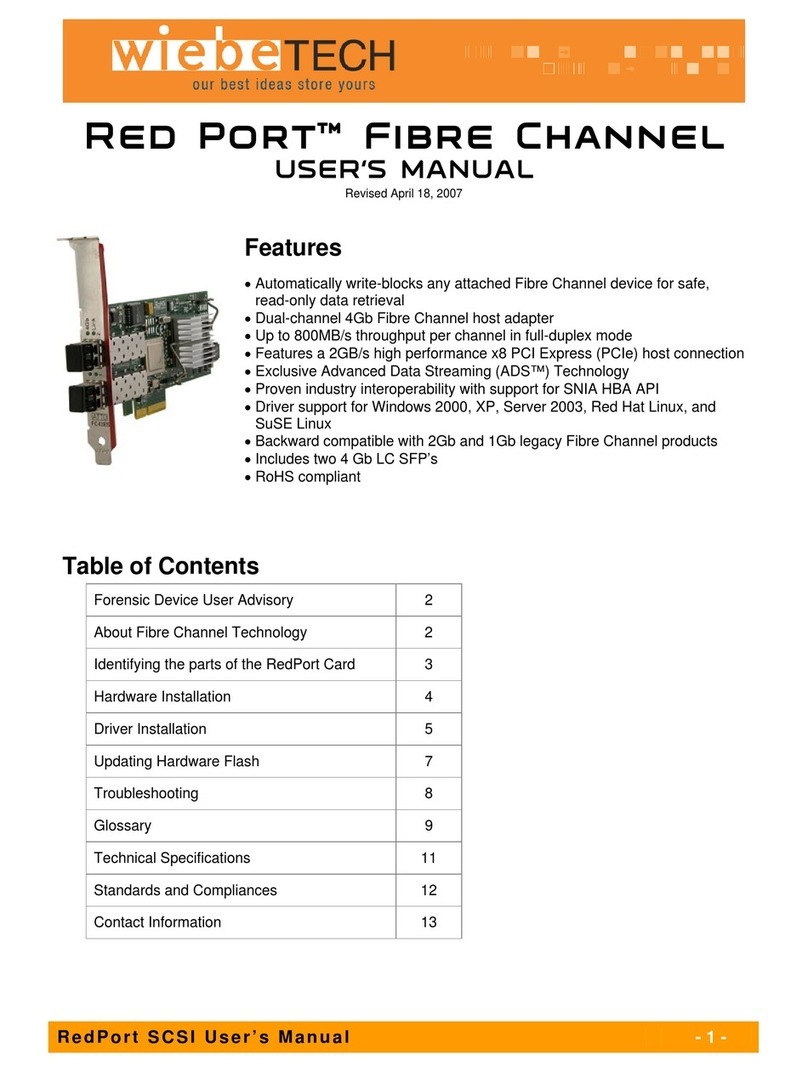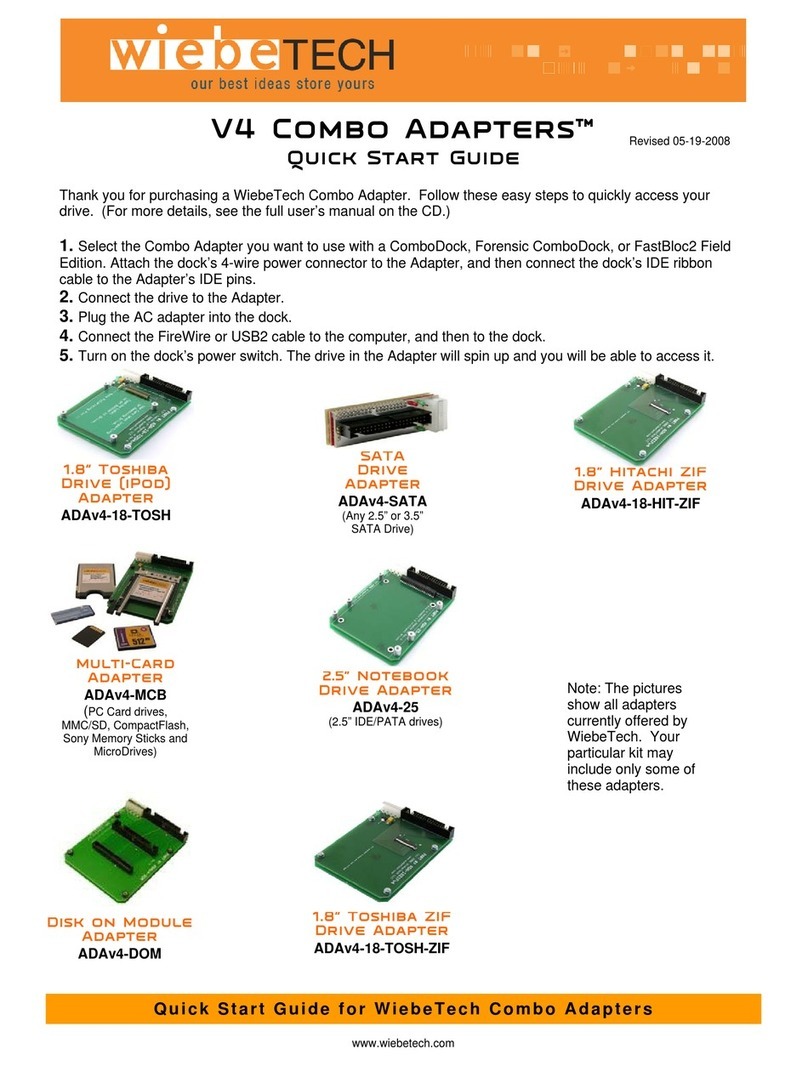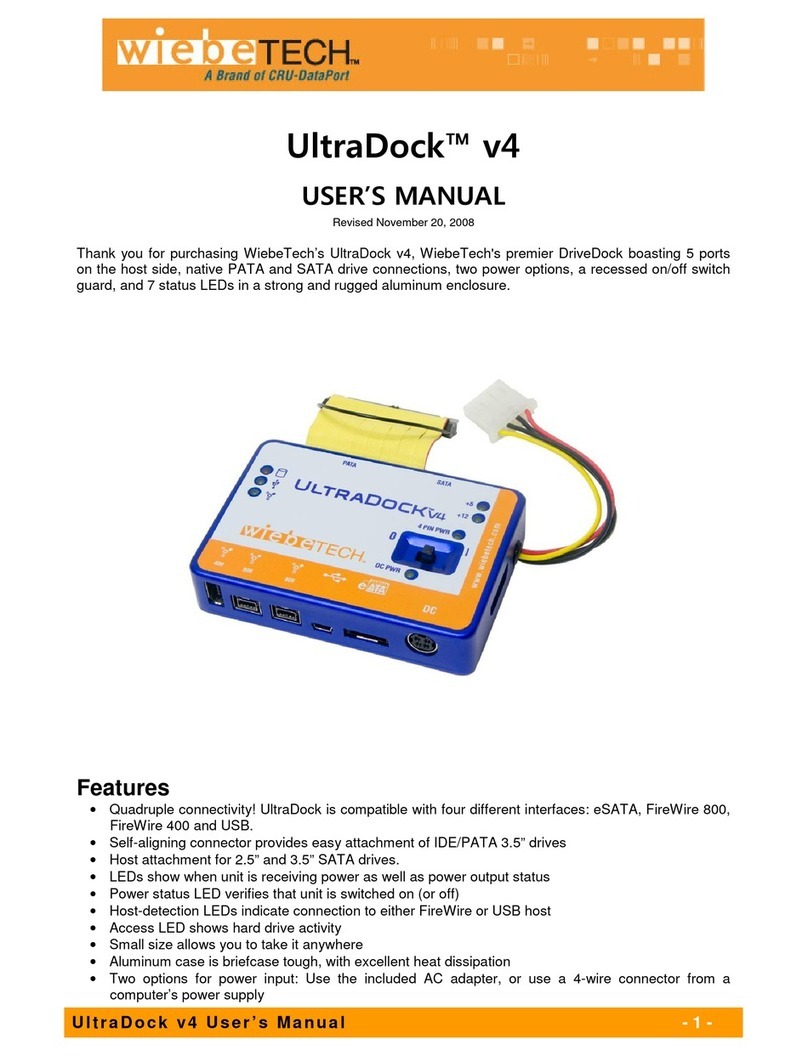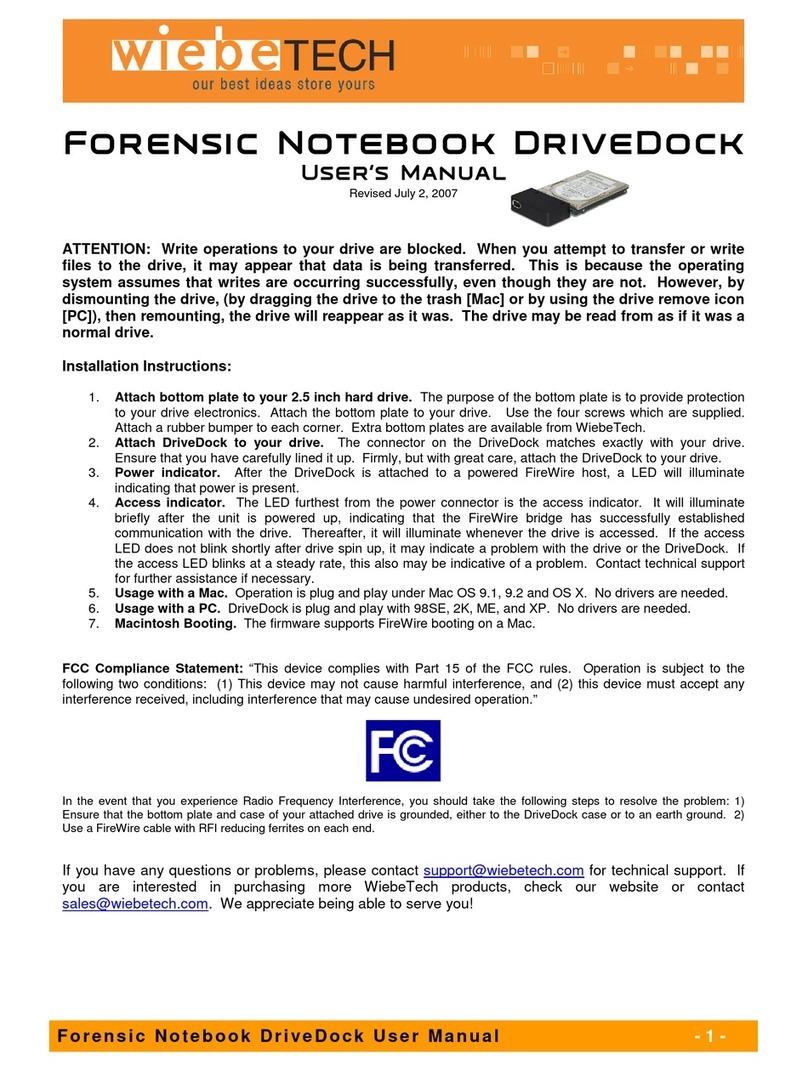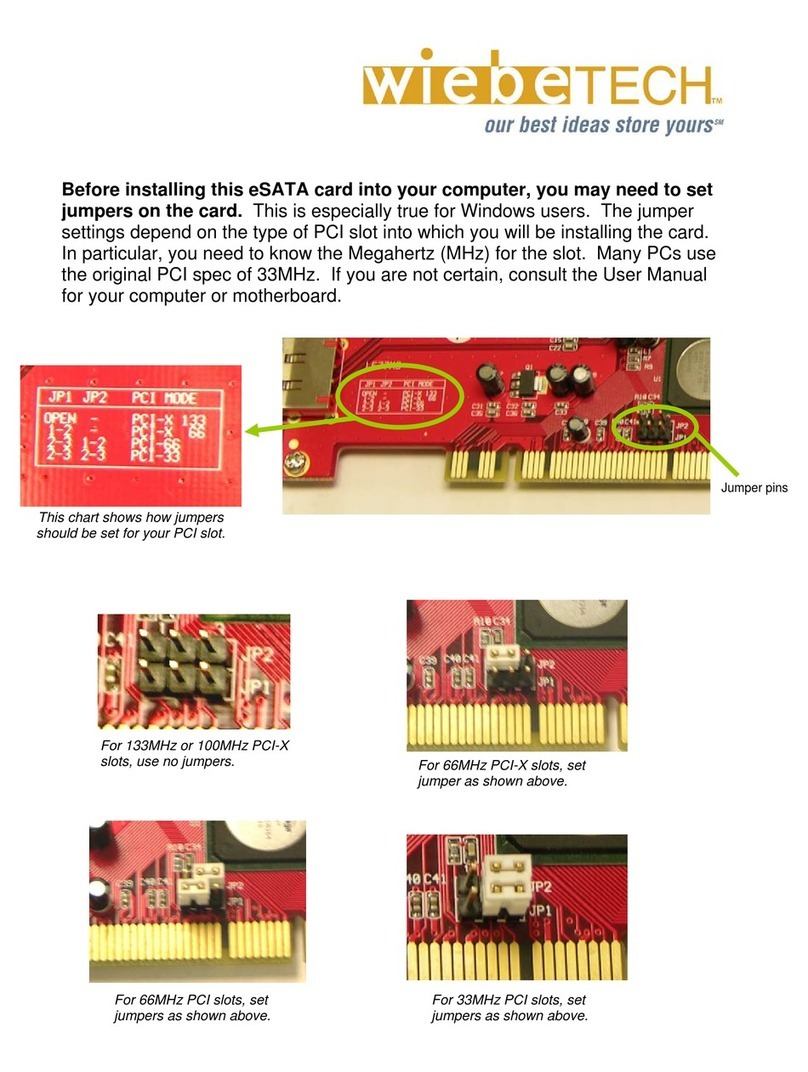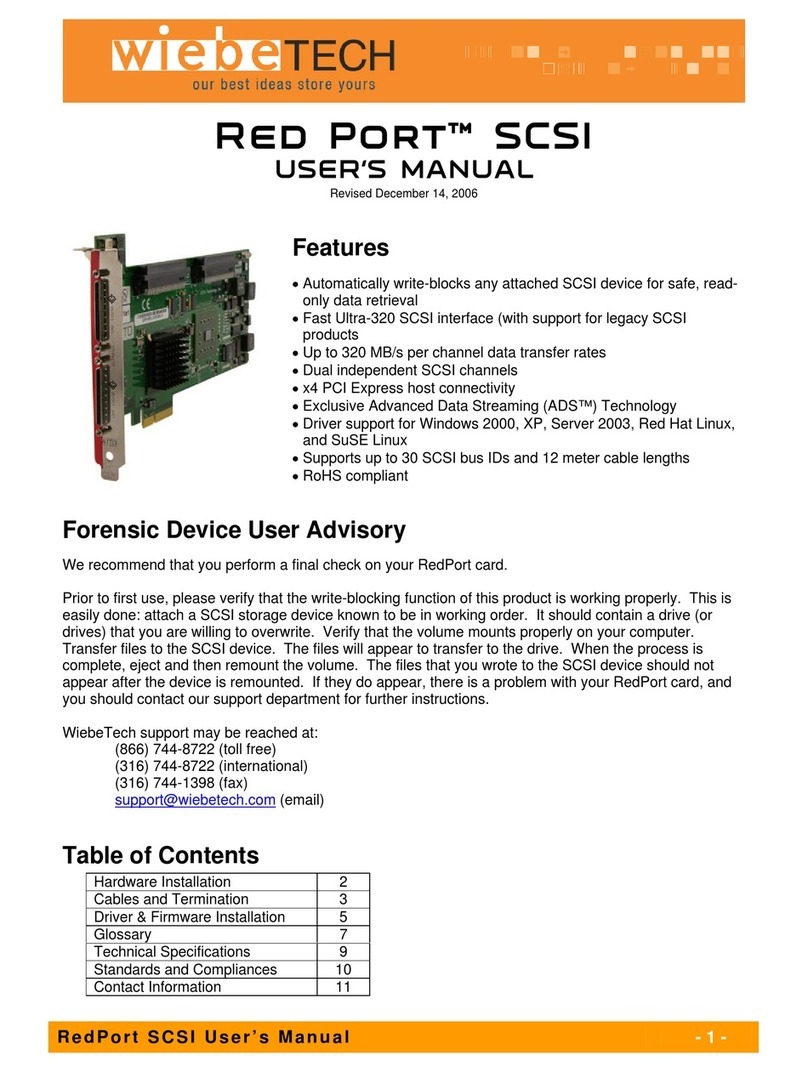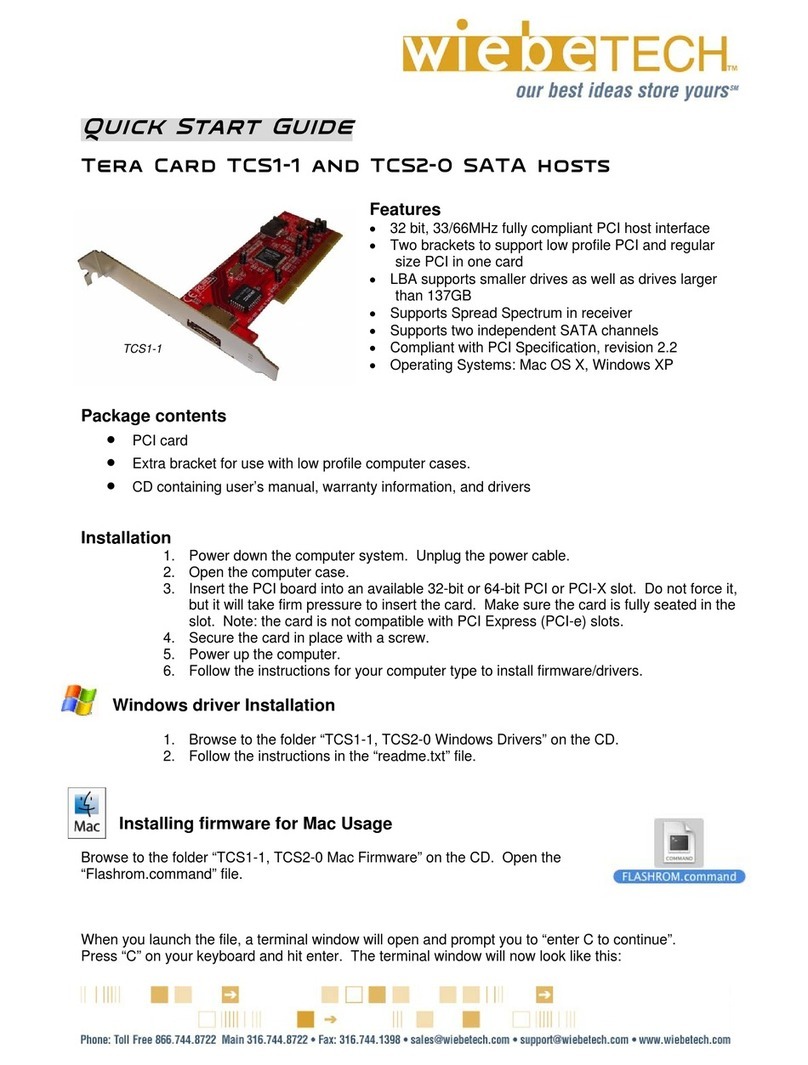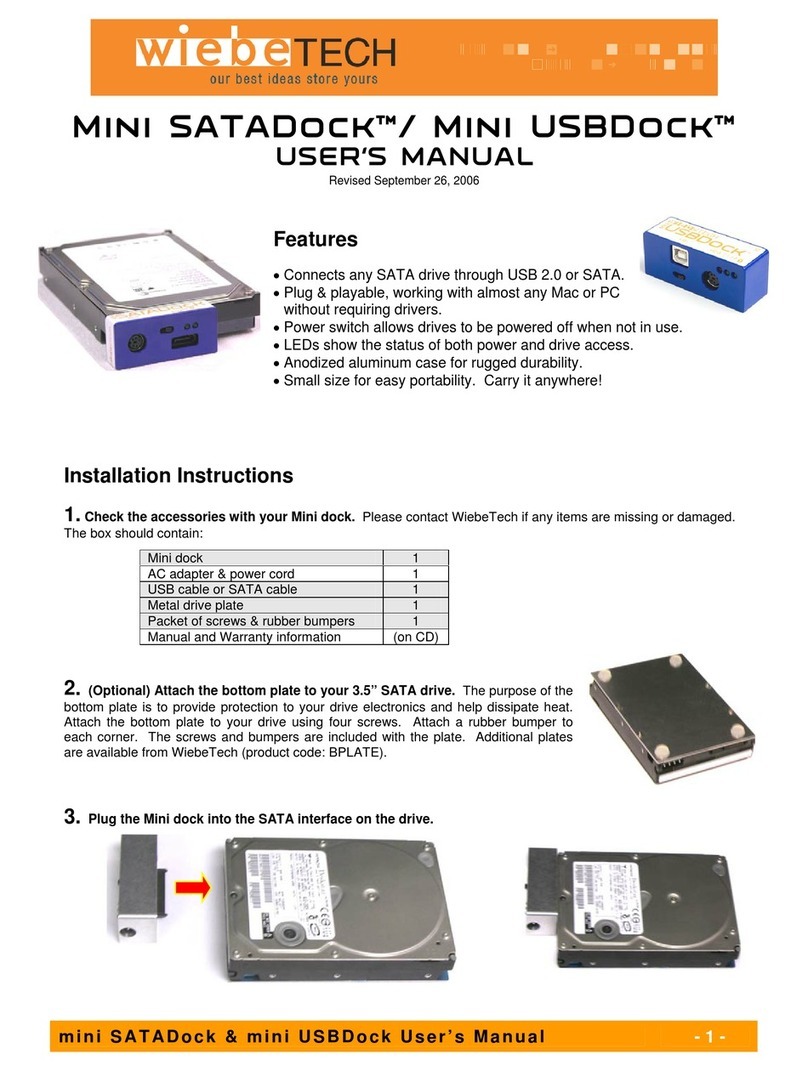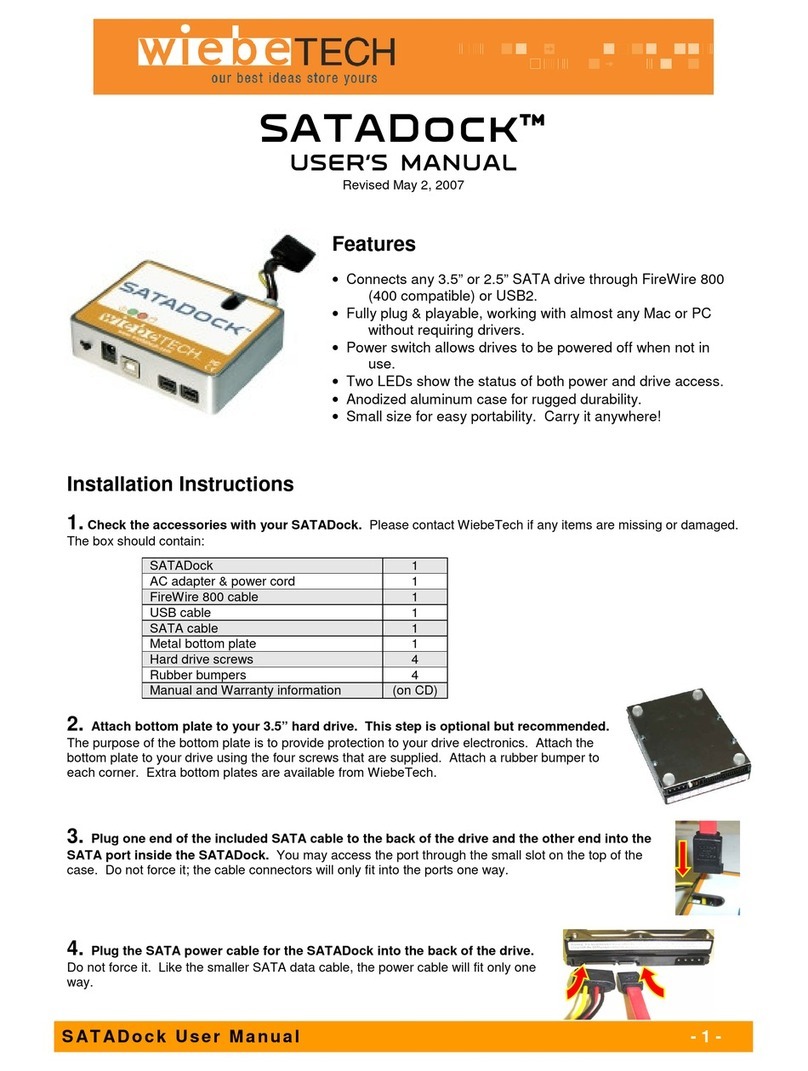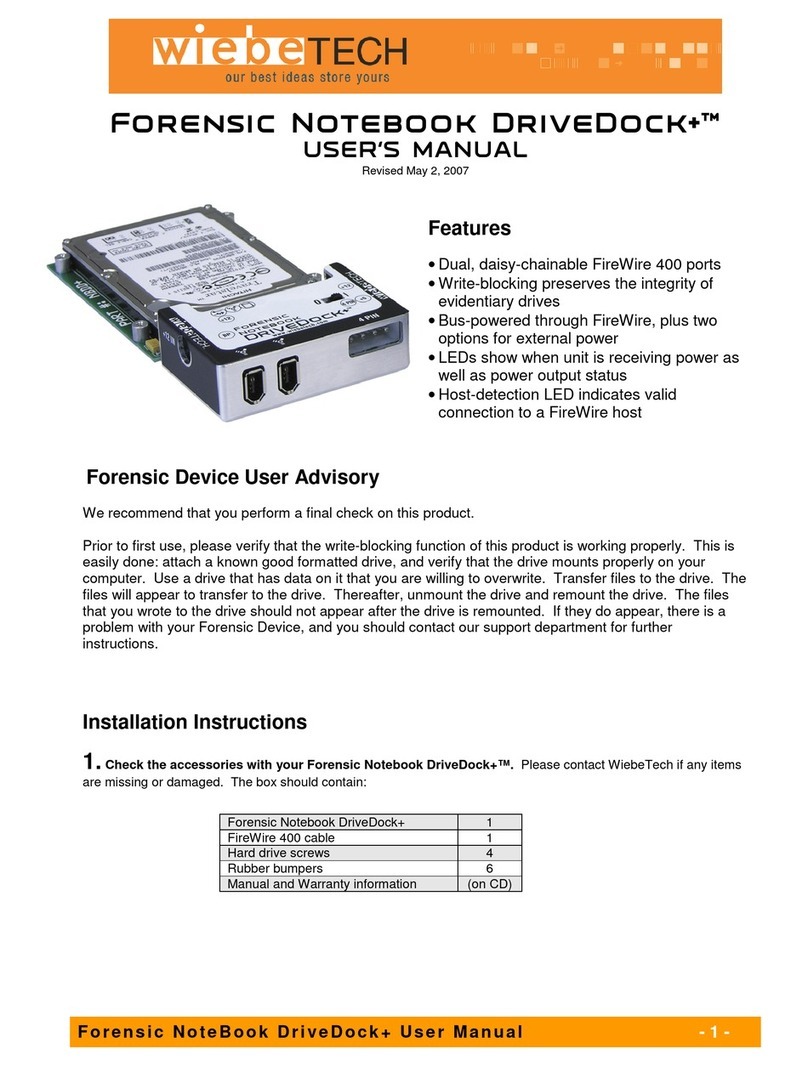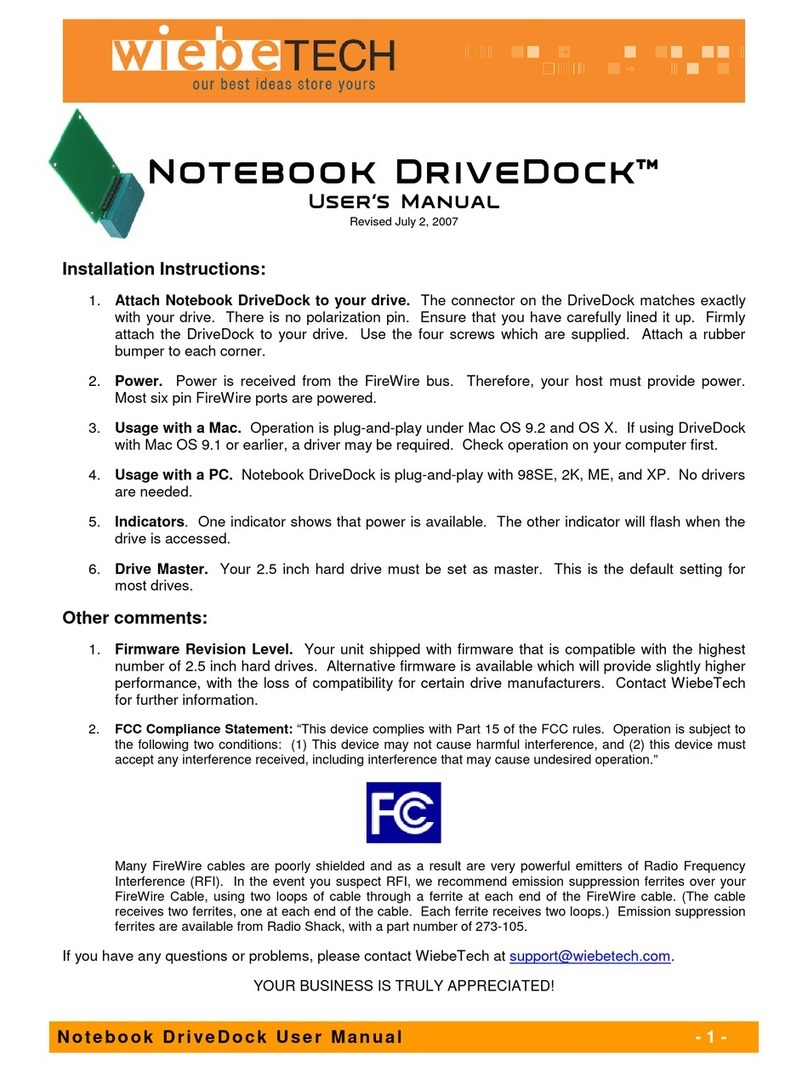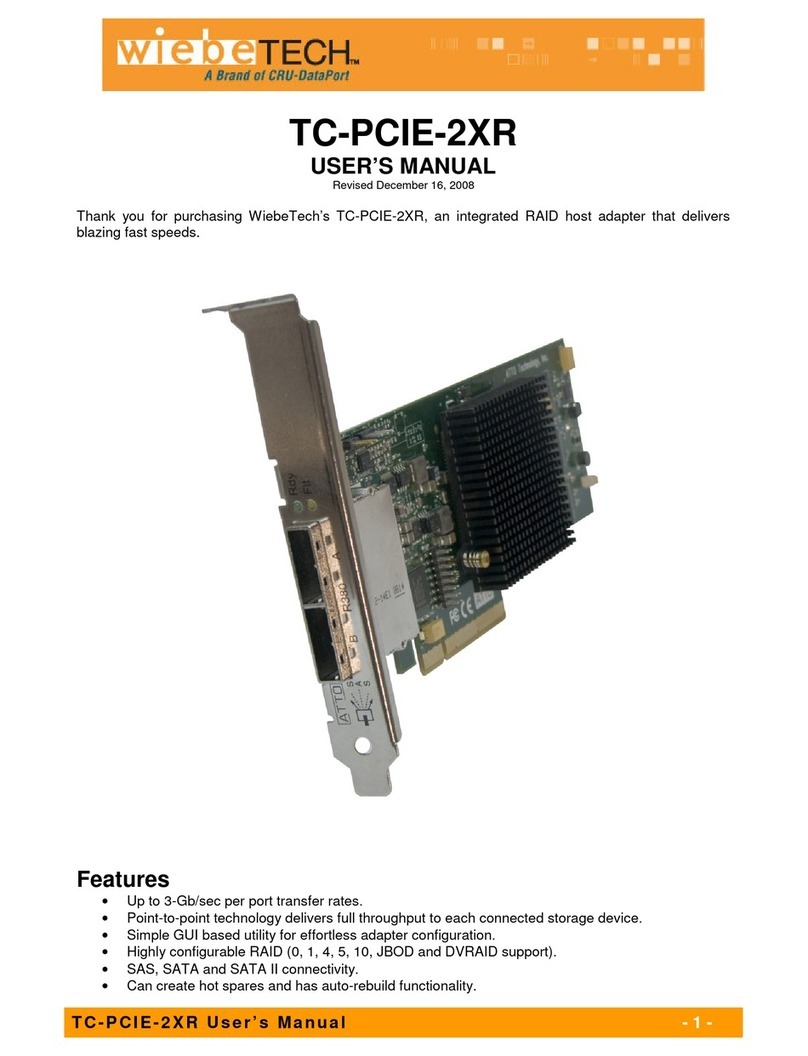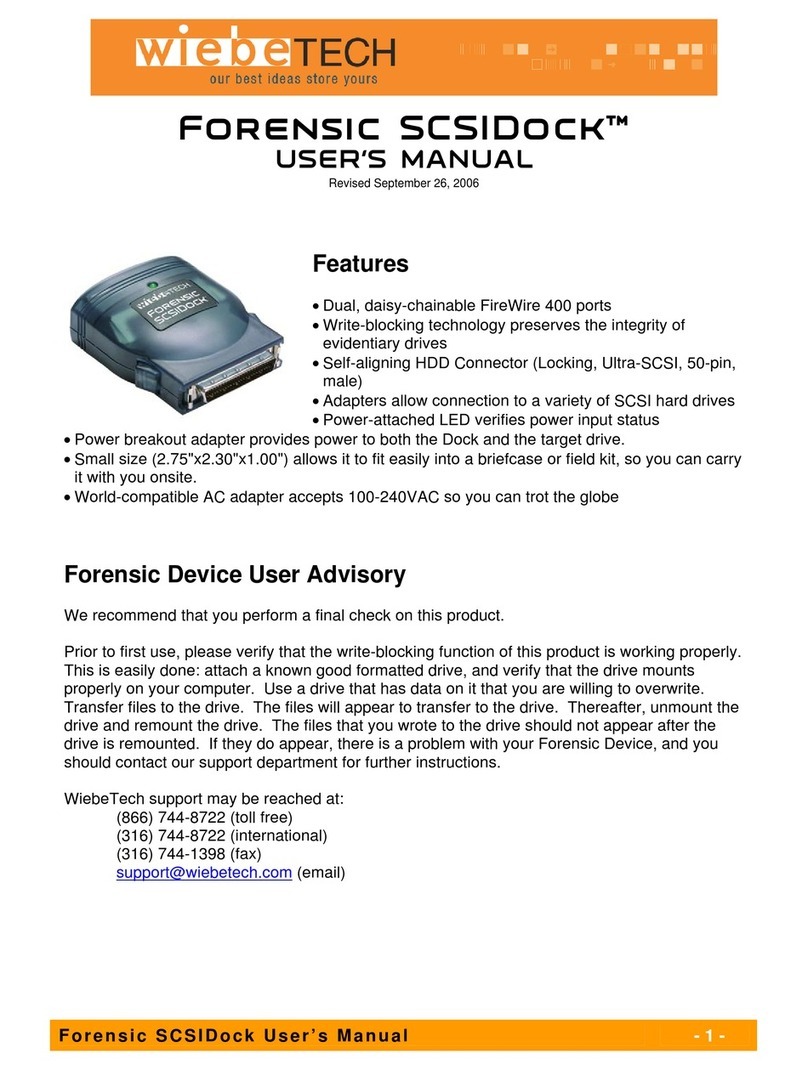WiebeTech LLC
S u p e r D r i v e D o c k + U s e r M a n u a l - 3 -
7. (Optional) Connect the AC power to the Super DriveDock+. The AC adapter is necessary only when using
USB, the inside FireWire port, or when the FireWire host does not supply adequate bus power. When the AC is
plugged in, the first green LED (A) will light, showing that the Dock is receiving power. Hard drives require varying
amounts of power in order to spin up. A few, power-hungry drives may require use of the included SpinBoost™ when
running on bus power. With the unit switched off, plug the
SpinBoost™ into the DC power connector and wait for it to charge
up. It will take approximately 60 seconds to charge enough to spin
up the drive (you will see the LED brighten as it charges). When
the SpinBoost is fully charged, switch the power to the bus power
position. The hard drive should spin up as normal. If the drive still
will not spin up, you will need to use the AC adapter with that
drive/host configuration.
8. Your Super DriveDock+ is now ready to use! Turn on the
unit via the three-way switch. To use AC power, move the power
switch toward the side closest to the AC input. For bus power,
move the switch in the opposite direction. The second green LED
(B) will light when the unit is turned on. The red LED access indicator (C) will light briefly after the unit is powered up,
indicating that the FireWire bridge has successfully established communication with the drive. Thereafter, it will light
whenever the drive is accessed. If the access LED does not blink shortly after drive spin up, it may indicate a problem
with the drive or the dock. If the access LED blinks at a steady rate, this also may be indicative of a problem or an
incorrectly jumpered drive. See the chart below. Contact technical support for further assistance if necessary. If
your hard drive is already formatted, you can begin using it right away. New hard drives will need to be formatted
before they can be used.
GREEN LED “A”
GREEN/YELLOW LED “B”
RED LED “C”
Steady Green light
Steady Green
Alternating Green & Yellow
Steady Yellow
Steady constant flashing
Erratic flashing
Power is applied to DOCK
Power is ON
Not enough bus power
Not enough bus power
Drive pulling too much power, or
drive is jumpered incorrectly
Normal data access
If the middle LED (B) turns solid yellow, the host is not providing enough power to spin up the hard drive. Follow the instructions for
using the SpinBoost™ or use the AC adapter. The red LED (C) usually blinks one time and stops.
If the middle LED (B) blinks yellow and the red LED (C) blinks steadily, then the hard drive is trying to pull more power than FireWire
can provide and the dock is resetting itself. Turn the dock off and follow the instructions for using the AC power adapter. Using the
SpinBoost™ does not usually resolve this condition.
Usage with Macintosh Computers
Compatibility
The Super DriveDock+ is fully plug-and-play under Mac OS 9.1, 9.2 and OS X. No drivers are needed. FireWire 800
ports are FireWire 400 host compatible (a FireWire 800-400 cable or adapter such as WiebeTech’s Cable-11 is
necessary for use with FireWire 400 ports). The USB2 port is USB 1.1 compatible.
Mounting and Ejecting Volumes
If the hard drive attached to the Super DriveDock+ is already formatted, an icon representing
the drive’s volume will appear (mount) on the desktop. You can begin using the volume right
away. If the drive is unformatted, a message will appear on the desktop saying that the disk is
unreadable. You can use OS X’s Disk Utility to easily format the drive.
Eject the volume before powering down the unit by dragging the volume’s icon to the trash bin,
or by selecting the volume then pressing Command-E.