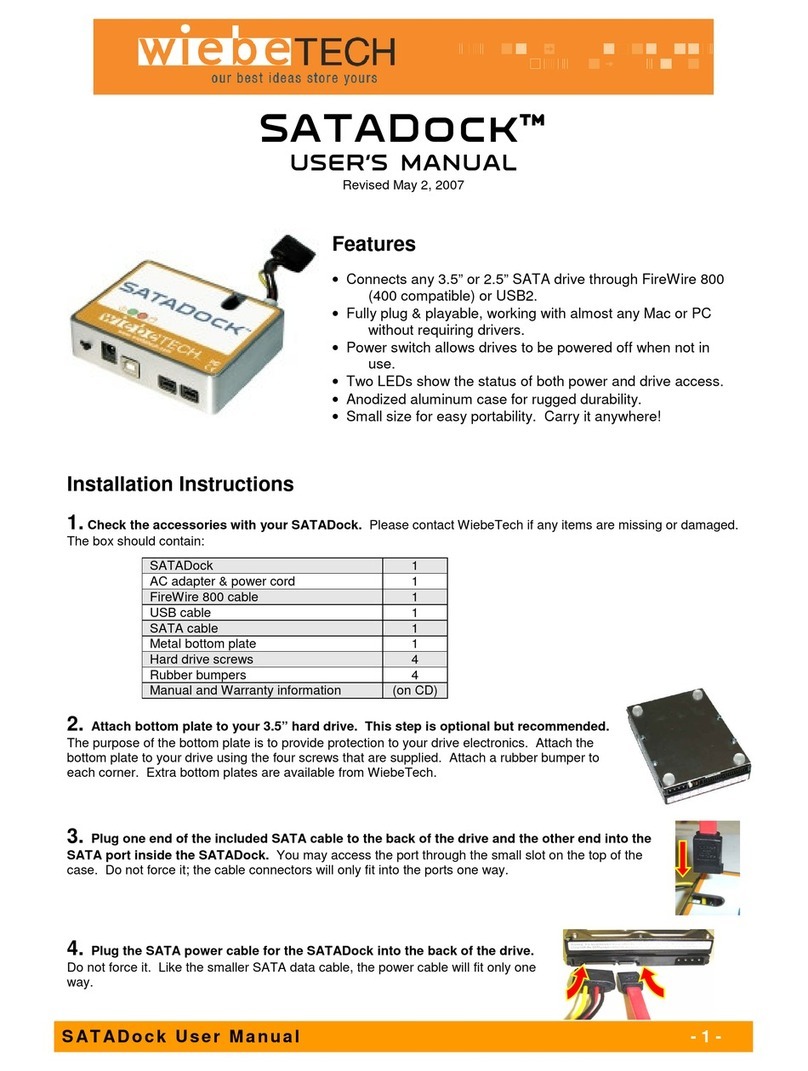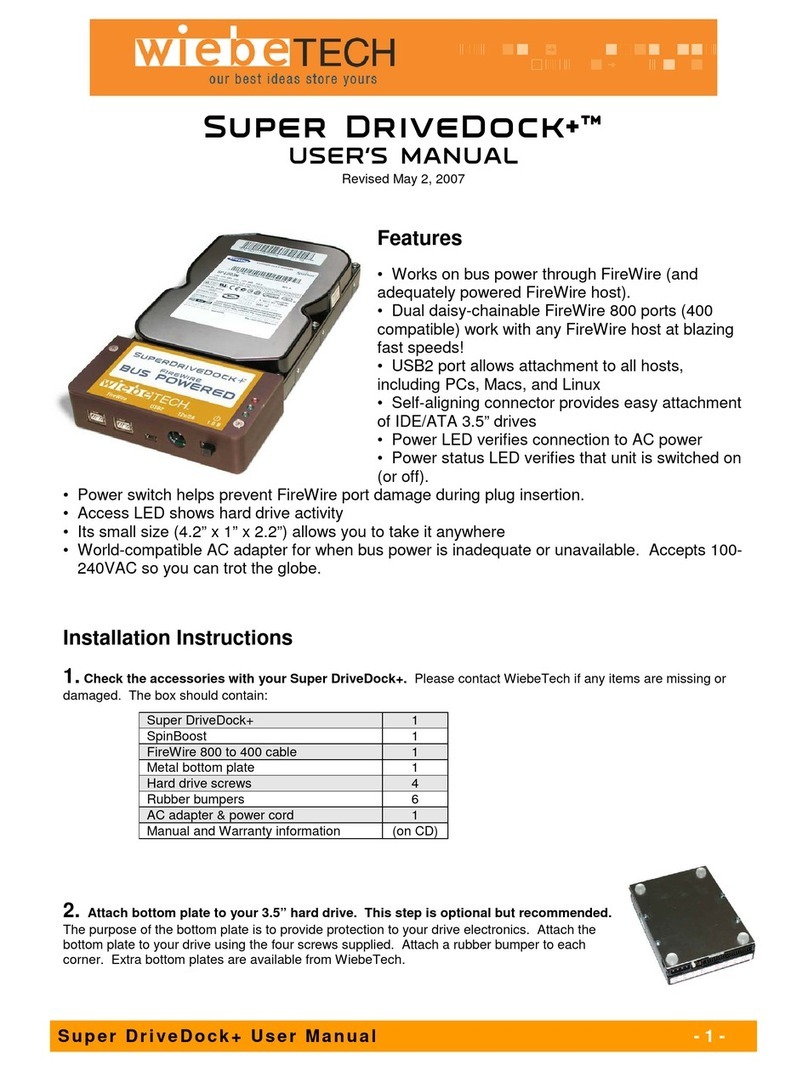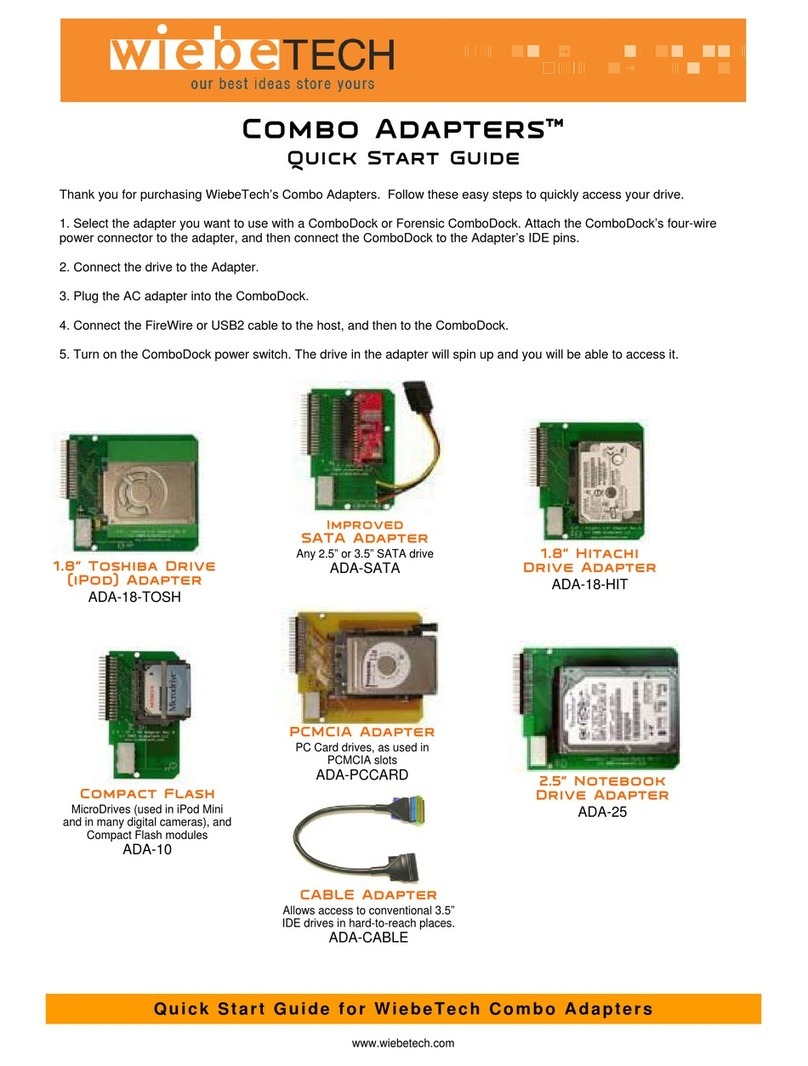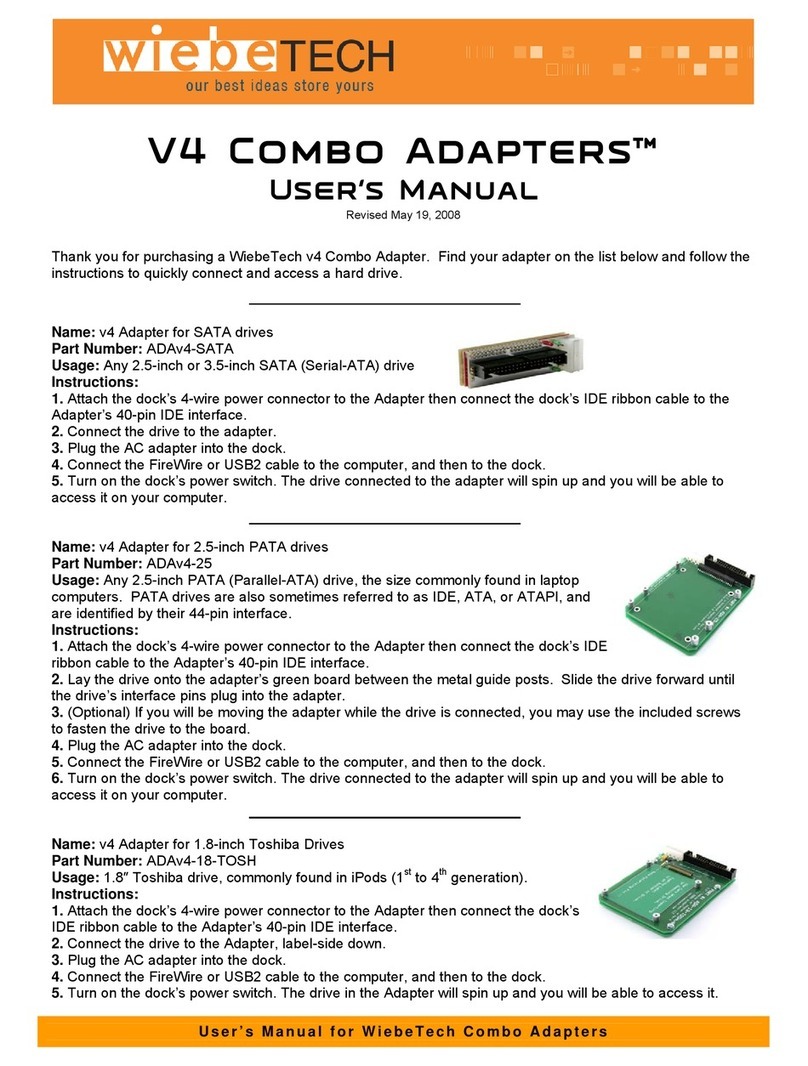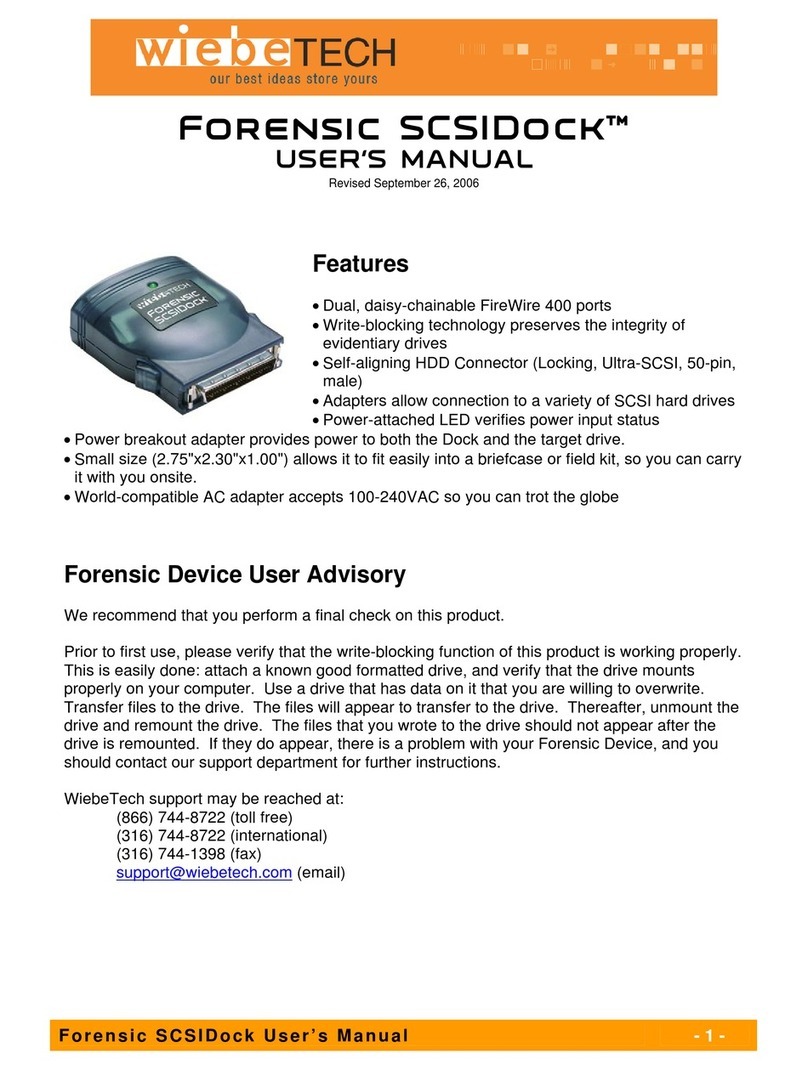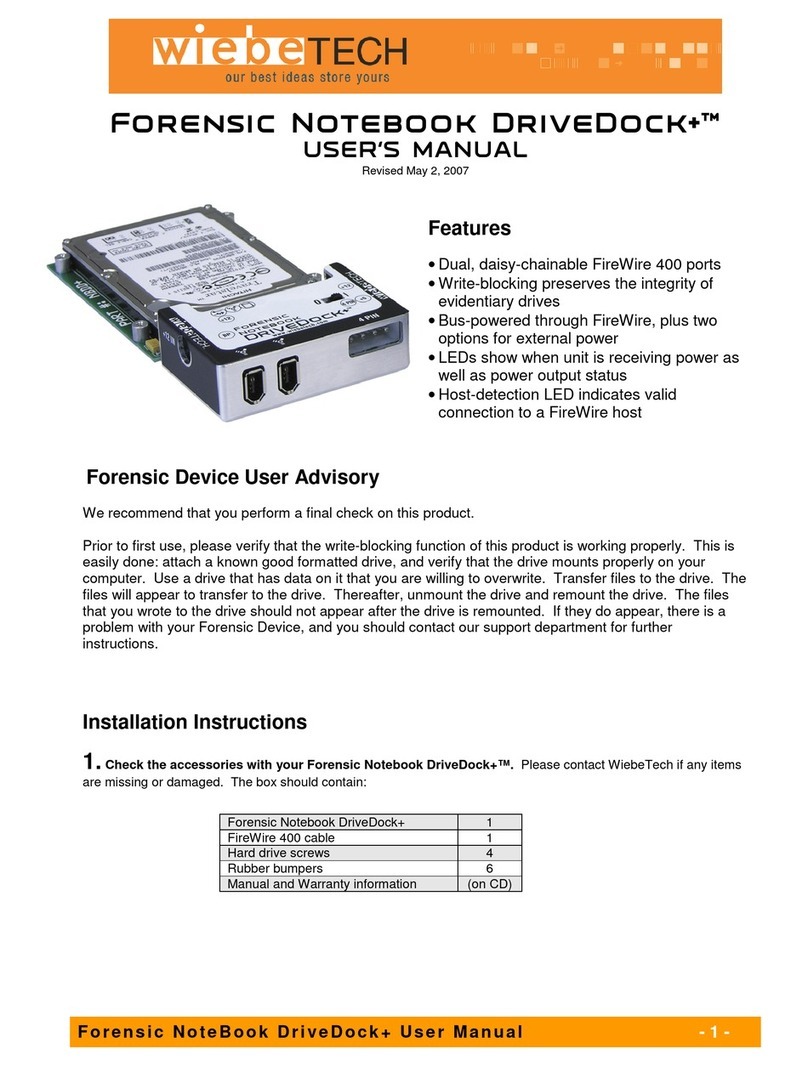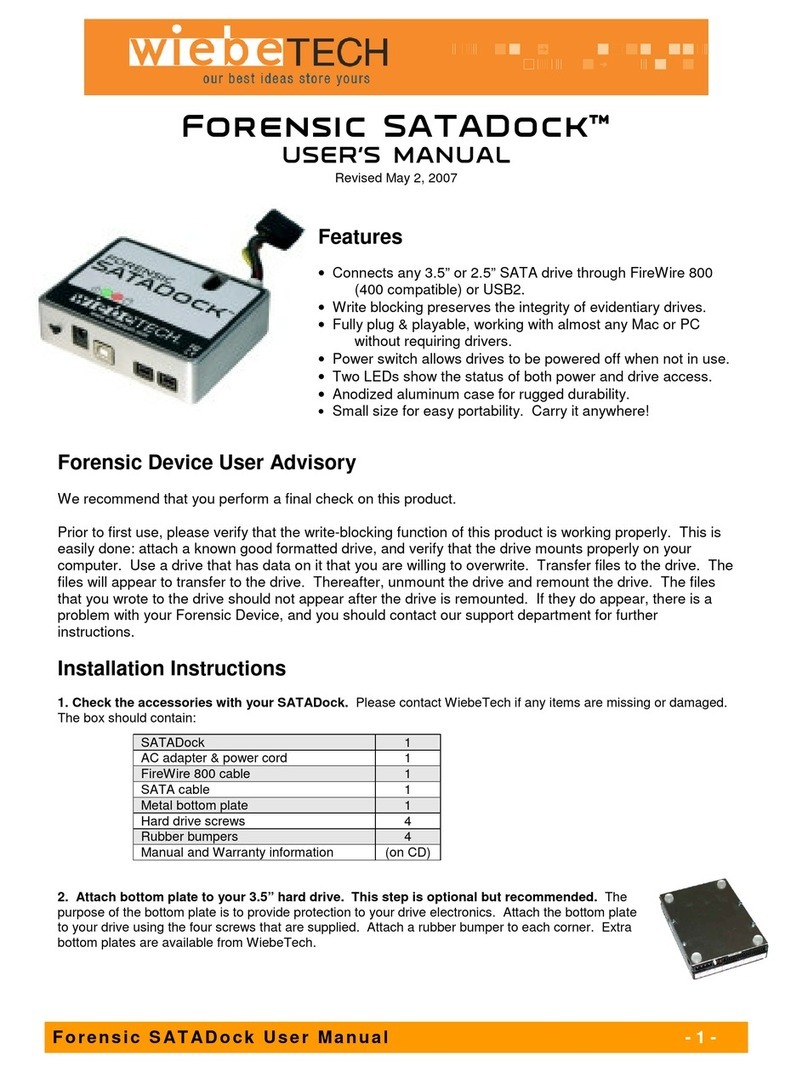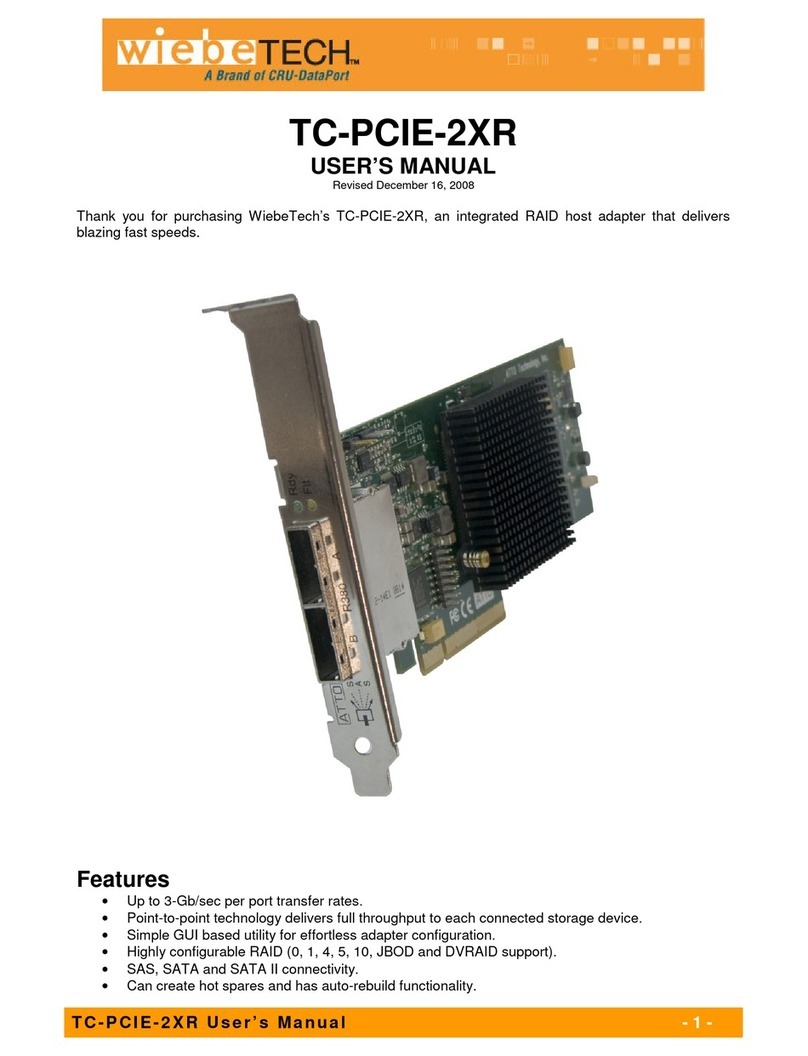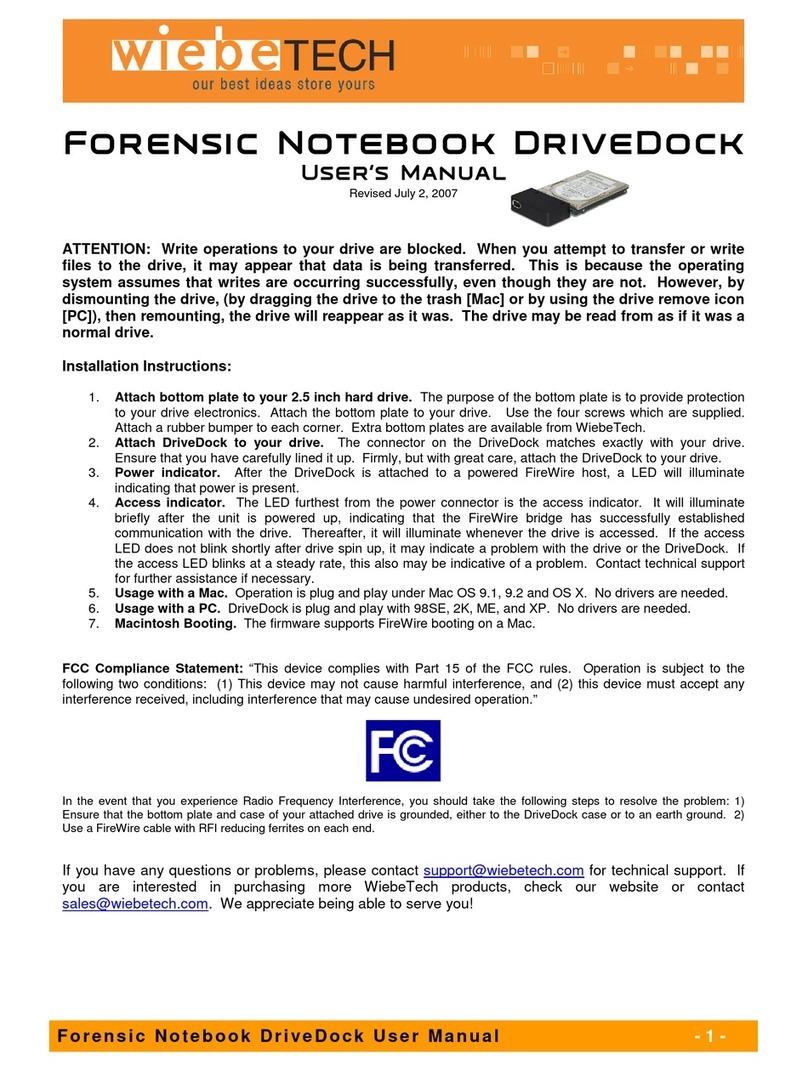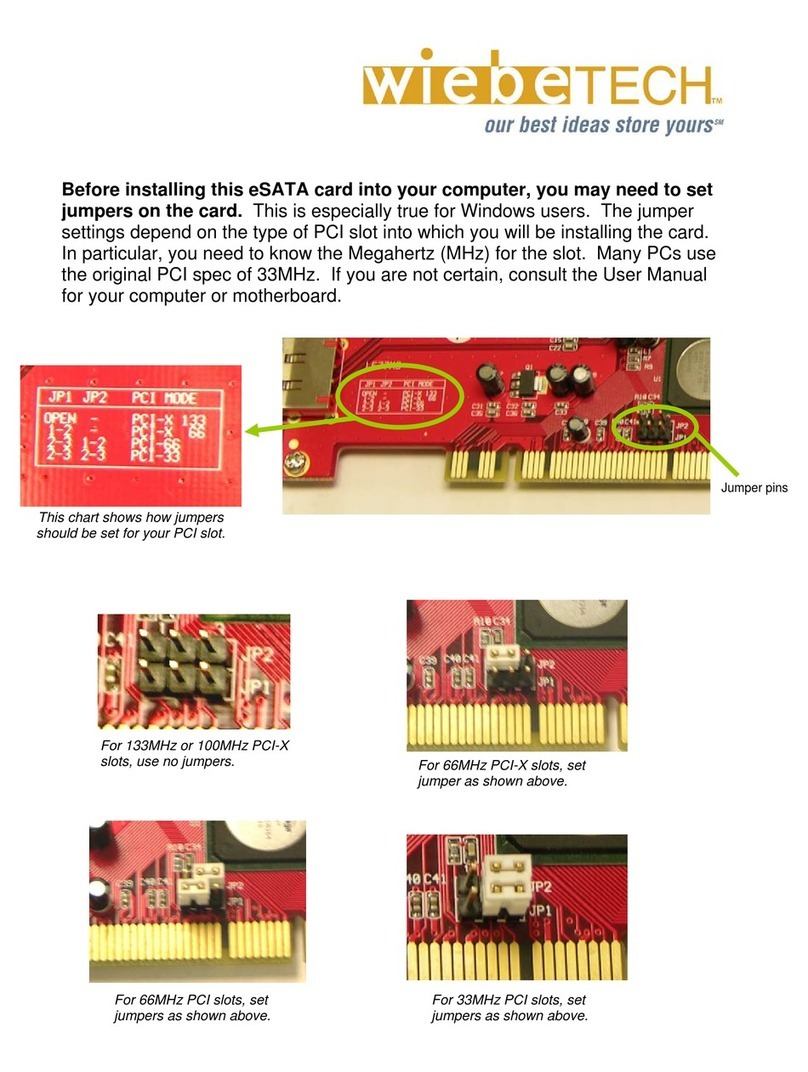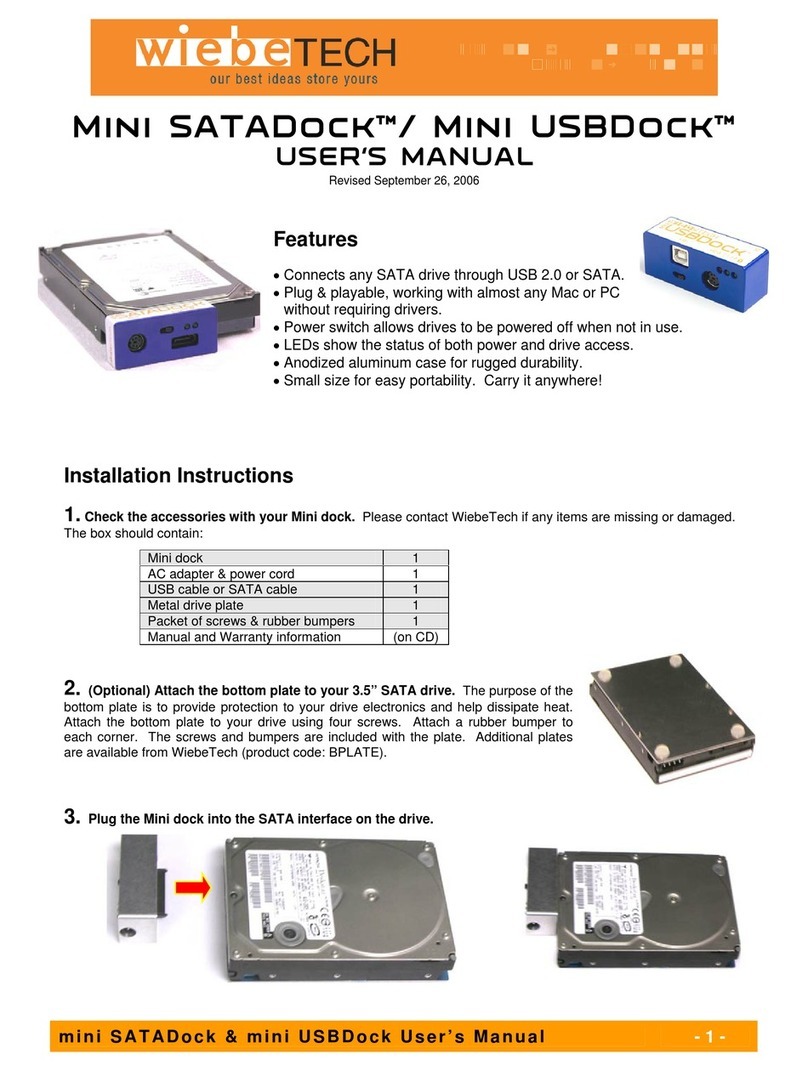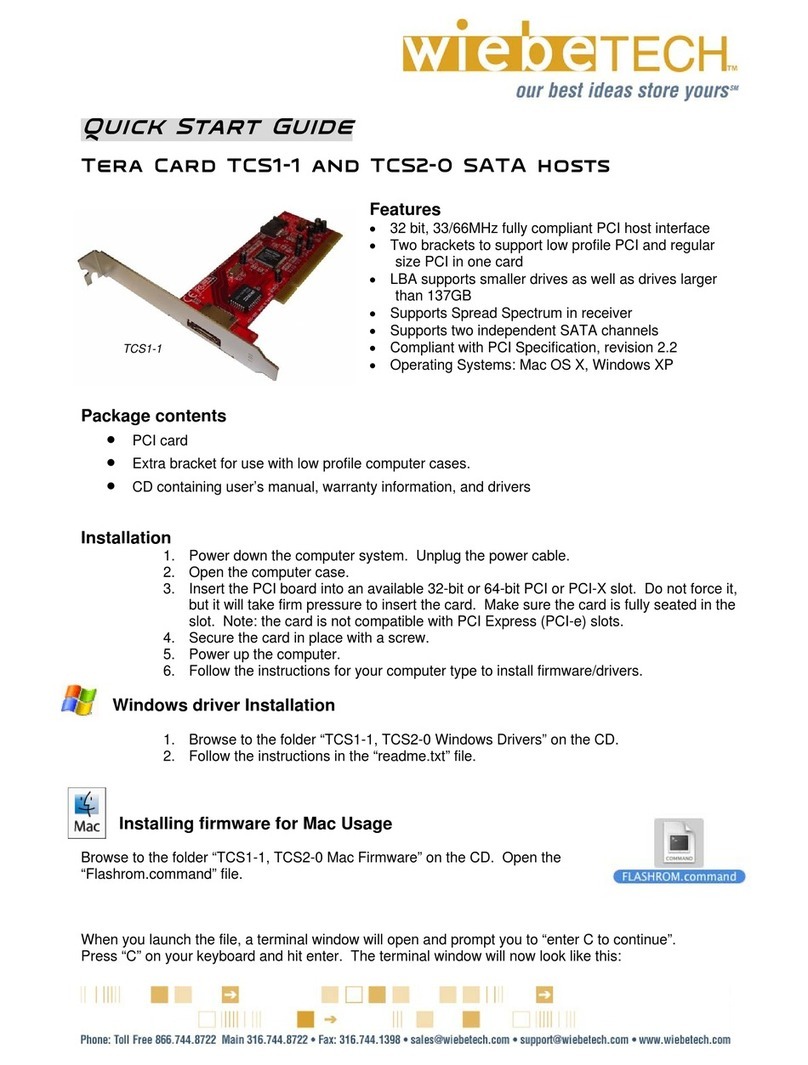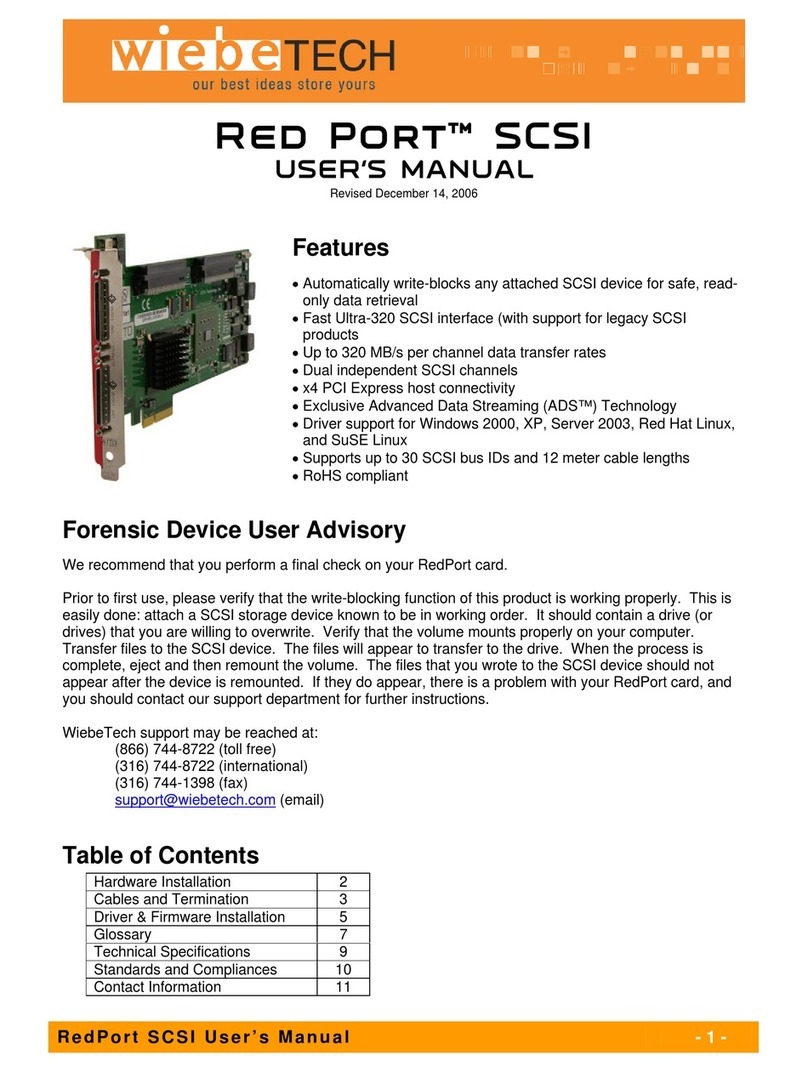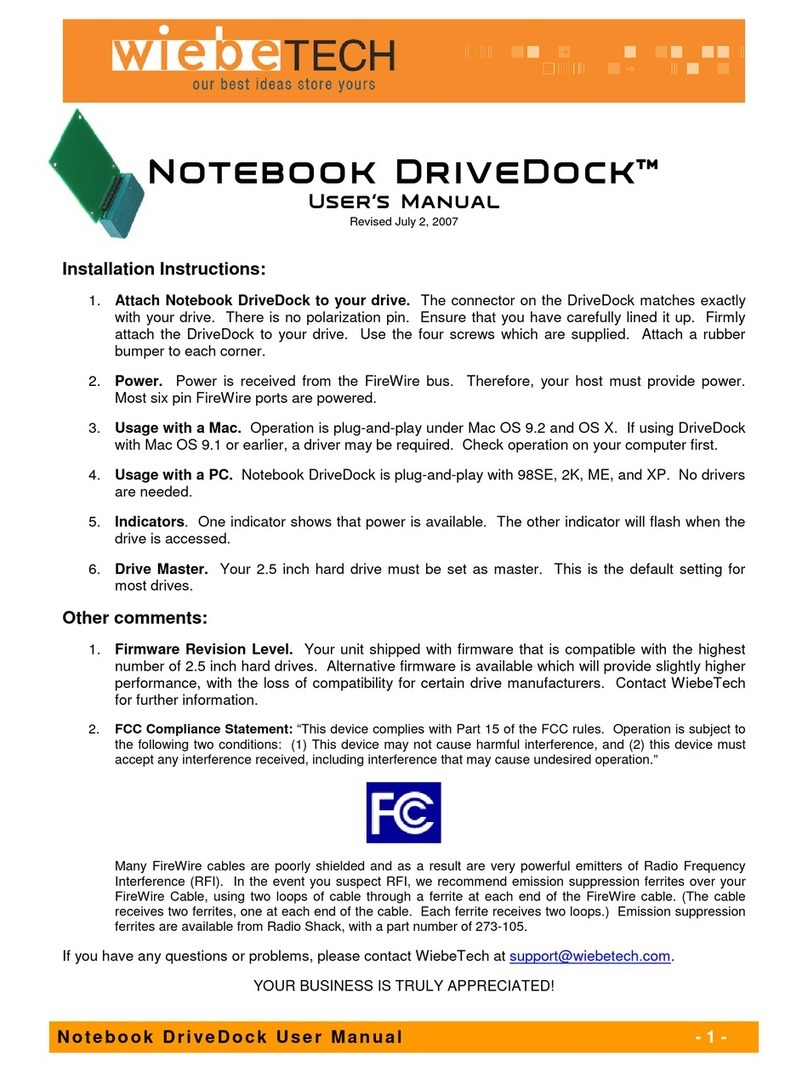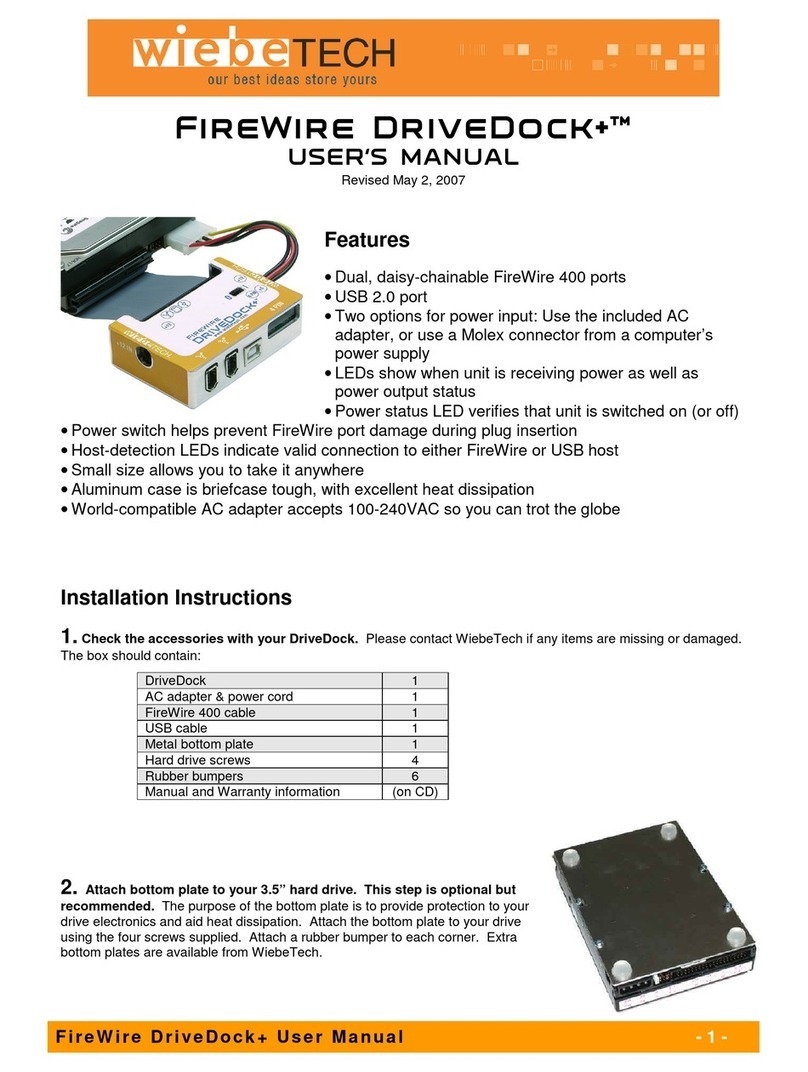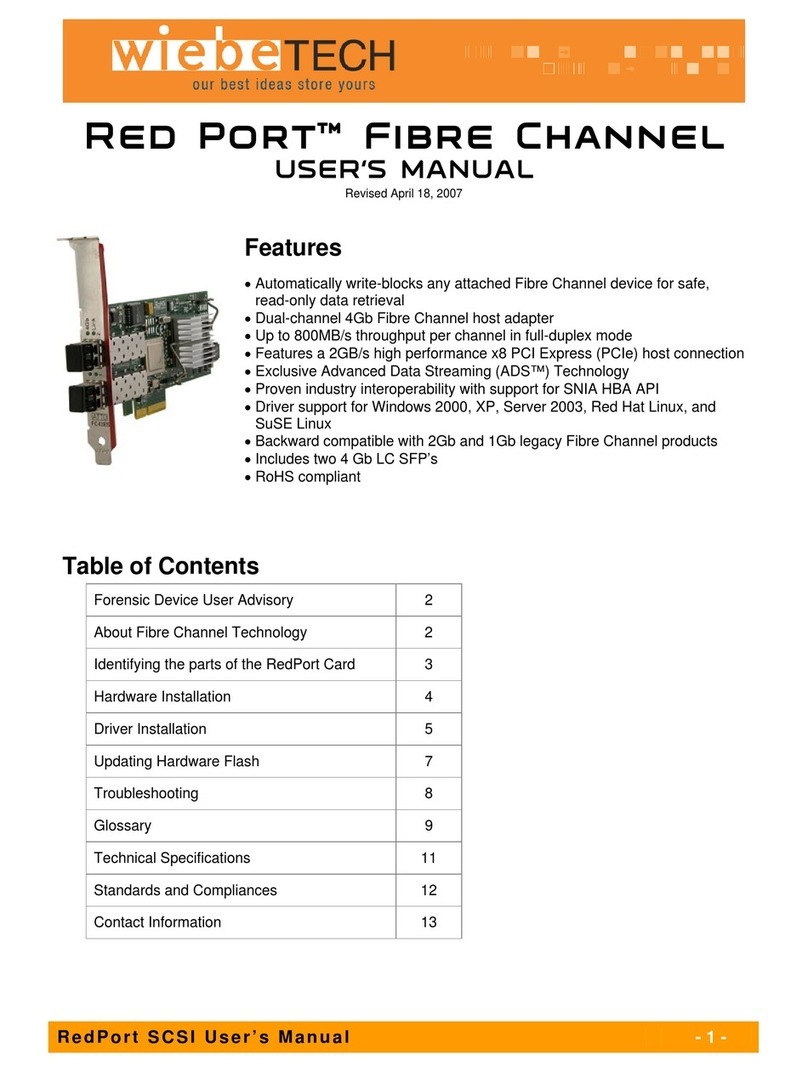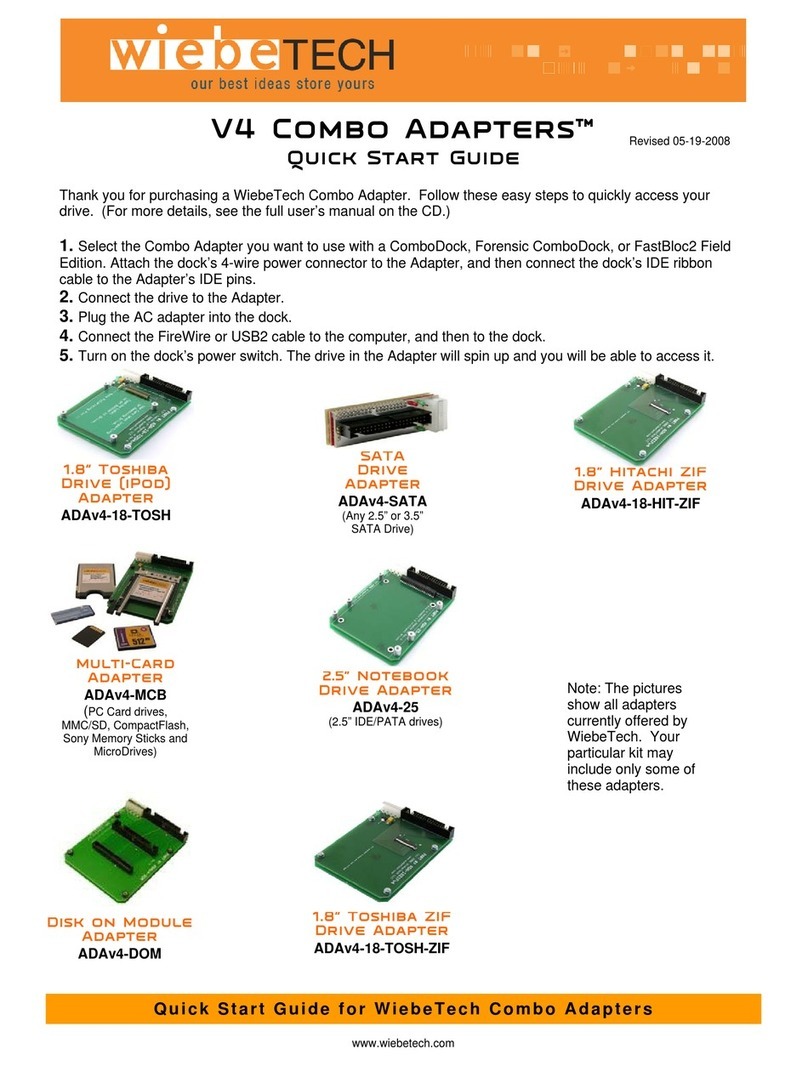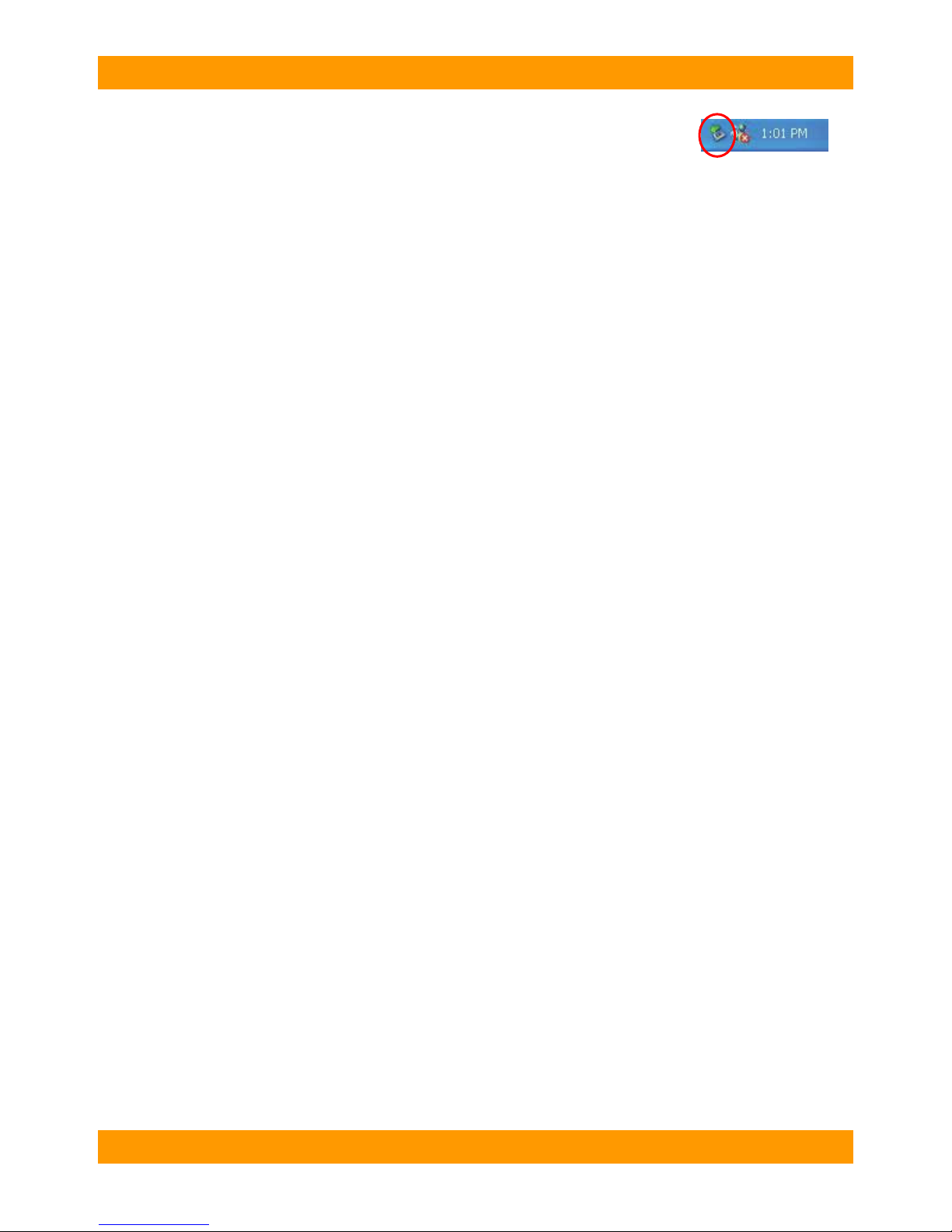CRU-WiebeTech
U l t r a D o c k v 4 U s e r ’ s M a n u a l - 7 -
(Windows XP)
Eject the volume before powering down the unit by single-clicking the green arrow
icon on the task bar, then selecting “Safely remove….” Windows will indicate when
it is safe to disconnect the dock. Shutting down the unit without first ejecting the
volume can result in data loss.
3.2.3 Booting from your UltraDock
Some PC motherboards support booting from an external device. To activate this feature, you will need
to adjust the motherboard’s BIOS settings. Check with your motherboard’s manufacturer or owner’s
manual for details.
4. Frequently Asked Questions
Q: My UltraDock v4 works great with SATA drives but I am having compatibility issues with IDE/PATA
drives. What should I do?
A: First check to make sure the SATA power/data cable is unplugged from the SATA output port.
IDE/PATA drives cannot be recognized if a SATA connection is made with the SATA output. Next check
to make sure the 4-pin power cable is plugged into the IDE/PATA drive. If the power and host connection
are securely attached to the UltraDock v4, then the IDE cable may be faulty. Contact Technical Support
for further instructions.
Q: Why does my dock experience errors or unmount during long file transfers?
A: The environment in which the dock is used can affect its performance. The surface that the dock and
drive are set upon may not allow heat to dissipate away from the units. The bottom plate supplied with the
product will help to dissipate heat away from the hard drive and dock. If placed on a non-conductive
surface, the drive or dock may suffer heat related failures. After cooling, the units usually return to a
useable state. Occasionally these heat related failures can be permanent.
Q: How should I set my hard drive jumper settings?
A: Note: This is only necessary for IDE/PATA drives (the type of drive that has a 40-pin data interface).
Try the MASTER setting first. This is the recommended setting for most WiebeTech products. Some hard
drives have two different MASTER settings: one for when there is a SLAVE drive present and one for
when there is NO SLAVE drive present. Choose the setting for NO SLAVE present. There may be some
drives that will not work with either of these settings. The next choice is CABLE SELECT. If this does not
work, try using NO jumpers. This may be the same as MASTER with NO SLAVE present.
If you're unsure how to change the jumper configuration, check the manual that came with your hard
drive, or the manufacturer's website. Some drives also have the information printed on the label.
Q: Why do the FireWire 800 read speeds differ from the write speeds on my Power Mac G5?
A: The Power Mac G5's read speeds differ from its write speeds during data transfers through FireWire
800. This is an issue with the G5 and not FireWire 800 or WiebeTech products.
Q: I lost my AC adapter. Where can I get a replacement?
A: The AC adapters for all current WiebeTech products (and most discontinued products) are available
for purchase on our website.
Third party AC adapters can also be used with WiebeTech products as long as they have REGULATED
POWER. Be sure to check with the manufacturer of the adapter for this specification. Also check to make
sure the volts and amps are correct for the product, as well as the pin configuration (for DIN connectors).
Q: Why does Disk Utility show S.M.A.R.T. information as "not supported" for my external drive? I know
the drive supports this technology.