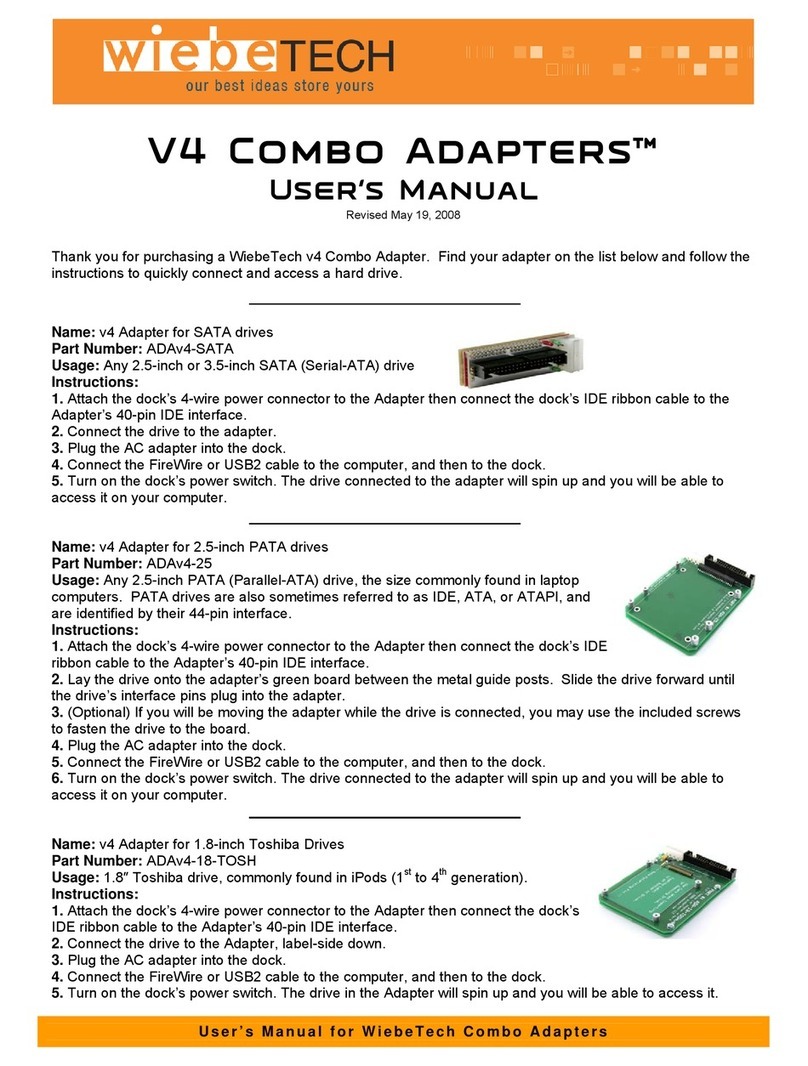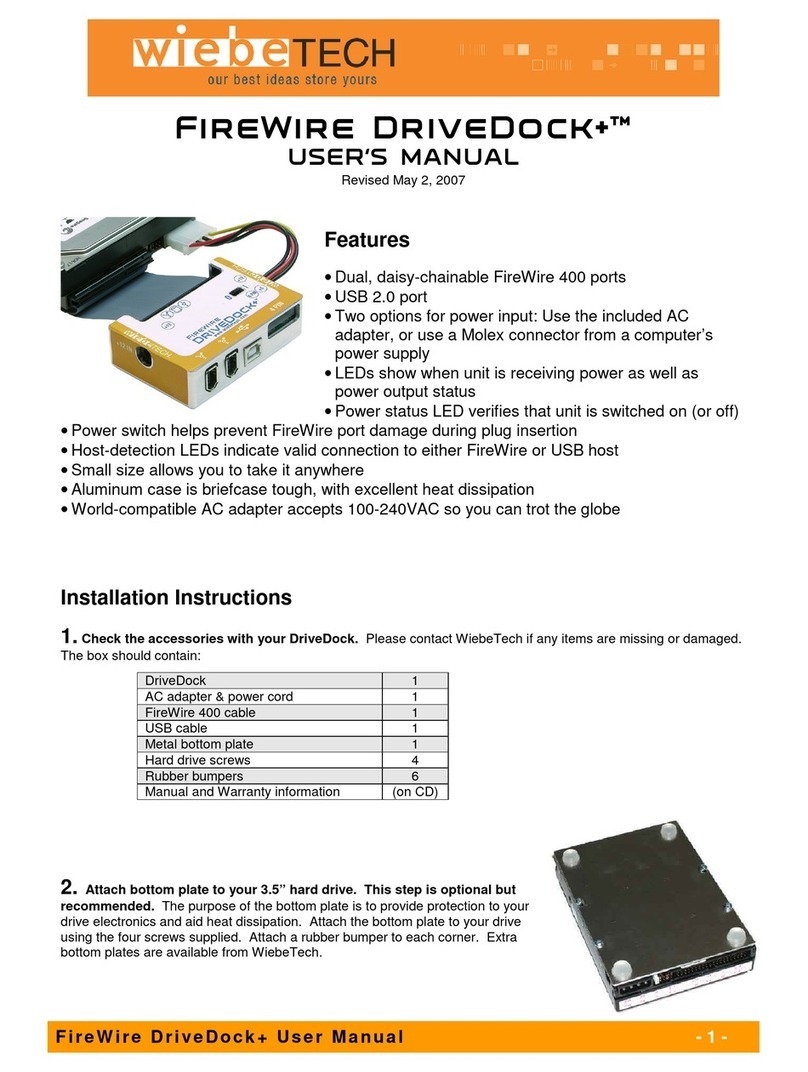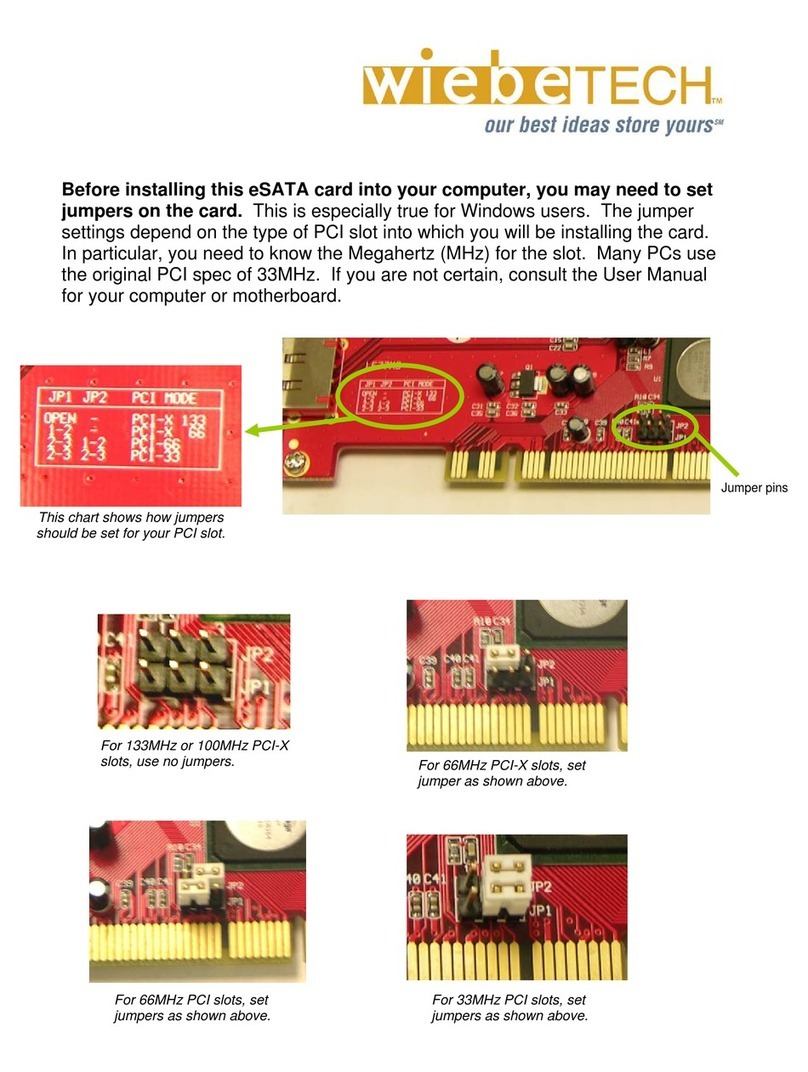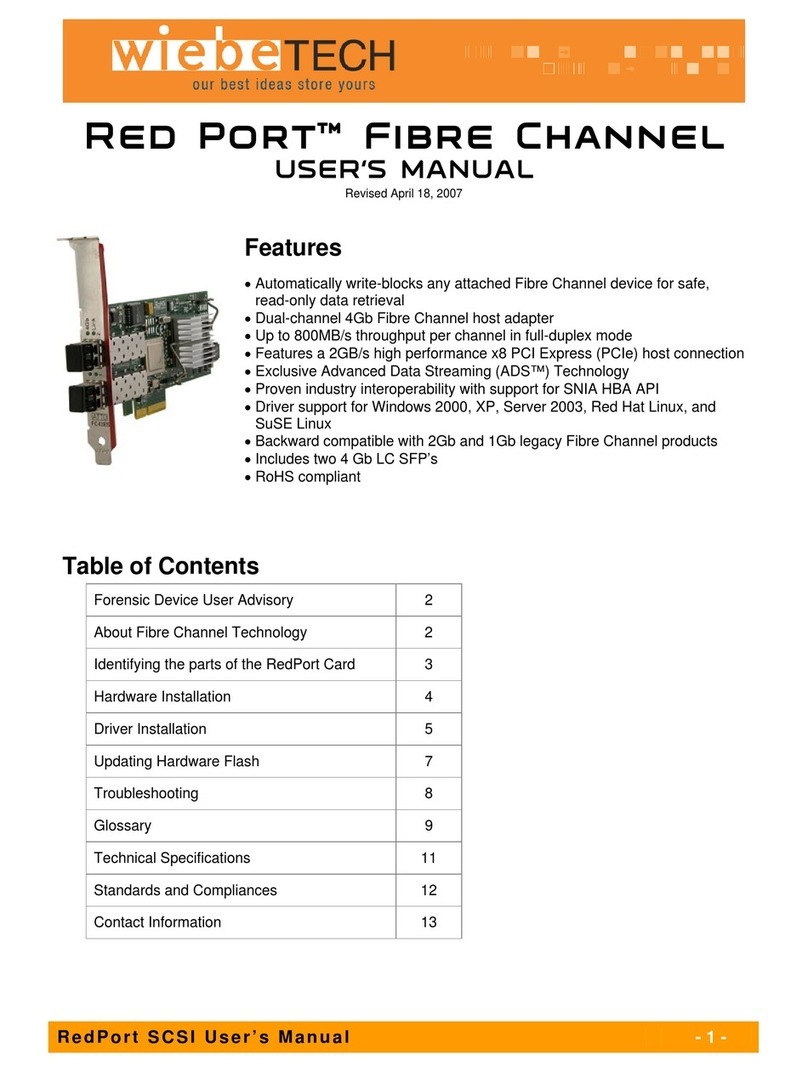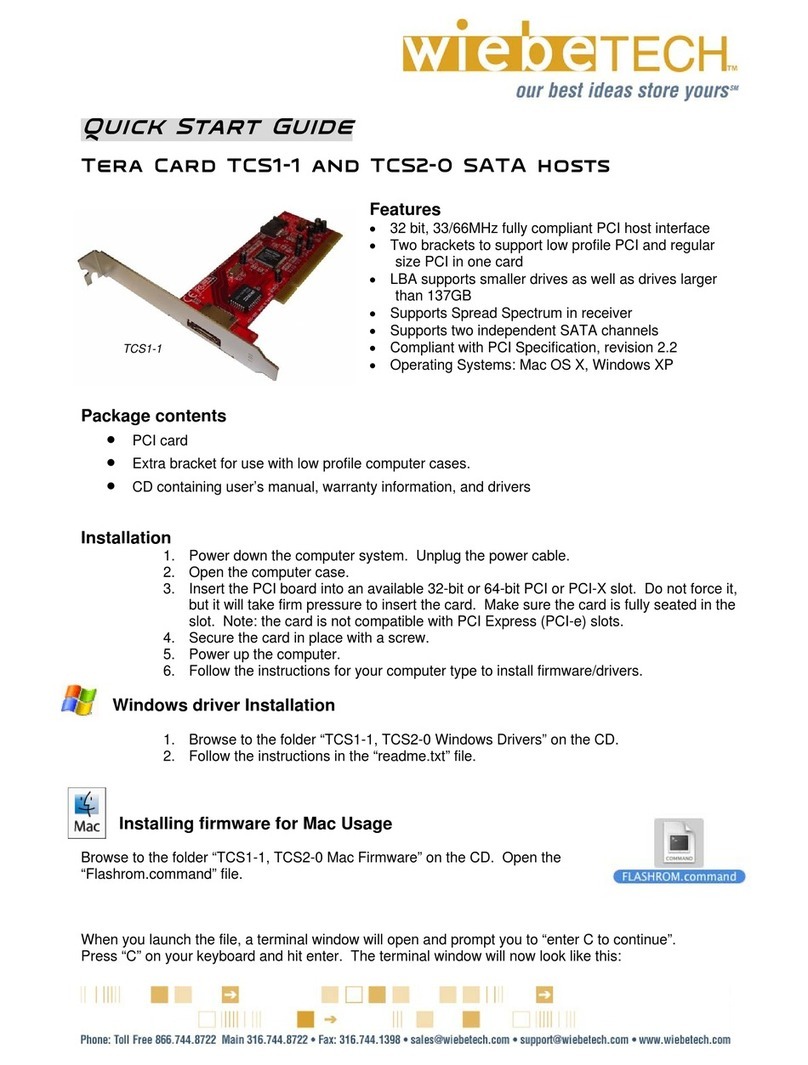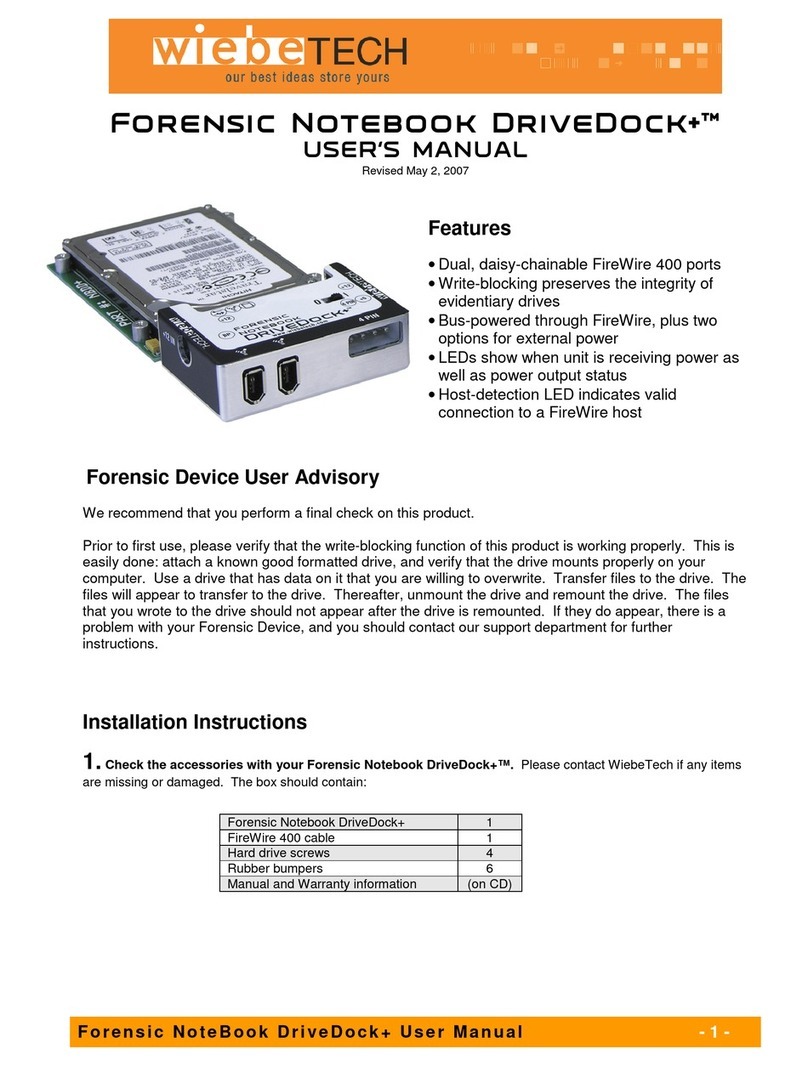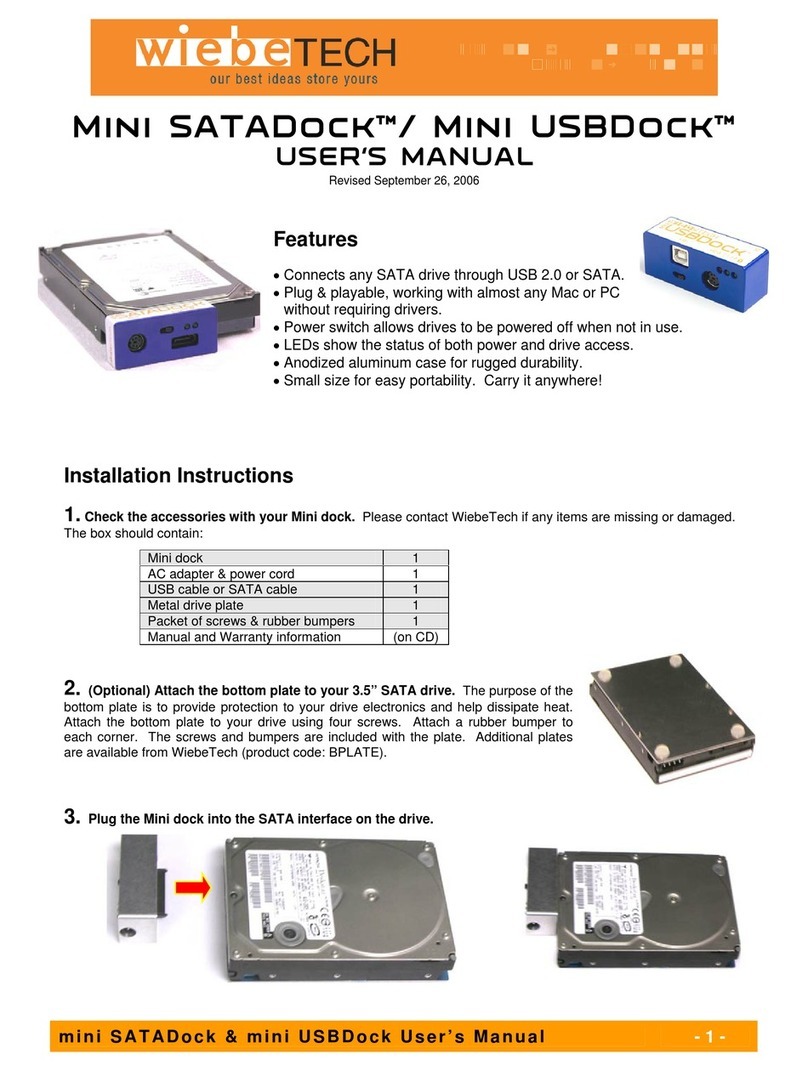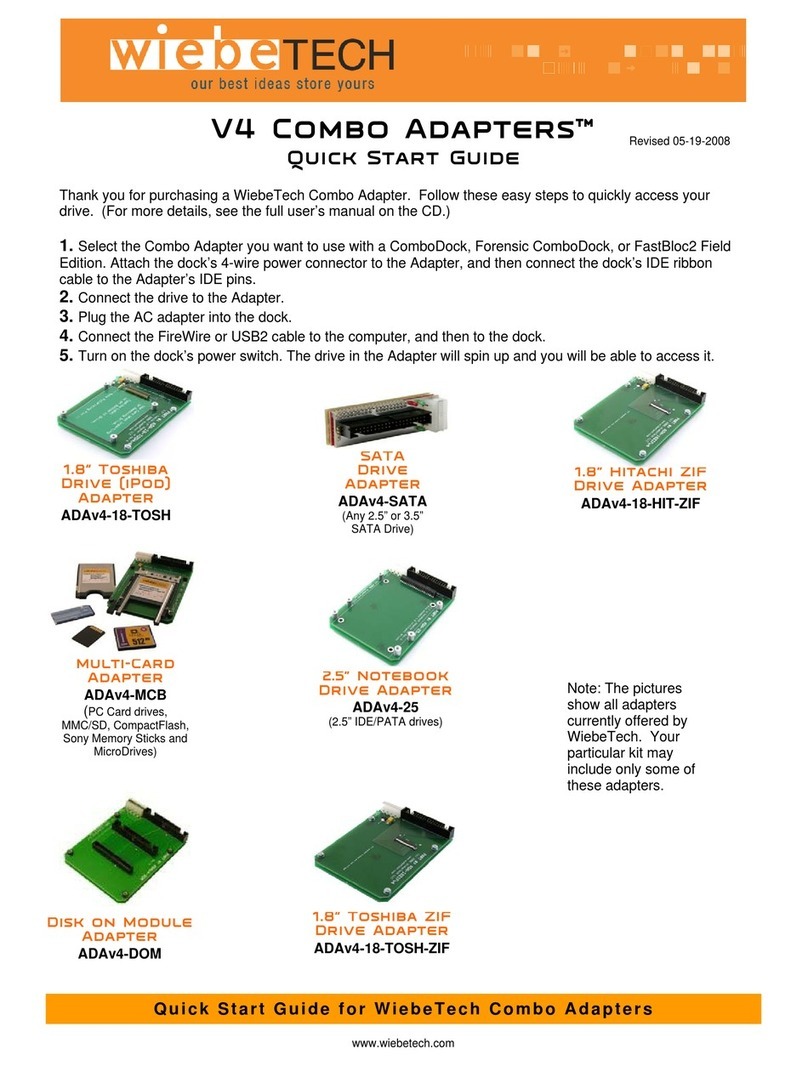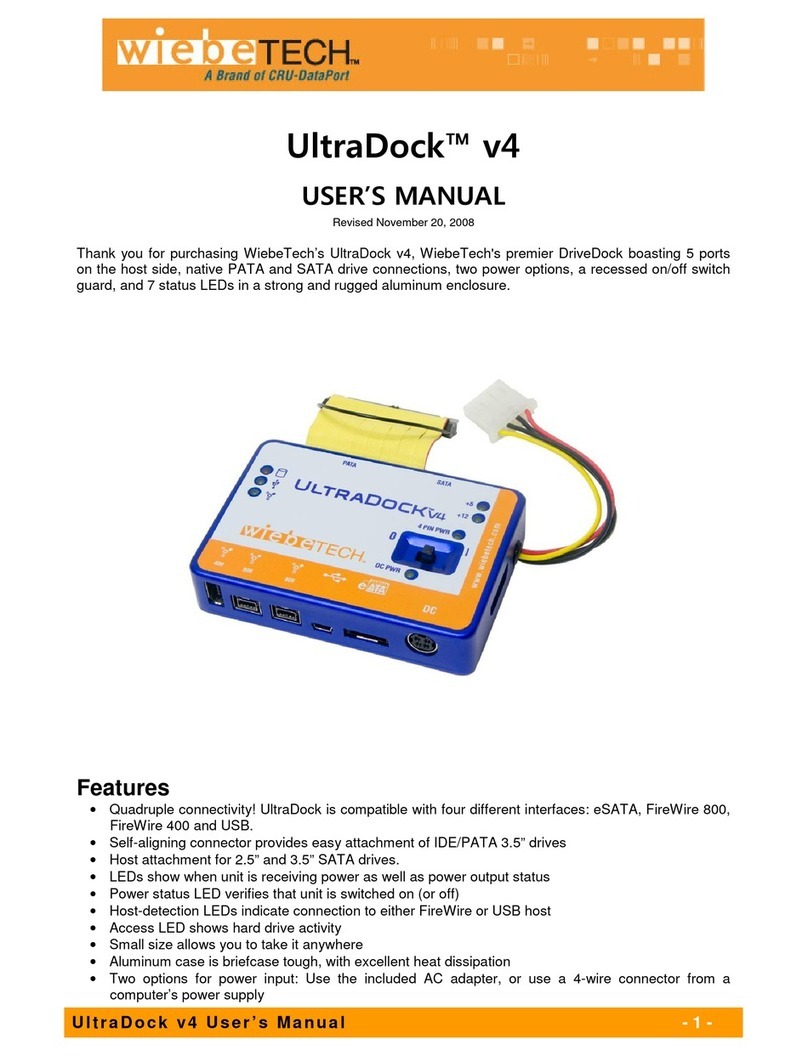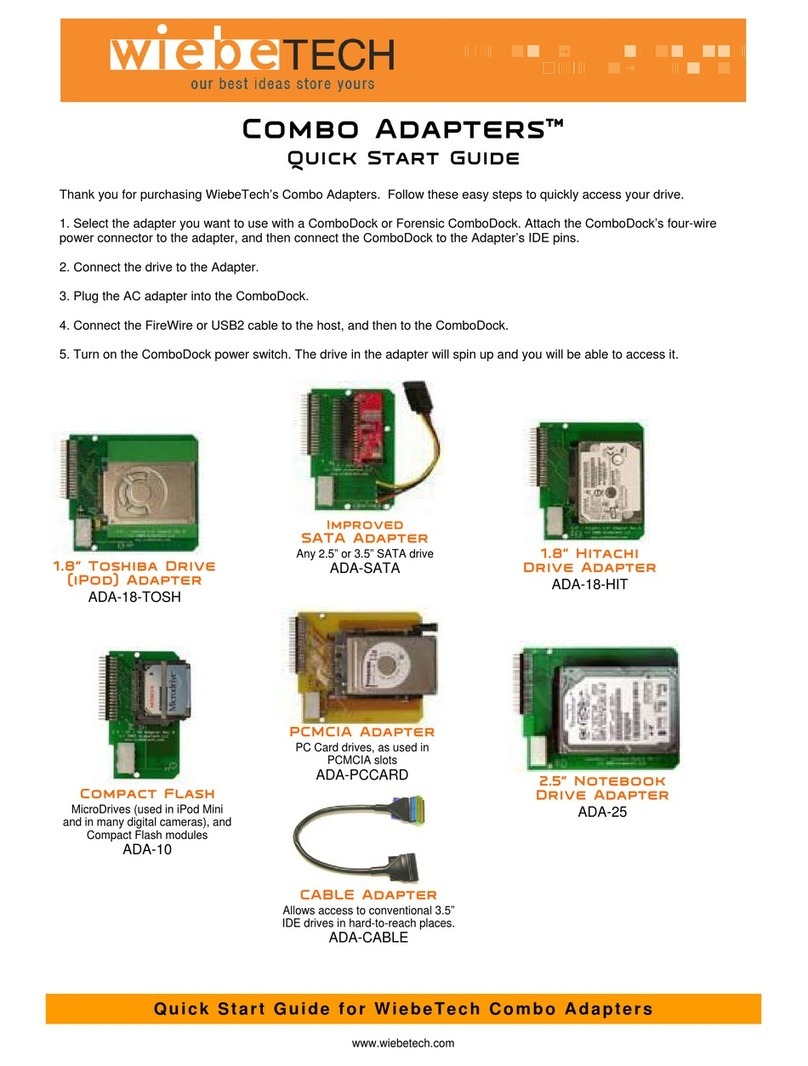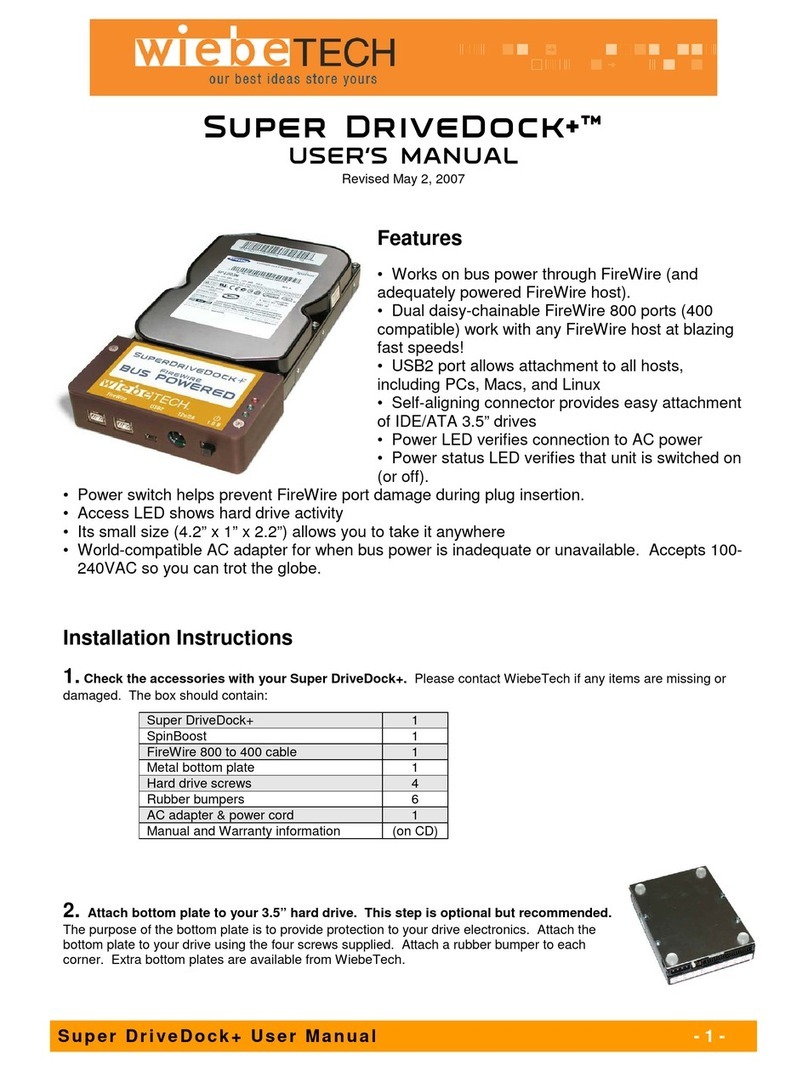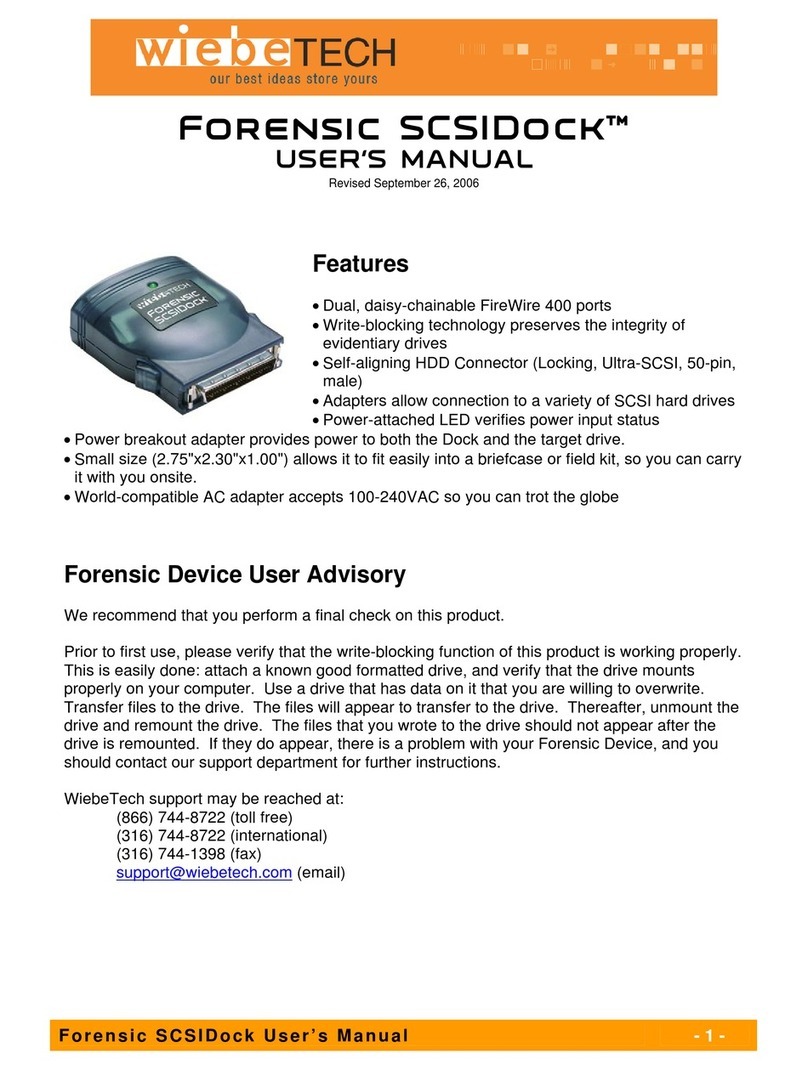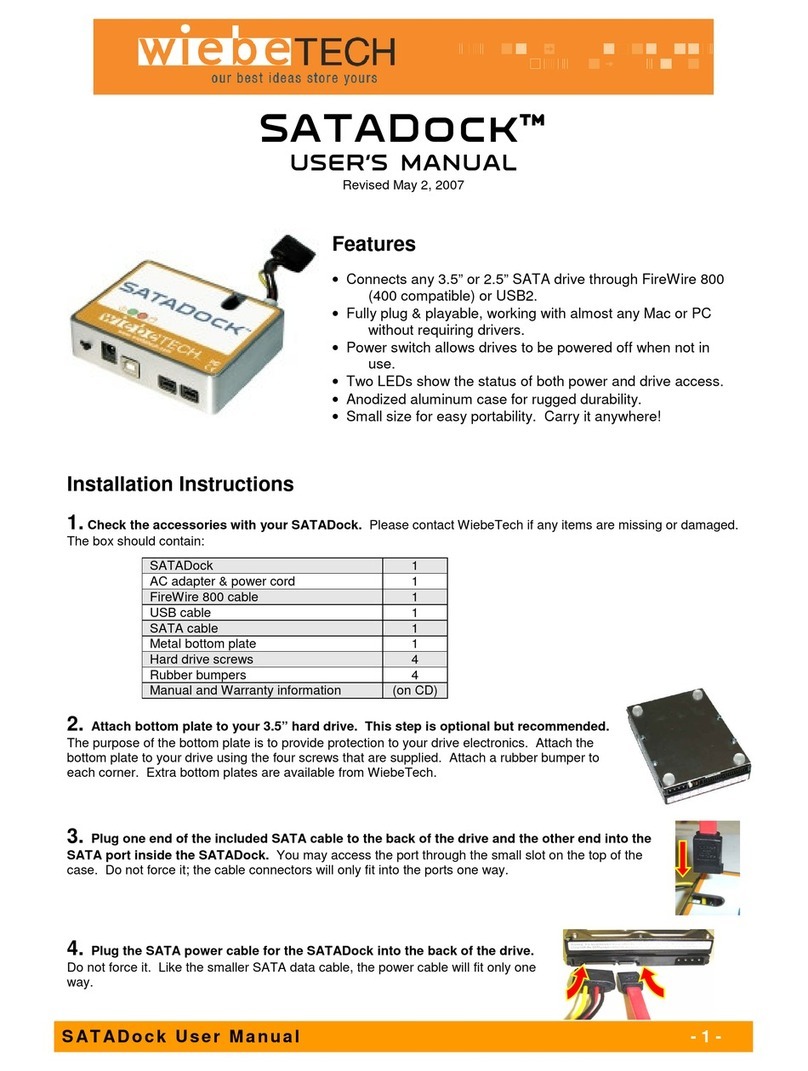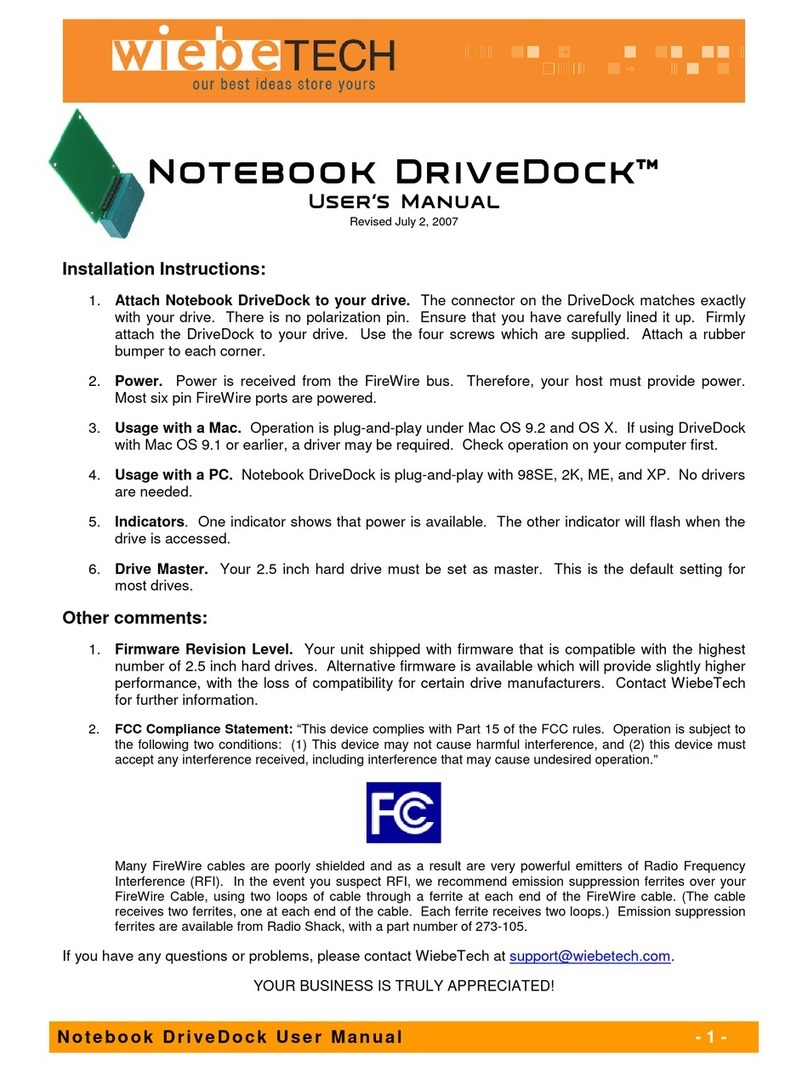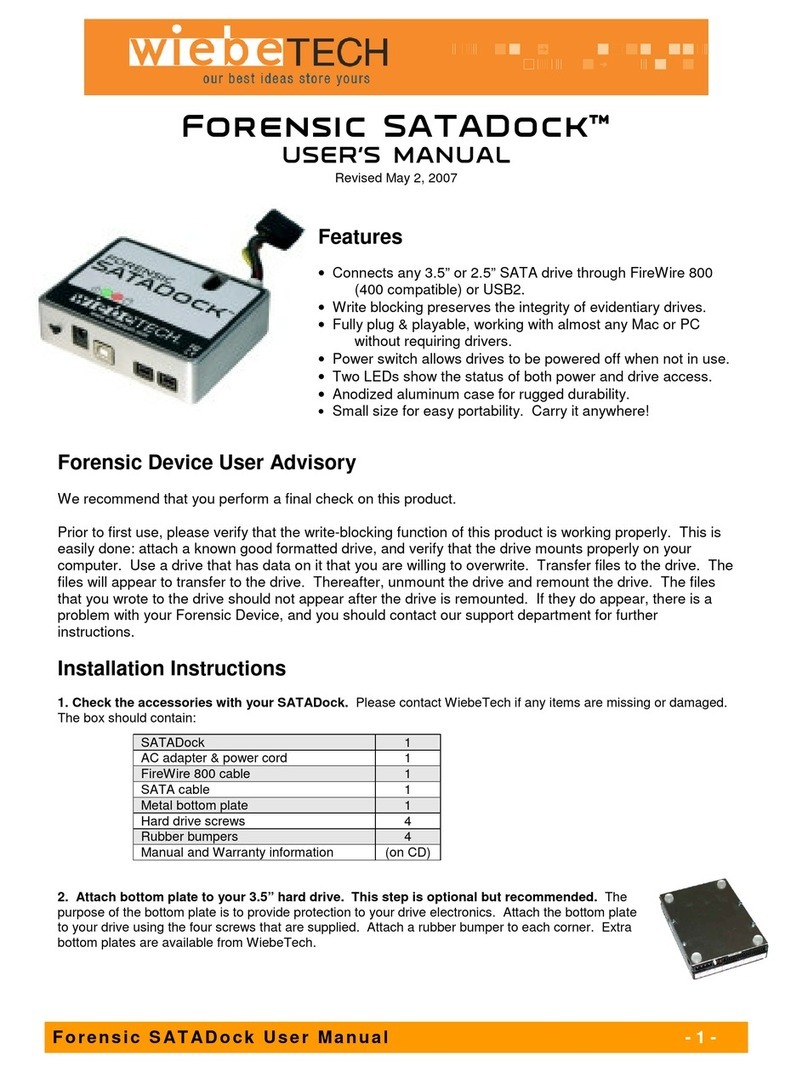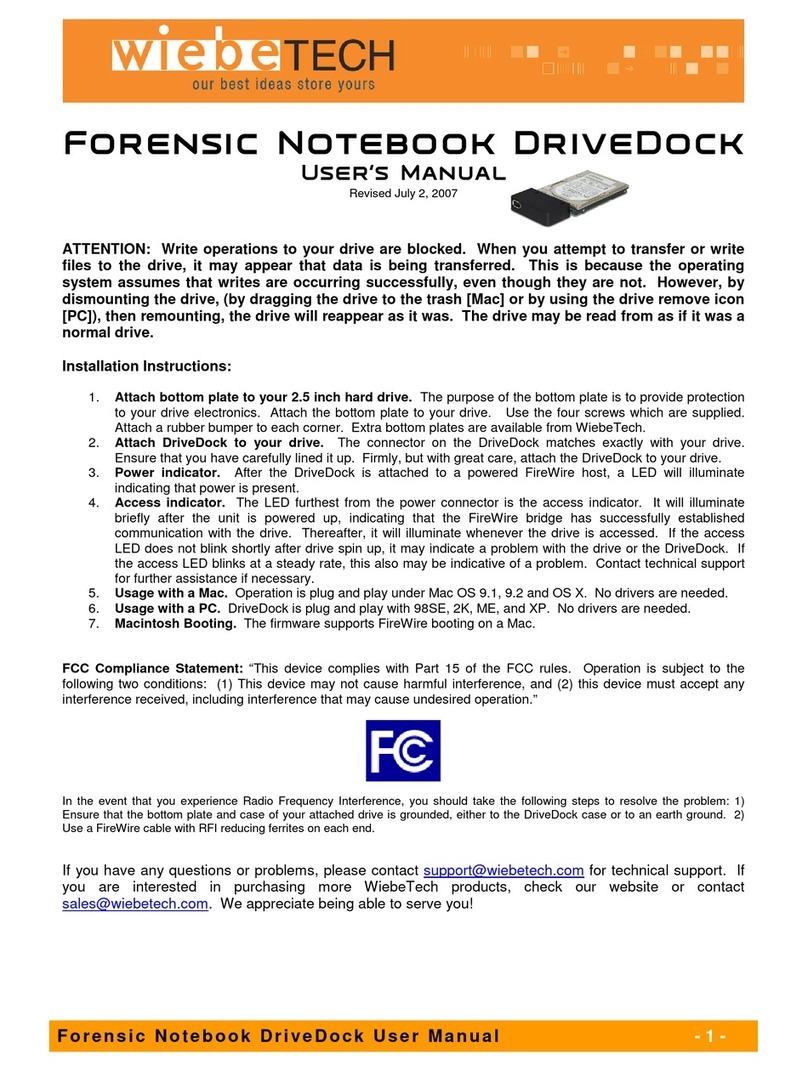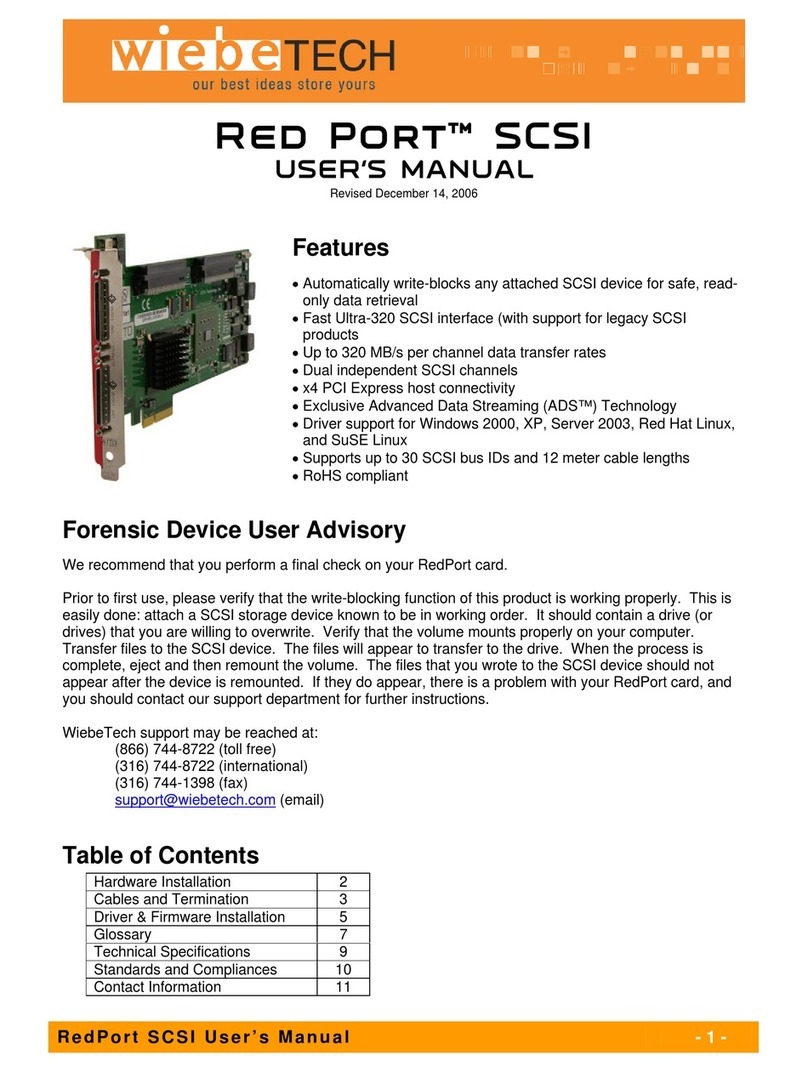CRU-WiebeTech
T C -P C I E- 2 XR U s e r’ s Ma n ua l - 4 -
2. Installation
2.1 TC-PCIE-2XR Installation
Install TC-PCIE-2XR into an empty PCI Express slot inside your computer by following the steps below.
a) Power down the computer system.
b) Unplug the computer system after power is down.
c) Insert the card into an available slot. Do not force it, but it will take firm pressure to insert it.
Gently rocking the card into place may help.
d) Make sure the card is fully seated in the slot. Secure with a screw.
e) Plug the computer back in.
f) Turn the computer back on.
2.2 Driver Installation
Drivers can be found on the ATTO website (http://www.attotech.com/product.php?model=15). Click on
the driver appropriate for your operating system to begin installation. Follow the instructions given by the
installation wizard to complete installation. If you do not have the ATTO Configuration Tool installed on
your computer then wait to restart until you’ve completed section 2.3. You may restart if you currently
have the ATTO Configuration Tool.
2.3 ATTO Configuration Tool Installation
The ATTO Configuration Tool can be found on the same page as the drivers. Click on the Configuration
Tool that is appropriate for your operating system to begin installation. Follow the instructions given by
the installation wizard to complete installation. You will need to restart your computer prior to use.
3. Using TC-PCIE-2XR
3.1 ATTO Configuration Tool
The ATTO Configuration Tool is your source for configuring and maintaining your RAID. Your unit(s) will
need to be connected to the TC-PCIE-2XR. The TC-PCIE-2XR is hot-swappable so you can plug in your
device(s) without powering down your computer. Open up the ATTO Configuration Tool.