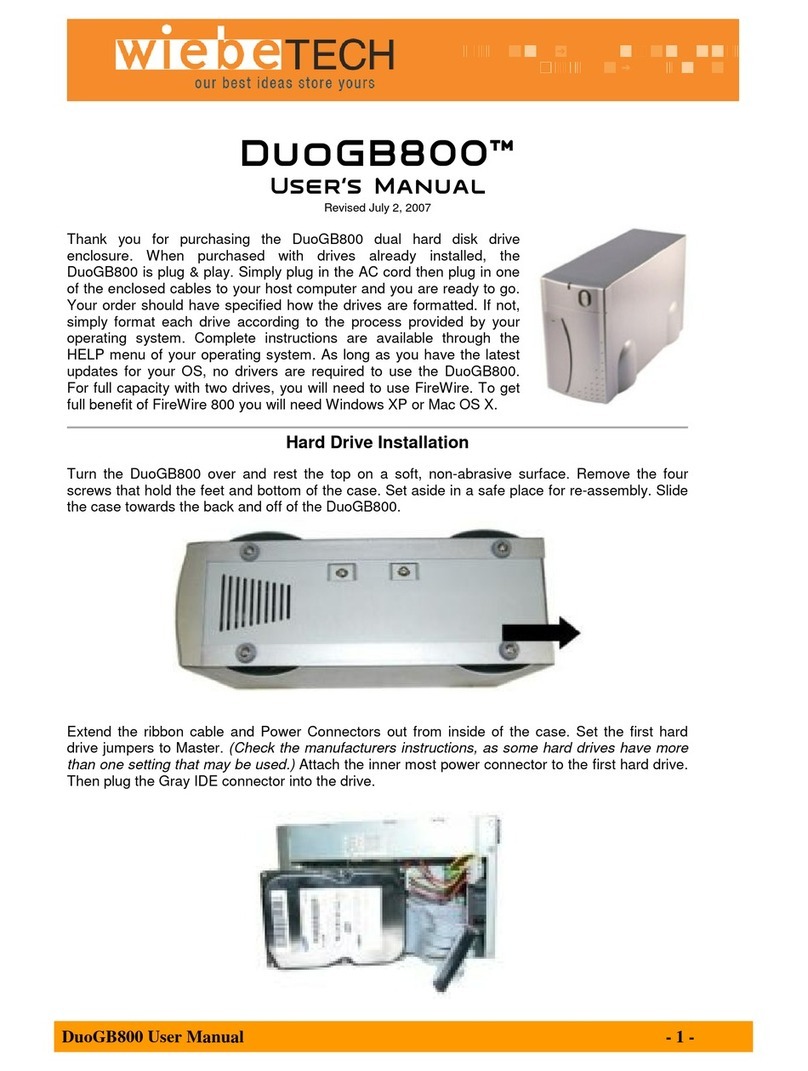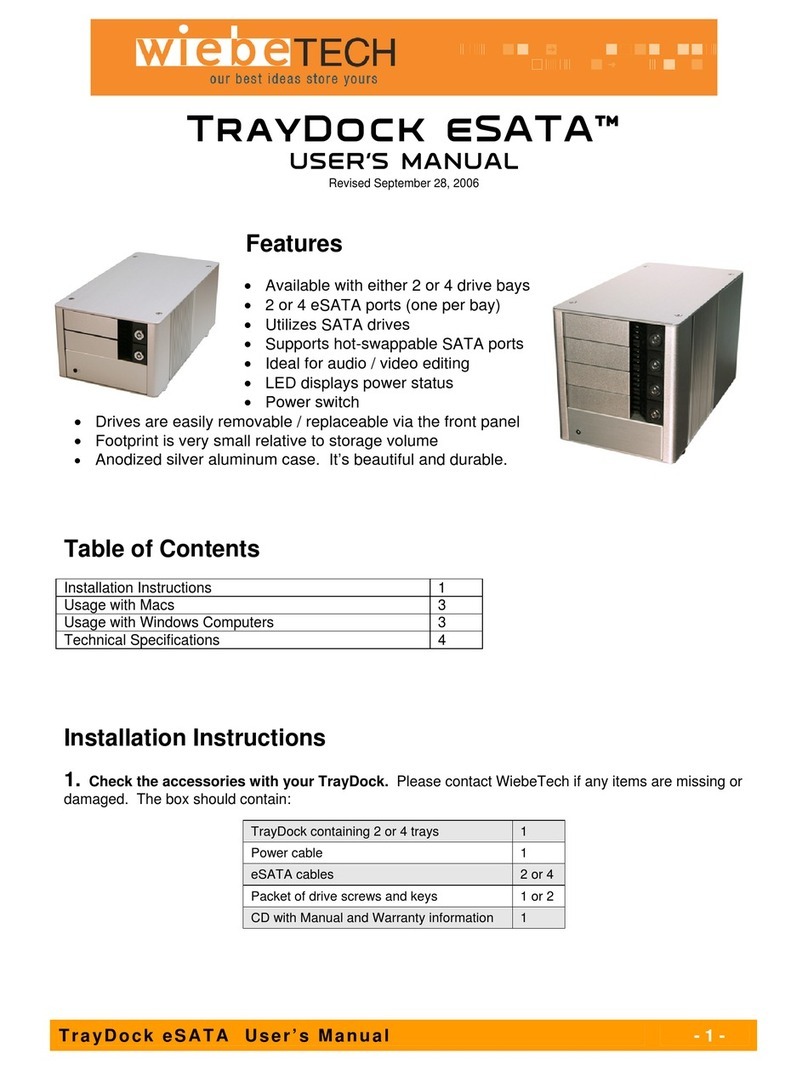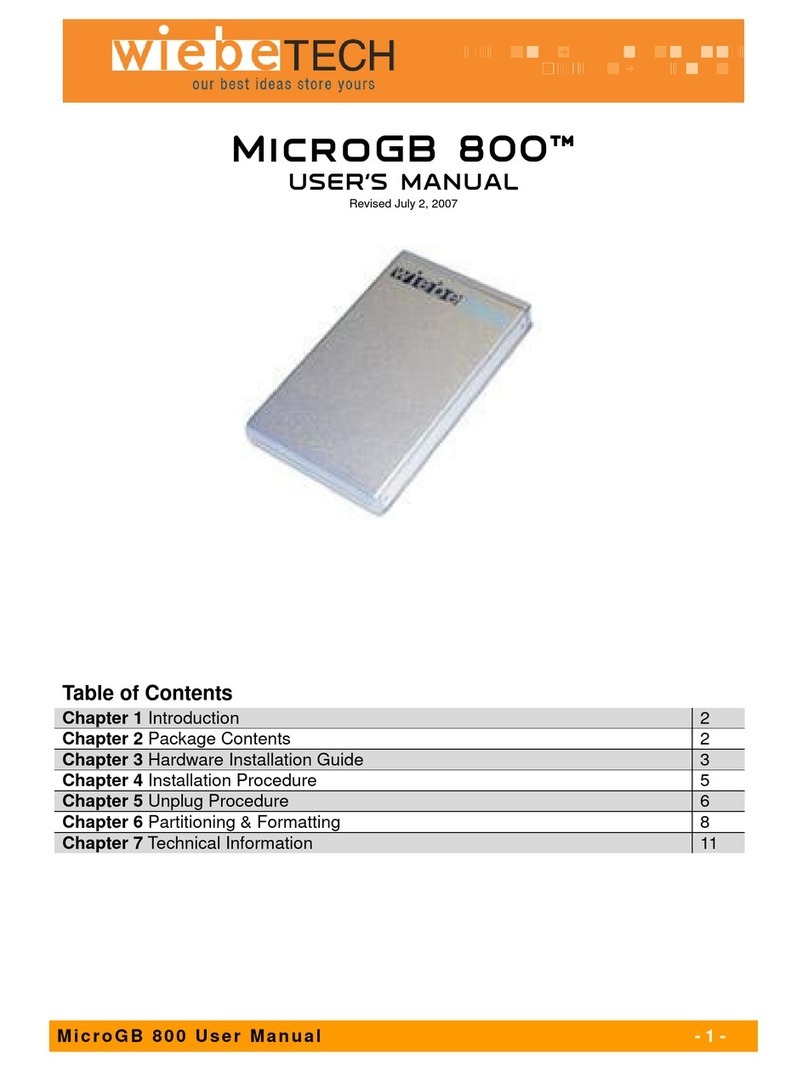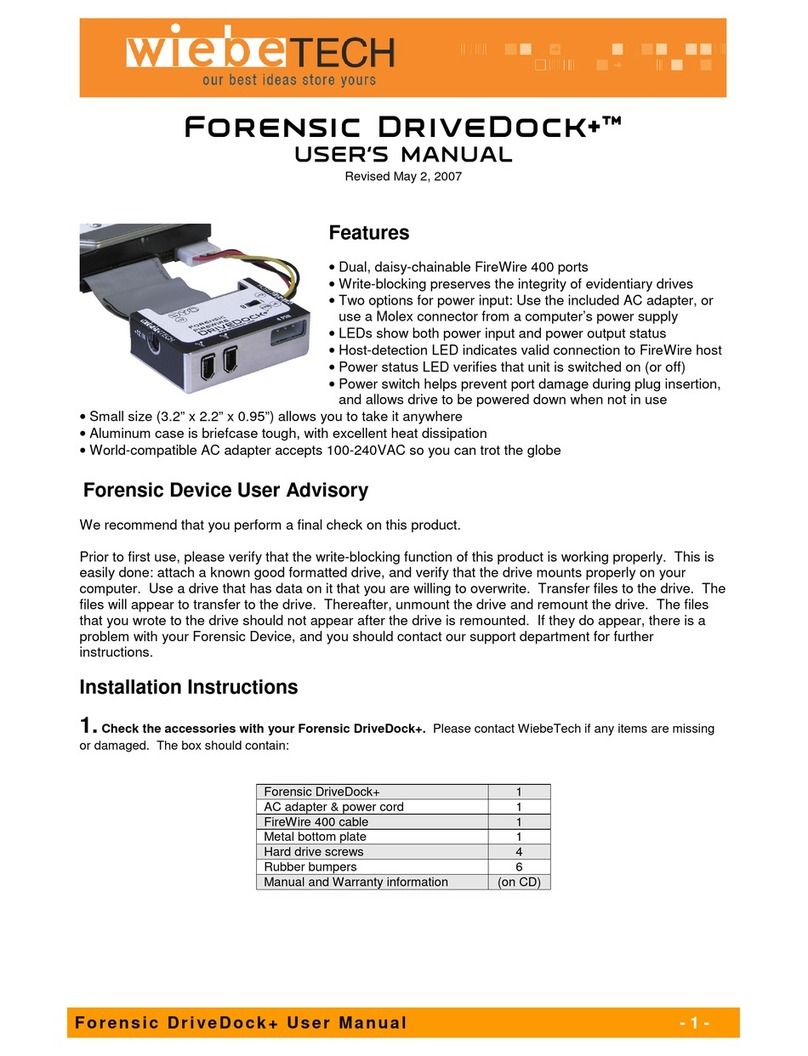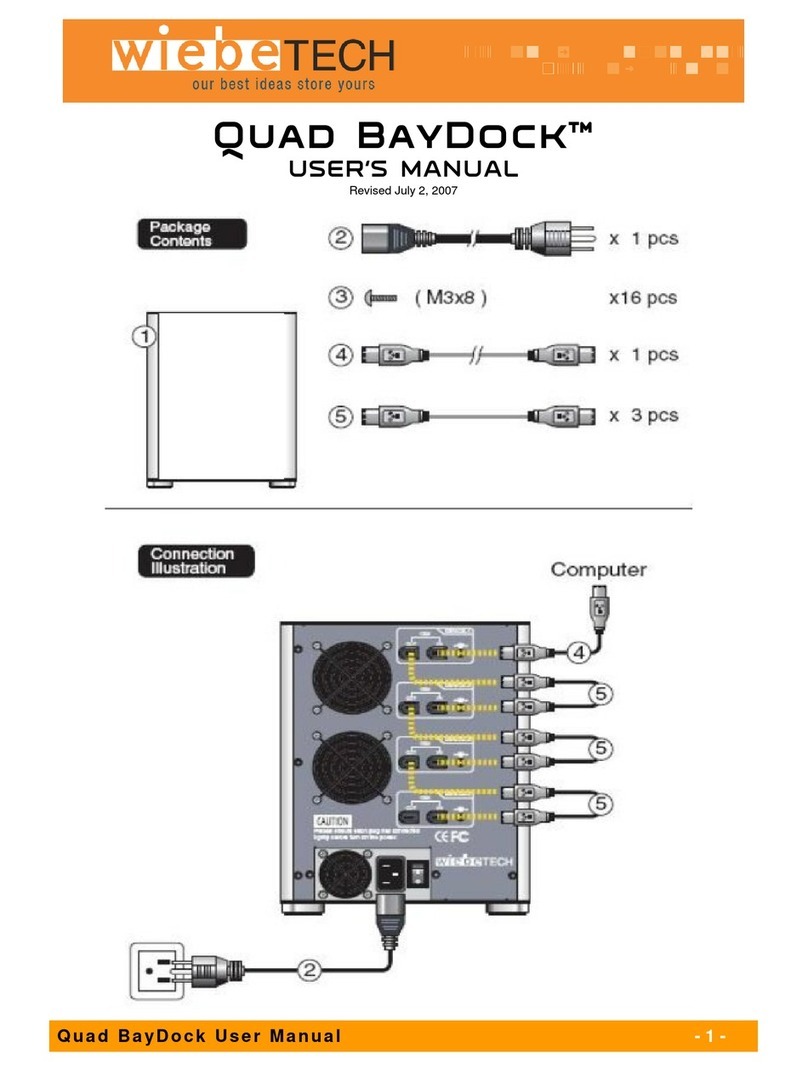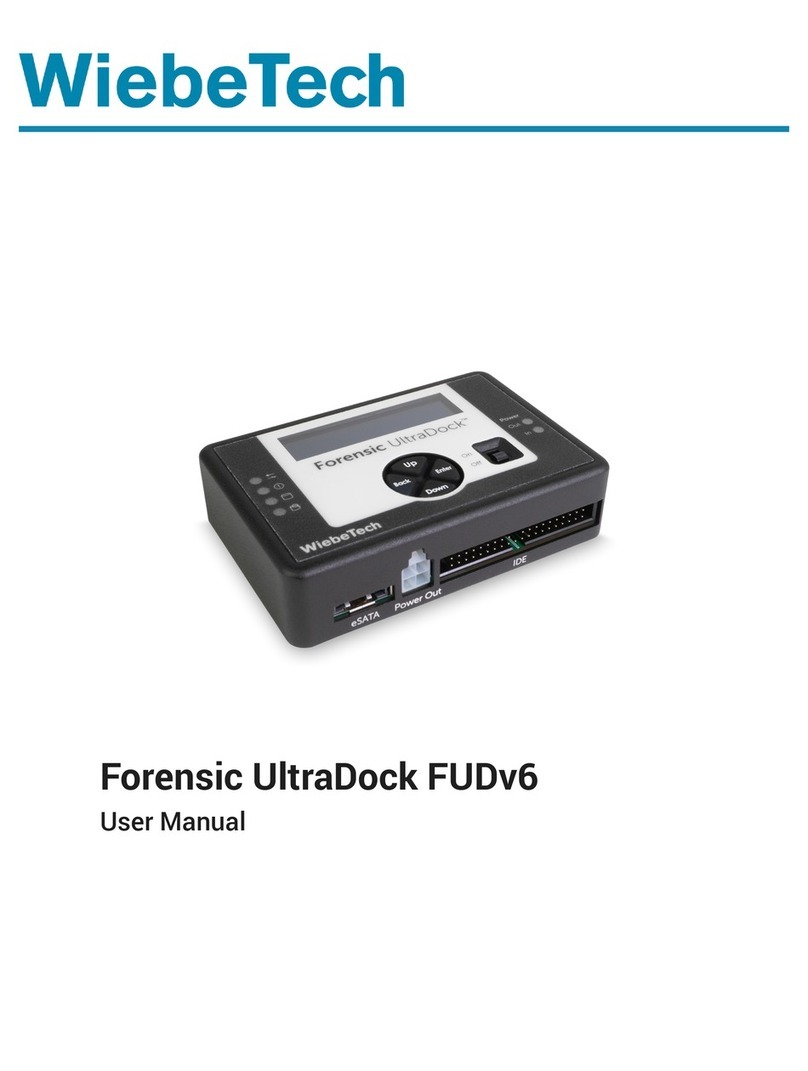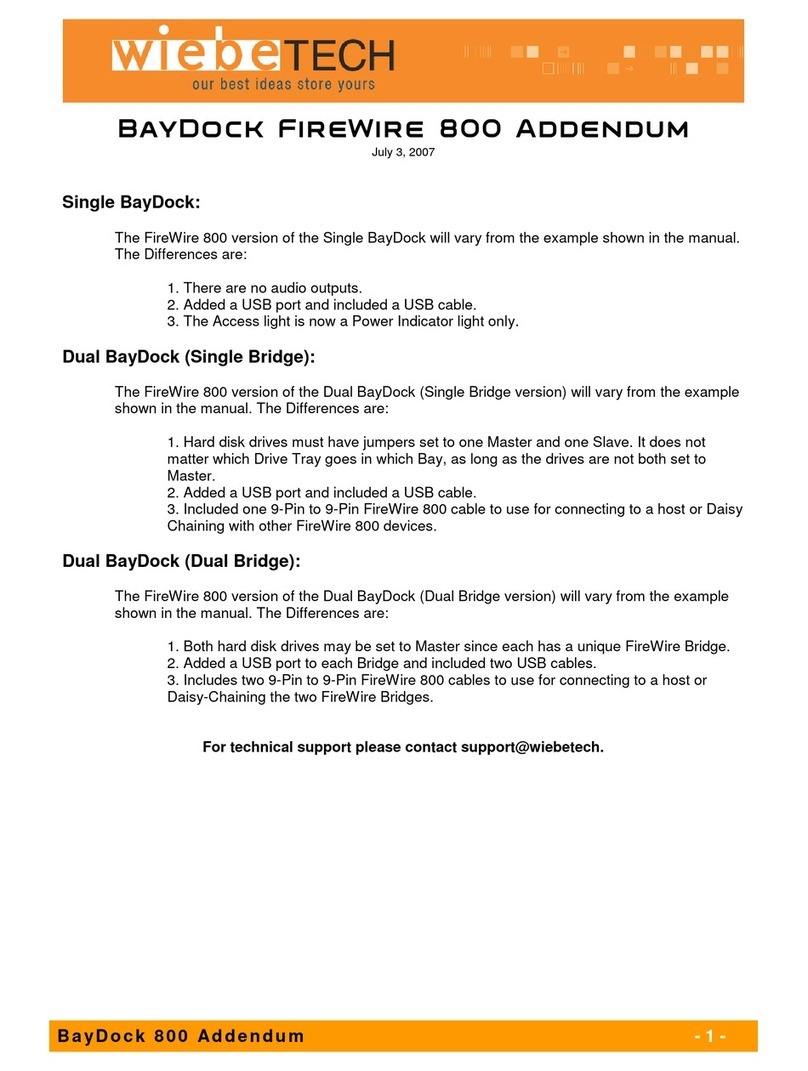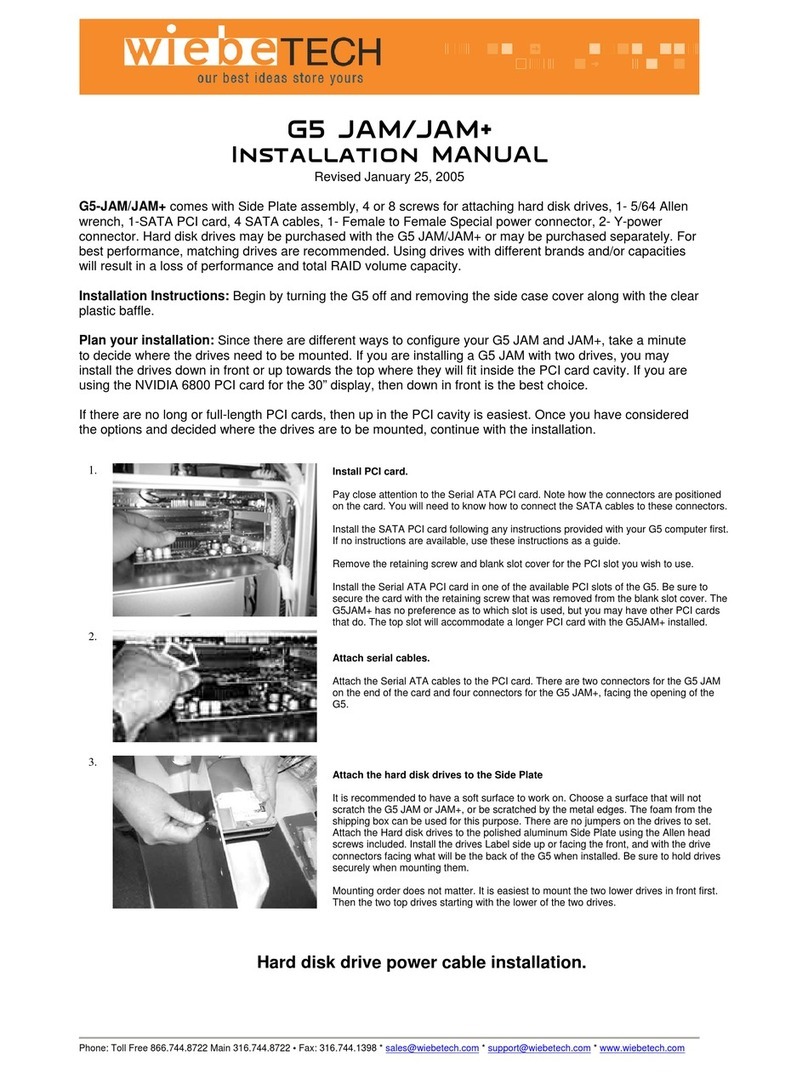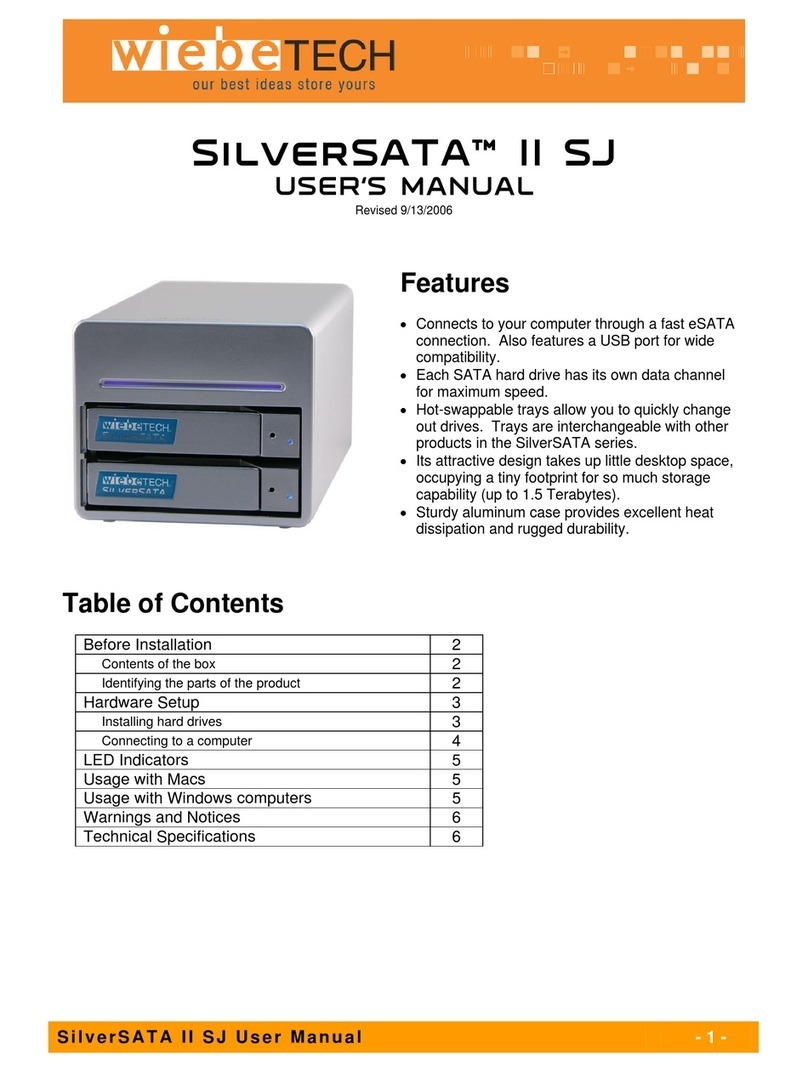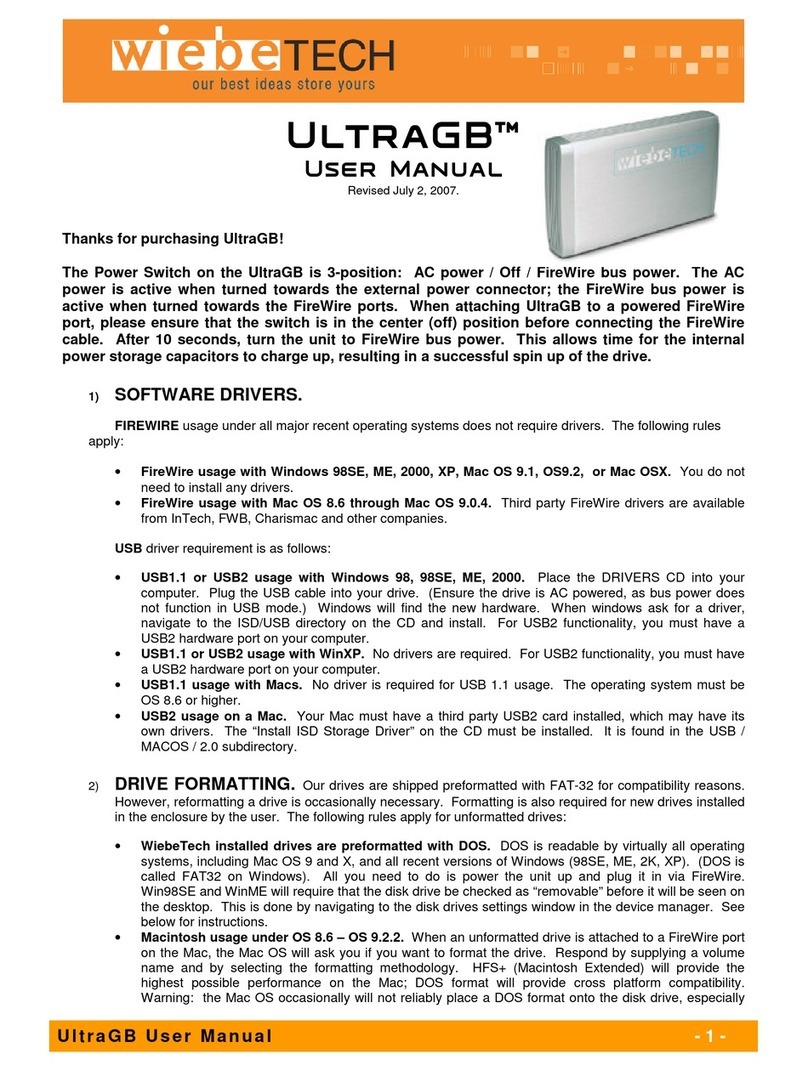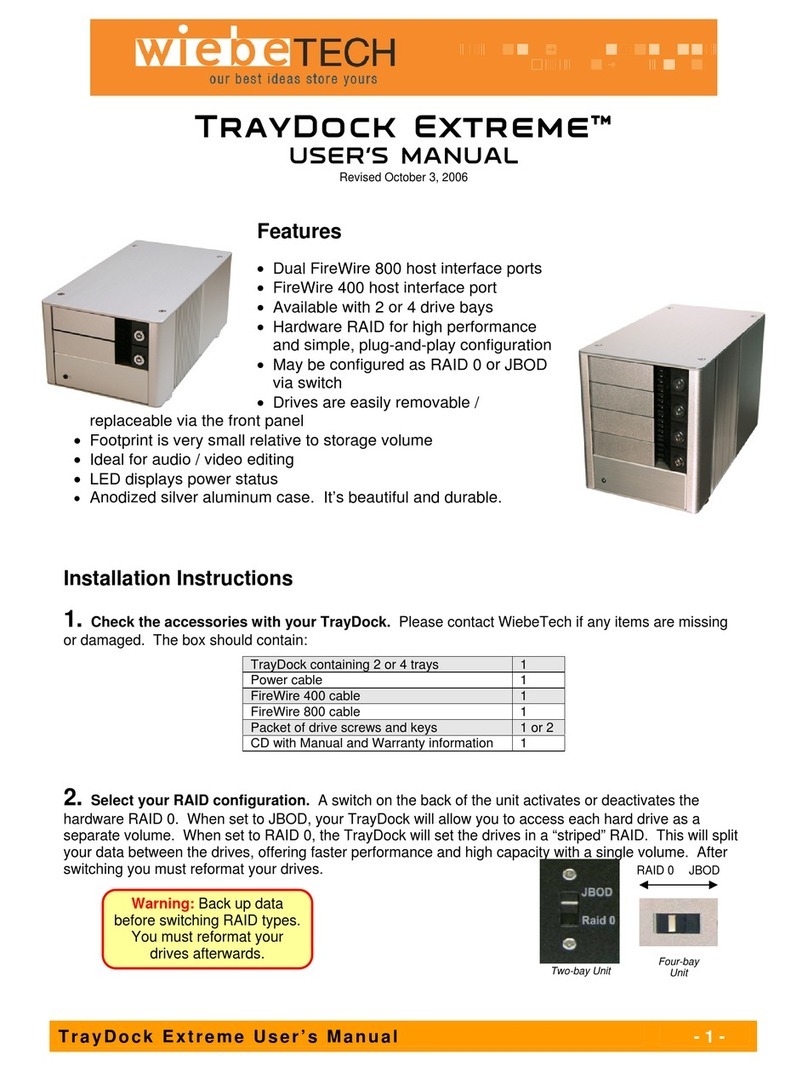WiebeTech LLC
7. Connect the AC power to the ComboDock. The first green LED (A) will light, showing that the Dock is
receiving power. Your ComboDock is now ready to use! Turn on the unit by moving the power switch toward the
side closest to the AC input. The second green LED (B) will light when the unit is turned on. The red LED access
indicator (C) will light briefly after the unit is powered up, indicating that the FireWire bridge has successfully
established communication with the drive. Thereafter, it will light
whenever the drive is accessed. If the access LED does not blink
shortly after drive spin up, it may indicate a problem with the drive or
the dock. If the access LED blinks at a steady rate, this also may be
indicative of a problem or an incorrectly jumpered drive. Contact
technical support for further assistance if necessary. If your hard
drive is already formatted, you can begin using it right away. New
hard drives will need to be formatted before they can be used.
Note: The ComboDock may utilize any 12V
regulated switching power supply capable of
supplying 2A or greater. Do not use
unregulated adapters, as damage may occur to
the ComboDock or the attached drive.
Usage with Macintosh Computers
Compatibility
The ComboDock is fully plug-and-play under Mac OS 9.1, 9.2 and OS X. No drivers are needed. FireWire 800 ports
are FireWire 400 host compatible (a FireWire 800-400 cable or adapter such as WiebeTech’s Cable-11 is necessary
for use with FireWire 400 ports). The USB2 port is USB 1.1 compatible.
Mounting and Ejecting Volumes
If the hard drive attached to the ComboDock is already formatted, an icon representing the
drive’s volume will appear (mount) on the desktop. You can begin using the volume right away.
If the drive is unformatted, a message will appear on the desktop saying that the disk is
unreadable. You can use OS X’s Disk Utility to easily format the drive.
Eject the volume before powering down the unit by dragging the volume’s icon to the trash bin, or
by selecting the volume then pressing Command-E. Shutting down the unit without first ejecting
the volume can result in data loss.
Booting from your ComboDock
Some Macs support booting from a FireWire device. To activate this feature, you must first install OS X on the
external volume. The easiest way to do this is to clone an existing system drive using a utility such as Carbon Copy
Cloner or Super Duper. Next, go to System Preferences ÆStartup Disk. A window will list the available bootable
volumes. Select the volume from which you wish to boot. Another method is to hold down the Option key during
boot up. A screen should appear that allows you to select the volume you wish to use. This is useful if you wish to
boot from your ComboDock only some of the time.
Usage with Windows Operating System
Compatibility
The ComboDock is fully plug-and-play with Windows 98SE, ME, 2000, and XP. No drivers are needed. FireWire 800
ports are FireWire 400 host compatible (a FireWire 800-400 cable or adapter such as WiebeTech’s Cable-11 is
necessary for use with FireWire 400 ports). The USB2 port is USB 1.1 compatible.
ComboDock User’s Manual - 3 -