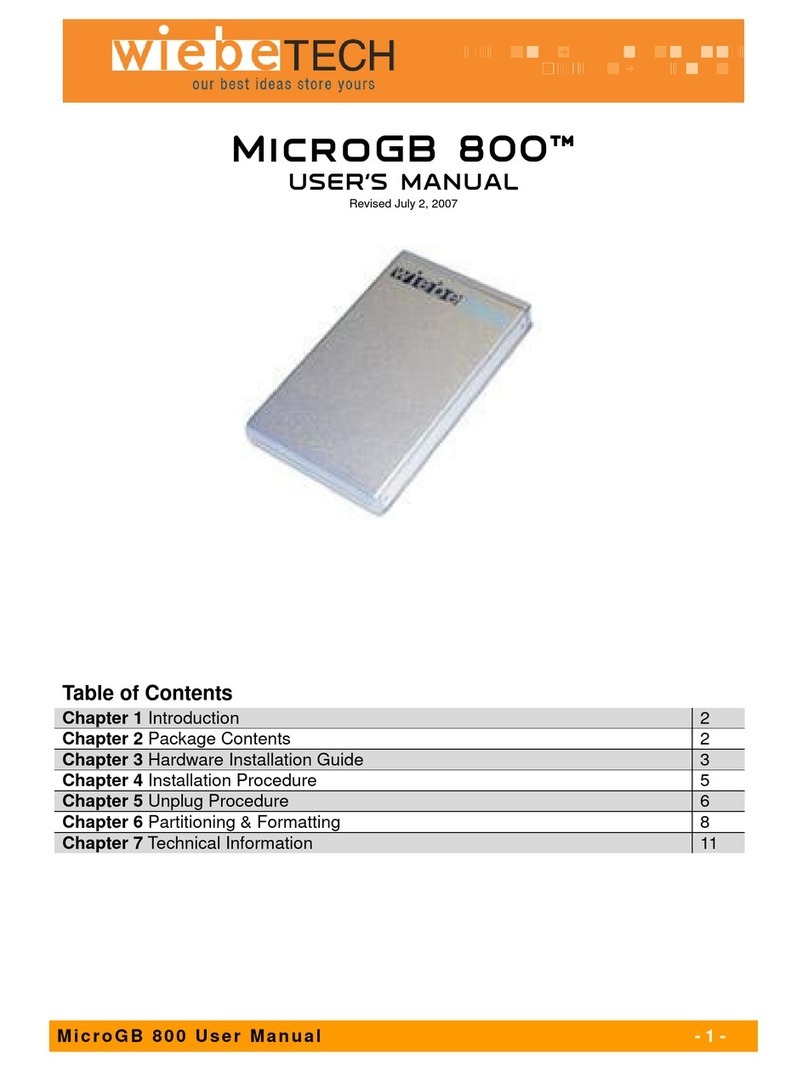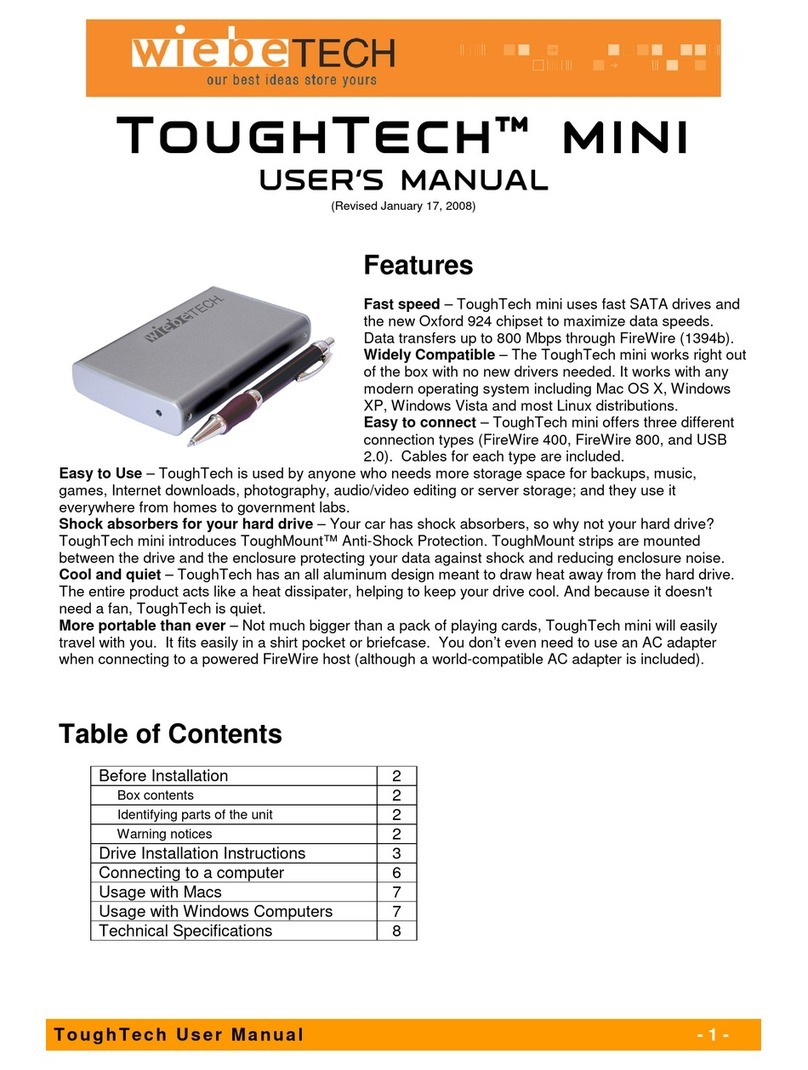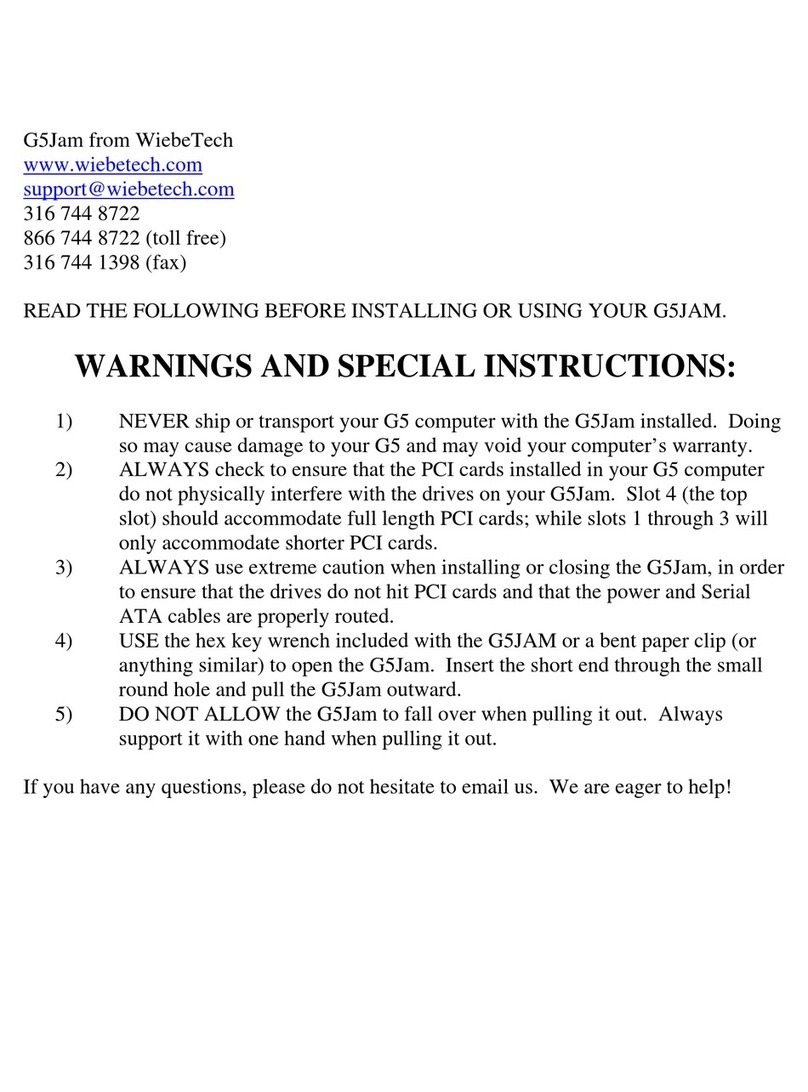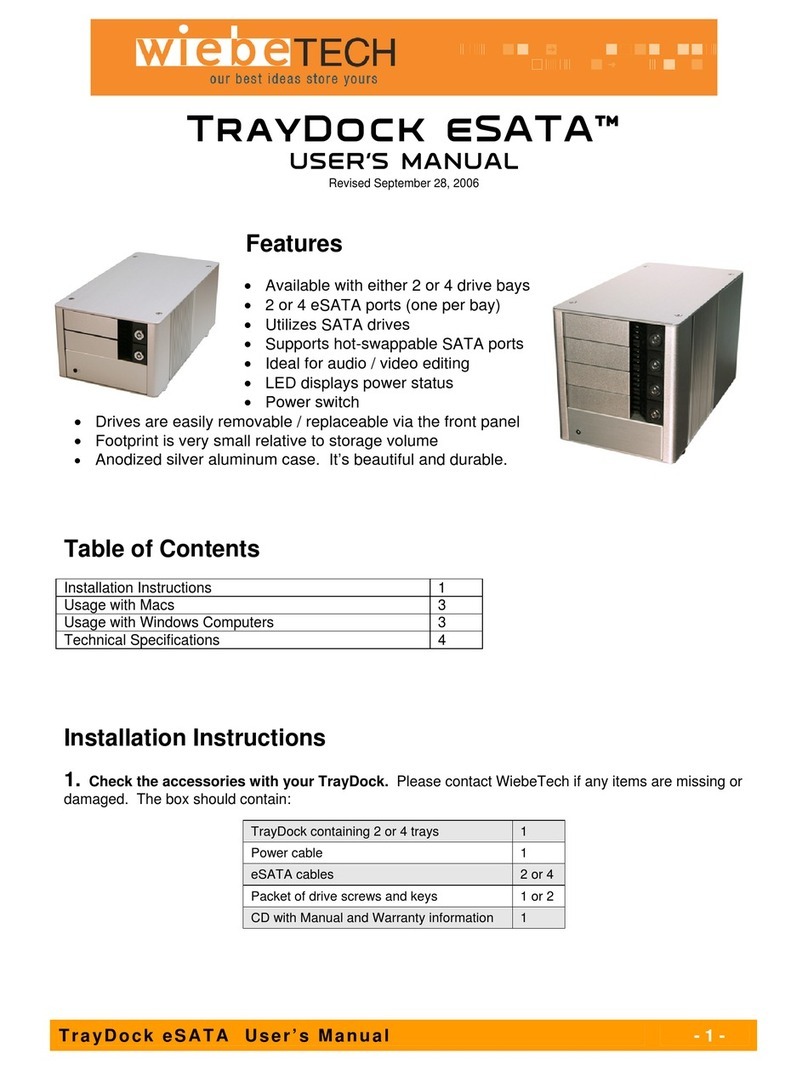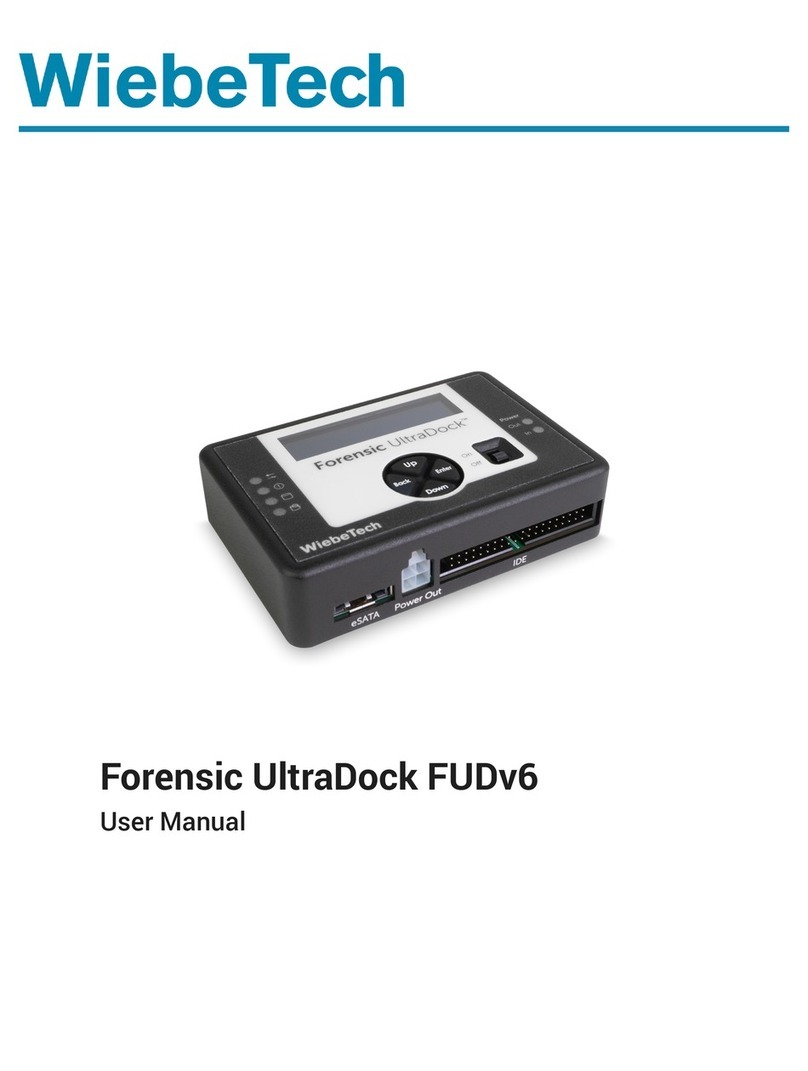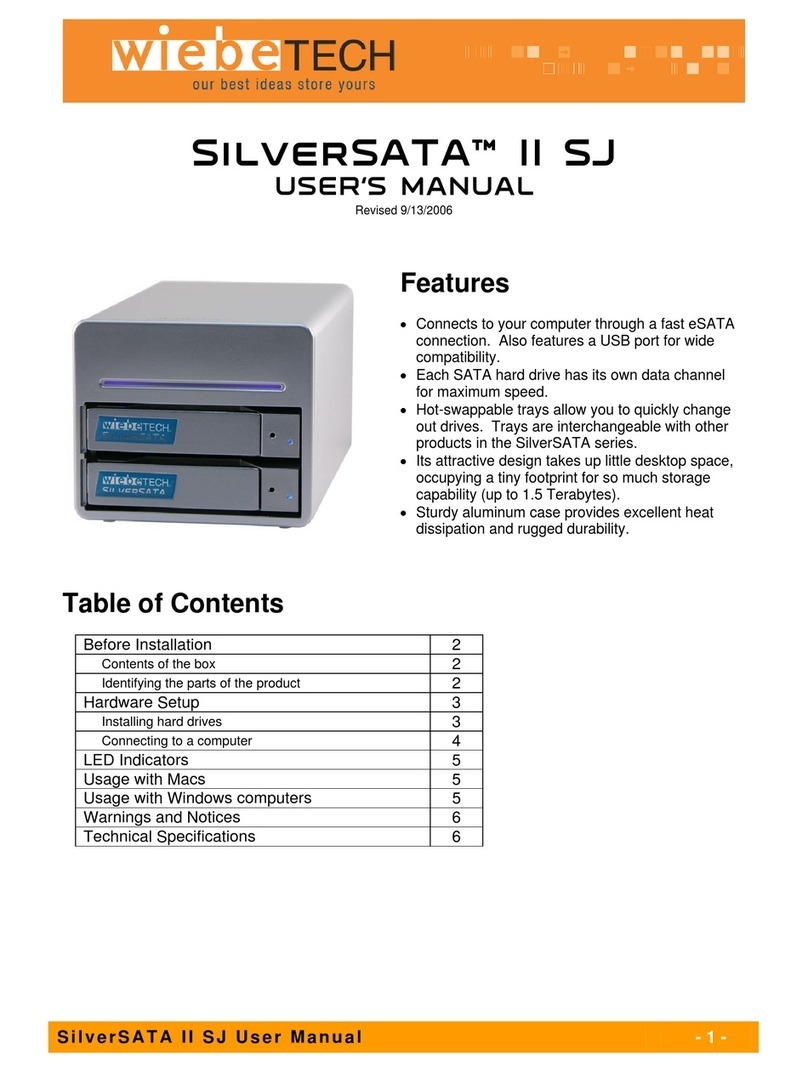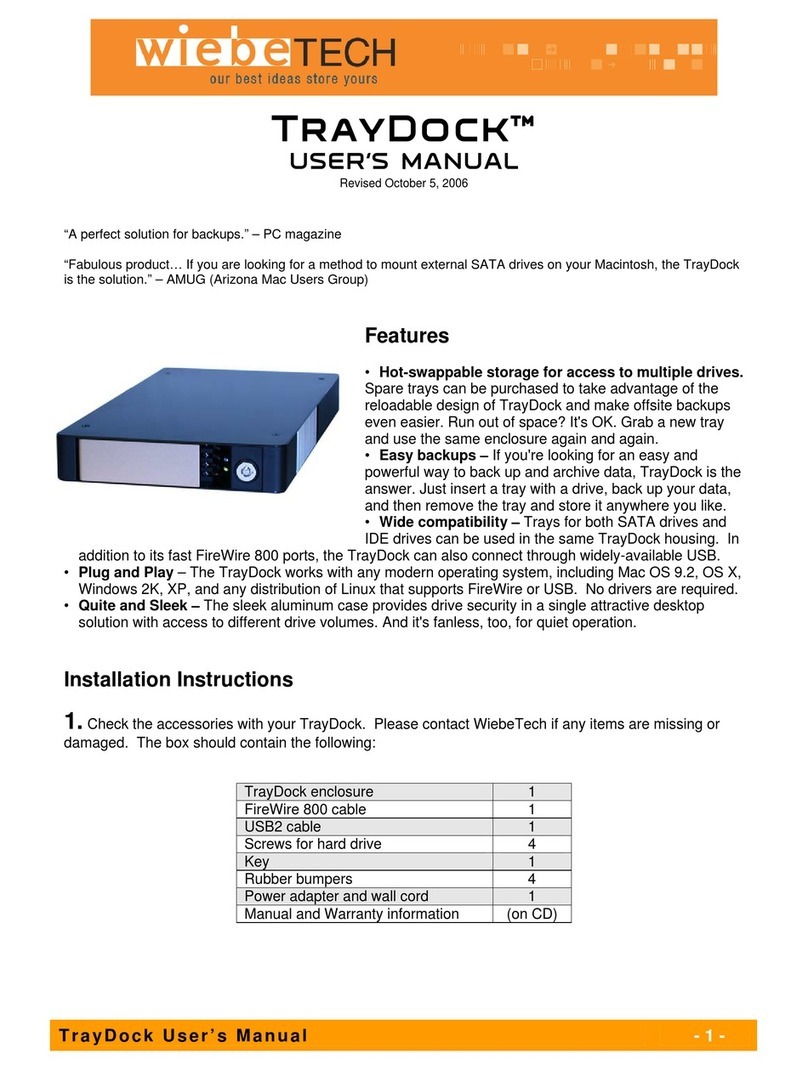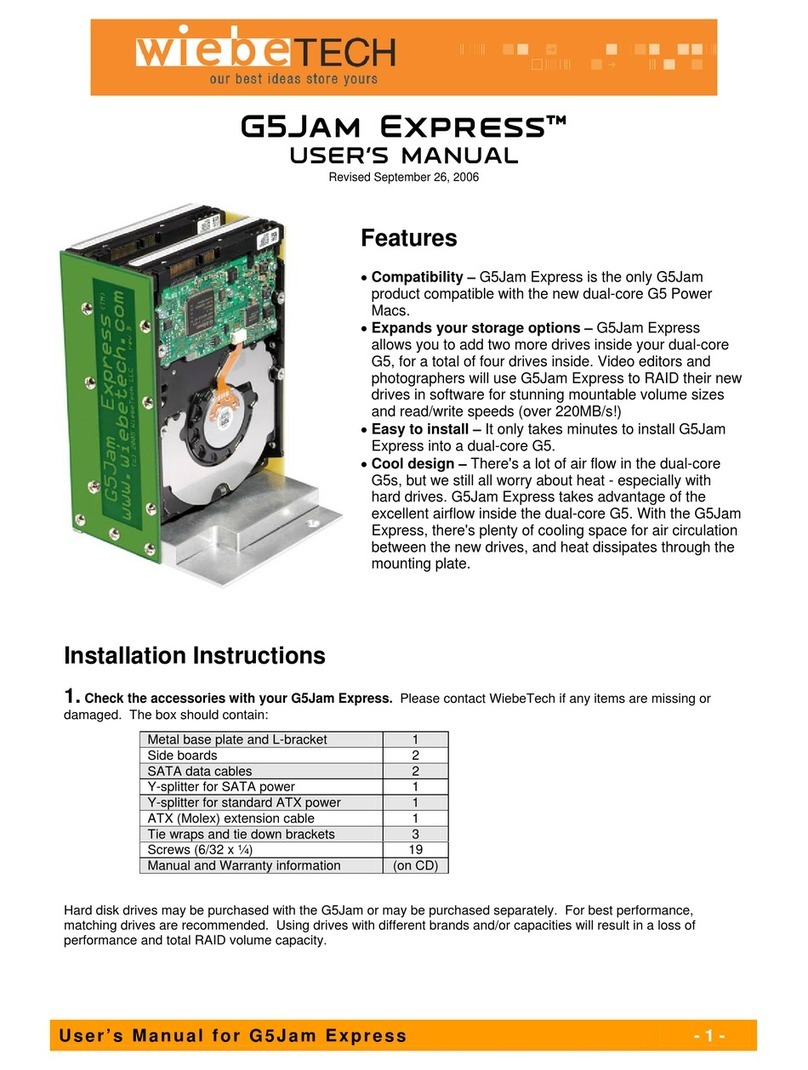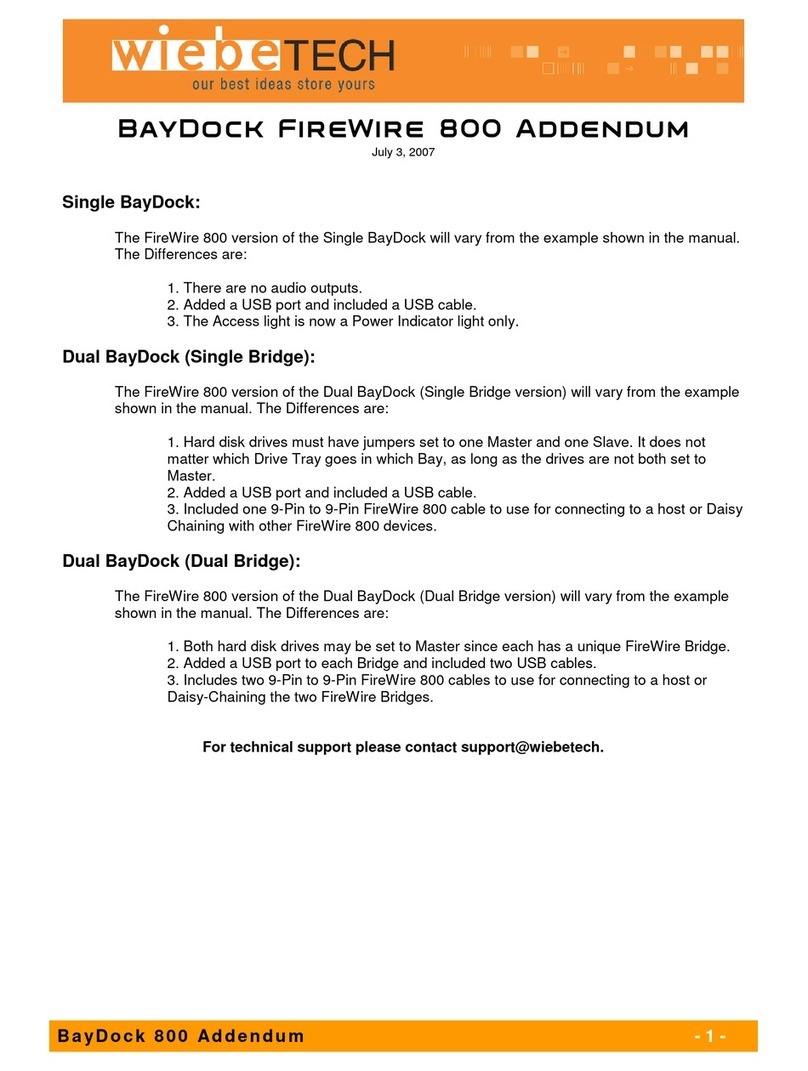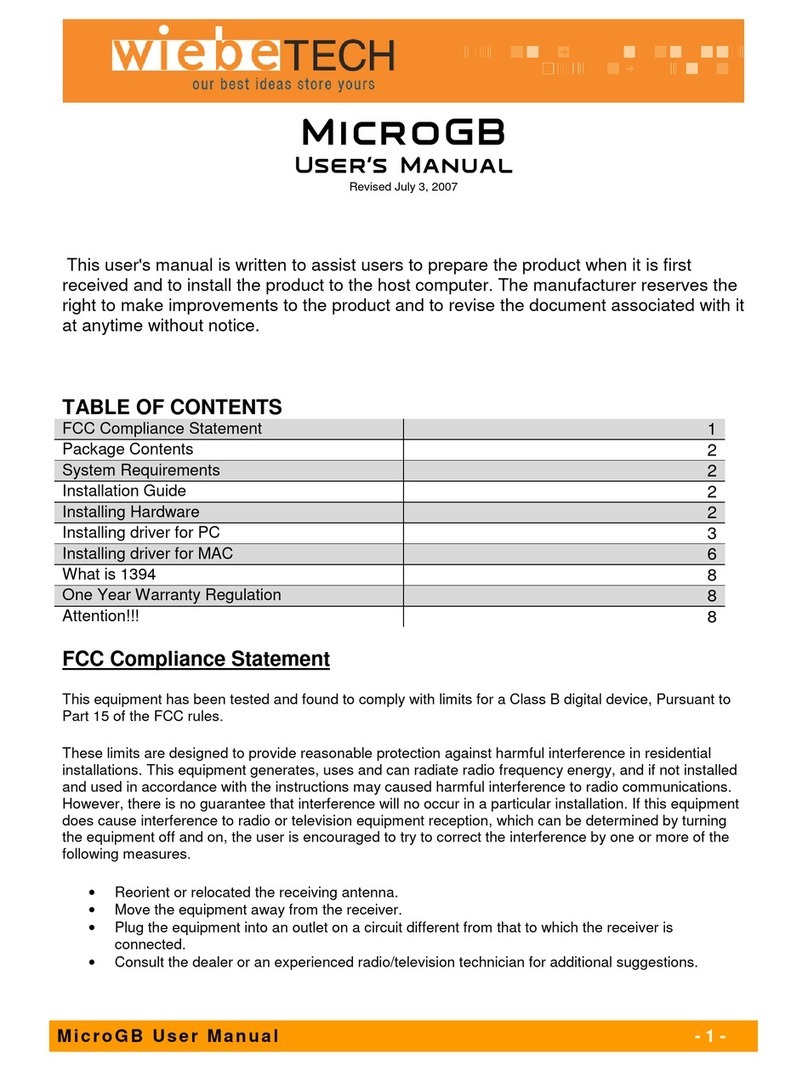WiebeTech LLC
Usage with Macintosh Computers
Compatibility
The RAIDTech is Plug-and-Play compatible under Mac OS 9.2 and OS X. No additional drivers are needed. The
USB2 port is USB 1.1 compatible. The FireWire 800 ports are backwards-compatible with FireWire 400 ports using
the included converter cable.
Mounting and Ejecting Volumes
On first usage, or after switching RAID types, the hard drives will need to be formatted. This is
easily done using OS X’s Disk Utility. Select the format “Mac OS Extended”. Note: The drives
will appear as one logical volume because of the RAID.
After the hard drives inside the RAIDTech have been formatted, an icon representing the drive’s
volume will appear (mount) on the desktop. You can begin using the volume right away.
Always unmount (eject) the volume before powering down the unit by dragging the volume’s icon
to the trash bin, or by selecting the volume and pressing Command-E. Shutting down the unit
without first ejecting the volume can result in data loss.
Booting from your RAIDTech
Some Macs support booting from a FireWire device. To activate this feature, you must first install OS X on the
external volume. The easiest way to do this is to clone an existing system drive using a utility such as Carbon Copy
Cloner or Super Duper. Next, go to System Preferences ÆStartup Disk. A window will list the available bootable
volumes. Select the volume from which you wish to boot. Another method is to hold down the Option key during
startup. A screen should appear that allows you to select the volume you wish to use. This is useful if you wish to
boot from your RAIDTech only some of the time.
Usage with Windows Operating System
Compatibility
The RAIDTech is Plug-and-Play compatible with Windows XP. No additional drivers are needed. The USB2 port is
USB 1.1 compatible. The FireWire 800 ports are backwards-compatible with FireWire 400 ports using the included
converter cable.
Mounting and Ejecting Volumes
On first usage, or after switching RAID types, the hard drives will need to be formatted. This is easily done using Disk
Management (right-click My Computer then select Manage). Select the format “NTFS”. Note: The drives will appear
as one logical volume because of the RAID. After the volume is formatted, you can find it by double-clicking the “My
Computer” icon. You can begin using it right away.
Eject the volume before powering down the unit by single-clicking the green arrow icon on
the task bar, then selecting “Safely remove….” Windows will indicate when it is safe to
disconnect or turn off the RAIDTech. Shutting down the unit without first ejecting the volume
can result in data loss. (Windows XP)
Booting from your RAIDTech
Some PC motherboards support booting from an external device. To activate this feature, you will need to adjust the
motherboard’s BIOS settings. Check with your motherboard’s manufacturer or owner’s manual for details.
RAIDTech User Manual - 5 -