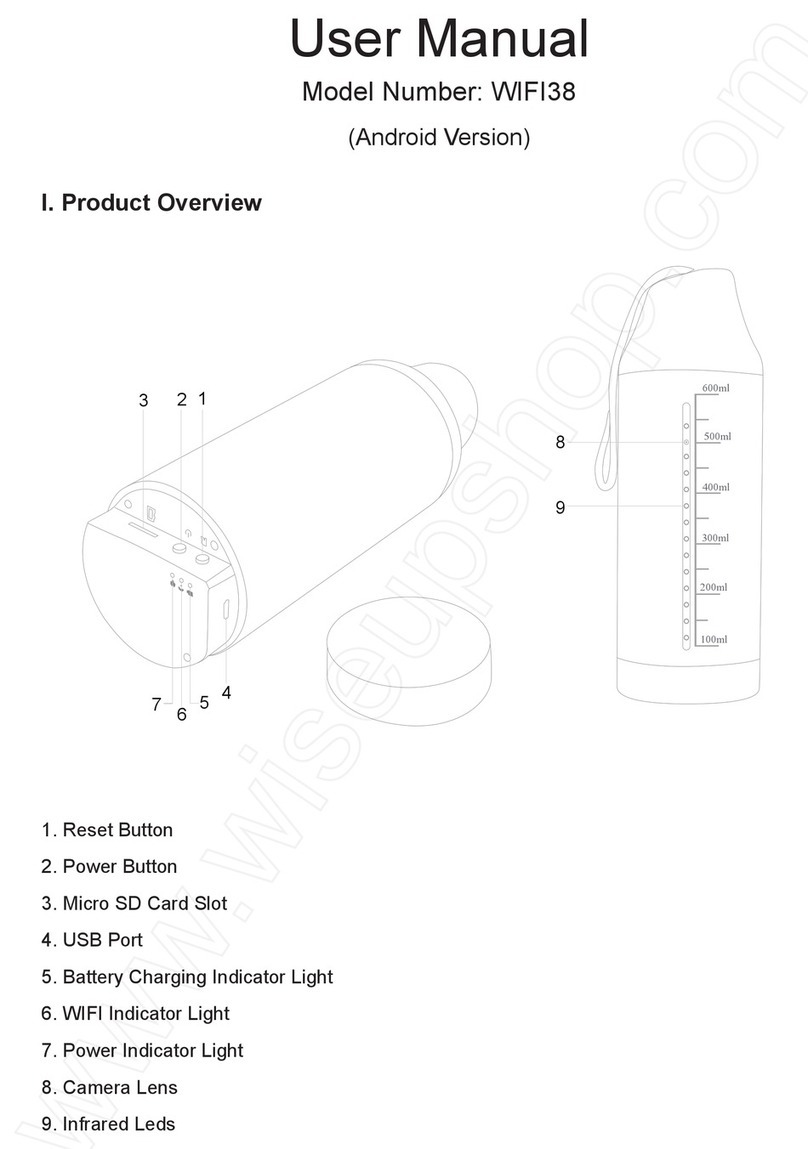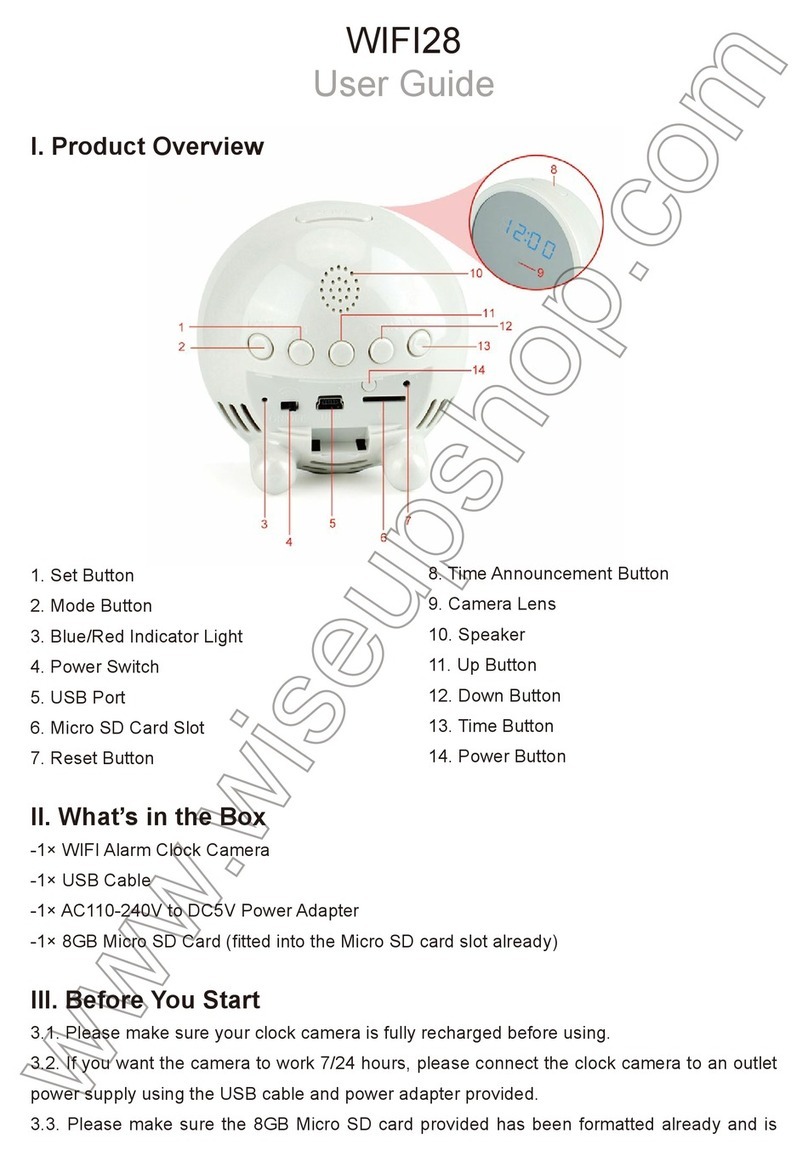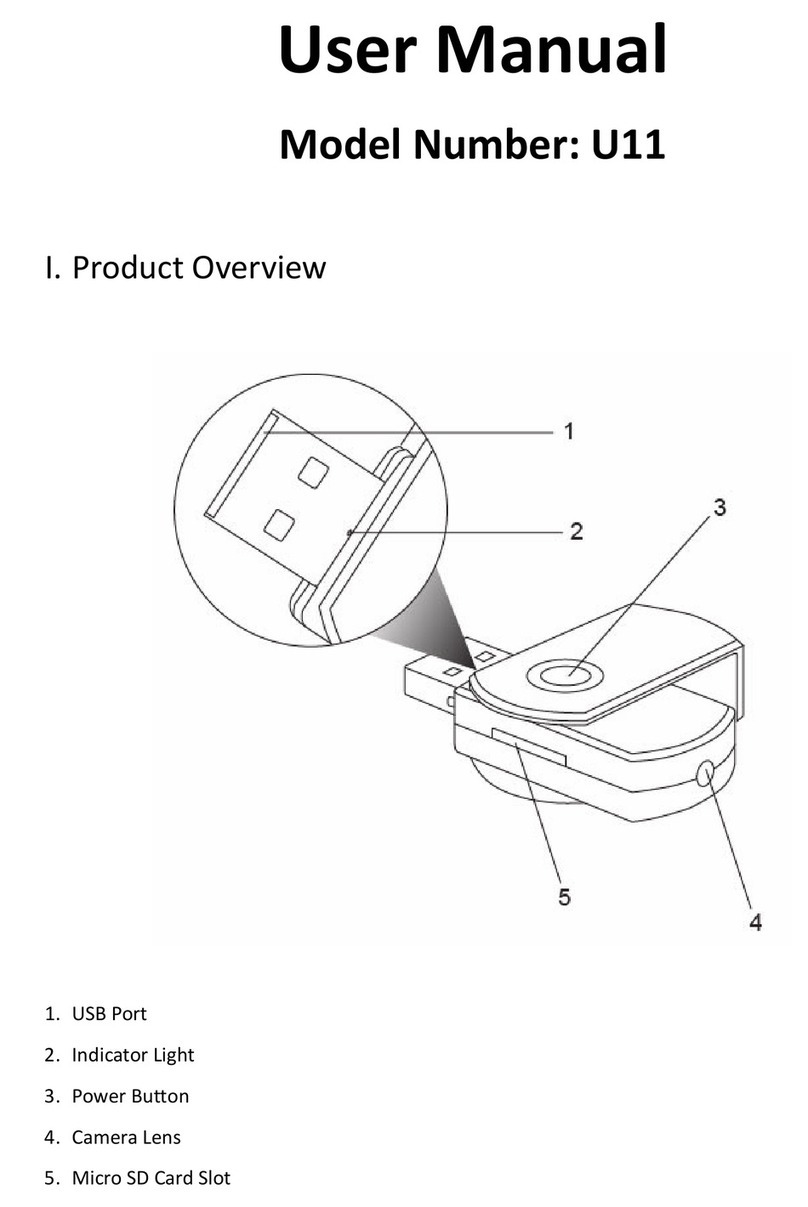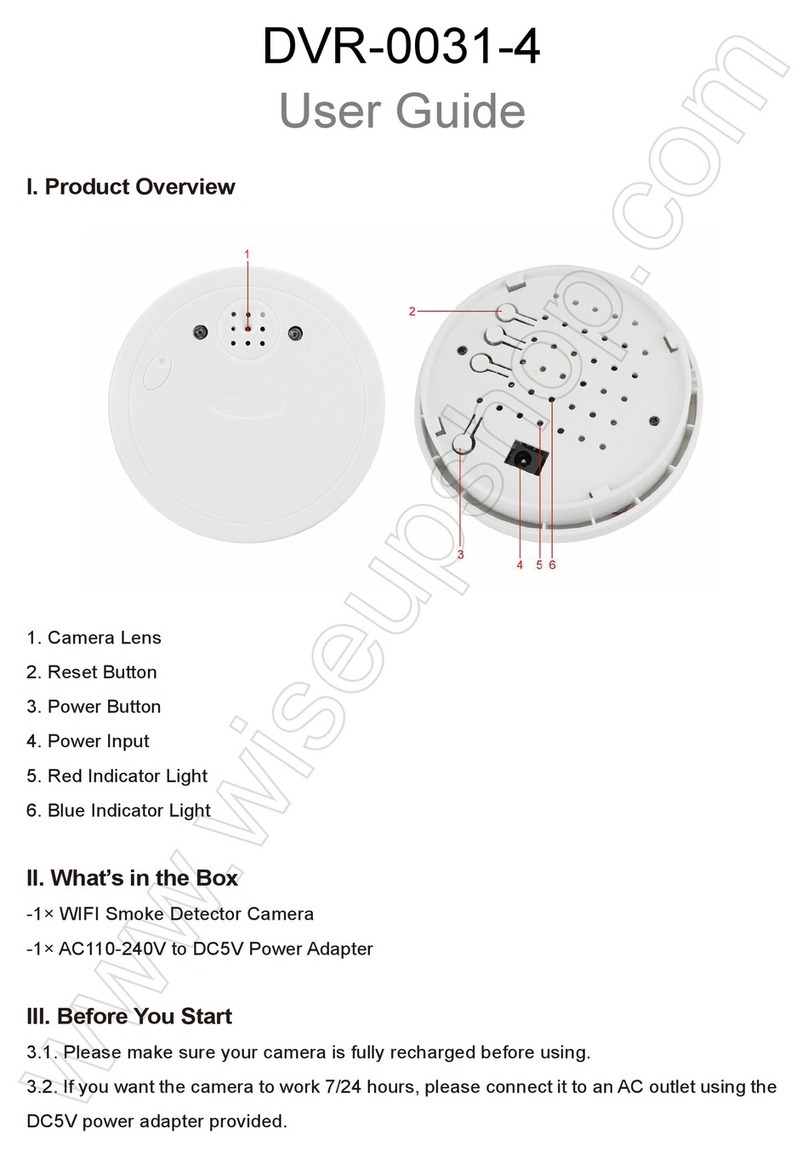BC303
Benutzerhandbuch
I. Produktübersicht
1. Kameraobjektiv
2. Rote Anzeigelampe
3. Blaue Anzeigelampe
4. IR-LEDs
5. Energien-Anzeiger-Licht
6. Mikro-Sd-Einbauschlitz
7. Reset-Taste
II. Was ist in der Box
-1 × Birne-Kamera
-1 × Fernsteuerpult
-1 × Kartenleser
-1 × 20cm E27 Birnen-Verlängerungs-Adapter
-1 × 8GB Micro SD-Karte (in den SD-Kartensteckplatz bereits eingebaut)
III. Betrieb
>> Bitte stellen Sie sicher, dass die Micro SD-Karte (4GB-64GB) bereits
formatiert wurde und sicher in den Birnen-SD-Kartensteckplatz eingesetzt ist,
oder es funktioniert nicht. Eine SDHC Klasse 10 Micro SD-Karte wird
empfohlen. Wenn keine Mikro-Sd-Karte in die Birnenkamera gepasst wird, blinkt
die blaue Anzeigelampe.
>> Schrauben Sie die Lampe in eine Standard-E27-Steckdose.
>> Entfernen Sie bitte die Isolierfolie von der Unterseite der Fernbedienung.
3.1. EINSCHALTEN / AUSSCHALTEN
3.1.1. Die Lampekamera wird automatisch eingeschaltet, wenn sie an eine
Steckdose angeschlossen wird. Die Betriebsanzeige leuchtet rot. Die roten und
blauen Kontrollleuchten leuchten für 7 Sekunden. Dann schaltet sich die rote
Anzeigelampe aus, während die blaue LED zweimal blinkt und ausschaltet. Die
Kamera startet die Videoaufnahme automatisch.
3.1.2. Schalten Sie die Kamera durch einmaliges Drücken der Ein / Aus-Taste
aus. Die rote und blaue Kontrollleuchte blinkt zweimal schnell und schaltet sich
aus.
3.2. VIDEOAUFNAHME
3.2.1. Die Lampekamera wird automatisch eingeschaltet, wenn sie an eine
Steckdose angeschlossen wird. Die Betriebsanzeige leuchtet rot. Die roten und
blauen Kontrollleuchten leuchten für 7 Sekunden. Dann schaltet sich die rote
Anzeigelampe aus, während die blaue LED zweimal blinkt und ausschaltet. Die
Kamera startet die Videoaufnahme automatisch.
3.2.2. Drücken Sie die Video-Aufnahmetaste einmal, um die Aufnahme zu
beenden. Die blaue Kontrolllampe leuchtet auf und zeigt an, dass die Kamera in
den Standby-Modus gegangen ist.
3.2.3. Drücken Sie erneut die Video-Aufnahmetaste, um die Videoaufnahme
wiederaufzunehmen. Die blaue Kontrollleuchte blinkt zweimal und schaltet sich
aus.
[Hinweis]:
1). Eine Videodatei wird alle 5 Minuten automatisch generiert und gespeichert.
2). Wenn die Beleuchtung unter 10 Lux liegt, werden die IR-LEDs während des
Videoaufzeichnungsvorgangs automatisch eingeschaltet. Der IR-Abstand beträgt 1,5
Meter.
3). Videoentschließung: 1280 × 720P Video Format: AVI
4). Die Loop-Aufnahme wird unterstützt.
3.3. BEWEGUNGSERKENNUNG
3.3.1. Die Lampekamera wird automatisch eingeschaltet, wenn sie an eine
Steckdose angeschlossen wird. Die Betriebsanzeige leuchtet rot. Die roten und
blauen Kontrollleuchten leuchten für 7 Sekunden. Dann schaltet sich die rote
Anzeigelampe aus, während die blaue LED zweimal blinkt und ausschaltet. Die
Kamera startet die Videoaufnahme automatisch.
3.3.2. Drücken Sie die Video-Aufnahmetaste einmal, um die Aufnahme zu
beenden. Die blaue Kontrolllampe leuchtet auf und zeigt an, dass die Kamera in
den Standby-Modus gegangen ist.
3.3.3. Drücken Sie einmal die Bewegungserkennungstaste, um in den
Bewegungserkennungs-Aufnahmemodus zu gelangen, und die blaue
Kontrollleuchte blinkt langsam. Eine Videodatei wird alle 30 Sekunden automatisch
generiert und gespeichert.
3.3.4. Drücken Sie die Bewegungserkennungstaste erneut, um den
Bewegungserfassungs-Aufnahmemodus zu verlassen. Die blaue Kontrolllampe
leuchtet auf und zeigt an, dass die Kamera wieder in den Standby-Modus
zurückkehrt.
3.4. STILL / KAMERA FOTOGRAFIE
3.4.1. Die Lampekamera wird automatisch eingeschaltet, wenn sie an eine
Steckdose angeschlossen wird. Die Betriebsanzeige leuchtet rot. Die roten und
blauen Kontrollleuchten leuchten für 7 Sekunden. Dann schaltet sich die rote
Anzeigelampe aus, während die blaue LED zweimal blinkt und ausschaltet. Die
Kamera startet die Videoaufnahme automatisch.
3.4.2. Drücken Sie die Video-Aufnahmetaste einmal, um die Aufnahme zu
beenden. Die blaue Kontrolllampe leuchtet auf und zeigt an, dass die Kamera in
den Standby-Modus gegangen ist.
3.4.3. Drücken Sie die Kamera-Taste einmal, um Fotos zu machen. Die Kamera
nimmt alle 3 Sekunden automatisch ein Foto auf und die Anzeigeleuchte blinkt
einmal alle 3 Sekunden rot.
3.4.4. Drücken Sie die Kamera-Taste erneut, um die Aufnahme von Fotos
fortzusetzen. Die rote Kontrolllampe erlischt, solange die blaue Lampe leuchtet,
was bedeutet, dass die Kamera wieder in den Standby-Modus zurückkehrt.
IV. Video- / Bilddatei-Uploads
4.1. Schalten Sie die Birnenkamera aus, entfernen Sie die Micro-SD-Karte und
stecken Sie sie in einen Kartenleser ein.
4.2. Stecken Sie den Kartenleser in einen geeigneten USB-Anschluss des
PC-Computers.
4.3. Die Micro SD-Karte wird als Wechseldatenträger erkannt.
4.4. Auf alle Dateien kann im Ordner "DCIM" zugegriffen werden.
V. Einstellung Zeit / Datum Stempel
5.1. Schalten Sie die Kamera aus, entfernen Sie die Micro SD-Karte und
stecken Sie sie in einen Kartenleser ein.
5.2. Stecken Sie den Kartenleser in einen geeigneten USB-Anschluss des
PC-Computers.
5.3. Wechseldatenträgerordner wird angezeigt.
5.4. Klicken Sie auf das Laufwerk im Stammverzeichnis und im
Stammverzeichnis, öffnen Sie die txt-Datei mit dem Namen "time.txt". Wenn Sie
es nicht finden, können Sie eine txt-Datei mit dem Namen "time.txt" erstellen.
5.5. Schreiben Sie das aktuelle Datum und die Uhrzeit in die Datei "time.txt" mit
dem richtigen Format:
YYYY.MM.DD HH: MM: SS (Beispiel: 2016.03.08 14:24:32). Speichern Sie
diese Datei.
5.6. Starten Sie die Kamera neu und das System aktualisiert das Programm
automatisch.
VI. Rücksetzen
Wenn die Glühlampe aus irgendeinem Grund nicht mehr reagiert oder nicht
ordnungsgemäß funktioniert, wird sie durch einen schnellen Reset wieder in den
Normalbetrieb zurückversetzt.
Betrieb: Wenn die Kamera eingeschaltet ist, halten Sie die Reset-Taste
für 3 Sekunden gedrückt, um die Kamera auf die Werkseinstellungen
zurückzusetzen. Die rote und die blaue Kontrolllampe erlischt und die
Birnenkamera schaltet sich automatisch aus.
8. Handels-Kabel-Hafen
9. Netzschalter
10. Motion Detection Aufnahme-Taste
11. Kamerataste
12. PREV-Taste
13. Videoaufnahme-Taste
14. NEXT-Taste