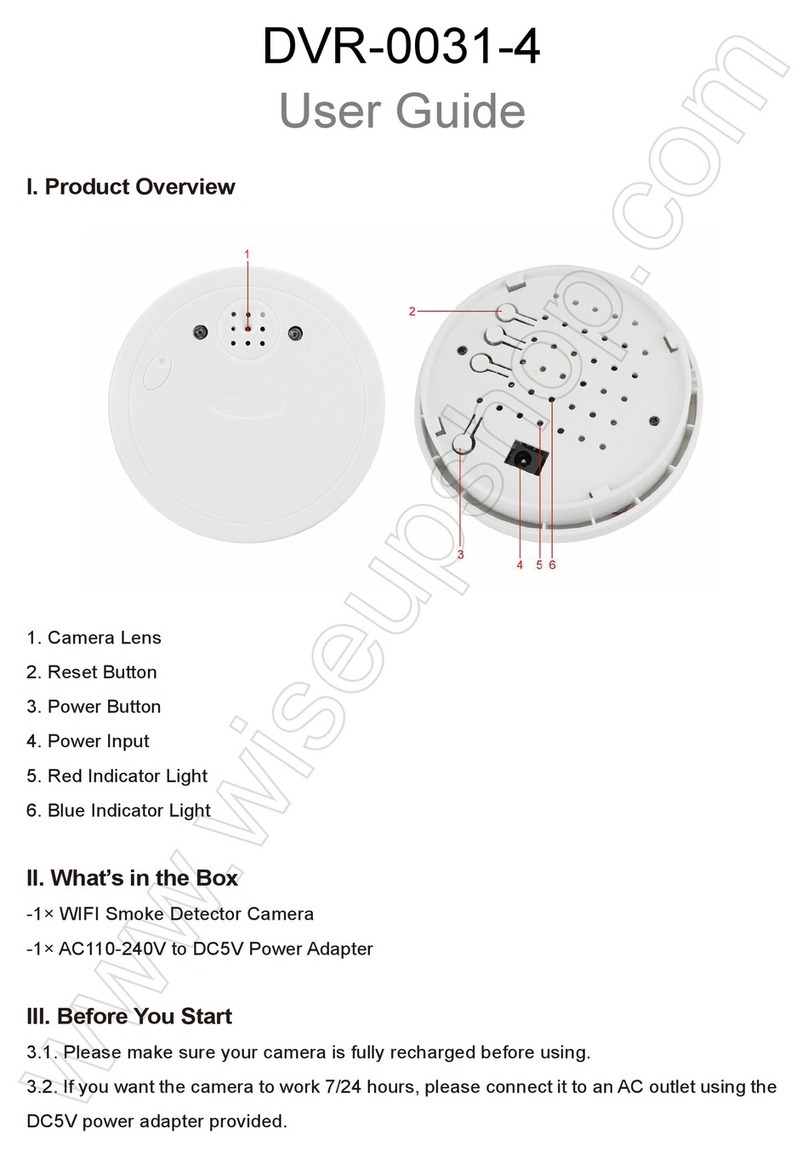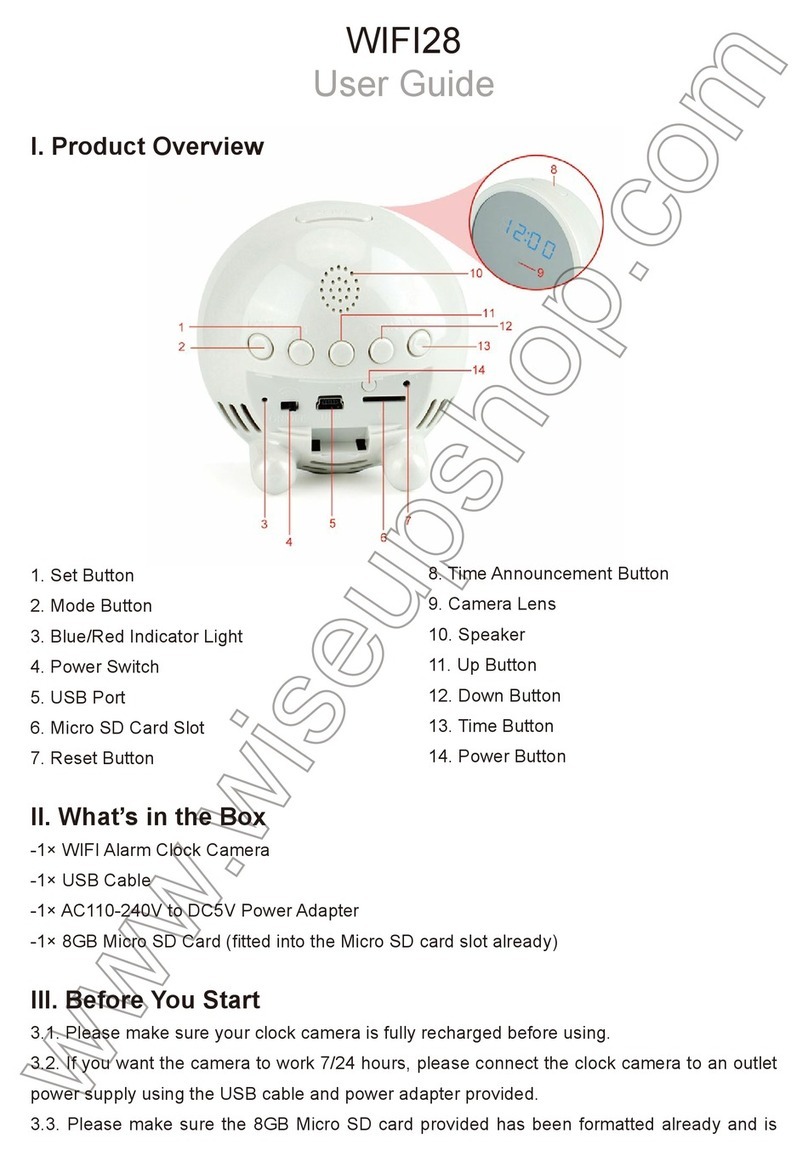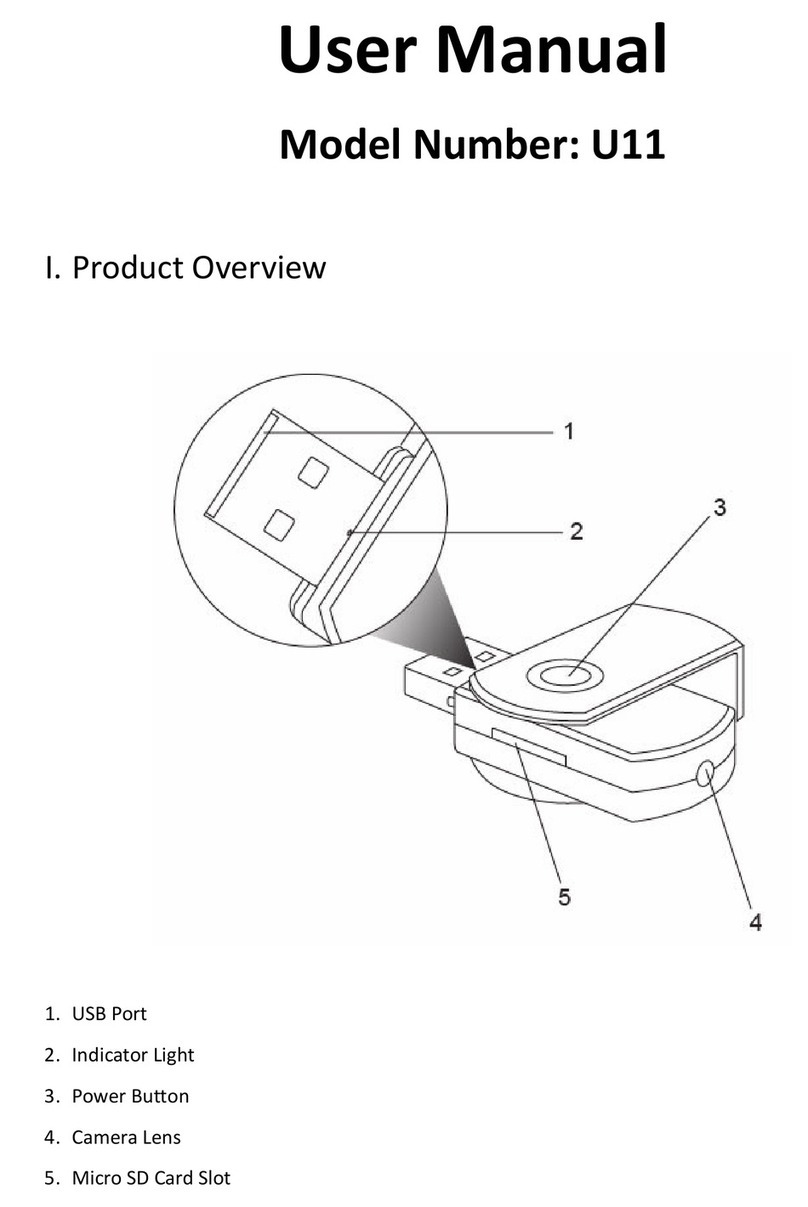I. Product Overview
1. Reset Button
2. Power Button
3. Micro SD Card Slot
4. USB Port
5. Battery Charging Indicator Light
6. WIFI Indicator Light
7. Power Indicator Light
8. Camera Lens
9. Infrared Leds
II. What's in the Package?
-1×Travelling Mug Camera
-1×USB Cable
-1×AC110-240V to DC 5V Power Adapter
-1×16GB Micro SDHC Class 10 Card (already inserted into the Micro SD card slot)
III. Get the Camera Ready
3.1 Make sure that a micro SD card is formatted and has been inserted into the SD card slot of
the camera. The internal memory of this memory card cannot exceed 64GB and we suggest
you to use a micro SDHC class 10 memory card.
3.2 Connect the camera to an external power source, both power and charging indicator light
will be solid on, then hold down the power button for 3 seconds to turn on the camera.
IV. P2P Connection Setup (LAN Mode)
4.1 Turn on the camera, when you see the WIFI indicator light is flashing slowly, indicating that
the camera's wifi signal is ready.
4.2 Search for "Camvip" on the Google Play store and install the APP on your mobile device.
4.3 Open the WLAN settings page of your mobile device, connect your mobile device to the
camera's WIFI hotspot.
4.4 Run the APP "Camvip".
4.5 Add the camera to the APP "Camvip" .
<Note>: The effective connection distance between the camera WIFI hotspot and the Android mobile
device is approximately 15 meters (49 feet).
4.6 When you see the live video is on your mobile device, that means the P2P connection setup
is succeed.
V. Remote View Configuration (WAN Mode)
5.1 Run the app "Camvip" , make sure that the camera has been added to the app and it is
online.
5.2 Tap the setting icon on the app.
5.3 Tap "Network configuration".
5.4 Search for the available WIFI networks.
5.5 Connect the camera to one of the available wifi networks, then the camera will restart
automatically.
5.6 Exit the APP "Camvip".
5.7 Return to the WLAN settings page on your mobile device and disconnect the camera from
the current WIFI network.
5.9 Run the APP Camvip again, if you see the live video on your mobile device, that means the
remote view setup is succeed.
<Note>: If the camera status is "Connect Fail", indicating that the remote view setup is failed, please
set up again.
VI. Motion Detection Setup
6.1 Run the app "Camvip" and make sure that the camera has been added to the app
successfully and it is online.
6.2 Tap the setting icon on the app, then select "Motion detection set".
6.3. Set the alarm details by following the steps below, then tap "Confirm" to save the setting.
<Note>: The motion detection video resolution is 1280x720P and the video format is AVI.
VII. Record to the Local Memory Card
7.1 Run the app "Camvip" and make sure that the camera has been added to the app
successfully and it is online.
7.2 Tap the setting icon on the app, then select "TF card set".
7.3 Tick "Full time recording", set the video clip length, then tap "Confirm" to save the setting.
Camera will start recording automatically and all the video files will be saved to the local
memory card.
VIII. Record to the Mobile Device
8.1 Run the app "Camvip" and make sure that the camera has been added to the app
successfully and it is online.
5.8 Enroll your mobile device in another wifi network, or enable the data network connection.
8.2 Tap the camera.
8.3 Tap the video recording button to start recording.
8.4 Tap the audio record button to enable the audio recording.
8.5 All the video files will be saved to the mobile device and you can play the video by following
the steps below.
<Note>: The video resolution is 640x360 or 1280x720P, the video format is MP4.
IX. Play the Local Video Files Remotely
9.1 Run the APP "Camvip".
9.2 Tap the file icon on the app to enter into the local memory card.
9.3 Select one of the video files to play.
<Note>: Each video clip lasts 3 minutes.
X. Reset
Operation: When the camera is turned on, press and hold down the reset button for 10
seconds to reset the camera to the factory settings.
XI. Change the Camera Name
11.1 Run the APP "Camvip".
11.2 Make sure that the camera has been added to the app successfully and it is online.
11.3 Tap the setting icon on the app, select "Device name".
11.4. Input a new camera name.
11.5 Tap "OK" to confirm the modification.
XII. Change the Camera's Login Password
12.1 Run the app "Camvip" and make sure that the camera has been added to the app
successfully and it is online.
12.2 Tap the setting icon on the app, select "Device password".
12.3 Enter the default password "888888".
12.4 Input a new password, then tap "OK" to save the modification.
XIII. Back-up Battery Charging
Connect your camera to an external power source to charge the battery, both power and
charging indicator light will be solid on during the charging process. It would take about 7 hours
to obtain a full charge. When the charging time is over 6 hours, please disconnect the camera
from the external power source.
Frequently Asked Questions:
Q: Why I cannot find the camera’s WIFI hotspot on my mobile device?
A: Please try one of the following methods to solve the problem:
1. Connect the camera to an external power source with the power adapter.
2. Reset the camera.
3. Check the distance between the Android mobile device and the camera, make sure that the
distance between your mobile device and the camera is less than 15 meters.
4. Refresh the WIFI settings page on your mobile device 2 minutes later.
5. Disable the WLAN connection function of your mobile device, enable it later and check.
Q: Why there is no video signal on the APP screen, the live video screen is black or the
video is always in loading status?
A: Exit the APP and log in again, make sure that the camera is online.
Q: Why the camera often shows offline?
A: Check if the camera is connected to an external power source. Or check the distance
between the camera and your mobile device.
Q: How to add the camera to more mobile devices?
A: Install and launch the APP “Camwf” on the other mobile devices, tap “+” to scan the QR
code on the camera, or input the camera UID and password to add the camera.
Q: What can I do if I forget the login password?
A: Reset the camera to factory default settings.
Q: How many mobile devices can be connected to the camera at the same time?
A: Theoretically there is no limit, but we suggest 4 mobile devices in max.
Q: How many cameras can be added to the APP?
A: No limitation.
Q: Can I connect the camera to my Windows PC?
A: Yes, you can, but you need to use your mobile device to add the camera on the APP at the
first time, then add the camera to the PC client software. The PC client software download
address is: http://www.mymitech.com/download.html
<The End>
12:30
D
12:30
IPCAM 2019/06/14 11:28:42
Welcome
Add device
12:30
LAN search device,ensure the current phone isconnected to
the device(ipc) network,or the same network with ipc
Enter the UID of device manuallly.or Scan QR Code in the device
Configue device to connet remotely
Enter the UID of device manuallly.or Scan QR Code in the device
12:30