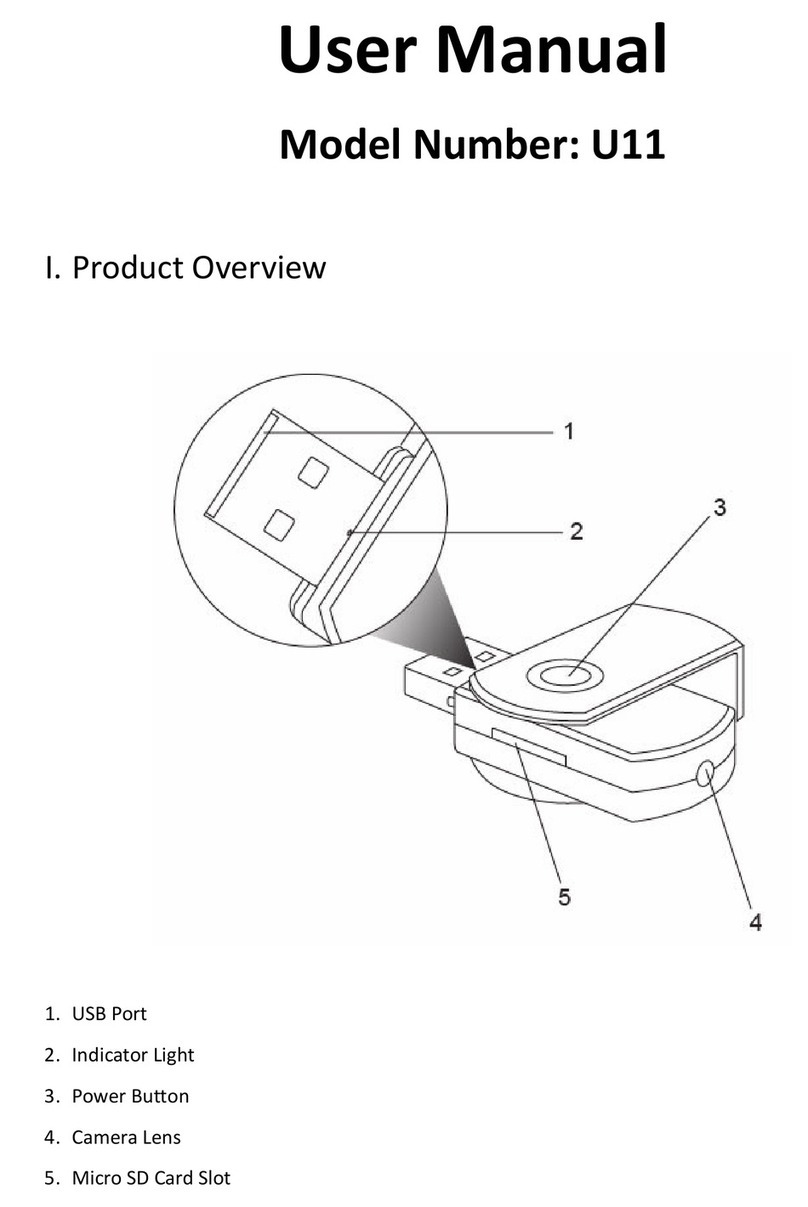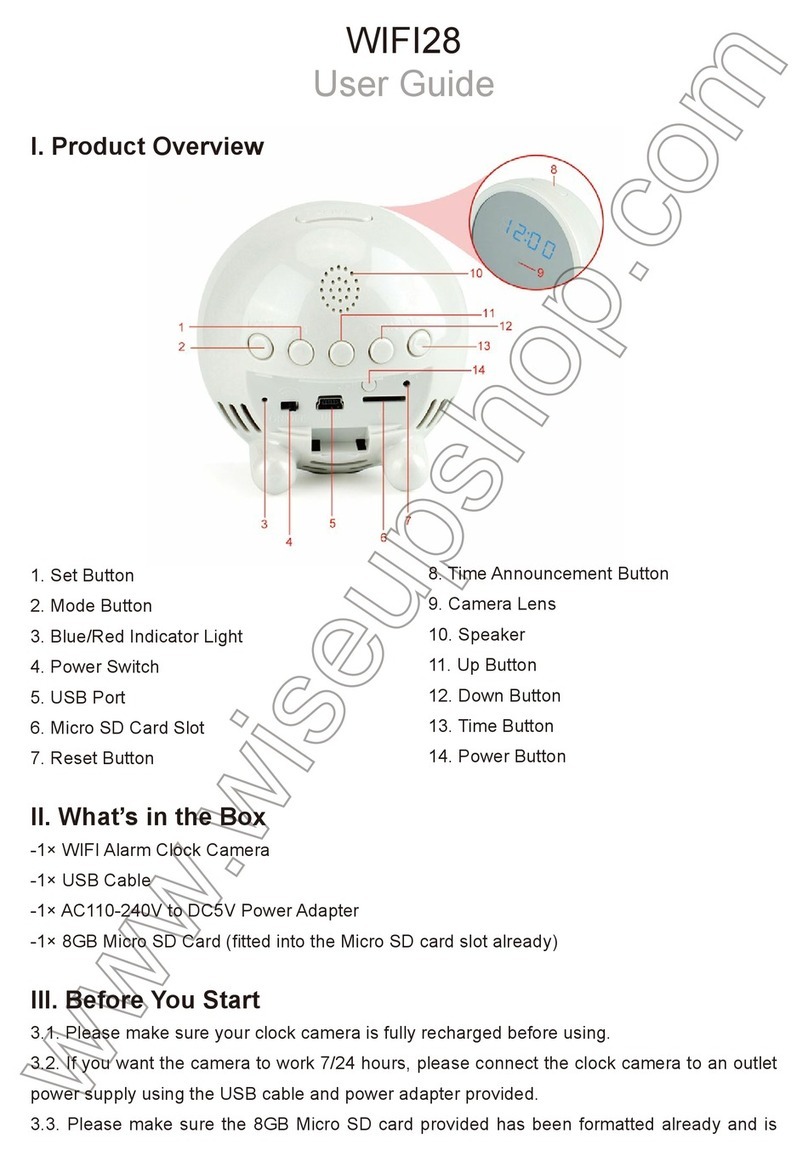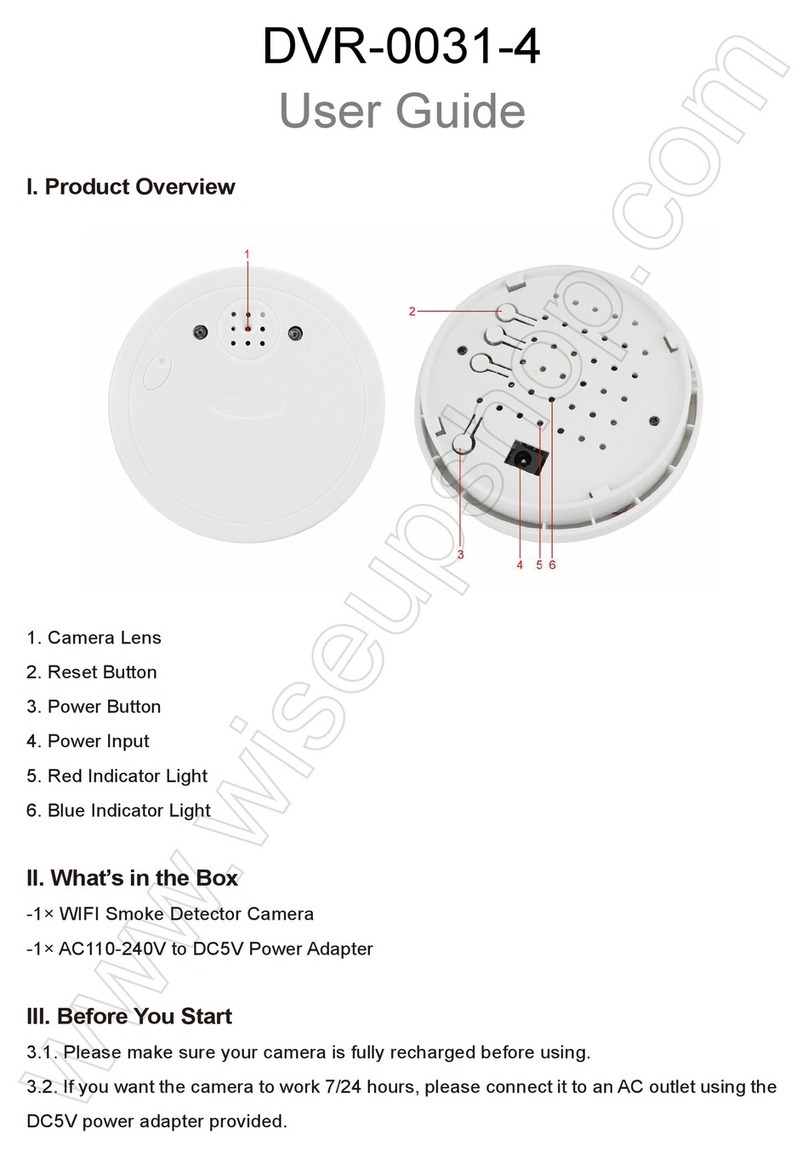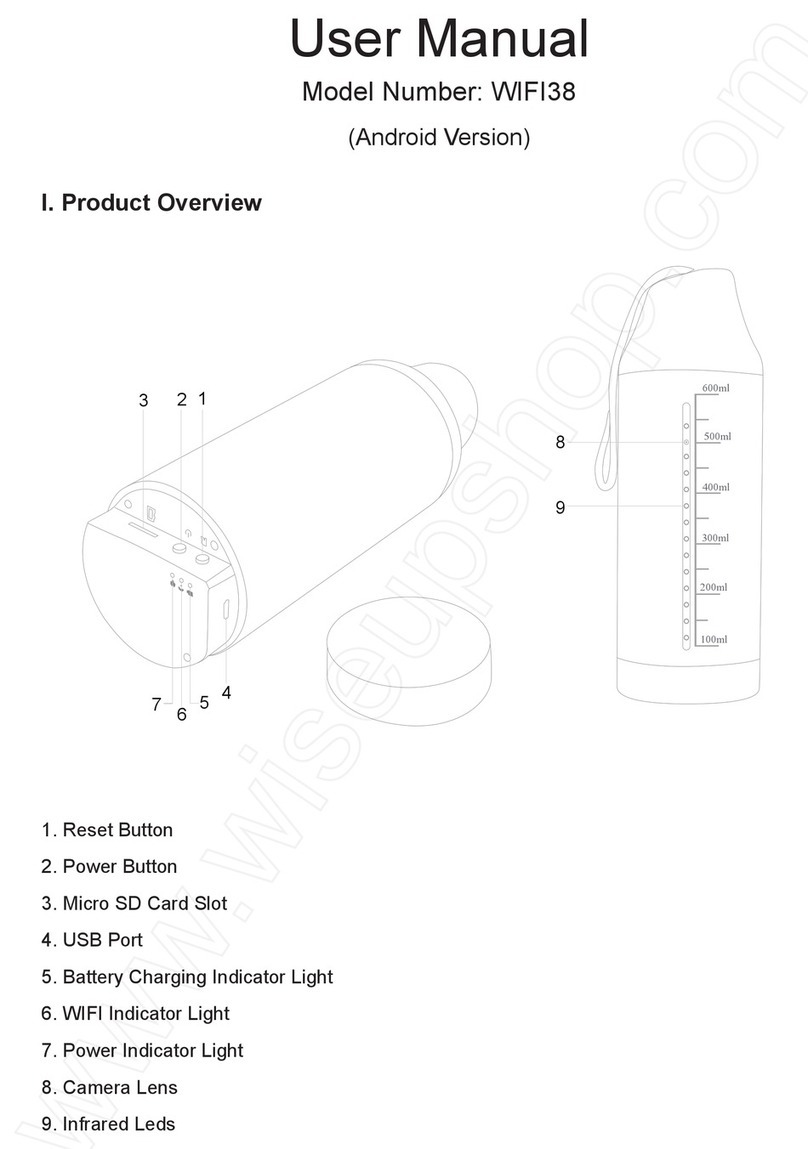WIFI33
Benutzerhandbuch
I. Produktübersicht
1. Antenne
2. Elektrode
3. Batterielebensdauer LEDs
4. Netzschalter
5. Reset-Taste
6. Leistungsaufnahme
7. Kontrollleuchte
8. Kameraobjektiv
9. IR-LEDs
II. Was ist in der Box
-1 × WIFI Kamera Spielzeugauto
-1 × DC5V Netzteil
-1 × Ladestation
III. Anfangen
3.1. Bitte stellen Sie sicher, dass Ihre Spielzeugauto-Kamera vor der Benutzung vollständig
aufgeladen ist.
3.2 Scannen Sie den QR-Code unten, um die "CloudRover4" -Anwendung auf Ihrem
Android- oder IOS-Gerät zu installieren.
3.3. Schieben Sie den Netzschalter auf ON, um die Kamera einzuschalten. Die Kontrollleuchte
blinkt grün.
IV. Netzwerkeinrichtung
4.1. P2P-Verbindungsaufbau (LAN-Modus)
4.1.1. Gehen Sie auf die WIFI- oder WLAN-Einstellungsseite auf Ihrem Telefon oder Mobilgerät,
verbinden Sie das WIFI-Signal der Kamera mit dem Namen "CC - *****". Warten Sie, bis das
WIFI angeschlossen ist und Ihre Telefonstatusleiste erscheint als WIFI-Symbol wie folgt:
4.1.2. Starten Sie die Anwendung und die UID der Kamera wird automatisch angezeigt.
Klicken Sie auf das Autosymbol, geben Sie das Standardpasswort "admin" ein und tippen
Sie auf "Verbinden", um eine Verbindung zur Kamera herzustellen.
4.1.3. Es wird einen Moment Zeit nehmen, um in die Live-Videoseite einzutreten. Jetzt ist
der P2P (LAN) Modus komplett und man kann das Video lokal, innerhalb von 15 Metern
(49 Fuß) offenen Bereich ansehen. Überprüfen Sie den Screenshot unten, um eine
Erklärung der Live-Videoseite zu sehen.
4.2. Remote View Setup (WAN-Modus)
>> Bevor Sie das Setup der Fernbedienung vornehmen, stellen Sie bitte sicher, dass die
Kamera der APP im P2P-Modus (LAN) erfolgreich hinzugefügt wurde.
4.2.1. Starten Sie die "CloudRover4" APP.
4.2.2. Klicken Sie auf "Configure the Cloud Companion". Wählen Sie auf der nächsten Seite
einen gewünschten WIFI-Hotspot aus, um die Kamera einzuschreiben und dann auf "Weiter"
zu tippen.
4.2.3. Wenn die Konfiguration abgeschlossen ist, wird die Kamera "Configure Completed"
sagen.
4.2.4. Sie werden zur Startseite gefragt und das Kamerasymbol wird orange gefunden.
Klicken Sie auf das Kamerasymbol und geben Sie dann das Standardpasswort "admin"
ein, um die Kamera anzumelden. Die Kontrollleuchte bleibt grün.
[Hinweis]:
1). Wenn die Konfiguration abgeschlossen ist, wird das WIFI-Signal der Kamera mit dem Namen
"CC-*****" auf der Seite WIFI-Einstellungen verschoben.
2). Wenn das Remote-View-Setup fehlgeschlagen ist und Sie die Kamera zurücksetzen müssen
(siehe VI) und wieder einrichten.
V. Bewegungserkennung & Kontinuierliche Videoaufnahme
>> Vor der Erkennung der Bewegungserkennung ist darauf zu achten, dass die Kamera
der APP erfolgreich hinzugefügt wurde und im P2P (LAN) Modus online ist.
5.1. Starten Sie die Anwendung und melden Sie sich dann Ihre Kamera an.
5.2. Gehen Sie auf die Live-Videoseite, dann tippen Sie auf das Zahnrad-Symbol und wählen
Sie "Motion Detection Recording" auf der nächsten Seite. Wenn die Bewegung erkannt wird,
nimmt die Kamera automatisch ein Video auf den internen internen Speicher 8GB auf.
5.3. Gehen Sie zurück zur Einstellungsseite und dann auf "WIEDERGABE". Tippen Sie auf
der nächsten Seite auf einen Videoclip und dann beginnt die Aufnahme. Sie können auch
die Videodateien herunterladen und klicken , um den Videoclip auszuprobieren.
5.4 Für die kontinuierliche Videoaufnahme gehen Sie zurück zur Einstellungsseite und wählen
dann den Modus "Kontinuierliche Aufnahme". Die Kamera startet die Aufnahme von Video
kontinuierlich in den internen Speicher. Sie können folgen 5.3. Um die Videoclips
auszuprobieren.
VI. Rücksetzen auf Werkseinstellung
Wenn sich die Kamera nicht anmeldet oder nicht ordnungsgemäß funktioniert, wird ein
schneller Reset wieder in den normalen Betrieb zurückgesetzt.
Bedienung: Wenn die Kamera eingeschaltet ist, verwenden Sie einen Stift oder eine
Büroklammer, um die Reset-Taste (auf der Unterseite der Kamera) für 10 Sekunden zu drücken,
bis die Kamera "Warten auf Konfiguration" sagt.
VII. Passwort ändern
>> Bevor Sie das Passwort ändern, stellen Sie bitte sicher, dass die Kamera online in der
Anwendung ist.
7.1. Starten Sie die Anwendung und melden Sie sich die Kamera an.
7.2 Gehen Sie auf die Live-Videoseite und klicken Sie dann auf das Zahnradsymbol. Suchen
Sie auf der Einstellungsseite den Abschnitt "Passwort ändern" und geben Sie dann ein neues
Passwort ein. Wenn Sie das nächste Mal die Kamera anmelden, geben Sie bitte das neue
Passwort ein.
VIII. Aufladen
8.1. Schieben Sie den Netzschalter in die AUS-Position und schließen Sie die Kamera an
eine Steckdose an. Stromversorgung über den DC5V Netzadapter und die Ladebasis oder
direkt mit dem DC5V Netzteil.
8.2. Es dauert 4-5 Stunden, um eine volle Ladung zu erhalten. Wenn die Kamera vollständig
aufgeladen ist, bleiben alle Batterielebensdauer-LEDs auf der Rückseite der Kamera fest rot.
Häufig Gestellte Fragen
Q1: Warum kann ich das WIFI-Signal der Kamera nicht auf meinem Handy finden?
A1: Es gibt 4 Lösungen für dieses Problem:
1. Die Kamera läuft auf Batterien und lädt sie bitte vor dem Gebrauch auf.
2. Setzen Sie die Kamera zurück (siehe VI) und warten Sie, bis das WIFI-Signal SSID
angezeigt wird.
3. Halten Sie Ihr Telefon oder Mobilgerät in der WIFI-Hotspot-Reihe der Kamera und
erfrischen die WIFI-Signalseite. Es kann bis zu 2 Minuten dauern, bis der Hotspot auf der
Telefon- oder Mobiltelefon-WIFI-Einstellungsseite erkennbar wird.
4. Schalten Sie die WIFI-Funktion Ihres Telefons oder des Mobilgeräts für eine Weile aus,
und schalten Sie es dann wieder ein.
Q2: Warum funktioniert das WAN-Modus-Setup?
A2: Bitte stellen Sie sicher, dass Ihr Netzwerk in einem guten Zustand ist. Plus, das
WIFI-Netzwerk die Kamera ist konfiguriert mit kann nicht das gleiche mit einem Sie Ihr
Telefon zu verbinden.
Q3: Was kann ich tun, wenn ich das Passwort vergessen habe?
A3: Bitte die Kamera zurücksetzen (Siehe VI)
Q4: Warum Live-Video-Bildschirm zeigt sich schwarz und ein Suchkreis dreht sich in
der Mitte, aber nichts zeigt jemals?
A4: Wenn Ihre Kamera an ein langsames WIFI-Netzwerk angeschlossen ist, warten Sie
10-30 Sekunden, bis das Live-Video erneut angezeigt wird.