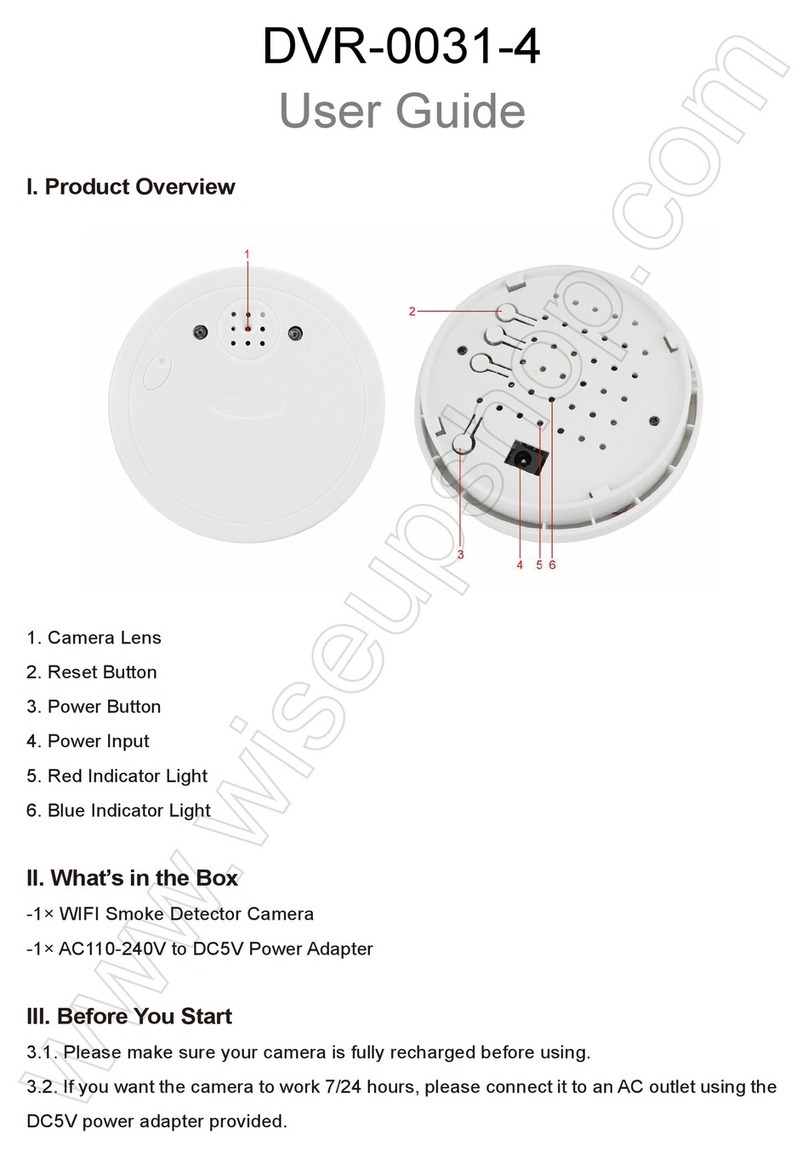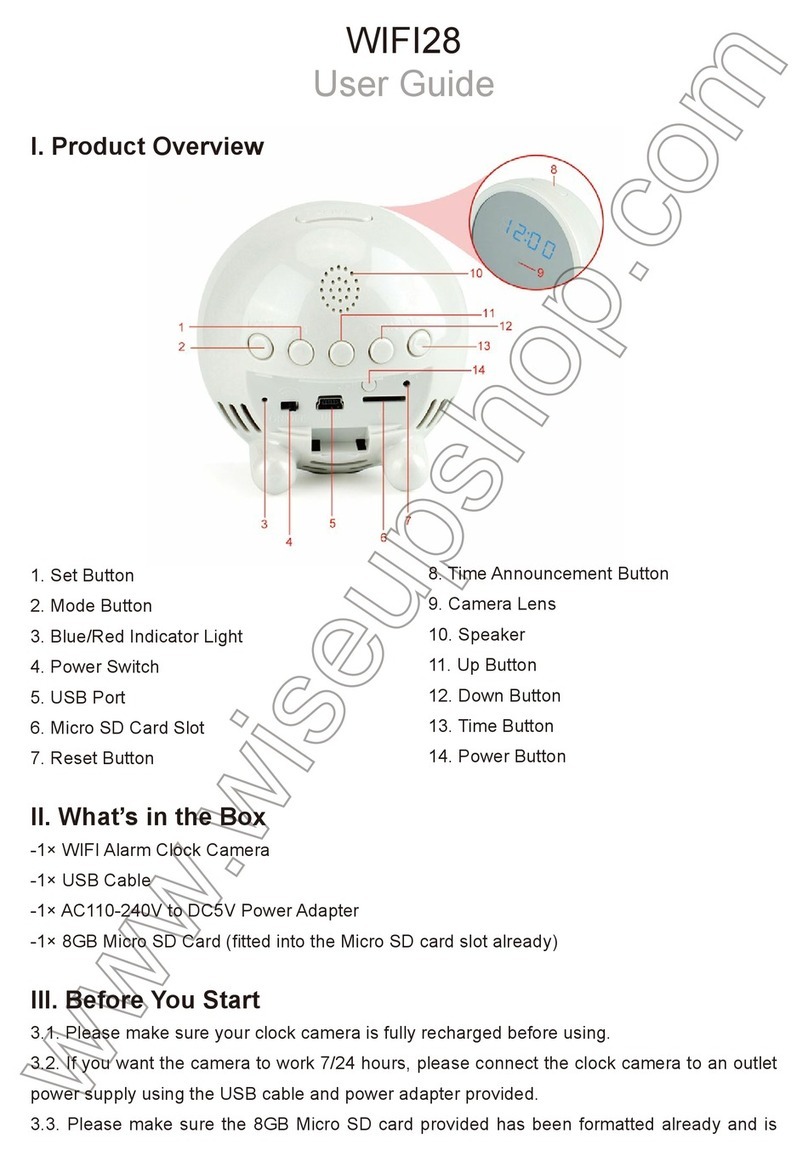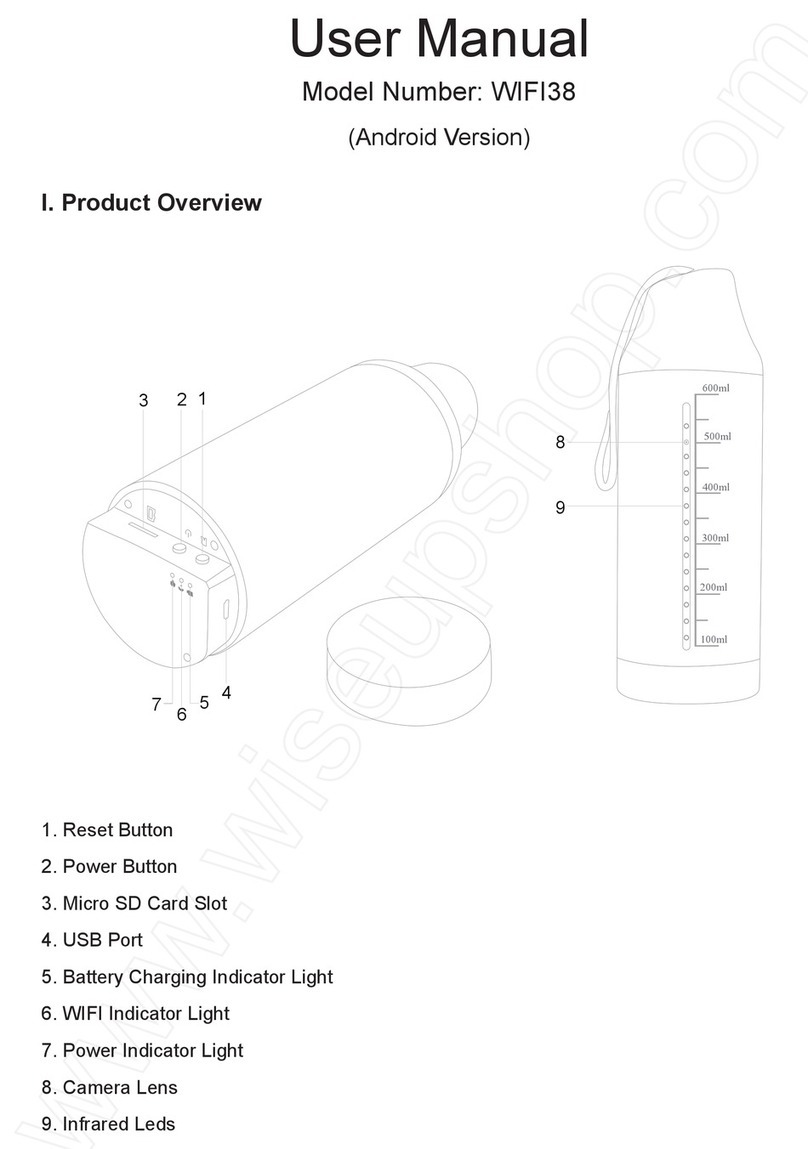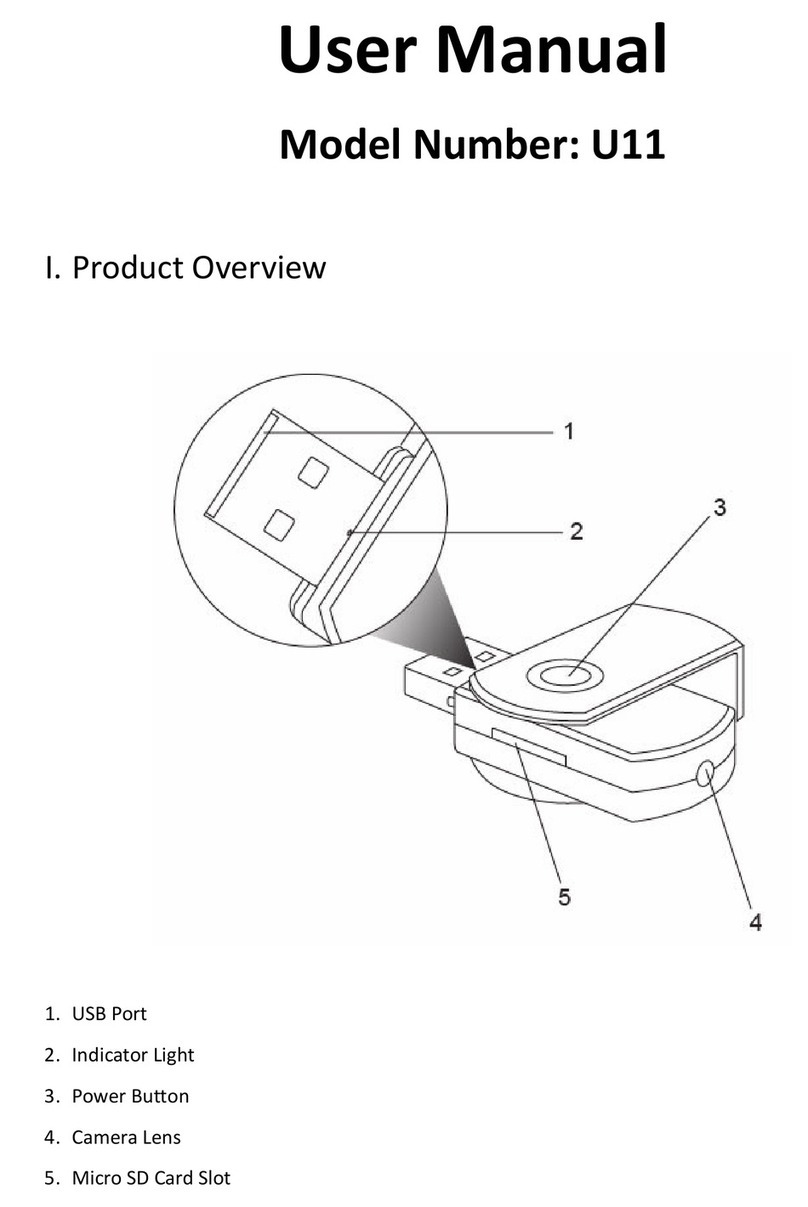6. Infrarot-LEDs
7. Mode-Taste
8. Ein / Aus-Taste
9. Nachtsicht -Taste
10. Micro-SD-Kartensteckplatz
CK6000
Benutzerhandbuch
I. Produktübersicht
1. Kamera-Objektiv
2. Blau-Anzeigelampe
3. Yellow Indicator Light
4. Red Indicator Light
5. Mini USB-Anschluss
II. Was ist in der Box
-1×Auto-Schlüssel-Kamera
-1×USB / AV-Kabel
-1×5 V DC Ladeadapter
III. Betrieb
>> Vor der Verwendung, stellen Sie sicher, dass die Kamera-Akku vollständig aufge-
laden ist.
>> Bitte stellen Sie sicher, dass die Micro-SD-Karte sicher in den SD-Kartensteck-
platz an der Kamera angebracht ist. Die Kamera funktioniert nicht, ohne eine
Micro-SD-Karte. Eine SDHC Class 10 Micro-SD-Karte wird empfohlen.
3.1. EINSCHALTEN / AUSSCHALTEN
3.1.1. Schalten Sie die Kamera durch Betätigung der Taste Power On / Off-Taste für
2 Sekunden. Die Kamera wird einmal vibrieren. Die blauen und roten Kontrollleucht-
en für 3 Sekunden zu beleuchten. Dann wird die blaue Anzeigelampe erlischt und
die rote Leucht wird bleiben, was auf die Kamera hat sich in den Standby-Modus.
3.1.2. Schalten Sie die Kamera durch Betätigung der Taste Power On / Off-Taste für
2 Sekunden. Die Kamera vibriert einmal und leuchtet die Anzeige erlischt.
3.1.3. Die Kamera wird automatisch abgeschaltet, wenn er sich im Standby-Modus,
ohne den Betrieb von mehr als 3 Minuten.
[Hinweis]:
1). Wenn keine Micro-SD-Karte in die Kamera eingebaut ist, halten die blaue und die rote LED leuchtet
10 Sekunden lang blinkt, dann wird die Kamera automatisch heruntergefahren .
2). Wenn die Batterie schwach ist, wird die blaue Anzeigelampe schnell blinkt und dann wird die
Kamera automatisch abgeschaltet.
3.2. VIDEOAUFNAHME
3.2.1. Schalten Sie die Kamera durch Betätigung der Taste Power On / Off-Taste für
2 Sekunden. Die Kamera wird einmal vibrieren. Die blauen und roten Kontrollleucht-
en für 3 Sekunden zu beleuchten. Dann wird die blaue Anzeigelampe erlischt und
die rote Leucht wird bleiben, was auf die Kamera hat sich in den Standby-Modus.
3.2.2. Drücken Sie Power On / Off-Taste einmal aufzeichnen Video. Die Kamera
vibriert einmal und die rote LED blinkt langsam halten.
3.2.3. Drücken Sie Power On / Off-Taste noch einmal Videoaufzeichnung zu stop-
pen. Die Kamera wird einmal vibrieren. Die rote Anzeigelampe bleibt beleuchtet,
was die Kamera in den Standby-Modus ist wieder da.
[Hinweis]:
1). Eine Videodatei wird erzeugt und automatisch gespeichert, alle 5 Minuten werden.
2). Die Kamera kann Video kontinuierlich für 1 Stunde auf einer vollen Ladung aufzunehmen.
3). Video Auflösung: 1920×1080P Videoformat: AVI
3.3. KAMERA / STILL-FOTOGRAFIE
3.3.1. Schalten Sie die Kamera durch Betätigung der Taste Power On / Off-Taste
für 2 Sekunden. Die Kamera wird einmal vibrieren. Die blauen und roten Kontroll-
leuchten für 3 Sekunden zu beleuchten. Dann wird die blaue Anzeigelampe erl-
ischt und die rote Leucht wird bleiben, was auf die Kamera hat sich in den Stand-
by-Modus.
3.3.2. Drücken Sie einmal Mode-Taste in Foto-Modus zu gelangen. Die Kamera
wird einmal vibrieren. Die rote Kontrolllampe erlischt und die blaue leuchten blei-
ben.
3.3.3. Drücken Sie Power On / Off-Taste einmal um ein Foto aufzunehmen. Die
Kamera wird einmal vibrieren. Die blaue Anzeigelampe blinkt einmal und dann be-
leuchtet bleiben, die Kamera anzeigt, ist wieder auf Fotomodus .
3.3.4. Drücken Sie die Mode-Taste erneut um die Modi zu wechseln, oder drücken
Sie Power On / Off-Taste für 2 Sekunden, um das Foto-Modus zu verlassen und die
Kamera wird heruntergefahren .
3.4. AUDIO AUFNAHME
3.4.1. Schalten Sie die Kamera durch Betätigung der Taste Power On / Off-Taste für
2 Sekunden. Die Kamera wird einmal vibrieren. Die blauen und roten Kontrollleucht-
en für 3 Sekunden zu beleuchten. Dann wird die blaue Anzeigelampe erlischt und
die rote beleuchtet wird bleiben.
3.4.2. Drücken Sie die Mode-Taste zweimal hintereinander in Audio-Modus zu ge-
langen, die roten und blauen Anzeigeleuchten beleuchtet bleiben. Bei jedem Tasten-
druck wird mit einer Vibration.
3.4.3. Drücken Sie Power On / Off-Taste einmal, um Audio. Die Kamera wird einmal
vibrieren. Die rote Kontrollleuchte hält langsam und die blaue Beleuchtung wird blei-
ben zu blinken.
3.4.4. Drücken Sie Power On / Off-Taste noch einmal zu stoppen Audioaufnahme .
Die Kamera wird einmal vibrieren. Die roten und blauen Anzeigelampen beleuchtet
bleiben wird, was auf die Kamera auf den Audio-Modus ist wieder da.
3.4.5. Drücken Sie die Mode-Taste erneut um die Modi zu wechseln, oder drücken
Sie Power On / Off-Taste für 2 Sekunden, um das Foto-Modus zu verlassen und die
Kamera wird heruntergefahren.
[Hinweis]:
1). Eine Audiodatei wird alle 20 Minuten automatisch generiert und gespeichert werden.
2). Audio Format: WAV
3.5. ZUR BEWEGUNGSERKENNUNG
3.5.1. Schalten Sie die Kamera durch Betätigung der Taste Power On / Off-Taste für
2 Sekunden. Die Kamera wird einmal vibrieren. Die blauen und roten Kontrollleucht-
en für 3 Sekunden zu beleuchten. Dann wird die blaue Anzeigelampe erlischt und
die rote beleuchtet wird bleiben.
3.5.2. Drücken Sie die Mode-Taste 3-mal in Folge in die Bewegungserkennung
Modus zu gelangen. Bei jedem Tastendruck wird mit einer Vibration.
3.5.3. Die Kamera wird Video automatisch aufzeichnen, wenn eine Bewegung
erkannt wird. Die roten und die blauen Anzeigeleuchten blinken abwechselnd.
3.5.4. Drücken Sie die Mode-Taste Bewegungserkennung Modus zu verlassen. Die
Kamera wird einmal vibrieren. Die rote Anzeigelampe bleibt beleuchtet, was die
Kamera in den Standby-Modus ist zurück.
3.6. IR-NACHTSICHTMODUS
Halten Sie die Nachtsicht -Taste 2 Sekunden in den Nachtsichtmodus zu gelangen.
Die Kamera wird zweimal vibrieren. Die gelbe Anzeigelampe bleibt beleuchtet, und
die Infrarot-LEDs eingeschaltet werden.
Halten Sie die Nachtsicht -Taste 2 Sekunden, um die Nachtsichtmodus zu verlas-
sen. Die Kamera wird zweimal vibrieren. Die gelbe Kontrollleuchte erlischt und die
Infrarot-LEDs wird ausgeschaltet.
IV. Neueinstellung
Wenn aus irgendeinem Grund, reagiert die Kamera hält oder nicht ordnungsgemäß
funktioniert, ein einfaches Zurücksetzen wird es in den Normalbetrieb wiederherzus-
tellen zurück.
Betrieb: Halten Sie die Mode-Taste nach unten und dann gleichzeitig einmal Power
On / Off-Taste drücken. Die Kamera wird für 3 Sekunden vibrieren und automatisch
heruntergefahren , und die Anzeige leuchtet erlischt.
V. Video / Audio / Bilddateien Uploads
5.1. Eine Methode: Direkte Verbindung
5.1.1. Wenn die Kamera mit Strom versorgt wird ausgeschaltet und die Micro
SD-Karte in die Kamera ein, verbinden Sie die Kamera an einen PC über das
USB-Kabel verwenden.
5.1.2. Die Kamera wird als Wechsellaufwerk erkannt werden.
5.1.3. Alle Dateien können im DCIM-Ordner zugegriffen werden.
5.2. Methode zwei: Die Verwendung von Memory Card Reader
5.2.1. Wenn die Kamera ausgeschaltet ist, entfernen Sie die Micro SD-Karte und in
einen Kartenleser ein.
5.2.2. Setzen Sie den Kartenleser in einen PC-Computer.
5.2.3. Wechselplattenlaufwerk Ordner angezeigt wird.
5.2.4. Alle Dateien können im DCIM-Ordner zugegriffen werden.
VI. Einstellung von Uhrzeit / Datum-Stempel
6.1. Wenn die Kamera ausgeschaltet ist, entfernen Sie die Micro SD-Karte und in
einen Kartenleser ein.
6.2. Setzen Sie den Kartenleser in einen PC-Computer.
6.3. Wechselplattenlaufwerk Ordner angezeigt wird.
6.4. Klicken Sie auf das Laufwerk im Stammverzeichnis und im Inneren des
Root-Verzeichnis eine Datei "TIMERSET.TXT".
6.5. Schreiben Sie das aktuelle Datum und die Uhrzeit in der "TIMERSET.TXT"
Datei mit dem richtigen Format:
YearMonthDayHourMinuteSecond Y (Zum Beispiel: 20160308142432 Y). Speichern
Sie diese Datei. Wenn Sie den Zeitstempel auf den Video-Dateien nicht benötigen,
ändern Y in N.
6.6. Starten Sie die Kamera und das System wird das Programm automatisch aktu-
alisieren.
VII. Lade
7.1. Schließen Sie die Kamera an eine Steckdose an Steckdose mit dem USB-Kabel
und die DC 5V Ladeadapter zur Verfügung gestellt.
7.2. Die rote Kontrollleuchte hält langsam während des Ladevorgangs zu blinken.
7.3. Es dauert 2 Stunden dauern, bis eine volle Ladung erhalten.
7.4. Die rote Kontrollleuchte leuchtet bleiben, wenn die Kamera Akku vollständig ge-
laden ist.
VII. Live-Video-Ausgang
>> Vor der Verwendung, stellen Sie sicher, dass die Kamera-Akku vollständig aufge-
laden ist.
>> Bitte stellen Sie sicher, dass die Micro-SD-Karte sicher in die Kamera SD-Karten-
steckplatz ausgestattet ist. Eine SDHC Class 10 Micro-SD-Karte wird empfohlen.
8.1. Wenn die Kamera ausgeschaltet ist, schließen Sie es an Ihren Fernseher oder
Monitor durch das AV-Kabel wie unten angegeben mit:
8.2. Wählen Sie die Kamera Videosignalquelle an Ihrem Fernseher oder Monitor.
8.3. Schalten Sie die Kamera und starten Sie die Aufnahme von Video (siehe 3.2),
dann können Sie die Kamera-Live-Videos auf dem TV oder während der Videoauf-
zeichnung Prozess überwachen.
8.4. Sie können auch andere Funktionen dieser Kamera im Live-View-Modus erle-
ben.